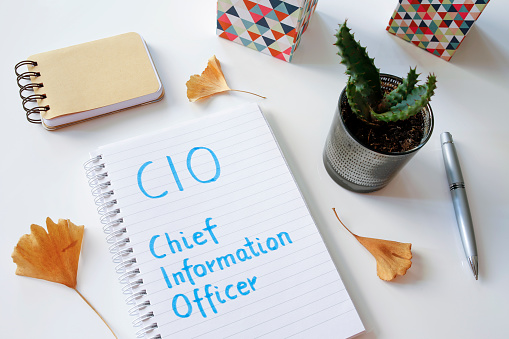by Felicien | Nov 8, 2018 | Education
Microsoft has announced that Microsoft Teams is about to become the primary communications client for users of Office 365. This means that an upgrade from Skype for Business to Microsoft Teams is imminent, and your company and its IT department will need to be prepared.
Microsoft Teams
Teams is a major upgrade compared to Skype. It provides a host of collaborative tools that center around what Microsoft describes as a chat-based hub. It supports enterprise voice and video calling using Skype for Business. Going beyond Skype, it integrates with existing Office 365 services such as Azure, SharePoint, Yammer, Outlook, OneDrive, and Exchange while providing access to team-enhancing tools such as intelligent Bots and Connectors.
Microsoft now feels that users can switch to Teams without using the functionality they have become accustomed to in Skype for Business –teams is considered to be at “feature parity” with Skype for Business. It has spent more than a year preparing Teams for this transition and has pointed out that nearly 70% of their enterprise customers who are using Skype for Business are already using Teams. While change is often met with resistance, it seems that this particular upgrade will prove quite useful in the long run.
The Upgrade Is Not Really Optional
The first thing to realize is that this move from Skype to Microsoft Teams may sound as if it is an optional upgrade right now, but in time it will prove to be mandatory. This upgrade will be pushed on users, and it is better to be prepared and have a plan in place to make the move. For the time being, however, Microsoft supports their clients being able to make the move on their own timetable – while still encouraging them to start using Teams immediately.
There are Two Types of Upgrades Available
For smaller organizations, there is an option known as Upgrade Basic which will upgrade the entire organization at one time. This is great for businesses that don’t have the IT resources to make the move on their own and is basically an automated upgrade. The automatic upgrade offers became available on November 1. For those who prefer or need a more phased upgrade approach, Microsoft also has an Upgrade Pro option. Note that there is an abundance of tools Microsoft has made available to assist with the transition process for both types of upgrades.
Administrators Have Some Control Over Team Creation
If your company is subscribed to Azure AD Premium, then IT administrators can limit who is able to create teams. This is possible because Groups and Teams are interconnected. Limiting who can create teams will be used to keep the number of teams created in check until the transition process to Microsoft Teams is complete.
Be Aware of Potential Compliance Issues
Teams is designed to serve as a central hub for groups to collaborate. Because of that design, there are project specific spaces that can include features such as file storage, SharePoint sites, and guest access through Gmail or Outlook accounts. These types of features can be problematic when it comes to compliance issues for areas such as healthcare, government, education, or legal applications. These compliance risks will need to be carefully addressed early one during your company’s adoption/transition process.
File Sharing
Decisions regarding file sharing need to be made before transitioning, also. First, note that if your organization is using Teams, there is no need to be using network file shares. Another factor to consider involves sharing procedures for teams. When sharing files in Teams, a system needs to be established for how users will be accessing shared files. Resulting issues can include unnecessary duplication and users accessing different versions of the same files.
Microsoft Has Provided Guides for Teams
There is a Quick Start Planning Guide and Adoption Guide from Microsoft that provides a wide overview of what Teams can be used for and how to best implement it, along with some video content to help users better understand the potential of teams. It would be a wise move to check out the materials Microsoft has made available and to do so well before your company is forced to make the change to Teams.
Conclusion
No official sunset date or end-of-support has been set for Skype for Business, but the transition to Teams is imminent. Now is the time to make sure your company is ready to make the change. You are strongly encouraged to take a look at the materials that Microsoft has made available to help companies and employees make the transition as smoothly as possible. And don’t forget, as you follow your own roadmap to upgrading to Teams, that you need to keep in mind critical (but easily overlooked) issues such as file sharing and compliance.
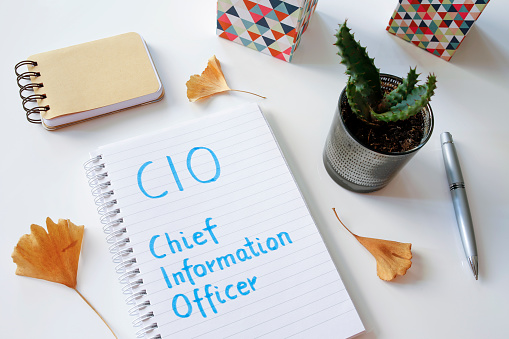
by Felicien | Nov 7, 2018 | Education
Are you considering taking another step forward with your IT career? With the dynamic, disruptive technologies emerging today, the opportunity to lead the technology initiatives within an organization is an enticing prospect.
To be a chief information officer today means having a deep technical background, leadership expertise, and the ability to influence other senior leaders. CIOs today need to become bold trailblazers, helping companies identify, invest in and implement the key innovations that will transform organizations.
What does it take to be a successful CIO. Here are 10 tips.
1. Remember that Perfection Is Not the Aspiration
Many CIOs have grand visions and ideas for how a company may use technologies to fuel transformation. The reality, however, is that most organizations have resource constraints and may be hesitant in taking big technology leaps. That’s why even small steps can be transformative. For a company with no strategic IT plan, developing the network infrastructure and improving the website may be big steps. Getting to perfection is, in most cases, impossible.
2. Seek to Understand Through Data
Data-driven decisions are going to be better for the organization. That’s why smart CIOs look closely at the data to inform their work. The challenge is that many organizations do not have the systems, discipline or procedures that are necessary to collect, analyze, use and fine-tune the right data. Data can serve as the evidence that allows leaders to move faster and accelerate innovation. CIOs need to understand what foundational data is needed, understand the processes that collect, store and report that data, and ensure that others in the organization are using a similar approach.
3. Focus On Fundamentals
There are a lot o big, shiny new toys for CIOs to play with. Virtual reality, automation, cloud solutions, the Internet of Things, quantum computing and 3D printing are sexy and enticing ideas, but be careful. The IT fundamentals need to be locked down before you can layer on new ideas. Those fundamentals — infrastructure, connectivity, access and security — have not changed in many years. Get these areas right and you’ll be a stronger organization in a better position to look at new approaches.
4. Advocate for Digital Transformation
Increasingly, CIO roles are changing. Gone are the days when managing new system installations and “keeping the lights on” are the primary responsibilities. Once those fundamentals are in place, it’s time for the CIO to step up and lead digital transformation. CIOs are uniquely positioned to integrate the silos that exist in any complex organization. They can bring together the disparate parts of the enterprise, buoyed by their knowledge of existing technologies in use, and integrate those with supply chain needs, marketing and sales, and customer relations. It’s the holistic approach to digital transformation that’s necessary to compete. CIOs should seek to be in the driver’s seat.
5. Automate Where You Can
Automation is a major factor in digital transformation today. Whenever possible, look to automation that can simplify processes, free up human and financial resources, and improve productivity. There are capabilities to automate many manual processes today, from document creation to manufacturing. Finding those solutions and successful implementations that show return on investment can be persuasive ways to convince other leaders to invest in further transformation.
6. Create a Shared Understanding
One challenge most CIOs face is the unfamiliarity with many technologies. Legacy systems are working just fine, say the doubters. That’s why persuasive education is so important. Building a shared understanding is a two-way street. It starts with the CIO gaining a keen understanding of the core business of each corporate unit. It then needs to extend to helping leaders of those units understand what IT is and what’s capabilities are. This shared understanding allows for better conversations about needs, challenges and opportunities. Whether you work in an agile organization or under a more rigid approval process, the shared understanding helps to create partnerships and more effective collaborations.
7. Build and Nurture Trust
This adage is true in any workplace, but the need to establish and build trust is critical. Trust takes a long time to gain and can be lost quickly. At every point in your career, you should work on building, maintaining and strengthening trusting relationships. How? Do what you say you will do. Don’t gossip. Focus on solutions that are shared wins and that help your partners be better and more effective at their work. Trust often leads to advocacy and support, especially in the c-suite.
8. Make Vision a Shared Experience
Leaders need to be visionary, carving out a path with inspiration that compels others to follow. But while CIOs should be adept at creating a vision, they need not create it alone. In fact, it’s powerful to engage others at your level and at others in the development of the vision. You can shape and guide the discussions, but others should either see themselves in the final product or know that their ideas were carefully considered before a decision was made.
9. Don’t Overly Govern
Governance structures are necessary. Policies need to be developed, oversight needs to be established, protocols need to be followed. But too much rigidity and by-the-book thinking can slow down processes. In small companies, governance may be as simple as the CEO, CFO and CIO being on the same page about a direction and need. While governance is important, it shouldn’t completely dictate every aspect of your work.
10. Practice Self-Care
CIOs often put in long hours, stretching themselves to be responsive and responsible. But they also need “white space” every day, unscheduled time where they can take a walk, play a game, exercise, or otherwise recharge.
For CIOs, it’s a heady time, full of opportunity and curiosity. Thinking about the practices, skills and strategies you’ll need when you become a CIO — and practicing them before you take the job — helps prepare for future success.

by Felicien | Nov 7, 2018 | Education
As a seasoned business traveler, you already know that flying through JFK, Newark, or LaGuardia can be a bit challenging—even on a good day. Between dealing with security, flight delays, and hordes of obnoxious fellow passengers, what is supposed to be a smooth transition to your destination can easily turn into a mess of inconvenience and annoyance. Add in a lack of free internet and an ordinary three-hour layover can seem like an eternity with no way to send email, check the weather, or even tackle a little bit of out-of-office paperwork.
Thankfully, the powers that be have come up with a solution to ease the burden on passengers and make it easier to surf, stream, and work remotely. Effective immediately, all New York City travelers have access to four hours of free high-speed Wi-Fi at major terminals. Here’s what you need to know to take advantage of the program.
Which Airports in New York City Offer Free Wi-Fi?
Three major airports in New York City—JFK, LaGuardia, and Newark—now offer free wireless internet. Additionally, New Jersey’s Stewart Airport is also taking part in the program. For business travelers who regularly venture outside of the New York City area, the word that these locations are finally joining the rest of the world by offering free high-speed internet is good news.
And there really is no catch. Passengers are allowed up to four hours of high-speed use per session. The internet works with laptop computers, smartphones, tablets, and other Wi-Fi enabled devices deemed safe for terminal use by the TSA.
How Do You Login to Airport Wi-Fi in New York?
According to the Port Authority, signage was placed inside the terminals with instructions on how to connect to the public network. However, in most cases the setup is similar to connecting at a local hotspot in your neighborhood: select the appropriate connection in your Wi-Fi options, agree to the terms of service, and watch a short advertisement. The connection will reset after four hours, but travelers are allowed an unlimited number of four-hour blocks.
Can You Only Get Wi-Fi in Certain Terminals?
Previously, JetBlue’s Terminal 5 in JFK was the only area with free high-speed internet for travelers. The only option in other terminals included a service called Boingo, which was free for thirty minutes before requiring additional payment and was often frustratingly slow. Thankfully, this new system expands the coverage to all areas of the four airports listed above.
How Fast is the Wi-Fi Connection?
According to the Port Authority’s Robert Galvin, the free airport Wi-Fi connection offers download speeds ranging from 20 Mbps and up to 50 Mbps. This is comparable to most public connections at hotels or your favorite corner Starbucks. And it certainly is fast enough for a quick video chat, downloading a large file, or binge watching a couple of episodes of your favorite television series on Netflix.
Staying Safe While Connected to Public Wi-Fi
Officials at all New York City airports agree that data safety is important. However, business travelers need to adhere to a few additional personal rules to keep their information secure while on a public network.
For example, save viewing sensitive data such as online banking, medical, or sensitive business information for a time when you are on a private connection. Hackers have been known to use large public Wi-Fi networks to mine identity data, so it really is best to not put yourself in a bad situation unnecessarily.
Also, when you can, try to stick to websites with the “https” prefix. This signals that the site is secure, making it much more difficult for tech-savvy travelers on the same connection to snoop on what you’re looking at on your screen. And be wary of any popups that suddenly appear while on an airport connection that ask you for personal information other than the first setup screen when connecting according to the instruction signage.
Are you traveling through JFK, LaGuardia, Newark, or Stewart Airport soon? Look for more information and signage from the Port Authority on-site as to the login process, how to connect, and what to expect when using free airport Wi-Fi in New York City.

by Felicien | Nov 7, 2018 | Education
Page breaks are incredibly useful when it comes to formatting your Microsoft Word documents so that they look exactly the way you want them to. The page breaks tool allows you to determine where a page begins and ends. Here is some information about how to insert and remove page breaks in Microsoft Word 2016 as well as the types of page breaks that exist.
How to Add a Page Break
When a page can no longer fit additional content, Word automatically adds a page break. However, in some cases, you may want to add page breaks elsewhere. For example, if you’re working on a lengthy document, you may want to create to add a page break to create a new section. Page breaks are also useful when it comes to adding space around images and other graphics.
Fortunately, the process of creating a page break is incredibly simple.
1. Move your cursor where you want to begin a new page. For example, if you want to add a page break between two paragraphs, you should place the cursor before the first character of the second paragraph.
2. Navigate to Insert > Pages > Page Break. Microsoft Word will then create a new page where you placed your cursor.
You can also the keyboard shortcut CTRL + Enter to add a page break quickly.
Other Kinds of Page Breaks
In Microsoft Word, there are many different types of breaks that you can add.
Column Break: If you have multiple columns in your document, you can use a column break to start adding content to a new column. Using a column break is far better than simply pressing the Enter key to move to the next column. Even if you make changes to the text or change the font size, you won’t have to worry about formatting as long as you use a column break instead of pressing the Enter key.
Text Wrapping: Another type of page break is text wrapping. If you have an image or in your document, you can use a text wrapping break to ensure the rest of the content flows around the image and the caption.
Next Page: The Next Page feature works similarly to the Page Break feature. The main difference is that it creates a new section and gives you the option to use formatting that is different from the prior sections. For example, you can use the Next Page feature to rotate a section to portrait or landscape mode. You can also use different footers or headers or add columns to the next section without impacting the formatting of the rest of the document.
Continuous Break: The Continuous Break feature creates a new section but doesn’t have you begin on a new page.
Even and Odd Page Breaks: This feature allows you to add a section break. You will begin on the next odd or even page, depending on the type of break you pick. You can also format the even and odd pages of a document differently.
How to Remove Page Breaks
It is just as easy to remove page breaks from a document in Microsoft Word 2016.
1. Click on the symbol for Show/Hide.
2. Double-click on the page break you want to get rid of.
3. Click on “Delete”.
Keep in mind that you can’t remove page breaks automatically added by Microsoft Word, However, you can change where these automatic page breaks land so that you can keep certain lines or paragraphs together.
by Felicien | Nov 6, 2018 | Education
If you are new to Microsoft OneNote, let me say it provides a unique way to collect and review all your useful “bits” of information, whether you are at home, in the office or on the move. You can collect a range of different information. You can access your data on various devices. You can share your notes with friends and colleagues. Plus, it’s easy to find the info again quickly!
What Features Are Available With OneNote?
As a Microsoft OneNote user, you immediately feel at home with the familiar menus to format data, change the view and insert different objects like tables, images, audio, and video recordings. The powerful search tools mean that you can find what you need instantly, irrespective of whether you have added it to one page, or stored your information in different sections within the notebook.
Microsoft OneNote is available for Windows, Mac, iOS, or Android devices. All you do is sign into your
Microsoft Office 365 account. Then go ahead and access your online notebooks from anywhere, at any time, on any device. Here are just a few OneNote things you will do:
Go full-screen
Navigate and search
Draw, write, or sketch
Resize note containers
View and manage notes
Easily undo your mistakes
Explore commands on the ribbon
Instead of your files concentrate on your ideas
You can store your notebooks “in the cloud” (on the internet), and they synchronize so that as you make changes, you get the one version of information irrespective of which device you are using. OneNote Notebooks can be stored using Microsoft’s online storage service – OneDrive, or SharePoint in your corporate environment.
Part I – Microsoft OneNote Has Easy Access and Eliminates Manual Saving
You can access your notes anywhere and on any device. Any notes, plans, or ideas are not trapped on a computer at work or home. By signing into OneNote from your Microsoft account, your notebooks are there waiting for you to continue.
You never have to worry about saving in OneNote. It automatically keeps your changes while you work. Even if you closed the app by mistake, or your device goes to sleep, your notes always get saved, so you can continue right where you left off.
Then there’s jotting down with ease because OneNote never runs out of paper. When you’re ready to create new pages, go ahead and tap the plus sign [+] at the top of the sidebar. When you want to edit a page, go to the Recent Notes list and tap the name of that page. And now you’re ready to make changes.
OneNote gives you the option to touch or click where you want to work. In laptop mode when you have a keyboard and mouse connected or tablet mode when you are on the go. Go ahead and tap anywhere on a page to activate the cursor. You can also double-tap existing text to begin a selection allowing you to adjust by dragging the handles.
Part II – Microsoft OneNote Let’s You Write, Zoom and Organize
Writing, sketching, or drawing notes is vital for most who use OneNote. While you can quickly type notes in OneNote, content doesn’t have to be walls of text. Creative ideas and plans do get expressed with the drawing tools that OneNote offers.
Zoom pages with pinch-zooming. In OneNote, it is switched off to eliminate any frustration with accidental magnification when you’re using a pen for drawing. To pinch-zoom in OneNote, find the icon that looks like this [ ≡ ]. Tap that Settings near the bottom, and then Options. Now you have access to turn on the Use touch to zoom option.
Copy text from pictures like a photo of a meal receipt. OneNote can recognize text in any images you’ve inserted. Press and hold the image. Next, tap Picture on the menu. Then tap Copy Text. Now wherever you want it, paste the text there, and move on.
If an Excel spreadsheet is too much, OneNote has the answer. You can create quick and easy tables in your notes to help organize your information. When you’re ready to start a table, you will tap the command Insert > Table. Before we forget, while any table cell is selected, tap the Table tab to delete, insert, or sort your rows and columns.
Part III – Microsoft OneNote Let’s You Share, Collaborate and Helps You
Sharing notes the way you want gives you a unique way of staying in control. When syncing your content to the cloud, it doesn’t mean they get automatically shared with others, unless you consent. Notes remain private unless you give explicit permission to view and edit your notebook files to specific people or groups.
When you want to collaborate with others in your notebooks, you will need to invite them. You can invite them using any of these options:
Any version of the OneDrive app
The desktop version of OneNote
From any browser, you would go to OneDrive.com
Microsoft knows every now, and then you might need help with OneNote, but you’re not sure where to look. For step-by-step guidance with OneNote, find the icon that looks like this [ ≡ ] tap Settings at the bottom, and then Helps. There you can search and see all the available OneNote Help articles for you to review.
Did you find this article informative? If you liked this one, check out our other content we think you’ll find interesting.