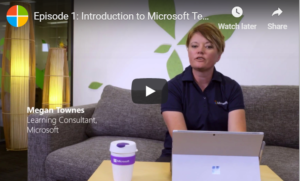by Felicien | Dec 5, 2018 | Education
As technology continues to evolve, a growing number of healthcare organizations are deciding to go paperless. There are several important reasons why the healthcare industry is increasingly turning to digital record keeping.
1. Improve Accessibility
Continually keeping paper records filed and organized so they are easily accessible can be an overwhelming task. When a staff member needs a file it is important that it can be found quickly and easily. Going through potentially dozens of filing cabinets to look for records is unacceptable in a healthcare facility. Once an organization has gone digital, the problem of accessibility will be virtually eliminated. With a few keystrokes, information for thousands of patients can quickly be found and brought up. When files are digital employees, have the option of accessing them through the cloud or a remote desktop system.
2. Cut Costs
Containing costs is a critical issue for almost every healthcare organization. Several specific ways going paperless can save money for a healthcare facility.
Employee Costs – The amount of manpower it takes to file and keep paper documents organized can be staggering.
Office Space – Cabinets and shelves to store paper documents are often expensive and require more space in a building.
Supply and Machine Expenses – Everything from paper and ink to copy machine maintenance can be avoided when going paperless.
3. Improve Security
Paperwork in a healthcare facility may go through several hands from the time the patient finishes it to the time it’s filed. Many employees in a hospital or healthcare facility sometimes have access to records they shouldn’t see. When an organization goes digital, only those who have previously been given access will have the passwords to access the information. Digital records can be encrypted, making them unreadable to anyone who doesn’t have clearance. When going digital, a healthcare organization may want to consider working with a managed IT service to keep their data organized as well as safe. An IT service can implement a variety of safety mechanisms including malware protection, improved firewalls, and offsite storage.
4. Save Time
Easy accessibility is only one way that going paperless will save time. Going paperless reduces redundant systems that are often time-consuming. With document management software, not only is paper eliminated but information can be downloaded into just one or two databases instead of several. There are several items in a healthcare facility that can be converted to digital files to save time.
Patient Records – Most facilities will accumulate thousands of patient records. Digital records are much easier to find than searching cabinets and files.
Human Resource Files – Employee files and records can be digitized as easily as patient records.
Medical Billing – Electronic invoices can save an organization an incredible amount of time while making billing easier for their patients. Making it easier for patients to pay their bills may also reduce delinquency.
X-Rays and EKGs – Digital radiography can provide numerous benefits. A few advantages include improved image quality and fewer files to store.
It is recommended to start converting the previous files one group at a time. Once all the files are converted and stored accurately, everything from patient files to x-ray records will be easy to find. This is perhaps one of the biggest time-savers of going digital. Staff can waste an enormous amount of time searching for paper files.
5. Reduce Errors
Human error is one of the primary reasons for mistakes in nearly every industry and organization. Patients filling out paperwork in a healthcare setting are often sick or in a hurry. It is not only patients that can make mistakes when filling out forms. Misplaced or lost files are a huge problem for medical facilities. Keeping stacks of papers and files on a desk is a recipe for confusion and lost items. Inability to read handwriting by both health professionals and patients is another way errors can be made. Finally, when there is only one access point for patient records, there is less chance that mistakes will be made. When a variety of administrative staff, nurses, and physicians each keep copies of their own records, each will likely end up with records that aren’t updated and complete.
6. Remain Patient Focused
The time it takes to fill out, file, and maintain paperwork takes an enormous amount of time from other tasks. From employees who check in and register patients to nurses and doctors, the staff in a healthcare facility will have more time to focus on each individual patient. There are several specific ways a paperless healthcare organization benefits patients.
Quicker Access to Files – Digital files can easily be transmitted between various departments. This means there is less time wasted when a patient is transferred from one department to another. Physicians will be able to bring up patient files with mobile devices from virtually any location.
Integrated Healthcare – Many patients will see several doctors and specialists during treatment. A paperless system will make it easier for each healthcare professional to instantly access a patient’s file.
Safer Radiology – Digital x-rays can dramatically reduce exposure to radiation and works without chemical developers. Physicians can also enhance images on demand. This means there is a greater ability to detect diseases and changes in a patient’s condition.
Improve Insurance Process – What insurance companies will and will not cover plays a part in what course of treatment a patient will take. Having quick access to this information will help both patients and physicians make informed decisions quickly.
7. Environmentally Friendly
Going paperless is an obvious and effective way to become an environmentally friendly organization. Several direct and indirect ways going paperless can help the environment. Not only does going digital save paper, but it also reduces the number of folders and binders that would be needed to keep all the necessary paper files. The need to dispose of ink cartridges can almost entirely be eliminated. Entire buildings can be designed with smaller offices because of the need for less overall space.
To stay competitive while providing the highest quality of patient care, it is necessary for every healthcare organization to consider going paperless. Even going semi-paperless can provide numerous benefits. Reducing or completely eliminating paper is not just a popular trend. Maintaining a paperless organization, whether it is in the healthcare field or any number of industries, is the future of doing business.

by Felicien | Dec 5, 2018 | Education
Disk cloning involves copying the contents of a hard drive to a replacement hard drive. It includes the file structure and system files and is used for a backup to upgrade, restore or move the drive data. The contents are typically written to one image file, which allows you to do the upgrade or restoration without reloading the operating system and applications. Cloning is different from imaging, which involves copying one or more partitions to an imaging file instead of an entire hard drive (HD) or solid state drive (SSD).
What are the Risks Involved in Cloning Your HD or SSD?
Cloning, by design, wipes out the contents of your computer and reloads them onto a replacement device. Doing the process incorrectly has catastrophic risks, so proceed with caution.
What Type of Cloning Software Is Available?
The manufacturer of the replacement SSD may have free cloning software. For example, Samsung has cloning software available to support its SSDs at https://www.samsung.com/semiconductor/minisite/ssd/download/tools/. The Samsung product only works with Samsung hardware and Windows operating systems, so be sure the drive you buy is compatible with your laptop or PC.
Other free software is more universal. Here are two of the most widely used and reliable ones.
Macrium Reflect 7 Free Edition: https://www.macrium.com/reflectfree
The above URL is the free version that works for personal or business computers. It’s menu driven easy to use. Because of this, it’s highly recommended for those who aren’t extremely tech savvy.
Clonezilla: http://www.clonezilla.org/
This powerful, free software is downloaded onto a USB and when it boots up proceeds with the cloning. It’s a bit daunting for anyone below the expert level but is decent software if you’re comfortable with the more complicated user interface.
How Is the Replacement Drive Prepared?
For the cloning process, you need to have two drives. The source drive is the one that’s in your computer now, and the destination drive is the new drive you want to install. If you’re using a laptop with a single bay for the HD or SSD, you’ll need to purchase an external SATA-to-USB adapter, enclosure or dock that allows you to connect the new drive to the computer. Next, you complete the cloning process and disconnect the new drive so that you can install it.
How Does the Cloning Process Work?
Before you start the cloning process, you should turn off Wi-Fi so that you don’t copy any incoming emails or other content. Using Macrium as an example, the next step is to open the software and set up the appropriate parameters, such as cloning the local disc to the SSD you connected for the cloning. You also have the option to optimize the space needed for the existing drive (the new one is likely bigger).
Cloning may take an hour or more, and you get updates when it starts and completes successfully. The final step is swapping out the old drive for the cloned one.
How Do You Swap the Drives?
Close down the PC and disconnect adapter from new SSD. Replacing the hard drive often means using a bracket or adapter because the new drive is likely to be smaller. This process varies depending on if you’re using a laptop or PC so it may take some research to figure out the correct procedure to replace the old hard drive with the SSD clone. Reboot the PC and check that the drives are still available.

by Felicien | Dec 5, 2018 | Education
Efficiency is one of the most challenging objectives for most companies to achieve. To be efficient, a firm needs to focus on optimizing limited resources to achieve the best results possible at the lowest cost. As you probably know from experience, this is far easier said than done.
To boost efficiency, a company needs to craft a strategic plan. In many cases, this strategic plan involves outsourcing. The term outsourcing refers to the business practice where a company contracts the services of an individual or another company to perform specific tasks, provide services, or handle operations that would otherwise be performed internally by employees. Outsourcing solutions are incredibly popular among companies these days. When utilized correctly, outsourcing solutions allow firms to operate at a higher level of efficiency.
Companies of all sizes are recognizing the cost- and time-saving advantages of contracting with independent service providers to provide services that don’t fall within the realm of their primary expertise. Small and mid-sized companies are turning to outsource solutions for remote IT support and management services as well as IT hardware maintenance.
This partnership between client organizations and managed IT service providers allows the client organizations to enjoy efficiency, productivity, lowered costs when it comes to IT operations. Best of all, the organization’s IT systems continue to run at the highest level of efficiency possible. This frees up valuable time and resources within the client organization, which are then directed to serving the needs of customers.
One primary reason so many small and medium-sized companies are turning to outsourcing is that they are finding themselves pressured to deploy the same level of technology functionality as larger companies merely to keep up with the competition. As you can imagine, it is often difficult for small IT teams to keep up with this pressure. This also causes small budgets to become strained. While some organizations may initially be hesitant to turn to a third-party for infrastructure support, these organizations can benefit significantly from such a move. These benefits come in the form of reduced costs and boosted revenue and efficiency.
Here is a guide to increasing labor efficiencies with managed IT services.
1. Focus on their Core Mission
One way that managed IT services increases labor efficiencies is by allowing companies to focus on their core mission. Organizations that spend most of their time and resources on their core expertise can pay more attention to boosting sales, building a strong brand, and increasing revenue. Your employees can focus on providing the best customer experience possible to your clients. The third-party company that you are in a partnership with can concentrate on keeping your organization’s IT systems in tip-top shape. Most managed IT service providers are flexible enough to increase their services when business volume rises and then decrease their services when business slows down.
2. Reduce HeadCount and Overhead
After you form a relationship with a provider of managed IT services, you should focus on reducing headcount and overhead. Now that you have a third-party that provide some or even all of your IT needs, it is likely that you will be able to reduce overhead costs and headcount significantly. Your provider of managed IT services will serve as an extension of the internal team within your company. Your company will benefit significantly from the expertise and resources of the managed services team. Economies of scale are one significant advantage of managed services. Managed IT Service companies provide high volumes of manpower and technology, which implies that they have the means to significantly reduce the cost of both factors.
3. Economies of Scale and Pass-Along Savings
One way your organization will enjoy increased labor efficiencies with managed IT services is through pass-along savings and economies of scale. Managed IT services provide client organizations with access to world-class assets at a fraction of how much it would cost to acquire these assets on their own. Managed IT service companies also pass on cost savings to their client organizations.
4. Consider Data Safety and Confidentiality
When choosing a managed IT services partner, one of the main factors that you should consider is their knowledge of reporting requirements that are industry-specific. Some examples of such reporting requirements include SOX, PCI/DSS, and HIPPA. You should also take into consideration their knowledge of personal clearances like DOD and technology partner certifications. If you don’t take these factors into account, it may end up hurting your organization’s labor efficiency. While you shouldn’t thrust the responsibility of data safety and confidentiality entirely on a managed IT services partner, working with a managed IT services company that takes data security and privacy into consideration will help labor efficiency. Some of the pressure that your IT team currently faces when it comes to keeping data secure and confidential will be alleviated.
For more information about how to increase your company’s labor efficiencies with managed IT services, don’t hesitate to contact us.

by Felicien | Dec 5, 2018 | Education
In order to become a successful business, it has become increasingly crucial maximize online content for current and potential customers and clients. One way to do this is with video.
Unfortunately, many business owners and marketing managers stay away from video because they think it’s too difficult to create a polished commercial, a useful and informative “listicle” for YouTube, or other videos that would serve their industry.
But this isn’t true!
In fact, today more than ever before, video creation and editing basically comes down to buying a camera, learning a bit about lighting and sound, and finding a good video editor. The latter is what we will be discussing today.
We have compiled a list of the top seven video editors available online. All of these video editors are completely and 100% free for download. All of them can be used on Windows computers, and some of them can even be used with Macs and Linus.
Let’s get started!
1. OpenShot
OpenShot is one of the best free video editing software programs out there. It has an easy to use interface, and if you have any questions, the user forum associated with OpenShot always has a thread on what you’re looking for.
Only occasionally will you experience a lag with this program, and keep in mind that you’ll need to go through several steps to set up the editor. We especially like this program for scaling, rotation, motion picture credit creation and scrolling, audio mixing, and preview-creation.
2. Shotcut
Shotcut is fairly straightforward to understand. It offers excellent file format support and has a clearly designed interface, which makes it easy to learn. You’re also not going to get any ads or features that you can’t use unless you pay. The only drawback to Shotcut is that it can be difficult to transfer your video files to different devices.
3. Avid Media Composer
Excellent for learning professionals, Avid Media Composer does have a few limitations if you don’t buy the paid version. Still, it’s amazing software for honing your video editing skills.
You should also be aware that this program does take some getting used to. It is able to produce high-quality, professional-looking video, but that comes at the cost of having a steep learning curve. Even the download process and installation process is long. Once you’re ready to get started, however, we recommend using the start-up wizard to learn the platform.
4. Lightworks
Lightworks provides stellar software capabilities for both media marketers and actual film industry professionals. It is a powerful program that is quite easy to get the hang of and allows for seamless workflow and multiple high-end capabilities you won’t find elsewhere.
Still, many people are frustrated with Lightworks because the free version is so different than the paid version. Essentially, the paid version is excellent, so if you’re thinking about purchasing it, the free version of Lightworks is a good try-before-buying option.
5. DaVinci Resolve
DaVinci Resolve is another program that has a free version and a paid version. But in this case, the free version isn’t going to limit your features too much, and for simple video editing (with many added creative features and options), you won’t need anything else.
Just keep in mind that at first, DaVinci Resolve can be a little overwhelming. Like Avid Media Composer, many users have lamented the long learning process. Therefore, if you’re a novice, be sure to go slow and don’t allow yourself to get discouraged.
6. KdenLive
KdenLive is a non-linear video editing program. Beginner editors and novices to the video world will especially like this program as it’s simple to use — essentially from the get-go.
With that said, this editor provides only basic features. You likely won’t get any wild editing options, and your video should be pretty set when you upload it. The program is also smaller than some of the other options on this list, and it requires less fancy upgrades to your PC. If you only need the basics, though, this is an excellent option.
7. HitFilm Express
HitFilm Express is the last video editor on our list. Again, with this program, you have a paid version and a free version. The latter offers many options, however, including a strong timeline editor and playback options that allow you to edit faster and easier.
Drawbacks with this program include the fact that some of the more popular features you might want to try require the paid version. In addition, exporting can be extremely slow when you’re ready for this step. Still, it’s an intuitive program that’s fairly easy to learn and use.
Why Should My Business Need a Video Editor?
Keep in mind that video creation is an excellent way to get people to go to your website, click on your links, like your social media pages, and in the end, buy from your company. You can create videos about anything, but of course, the more informative, to-the-point, and easy to watch they are, the better.
Again, having a way to edit your videos is part of what video-creation entails. Fortunately, you’ve got a lot of options, so to get started, simply try out one or several of the video editing software options above.
And remember, they’re free, so you’ve got nothing to lose!
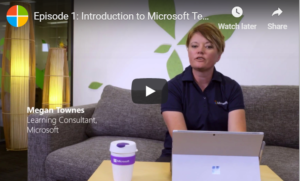
by Felicien | Dec 5, 2018 | Education
Many organizations are turning to Microsoft Teams as a messaging app for the workplace, and for good reason. Microsoft Teams is a tool that emphasizes communication, real-time collaboration, app and file sharing, and meetings. This tool is a great way to keep everyone in the workplace on the same page at all times. If you don’t know much about Microsoft Teams, here is some information about this tool.
What is Microsoft Teams?
Microsoft Teams is a product created by Microsoft for business chat-based communication. This platform is comparable to Slack, HipChat, and other competitors. The essence of Microsoft Teams is that it allows users to set up Teams. Each Team serves as a hub for chat rooms, which are referred to as channels.
It is possible to house numerous channels in the same Team. Typically, each channel is dedicated to a different topic to ensure chats remain easy to follow. Conversations in a Team are threaded and flow from the top to the bottom. If there are updates to a conversation, the users who are a part of the channel are notified. If a face-to-face conversation is necessary, a user can jump into a Skype video or voice chat with other users in the channel at the click of a button.
Microsoft is advertising Microsoft Teams as more than just a platform for chatting. A major advantage of this product is that it is integrated with Office 365, which is Microsoft’s online office suite. Therefore, Microsoft Teams is integrated with not just Word and Excel, but also SharePoint and other cloud storage and sharing services. Delve, PowerPoint, OneNote, Power BI, and Planner are just a few other examples of the services integrated with Teams.
The reason this is so advantageous is that any documents, presentations, and spreadsheets that are shared within a Team are automatically synced and stored in OneDrive, which is Microsoft’s cloud storage. This makes sure that every user in a Team has access to the latest copy of the document. Collaborative editing on the content shared is also possible. Every time a user makes a change, this automatically reflected in real time for the other users.
Even if some of your employees don’t like to use Microsoft Teams, they can still be kept in the loop due to the integration with Office 365. Any important content or updates made within Microsoft Teams will be accessible outside of the platform.
If necessary, you can use Connectors so that team channels can communicate and interact with services outside of Microsoft Office 365. There are currently Connectors for services like SAP Success Factors, Salesforce, GitHub, Zendesk, MailChimp, and Evernote. If there is not a Connector available for the outside service you want to connect to, you can use the API framework to build one. This API framework is particularly helpful if you want to link Microsoft Teams to your own internal apps.
When Microsoft Teams launched, there were more than 70 Connectors and 85 Bots. Bots are able to participate in the conversations within a channel. Every channel in a Team has access to a T-Bot, which is a bot that will answer users’ questions about Microsoft Team. The virtual assistant Cortana is also being integrated into Microsoft Teams. This integration will allow your employees to use IP phones and conference room microphones to issue commands to Cortana.
Office 365 Groups and SharePoint controls access to the dashboard, files, and internal sites. Users are able to make new Groups. It is also possible to connect a Team to a Group that already exists when making the Team.
In terms of security and data protection, you have nothing to worry about when it comes to Microsoft Teams. This platform meets the same standards as Office 365 and is Tier C compliant. This platform uses two-factor authentication. Data is encrypted at rest and in transit.
How Can I Get Microsoft Teams?
If you want to use Microsoft Teams, all you need to do is navigate to the Office 365 admin center and enable it.
As you can see, there are many reasons why organizations are jumping on the Microsoft Teams bandwagon. For more information about the advantages of Microsoft Teams for your organization, don’t hesitate to contact us.