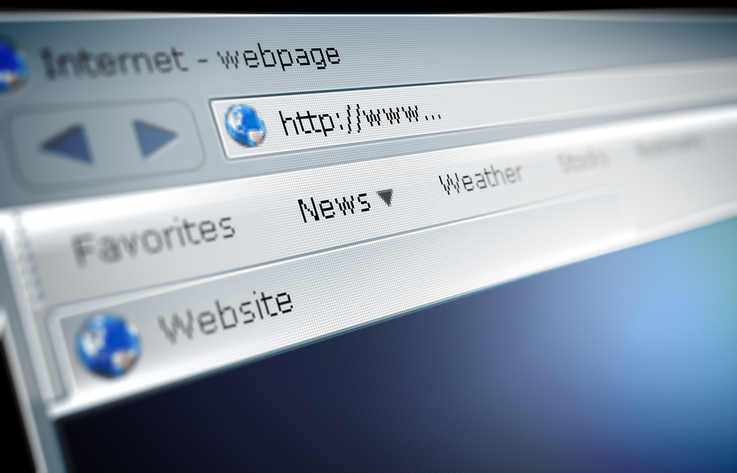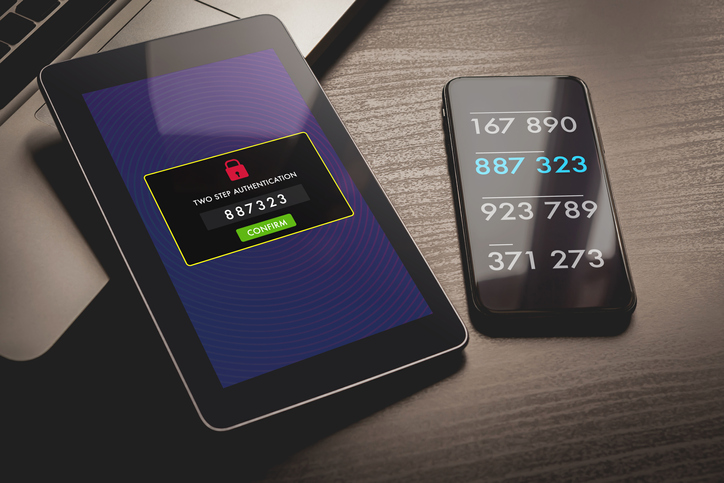by Felicien | Sep 27, 2020 | Education
Microsoft Word users have been relying on third-party plugins and services to check their work for similarity issues. However, the tech giant recently announced that plans are underway to include an in-built plagiarism checker in its Word program. How will this improve your writing experience?
The internet has provided a broad range of reference material to the present-day content creator, from students to career writers. In the same breath, we cannot fail to acknowledge that identifying contents that need attribution and how to cite them properly has gotten more challenging.
Microsoft Editor’s Similarity checker feature not only helps you identify plagiarism issues but also suggests solutions. It is designed to recommend correct ways to attribute contents to their sources. The fact that it does all these during the writing process enables you to write more confidently. You can now concentrate more on the quality of your work as the Editor does the rest.
How Does The In-built Microsoft Word’s Plagiarism Checker Work?
Bing Search powers the Editor’s Similarity checker in Microsoft Word. It helps writers achieve originality in two simple steps:
Scanning Word documents for similarity to other content on the internet.
Where the tool identifies plagiarism, Bing Search suggests appropriate insertions of relevant citations.
This is a departure from traditional similarity checkers that are more punitive than corrective. The in-built Word’s plagiarism-checking software does not function to ‘punish’ you for getting your content elsewhere. It seeks to help writers find their voices by building on similar works done before, leveraging appropriate attributions and citations. So, your focus shifts from the mechanics of writing to the quality of the content.
Getting Started With Microsoft Editor’s Similarity Checker
The tool was officially announced on March 30, 2020. Since then, Microsoft has launched it in phases, with the initial beneficiaries being users of premium Microsoft 365 Education. Soon, the feature will also be available to Microsoft 365 Home and Business subscribers. Currently, it is only usable for English language texts. Given that it’s a megaproject, covering millions of Word users globally, it may take some time before it finally reaches your account.
Having a plagiarism checker that works alongside MS Word improves the usability and user experience. To enable the feature:
Choose Editor on Microsoft Word’s Home tab.
Select Similarity on the Editor pane, then tap/click Check for similarity to online sources. The tool automatically begins an in-depth plagiarism check. Once done, it shows you the percentage of your text similar to other content on the internet. The search results also indicate the number of individual passages in your document that should be reviewed.
To amend the passages, click on Similarities reviewed. The tool takes you from one passage to the next, suggesting where it would be appropriate to insert a citation. It also includes links to the online texts for you to decide whether attribution is necessary or not. In some cases, you may choose to Ignore.
After a paragraph has been edited, it is underlined in green. You can always revisit it, re-read the online sources, look at the citation suggestions, and even add attributions to texts you previously chose to ignore.
How Do You Insert Citations?
You can use either APA, Chicago, or MLA citation style based on your preference or the type of content you’re working on. When you switch from one style to the other, the Editor won’t automatically change citations already in the document. You can update an existing citation by deleting it and starting the attribution process afresh.
All you have to do is to instruct the software to place a citation just after the passage. At times, the Editor’s AI systems will automatically add quotation marks to a passage. Again, you have the discretion to retain or delete them.
In case you decide to add a citation to a passage of more than 40+ words, the tool formats it into a block-quote. Here, you have the volition to add an introductory statement or an ending commentary of your own words to the passage.
Are you creating a bibliography to cite all the works done? Well, you can make use of Copy full citation. This feature allows you to copy and paste links to all attributed works at once.
Microsoft Editor’s Similarity checker works just like other conventional tools, and better. If well implemented, it will sure give the likes of Grammarly a run for their money.
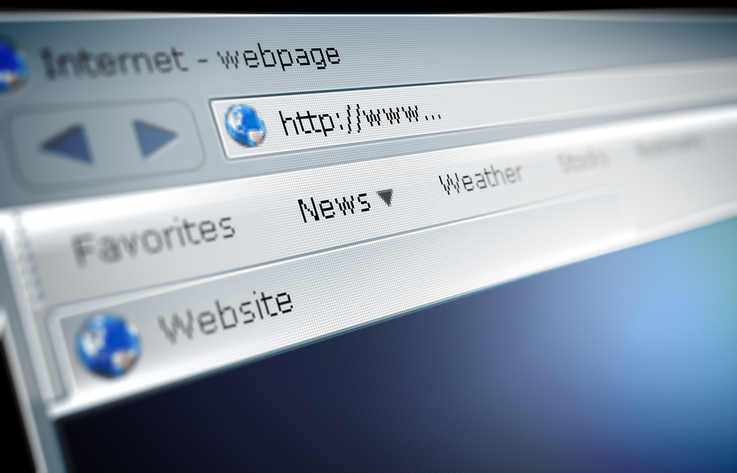
by Felicien | Sep 19, 2020 | Education
Microsoft Edge Vs. Google Chrome
Google Chrome is undoubtedly the most popular web browser available on the market. As of June 2020, Chrome boasts a 70 percent market share, while Microsoft Edge is the second most popular option. Microsoft is working tirelessly to boost Edge’s competitiveness in a tight market. The tech giant is looking to challenge Chrome and Mozilla Firefox with innovative new features.
Judging by the reaction given to Edge’s latest update, it is increasingly becoming possible for the new kid on the block to topple Chrome in the browser market. Microsoft Edge recently displaced privacy-focused Firefox from the number two spot in a show of superiority. The latest update provides the strongest indication of Microsoft’s intentions.
It is no surprise that many analysts view Edge as a valid alternative to Google Chrome. The introduction of the new features comes at a time when the remote work trend is growing.
Comparison
Microsoft introduced several innovative features aimed at professionals working from home in Edge 85. The browser now allows users to synchronize browser settings and favorites with profiles in Active Directory without cloud sync. Additionally, remote workers can move Edge collections to Excel, MS Word, and One Note. The browser still compares favorably with Chrome on multiple fronts.
Performance
Chrome and Edge provide superior performance in terms of speed. Users are unlikely to notice the minor difference between the two, which is detectable when comparing the browsers using Jetstream and Kraken benchmarks. Chrome is faster by a small margin.
Meanwhile, Edge outperforms Chrome in memory usage as it uses fewer resources. Chrome uses more than double the RAM required to render web pages by Microsoft Edge. This aspect is crucial for users working on systems with limited memory.
Design
The two web browsers share similarities in design, and Edge has undergone significant changes as it ditched the old-school design elements for sharper, cleaner interfaces. Icons and buttons look different in both browsers but search or URL bars are identical. On the other hand, the positioning of symbols for addons and extensions is similar.
The most significant similarity is that Microsoft Edge and Chrome are both Chromium open-source browsers. They employ the Blink rendering engine, which means they render web pages in the same way.
Security and Privacy
Edge comes with an increased number of privacy settings, which users can track easily than Chrome. Edge prevents sites from sharing users’ personalized information and blocks tracking from both visited and new websites. It provides three levels of privacy settings to suit the user’s preferences. In addition, the browser employs the Microsoft Defender SmartScreen to protect users from malicious content.
Google Chrome only focuses on blocking third-party cookies. Users need to tweak the settings to maximize protection from cybersecurity threats found in downloads, extensions, and websites.
Features
Edge Collections is one of the features that differentiate the two browsers. It allows users to group web pages based on specific categories or themes to improve various applications’ accessibility. Both Chrome and Edge come with an advanced writing assistant known as Editor, which is identical to the popular Grammarly tool.
Although Chrome has a more extensive selection of extensions, Edge users can install native extensions via Windows Store or opt for more from the Chrome Web Store. This capability enhances the appeal of Microsoft Edge in an area that enabled Chrome to stand out.
Final Thoughts
Many consumer and business users searching for a browser that offers robust privacy and security features are turning to Microsoft Edge. The browser now comes with a dark mode option for all web pages to help reduce eye strain.
Some of the new features that are more likely to bolster its market share include interoperability with other Microsoft 365 tools. Remote teams can benefit from moving Edge Collections to MS Word, One Note, and Excel. The Read-Aloud feature for PDFs also helps improve the browser’s overall appeal.
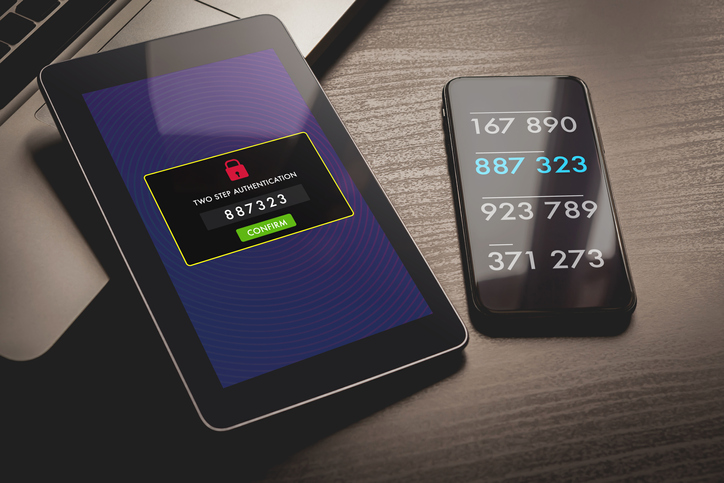
by Felicien | Sep 12, 2020 | Education
What Is Two-Factor Authentication?
When it comes to keeping your business safe from hackers, you’re willing to pull out all the stops.
But what if he didn’t have to “pull out all the stops”? What if the only thing you needed was a simple technique for preventing hackers from ever infiltrating your data and networks in the first place?
Enter: Two-factor authentication.
What Is Two-Factor Authentication?
Apple defines two-factor authentication as “an extra layer of security … designed to ensure that you are the only person who can access your account, even if someone knows your password.”
Now, if you’re a business owner, you’re probably thinking: Shouldn’t we just never let anyone have our passwords and call it good?
Unfortunately, the truth is that passwords actually aren’t very good barriers against hackers. That’s because even the most basic hacker with just a handful of tech knowledge can crack a password with ease.
What you really need to protect access to your accounts, your data, and your networks is an authentication process that can only be carried out by the individual who owns/is the primary user of the account. This means you need to force the individual to utilize something that only they have. After all, technically, anyone can have possession of a password (it’s just a word or a string of numbers, letters, and symbols). If you really want to authenticate someone, it’s far better to utilize a device that that person carries.
This is really what two-factor authentication is.
How Does Two-Factor Authentication Work?
Two-factor authentication (sometimes called 2FA) has two phases:
First phase: Knowledge authentication (password)
The first phase prompts the user to put in something they know — a piece of information or knowledge that has been linked to the account. This is usually a password.
Sometimes, it might be a pin (personal identification number). Or finally, it might be some sort of shared secret, like the name of your first dog or your favorite elementary school teacher. This bit of information will have been solidified to the account previously — either when you originally formulated your password or pin or when you answered your “secret question.”
Second phase: Possession authentication (device)
In the second phase of authentication, the user has to provide proof that they own a specific device. This is usually a cell phone.
For example, after the first piece of information (the password) has been authenticated, the user will be prompted to have a code or pin sent to their cell phone. Again, this cell phone will already have been linked to the account during the initial set up of the two-factor authentication process.
When the code arrives (generally via text), the user simply needs to reenter the code into the system they are trying to log into. If it’s correct, they will then have full access to the account without a hitch.
What About Biometric Scanners?
Biometric scanners are devices that scan parts of your body – such as your eye, your fingerprint, or your entire face and use that as the “password” to allow you to access your account, an entrance, etc.
Biometric scanners are still being studied and tested. They are used in some places and with specific devices and software, but they aren’t quite ubiquitous yet. Studies show that two-factor authentication can go a long way at preventing hackers from infiltrating your accounts and systems, so if you’re looking for a quick and easy way to tighten your security right now, two-factor authentication is a great way to go.
Interested in Using Two-Factor Authentication?
Some companies like Apple and Google have internal options for two-factor authentication already set up. You simply need to opt-in. If you are interested in introducing two-factor authentication with another access point at your business, speak with your managed service provider to learn more.

by Felicien | Sep 6, 2020 | Education
A Look at the New Apple macOS 11 Big Sur Update
The newest macOS update, officially number 11 and called Big Sur, was announced in late June 2020 at the Apple Worldwide Developers Conference (WWDC). Big Sur is such a large and significant update that Apple skipped from version 10.15 straight to 11. For the past nearly 20 years – since March 2001 – the company has assigned each new OS version number 10.X. For example, the current version, Catalina, is 10.15 and the previous one, Mojave, was 10.14.
There is a beta version of Big Sur currently available to the public, and the full rollout will launch later this fall. It’s notable that this is the first macOS version to be released under Apple’s new hardware platform, where they shifted away from Intel-based Macs and are transitioning to custom ARM processors, which already power iOS devices.
The radical macOS overhaul intends to give users both freshness and consistency. To that end, Apple redesigned every element possible, from rounding corners of windows and changing the interface colors to making menus more intuitive and adding entirely new control symbols.
Safari gets a makeover
Some of the most noteworthy changes in Big Sur are in Safari. The web browser got major upgrades in both speed and security, and it’s substantially more battery-efficient. Users have an all-new customizable start page and redesigned tabs, plus the ability to translate entire web pages with a single click. Safari extensions are now easier to find in the App Store, and users can designate specific websites to use – or not use – extensions. Another new feature allows users to easily import their extensions from Chrome and Firefox. Finally, a new Privacy Report clearly shows which trackers and malware Safari are blocking.
Interface design changes
Big Sur brings several dozen changes, some minor and some major, to the macOS interface. Visually, Big Sur brings a lighter overall aesthetic to macOS with more translucent windows, a cooler color palette, and rounded icons. Users will notice it looks remarkably similar to iOS, and that’s not accidental – Apple aims to give users a more cohesive experience across all devices.
Apple also sought to make macOS more intuitive with Big Sur, and some of the most noticeable ways they’ve done that are the changes to menus and control bars. They’ve been completely redesigned to be less prominent and therefore less obtrusive, plus they pop up when necessary and disappear when they aren’t. The newly-customizable Control Center now appears at the top right-hand side of the screen, along with the Notification Center, which has also been redesigned. Users will notice many similarities between the Control Center and iOS, such as the widgets for quickly turning Airplane Mode or wi-fi on and off.
Other notable Big Sur updates
System updates will automatically start in the background and finish more quickly.
Messages are now almost identical to the iOS version and have @mention and Memoji functionality.
Maps have been updated to include macOS support for Look Around, Guides, and shared ETA updates.
Apple Music got additional features, including personalized playlists and artist interviews.
Photos gained a new machine learning-powered Retouch tool.
If you’re interested in testing out Big Sur beta, be aware that – like all OS beta versions – it has some bugs. Some apps are noticeably sluggish and some features aren’t complete, but remember the whole point of companies releasing beta versions is to work those kinks out. Feel free to download Big Sur beta, but consider doing it on a secondary computer, particularly if you use your primary one for work or school. Look for the official Big Sur release in late fall 2020.

by Felicien | Aug 31, 2020 | Education
Business VoIP Services
The modern-day workplace has evolved thanks to advances in hardware and software solutions. Virtual applications backed by cloud environments enable employees to work from anywhere. Therefore, companies need communication tools to coordinate activities happening in various locations.
However, landlines and other conventional telephony solutions are too stationary and cumbersome to keep up with such a demand. So, what are your best options? Well, VoIP (Voice over Internet Protocol) can help your company improve your business’ approach to communicating over the phone.
VoIP solutions are easy to implement, and they come at a more affordable price point. Your organization can also layer VoIP over legacy hardware to enhance the quality of your business telephone solutions and to add some mobility.
The benefits keep rolling in when you consider the advantages of VoIP. Let’s look at the top 10 reasons why you should consider switching to VoIP to experience this world of convenience.
Business Convenience
VoIP solutions embed over cloud-based digital signals. This means you can make phone calls on any device that connects to the internet.
This means that any mobile phone, PC, or devices can act as an extension of your business line, provided you can install the companion VoIP application. This means you don’t have to worry about your clients reaching out to you on your non-business number.
Mobility
With VoIP solutions, you’re free to leave the office to look for prospects without worrying about missing important phone calls and other pieces of communication.
Sure, you can forward calls from landlines to your cell phone for the same effect. But, that’s always such a hustle. VoIP apps eliminate such an inconvenience by turning your cell phone into an extension of your business number.
Scalability
You can adjust the number of users to meet the changing scale of your business with relative ease. VoIP solutions can also enable you to adjust your phone services to meet the rising or falling demand from your customers.
Lower Maintenance Costs
VoIP lines plug into routers and servers though standard RJ-45 jacks. Therefore, you don’t need to uproot existing connections to embed VoIP capacities on to your current networking system.
This means you can have VoIP services up and running within a short time. It also reduces related maintenance costs. Your in-house IT staff also won’t need additional tools to manage and monitor the VoIP network.
A Wider Array of Business Telephone Services
VoIP solutions providers care more about your business telephone needs aside from voice quality. They offer services that improve your approach to business. These services include:
Custom-made voicemail
Call forwarding and waiting
Chat capabilities
Syncing online schedules and calendars
Video call capacities
And, many more!
Such tools make it easier to speak to clients, chasing potential lead while enhancing intra-company communication. You can get such services at a more reasonable price point than compared to landlines.
Enhanced Security
Many companies are unwilling to trust in IoT technologies due to the prevalence of cyber-attacks. However, it would be a mistake to lump VoIP solutions with such technologies.
VoIP solutions feature encryption that makes them even more secure than conventional business telephony technologies.
Effective Backups And Constant Access
Since VoIP is a cloud-based service, you no longer have to worry about losing voicemail messages texts and other achieved communications in the event your phone or laptop crashes.
Tour business number will also be available to customers on a 24/7 basis unless you choose to switch it off. This ensures that you can remain engaged in providing the services or insights your clients need even when you’re on the move.
Autonomy Over Call Settings
Changing call forwarding, voicemail, and other settings on landlines and other conventional phone setups can be extremely frustrating. To add to the misery, you have to make such changes from your office, as there’s no practical way of doing so while on the move.
VoIP solutions add a lot of flexibility and autonomy over how you can address such tasks. Best of all, you can do so while on the move provided you have a mobile device that has a companion app.
Conference Call Capabilities (Built-In)
Businesses with diverse and remote branches need highly effective voice and video conference calling capabilities. VoIP enables your company to set up such functionalities rapidly and more effectively than you could with landlines.
You can make a conference call with any devices that has a camera and a built-in speaker. Such services also allow you to synchronize your contact lists, schedules, and calendars.
More Affordable Than Conventional Telephones
A conservative cost-benefit analysis is the best way to determine if a new piece of technology is worth the price you need to pay. And you may have noticed how upgrades to IT appliances and software can come at a high price point.
Fortunately, a majority of VoIP solutions won’t break your bank!
While pricing models vary with your choice of a service provider, you could still pay 40 to 80 percent less when compared to conventional business telephone solutions.
In Summary
Your business stands to gain a lot from adapting to the latest trends in IT. As you can see, VoIP solutions can bring the same benefits to your voice communication. It’s not only a matter of making clearer telephone calls but also expanding the possibilities of your communication arrays.
VoIP solutions are an affordable way to ensure your company stays in touch with clients and employees regardless of their location. Such technologies are reshaping the office as a concept. Who knows? Maybe in the next few years, your company won’t even need an office and those stuffy landlines. So, it would be best if you got VoIP solutions today to stay ahead of this coming wave.

by Felicien | Aug 24, 2020 | Education
When the going gets tough in business, it’s those who can adapt through drastic changes thrive. You may have made some strategic decisions through a triage of measures that helped you to leverage the resources you have to climb up the success ladder.
There comes a time when you need to upgrade your technology to climb further up the ladder. In such cases, hiring a capable IT director or CIO could be your best option. But, as we know, finding, let alone paying someone to play such a critical role can be costly and tricky.
Does this mean you should forgo such a strategic goal? Well, you could hire an IT consultant to guide your In-house team to the next step. And, the good news such a consultant doesn’t even need to come on board on a full-time basis.
It sounds challenging, but you can do it more effectively if you take the time to make the following considerations:
Is It the Right Time To Bring an IT Consultant On-Board?
IDC’s latest report projects a 25 % rise in annually ICT spending over the next 5-10 years in various industries. Most of this spending will go into updates to traditional systems, and most businesses will be augmenting the latest advances in technology.
So, you’ll need an IT consultant to give your company such changes. It’s not a straight forward process, and what works for a particular enterprise may not be as effective for yours.
Here are a few questions to ensure you settle on the right candidate:
Is Their Experience Relevant to Your Industry?
Your potential candidate should have experience in dealing with corporations that function on the same scale as yours. It’s also wise to choose one whose industrial exposure is relevant to your field of business.
Let’s presume you’re a county-wide chain of mom and pop diners. An IT consultant that usually deals with fortune 500 banking institutions wouldn’t be a good fit for your company. Please take your time to vet their credentials to avoid any unforeseen disappointments.
Do They Have a Portfolio to Back Their Claims?
You can look at your candidate’s portfolio to get an impression of what they can deliver. If you’re pleased with what you see, take the time to ask them what methods they used to attain such impressive outcomes in previous engagements. This is the best way to find out if they can walk their talk.
Is Your Preferred Consultant a Team Player?
A good IT consultant should have the ability to articulate their ideas as clearly and precisely as possible. It also helps if they know their way around complex business processes and are passionate about the value they add when collaborating with others. They should also have confidence in their tech and business insights.
Can They Quantify Their Results?
Your preferred IT consultant needs to have the tools to measure and keep track of their results. This can help you gauge the efficacy of your new tech initiatives. This could include installing new applications, performing upgrades to systems, and data networks. It would also help if you can agree on the observable metrics for monitoring such results.
Summation
Hiring a competent IT consultant is more cost-effective and expedient than bring a full-time expert on-board. They can train the rest of your in-house IT staff and provide supervision to ensure everything goes without a hitch.
A great place to start from the recommendations of people that have taken such a step before. Take your time to look at their portfolio, reviews, and term sheets. This will ensure you get the right IT consultant for your company.