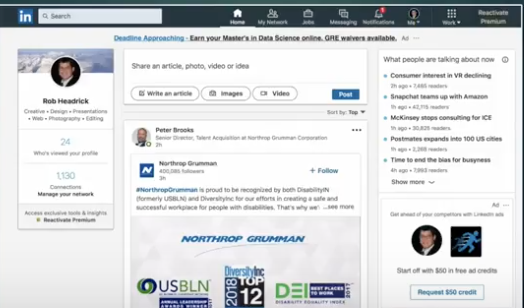by Felicien | Sep 21, 2018 | Education
According to Statista, there were 184 million ransomware attacks in 2017 and the average ransomware demand is over $1,000. Individuals, organizations, and companies have fallen victim to these attacks. Most people recognize the fact that ransomware is a danger, but they may not realize that it can actually destroy their company. The recent closure of Colorado Timberline after a ransomware attack is a solemn reminder of the seriousness of the dangers of ransomware.
What Happened to Colorado Timberline?
Colorado Timberline, a printing company in Denver, was forced to cease operations for an unspecified amount of time after a severe cyber attack. A statement on their website dated September 12th stated that they had been the victim of several recent cyber attacks, but the last – a ransomware attack – was something they would not be able to immediately recover from. The page that contained this statement no longer exists, but a similar statement was posted on their Facebook page:
Dear valued customers and suppliers of Colorado Timberline;
It is with great difficulty and a heavy heart that we must inform you that effective immediately Colorado Timberline has ceased all operations indefinitely.
We have recently been plagued by several IT events, unfortunately, we were unable to overcome the most recent Ransomware attack and as a result, this unfortunate and difficult decision was made.
We greatly appreciate the support and loyalty from each of you over the years.
Management of Colorado Timberline
Their Facebook page now lists them as permanently closed.
What Happened in the Ransomware Attack?
The data locker ransomware attack took place on the evening of August 14. The ransomware accessed their database server and encrypted the files it contained.
The issue that Colorado Timberline ran into, according to an explanatory post for their customers via their Facebook page, was that the hackers insisted that physical access to their files was necessary in order to obtain the encryption key even if the ransom were paid.
Colorado Timberline explained that it was not a matter of paying the ransom, but granting the hackers further access to their data was their greatest concern. Instead, they opted to make use of their data backups to restore the system and had their IT staff doing their best to extract as much data as possible from the encrypted database server.
This was not the first cyberattack that this company suffered, nor was it their last. Their Facebook page also indicated some issues on August 20th that had brought down both their website and phone lines.
As of September 12th, the doors at its physical location had been locked and closure announcements were posted in both English and Spanish. In an unusual twist, they had apparently just launched a new website tool for orders the day before the close was announced.
About Colorado Timberline
Colorado Timberline’s LinkedIn Page indicates that they had between 200 and 500 employees and that they had been in business for five years. They specialized in printing, including vinyl, apparel, banners, glass etching, and large format applications. In 2017 they were acquired by two out-of-state companies and their owner left in May. What impact that may have had on the decision to cease operations is not known.
How Data Locker Ransomware Works
Data locker ransomware malware (also known as a crypto ransomware) gains access to a computer, then it begins to search through the file system to find data that would be of value to the victim. It stays hidden as it both searches for this data then encrypts it.
Once the encryption is complete, the malware alerts the user with a message announcing that data has been taken hostage and encrypted. It will indicate how the ransom is to be paid (usually in a type of cryptocurrency, ironically) and how long before the decryption key is destroyed and the data rendered useless.
The Dangers of Ransomware
Even if a business or organization does have a backup of the data that has been taken hostage, they most likely have not tested the backup system to be sure that it works. Furthermore, any delay in getting systems back on line can quickly cost money in terms of sales as well as potential customers. If word gets out that a company has fallen victim to a cyberattack, it can negatively impact their reputation. Customers are naturally reluctant to risk sharing their financial data with a company that has been compromised in the past.
Conclusion
The first wave of modern ransomware attacks began to take place in 2015, according to “The Evolution of Ransomware” published by Symantec. The history of ransomware, however, can be traced back to 1989 where the first target was healthcare data systems. Now any company with valuable data is a target for attack. And, as with any type of hacking activity, the methods for infecting a computer with ransomware are continually evolving and improving. It is important for every business and organization, small or large, to make sure their cybersecurity systems are powerful enough to protect them and up-to-date against the latest threats.

by Felicien | Sep 21, 2018 | Education
LinkedIn is, as I’m sure you’re well aware, a hugely popular social media platform for professionals in a wide range of industries. The site allows for fantastic networking opportunities and gives you a place to get yourself, your business, and your skills out there for potential clients, partners, or employers to find.
Are You Using Your LinkedIn Profile To Its Full Potential?
LinkedIn is, as I’m sure you’re well aware, a hugely popular social media platform for professionals in a wide range of industries. The site allows for fantastic networking opportunities and gives you a place to get yourself, your business, and your skills out there for potential clients, partners, or employers to find.
By following these three easy tips, you can get even more out of the platform by improving your overall skills with LinkedIn.
Tip 1 – Change How Your Profile Is Viewed
Not everything in your LinkedIn profile needs to be visible to everyone who visits your page. Much like the privacy controls on Facebook, you can easily change how your networking and profile information is viewed. Start by clicking on the ‘Me’ icon at the top of the page, then select ‘Settings and Privacy.’ Click on the privacy tab and you’ll see more than half a dozen options for changing who can see what information about you. You’ll also see other privacy-related settings that are customizable. Take a moment to go through these settings and adjust them to suit your preferences.
Tip 2 – View Your Post Statistics
Sharing content to your page is a common use of the LinkedIn platform. If you’ve ever posted an article or video to LinkedIn, you can see specific demographics about your readers or viewers that can give you a better idea of who you’re reaching. To view these stats, click on ‘Me,’ then select ‘View Profile’ and scroll down the page until you see the ‘My Dashboard’ section. Click on ‘Post Views’ and then click the ‘Posts’ tab.
On this page, scroll down to the post you want to view the stats for and you’ll see the view count displayed in the lower left corner of the entry next to a small graph icon. Click on the text next to the graph and the stats of your readers or viewers will be displayed, broken down into company, title, and location. At a glance, you can see who your primary audience is made up of. This is a great way to find out if the content you’re sharing is attracting the demographics you were hoping to reach.
Tip 3 – Use Boolean Search Terms
LinkedIn allows for the use of Boolean search parameters, giving you the ability to filter your searches more specifically to find exactly what you’re looking for. You can do this by adding or eliminating elements from the search parameters. Let’s say for example you wanted to find someone who is an expert in presentation design. If you use that as a key term in your search, your search results would show anyone who had the words presentation and design in their profile, even if the two words were located separately on their page. By adding quotes around “presentation design,” your search results would only list those that had the two words together. Quotations only need to be used when using multiple word-search terms.
Another example could be if you wanted to find someone that has expertise in both infographics and presentation design. This time, you would type in infographics AND presentation design. By adding the AND qualifier, you group those two terms together ensuring that you see more relevant results.
Some other Boolean search parameters you can use for more targeted searches include the qualifier OR, which separates one or more search terms such as “Vice President” OR VP OR “V.P.” OR SVP OR EVP.
Parenthetical searches allow for more complex searches by combining terms and qualifiers using parentheses, such as design AND (graphic OR presentation) or (copyediting OR “copy editor”). The NOT qualifier allows you to do a search that excludes specific parameters, for example, VP NOT director or the more complex (Google OR Salesforce) NOT LinkedIn. A few small tweaks to the way you conduct searches can give you much better results in much less time.
Your LinkedIn profile is a powerful professional tool when wielded properly. There is a lot more you can learn just by exploring both your page and the site itself that can help you do even more with your account, but mastering the basics and learning a few cool tricks is a great way to start.
Ready to learn even more about how you can use this networking and social media platform in new and exciting ways?

by Felicien | Sep 21, 2018 | Education
Microsoft Office, the software suite that gave us that blueprint for all other word processing software, Word, has gone to the Cloud. Office 365 (O365) offers a cloud-based alternative to the desktop Microsoft Office 2016. There are plans available for limited home or personal use, or professional business use. But the best part is the free educational version: Office 365 for Education.
What Is It?
A collection of the most used Office 365 applications completely free for education employees and students.
Includes:
Word
Excel
PowerPoint
OneNote
Yammer
SharePoint
Who’s Able To Use It?
Anyone with a current affiliation with an educational institution: faculty, staff, and students.
Eligibility
Must be enrolled in or working for a school. Anyone with a school-based email that can receive messages may subscribe for free. Former students or employees may still access a limited functionality version of the app that allows document viewing only.
Below are 28 Reasons To Start Using Office 365 For Education:
Access to a Trusted High-Quality Product
Most widely accepted word processor in use. Easier to teach to students and not much need to teach to educators. It doesn’t need to be “gotten used to.” Getting students familiar with this program prepares them better for college and the workforce later. They will encounter either Microsoft Suite or software that is extremely similar because offices use this software over all others.
Predictable save patterns. Users can set up a specific saving interval, save manually, or select auto-save just for emergencies. Contrast that with Google Docs, which defaults to automatically saving every time typing stops for more than a moment or two. A few errant keystrokes or a fight with a cat, and you’re out of luck.
Saves work in a reliable format even when saving as a PDF. Moving information across apps is easier when they’re all from the same platform too – everything is compatible.
Better spell check than most other paid programs (Microsoft 2016).
Has many options for formatting right in the program itself.
Online free or low-cost templates.
Tracks changes. You can see earlier versions of your document if you need to without using an add-on or extension.
Easy to migrate your files and preferences from your old versions of Office.
Portability
All of the applications on the free version are easily accessed and used from tablets, Chromebooks, and other limited use, low-storage devices commonly purchased by schools. With Office 365 and Office 365 for Education, there’s no clunky installation using up all of the memory on student devices.
Students can use it on their phones.
One TB of storage for each user, with options to purchase more.
Reliability
Microsoft has been in business for decades and has not only consistently improved the usability of its software, but also offers high quality training resources on its website.
User-friendly.
Familiar. Whether you’re aware or not, you have been using this software in many areas. The way that things work in Microsoft Office are the way things work nearly everywhere words appear on a screen. It’s familiar and appealing with intuitive actions.
Cloud Storage
Saves space…literally. Saving to the cloud means less hardware and fewer AC units.
Saves a salary. See above. Let Microsoft handle tech inquiries and storage issues while your edtech team focuses on training and troubleshooting.
Limited functionality setting for former students and employees allows for document viewing. Everything is stored on the cloud and therefore accessible wherever – even after a student graduates.
Automatic upgrades! But without imaging, inserting disks, or resetting your computer to accept changes, because with O365 you are never installing anything. When the time comes to upgrade, this is done automatically and there doesn’t need to be a whole technology roll-out from IT. It’s just done.
Ultimate portability – finally a trusted product that can be accessed for free from any internet-ready computer. Just add an internet connection. And a laptop, tablet, smartphone, or some device that’s not even on the market yet, like VR Slime 3D!
Sign up your school and add new users.
Free, helpful training and information program. Promotional kits get the word out and training videos online get everyone using the app to its fullest potential.
Option to upgrade for some or all by just using the paid version of Microsoft 365. Staff and maybe a computer lab available for students to use when the full Office Suite is required. For instance, maybe you have the free version for most of the school’s users, with special lab access for the paid versions. In the rare instance that a subject requires the full suite, it’s much easier to pay for a handful of licenses for one year or so to cover that class or office, rather than to install a paid program that is primarily used only for word processing anyway, on every computer in the school.
Scalability
It takes only minutes to sign someone up as a new user as opposed to installing the program every time someone needs it or automatically installing Office 2016 on a bunch of computers whether or not someone uses it (a clear waste of resources).
Cloud still saves documents and projects as view or read only after an employee or student leaves the school.
Training And Advertisement
Free Promotional Kits are available to educators who have signed up their schools for O365 so you can get the word out about the new software and its features!
Collaboration. Applications such as Yammer and Sharepoint give teams a way to share work and communicate more effectively than email.
Microsoft Office for Educators Page. Such a helpful, cool resource. Offers tons of video tutorials and other training materials, as well as opportunities to share with other educators what you’re doing in your classroom.
Interoperability Even With BYOD
Microsoft Office is now available on the Mac and other Apple products! So even the occasional square Macintosh peg in a round Microsoft hole can communicate with others. Great for BYOT schools who run into interoperability issues.
Just Try It Out – It’s Free!
Now that Office 365 for Educators is available for free, there is no longer a compelling reason to waste money or waste digital and literal space. Try it on a limited basis at first to see if the program will work for you. It’s not a trial, so there’s no pressure to make a decision right away. If you feel that you need more than the limited version offers, purchase a plan that suits your needs and use the free version for instances where the comprehensive suite isn’t needed. It’s probably one of the easiest EdTech decisions you’ll make this year.
Available Applications On O365 vs. O365 For Education
Office 365 (O365) Paid Version
Office 365 For Education
Cloud Based (non-desktop) version of the most recent Microsoft Office Suite
Free version of Office 365. Also in the cloud (not for the desktop). Has fewer features than O365 but is free to eligible members of the educational community.
Microsoft Word
Microsoft Excel
PowerPoint
OneNote
Outlook
SharePoint
Exchange Online
OneDrive
Publisher
Microsoft Access
Skype for Business
InfoPath
Microsoft Teams
Paid Subscription (Various Plans available; increased/unlimited storage begins after five paid subscriptions)
Word
Excel
PowerPoint
OneNote
Yammer
SharePoint

by Felicien | Sep 21, 2018 | Education
As more advanced technology continues to work its way into the daily activities in many law offices, it becomes increasingly important that lawyers keep up. Larger digital files, more complex platforms, along with a need to stay in communication mean that newer phones with improved functions are a must. Fortunately, Apple remains on the frontlines of digital innovation.
With frequent updates, many attorneys may wonder how important it is to upgrade to a newer model. As client demand for modern techniques rises, it is beneficial for contemporary offices to take note. The iPhone XS and XS Max offer many features that would be helpful to lawyers in large firms or small practices. From a larger display to larger storage, here are a few of the ways in which the most recent generation of iPhone can improve your legal practice.
Why Would a Larger Display Be Beneficial?
Larger displays provide an improved experience when reading important legal documents. More information is visible at the same time while the content is also enlarged for easier viewing.
The iPhone XS has the same screen dimensions as the iPhone X, which was the largest available at its inception. The difference is in the size of the phone’s body. The XS has a considerably smaller bezel than previous versions.
However, the XS Max is the same size as the iPhone X. With the same screen to body ratio as the XS, the iPhone XS Max has the largest screen to date. It is 6.5-inches and features the highest resolution at 2688 x 1242 pixels.
What Impact Will the Changes in Battery Life and Charging Have?
With such a busy schedule, most attorneys and legal support staff prefer not to be tied via phone cord to a power outlet. Fortunately, the iPhone XS and XS Max offer up to 20 hours of talk time and between 12 and 13.5 hours of Internet use. This is 30 minutes over that provided by the iPhone X for the XS and 90 for the XS Max. In fact, Apple is referring to the battery as the “biggest battery yet in an iPhone.”
Also convenient are the charging options. They can be wirelessly charged on a Qi charging pad. Additionally, they are compatible with accessories that are able to charge the devices up to 50-percent in about 30 minutes.
How Will the New Processor Be an Improvement Over Earlier Options?
Both the iPhone XS and XS Max feature what are likely the first 7-nanometer chips included in a smartphone. Called the A12 Bionic, it is Apple’s next generation of processor.
The 15-percent speed increase over A11 is provided by two high-performance central processing unit (CPU) cores. A 50-percent improvement in energy efficiency is obtained from the four low-power CPU cores. Additionally, the graphics performance is improved by 50-percent due to the four graphics processing unit (GPU) cores.
How Would the Increased Memory Help a Lawyer?
One of the primary perks that would benefit attorneys would be the enormous increase in internal storage space that iPhone XS and XS Max provide. The iPhone X had what was considered a respectful amount at 64 GB. iPhone XS and XS Max are both offered with internal storage amounts of 64 GB, 256 GB, and a whopping 512 GB.
As technology continues to increasingly be used in the legal field, associates require larger storage space in smartphones. This enables them to stay connected and work via digital platforms virtually anywhere. It allows them to get more work done while still spending less time in the office.
What Is the Benefit of an Improved Camera and Security?
The iPhone XS and XS Max boast revolutionary “High dynamic Range” (HDR) imaging. This technology uses multiple images to create a more detailed photograph than older models had the capacity for. They also feature the following:
Dual-rear camera system
12 mega-pixels
Telephoto capability
Wide-angle capability
Optical image stabilization
The video capabilities include an extended dynamic range, as well as stereo recording. These would be beneficial for recording interviews of clients and witnesses.
Additionally, Apple’s TrueDepth Camera System ensures that unlocking the phone will be faster and more consistent than previous versions. Its improved algorithm means that the XS and XS Max are also more secure. Using a faster and safer device keeps digital information at a lawyer’s fingertips without fear of a security breach.
In Conclusion
With a starting price of $999 and $1,099 respectively, the iPhone XS and XS Max have pre-order dates in September 2018. They are available in the colors of silver, gold, and space-grey. This generation of smartphones has a frame made from “surgical-grade” stainless steel and improved water-resistance. Therefore, one might consider that this is the last phone he or she will ever need, but that is just not how the technology works. For busy attorneys, these phones do provide better storage and faster access to apps.
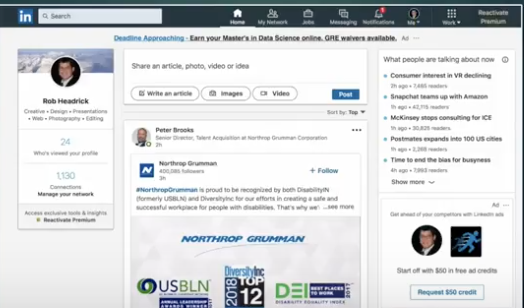
by Felicien | Sep 20, 2018 | Education
Profile – Viewing – Searching
We get questions from our clients about using LinkedIn all the time. And we get so many that we’ve been keeping track of some of the most commonly asked ones. We’ve posted three of them here with detailed answers for you.
1. “Is There A Way To Change How My Profile Is Viewed?”
Sometimes you want to change the way your profile is viewed. Perhaps you’re looking for a new job, or you’ve just gotten one.
Or, maybe you’re working a second job and you don’t want your boss to see this. With changes in your business life, you want to keep track of what’s important to post on LinkedIn.
Here’s how to change or update how people see you on LinkedIn.
Click Me
Click Settings & Privacy
This is what you’ll see…
Click the Privacy Tab.
LinkedIn will give you half a dozen options to change your privacy settings for changing who can see what information about you.
Notes:
After you change or disable your profile public, it may take several weeks for it to be added to or removed from search engine results.
If you edit the settings of your profile photo from your profile page, then your public profile page will be updated with the new setting. For example: if you change your profile photo visibility setting from Public to Your Connections, that change will be applied to your public profile as well, and your photo will no longer appear as part of your public profile. Likewise, you can update your photo visibility settings while you’re editing your public profile page (or by disabling your public profile). Before these settings were unified, some members entered into inconsistent photo visibility states (e.g., their photo is visible in a public profile in search engine results, but is not visible to most members on LinkedIn), and those members are being prompted to reconcile their settings.
The default photo setting is Public.
Not all sections of your profile can be displayed publicly. On the Public profile settings page, you’ll be able to see and adjust the sections of your profile that can be displayed publicly. Viewers who aren’t signed in to LinkedIn will see all or some portions of the profile display selections you make on this page.
2. “How Do I View My Post Statistics In LinkedIn?”
If you’ve ever posted an article or video to LinkedIn, you can see specific demographics about your readers. To see this stats, just like you did above, click on Me and View Profile.
Now, scroll down until you see this Dashboard section. Click on Post views.
≈
Next, click on the Posts tab.
Now,, scroll down to one of your articles. On the lower left click the view counter next to the line graph icon.
LinkedIn will provide you details of who viewed your article. The stats are broken down by company, title and location.
Notes:
Your post analytics are available for 60 days from creation.
Your article analytics are available for 2 years from creation.
Your posts and articles will display a detailed breakdown of the analytics only when they have been viewed by 10 or more unique viewers. Once your post or article has reached the minimum number of unique viewers, your analytics button will appear.
The analytics breakdown displays non-unique views.
3. “How Do I Use Boolean Search Terms In LinkedIn?”
LinkedIn provides powerful search capabilities. It can take a while to efficiently use the power of people search. But it’s worth taking the time to learn.
LinkedIn gives you the option to use Boolean Search Terms to perform more specific searches. You can do this by adding or eliminating elements to the search parameters.
(Boolean logic is a system of showing relationships between sets by using the words AND, OR, and NOT. The term Boolean comes from the name of the man who invented this system, George Boole.)
Boolean Operators are used to connect and define the relationship between your search terms. When searching electronic databases, you can use Boolean operators to either narrow or broaden your record sets. The three Boolean operators are AND, OR and NOT.
Here are some examples of Boolean search strings:
infographics AND presentations
copyediting OR copy editor
Google NOT Salesforce
Let’s say you wanted to find someone who is an expert in presentation design. You should use this as a key term in your search.
When you do, your search results will come up with anyone who has the words presentation and design in their profile even if the two words are located separately in their LinkedIn profile.
But by adding quotes around “presentation design” LinkedIn will only list those people with the two words together in their profile.
If you wanted to find someone with expertise in both infographics and presentation design, you would do a Boolean Search like this:
“infographics” AND “presentation design”.
By adding the AND qualifier, you’ve combined the two terms for your search ensuring that you receive more relative results.
Other Boolean Search Parameters you can use for more effective results:
“OR” to broaden your search to include profiles that include one or more terms.
For example:
“Microsoft” OR “LinkedIn”. “Vice President” OR VP OR “V.P” OR SVP OR EVP
Parenthetical Searches
If you’d like to perform a complex search, you can combine terms and modifiers and use parentheses. For example:
design AND (graphic OR presentation)
(copyediting OR copy editor)
Notes:
When handling searches, the overall order to precedence is:
Quotes [“”]
Parentheses [()]
NOT
AND
OR
Important:
The + and – operators are not officially supported by LinkedIn. Using AND in place of + and NOT in place of – makes a query much easier to read and guarantees that we’ll handle the search correctly.
When using NOT, AND, or OR operators, you must type them in uppercase letters.
We don’t support wildcard “*” searches.
Boolean search will work in the keyword field in Recruiter and Linkedin.com, and will work in the Company, title, and keyword field in Sales Navigator.
“NOT” Parameters
If you’d like to do a search to exclude a particular term, use the term with an uppercase NOT with quotes around it. Your search results will include any profile containing that term. This term can’t be used alone. But in conjunction with other terms NOT will exclude people from your search who have that term in their profile
For example:
VP NOT director
(Google OR Salesforce) NOT LinkedIn
That’s it! Three tips you can use to improve your overall skills in LinkedIn.