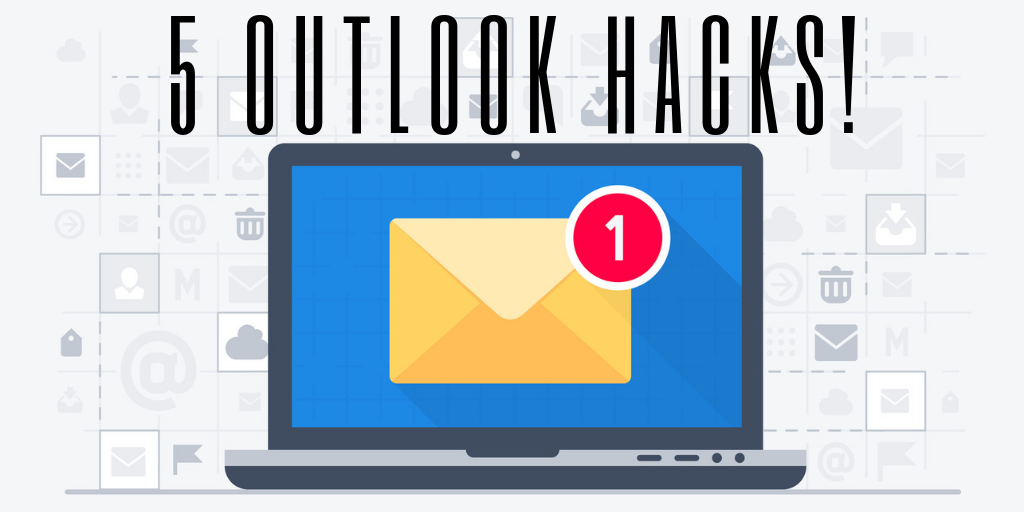by Felicien | May 8, 2019 | Education
It’s already obvious to most businesses that search engine optimization (SEO) is critical to business success. That’s because, being listed high in search engine results means a higher likelihood that consumers will go to your website and choose your company to do business with.
But what about voice search optimization? Is your business ready?
If you’re not familiar with the term, let’s start there before exploring how your business can prepare for this new wave of online searching.
What is a voice search?
Voice search simply refers to online searches (via sites like Google or Bing) that are carried out with a user’s voice. Think of someone driving in their car, looking for a place to have dinner. They may ask Siri, “What’s the closest Chinese food restaurant to where I am?” This is a voice search.
Why is voice search optimization important?
Alas, if you feel like you’ve only just begun to grasp the importance of SEO for text searches, strap in. The next new frontier is voice search optimization. It’s important because more and more people are doing it.
According to Andrew Ng, co-founder of Coursera, half of all online searches will be voice searches by 2020. While this has yet to be confirmed, there are certainly signs that the prediction is accurate.
For one thing, an increasing number of people are investing in smart speakers like Google Home, Apple HomePod, and Amazon Echo. Additionally, use of virtual assistants like Google Assistant, Alexa (Amazon), Siri (Apple), and Cortana (Microsoft) are being utilized more.
While voice search use rates aren’t sky-high quite yet (a recent study found that 21% of respondents used voice search on a weekly basis), experts estimate that they soon will be.
What does this mean for your business?
At this time, it’s not necessary to put all of your efforts and marketing funds into voice search optimization. Furthermore, many of the things you’ve ideally already done to optimize your business for text searches will also help when it comes to voice searches.
Still, there are several key things that are unique to voice searches and voice search optimization:
Only “position zero” gets the spotlight. With a regular Google text search, search result position 1 (“position zero”) is best, but positions 2, 3, and 4 are still pretty good. When it comes to voice searches, however, Sir or Alexa will only read the first search result, which means you won’t even be seen if you’re in position 2 or beyond.
People use longer key phrases and questions with voice search. While a user might type “best dentist Denver” into Google Search, they might vocally ask Google Assistant: “Who is the best dentist in Denver?” This means you must optimize your content for both text and voice search key phrases.
There are several core inquiries that voice searchers will continually ask. Think about who usually voice searches and when. Often, it’s in situations where typing isn’t possible (e.g., while driving) or when the user wants one simple answer (e.g., “What time does the post office open?”) In these cases, businesses must first ensure the accuracy of their location information (address, phone number, hours, etc.). Second, they must optimize their content for quick and succinct answers to their most commonly asked questions.
As you can see, it’s wise to at least take some preliminary steps right now in order to ensure a seamless transition into the soon-to-be world of prevalent voice searching. This starts with assessing your company’s current voice search status and speaking with SEO professionals who can help optimize your content for voice search.

by Felicien | May 8, 2019 | Education
For today’s tech blog we’re going to discuss open source software. What is it, and how is it different from other types of software? In simple terms, open source software is a term for any program whose source code has been publicly released, allowing for others to modify it however they like.
Software Types
It’s easiest to understand open source software in the context of other types of software, so here’s a refresher in the other major types.
Licensed Software
Licensed software is any computer application that requires licensing to be used. This licensing can be as simple as purchasing a digital download code for a single computer, or it can be a complex, enterprise-wide licensing agreement. Nearly all licensed software must be purchased to be used legally. Microsoft Office has long been an example of licensed software.
Cloud or Subscription-Based Software
Technically a subset of licensed software, cloud or subscription-based software requires a recurring subscription-style payment. If your payment lapses, the software may become inoperable. Examples here include Adobe Creative Cloud and Microsoft’s newer offering, Office 365.
Freeware
Freeware is a broad term for software that’s distributed freely, with no expectation of payment for personal use. Install these at home as much as you like. Beware that some freeware is only free for personal use, though. If you want to use it in a corporate setting, you may need a license.
Open Source Software
Open source software takes the concept of freeware to the next level. To be considered open source, both the software and its source code must be freely available. Users are permitted (and even encouraged) to modify the source code to improve the software or to customize it for their own needs.
Open Source Certification
Open source as discussed above is a concept or philosophy. Developers who wish to release open source software with a sort of seal of approval can do so through the Open Source Initiative. This group offers a certification mark, Open Source (yes, it’s just the term we’ve been discussing, but with capital letters), which verifies that a piece of software meets certain qualifications.
To receive the Open Source designation, a piece of software must meet these two criteria.
The software is available to anyone else, restriction free.
The software’s source code is available for others to change and customize.
Additionally, provision is made so that the original creators can demand that future, customized versions of the software are clearly distinguished from the original, through naming or versioning.
Conclusion
By reading this tech blog post, you now understand what open source software is. If you’re wondering what it can do for your or your business, contact us today. We’re glad to help!
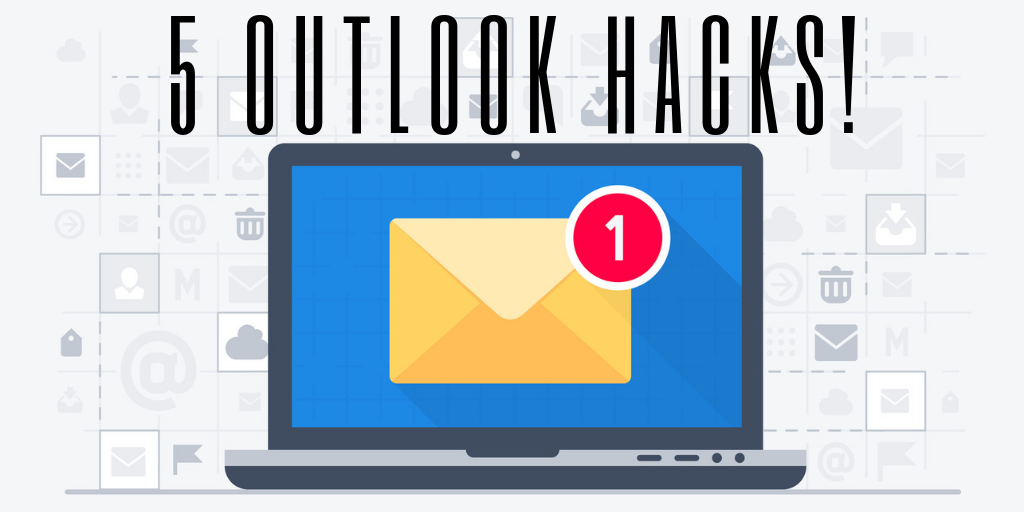
by Felicien | May 7, 2019 | Education
Take a minute to pull out your phone. How many email notifications are staring at you? 100? 3,000? More? Drowning in email is no way to live—or to conduct business. An out-of-control personal email account can cause plenty of problems, like missed bill payments. Even worse, an out-of-control business email account can be disastrous.
No matter who you are or what your business does, email is a big part of your work. Unless you’re one of those productivity gurus who’s already achieved inbox zero, managing your inbox can be a frustrating, overwhelming task. If you’re using Microsoft Outlook to manage your work email, you might not be using this powerful program to its fullest potential. Here are 5 must-know Microsoft Office hacks that will help you gain control over your email.
1. Use Rules to Automatically Organize and File Emails
Microsoft Outlook has a powerful tool called Rules that can prevent many emails from ever landing directly in your inbox. If your business is like most, you receive many messages that fall into categories. Dealing with similar emails all at once can save time. Use rules to automatically route emails to specific destinations. Here’s how:
First, create a new folder (say, Admin Updates for all those company-specific emails you don’t need to read right away) by right-clicking on your inbox folder. Next, right-click on a message that you want to apply a rule to and select “Rules.” Outlook will try to figure out what kind of rule you want. If it doesn’t get it right, you can click “Create Rule…” or “Edit Rules…” and customize to your liking.
Try this for all sorts of email categories. Create folders for clients you interact with often, for “cold call” sales emails, and for newsletters you’re subscribed to. Reserve your main inbox for the unexpected.
2. Keep Customizing Rules, But Don’t Overdo It
Once you have a few basic rules in place, you’ll start to see the value. Keep customizing and adding rules to enhance your efficiency. The options included in the Rules menu are pretty deep. That said, don’t overdo it. It’s possible to set up so many folders you start to lose track of what goes where. We recommend starting out with 2 or 3 folders. Depending on your comfort level and the complexity of your role, you may eventually want to scale up to 5 to 10 folders, each with rules associated with it.
3. Use OneNote and Teams to Reduce Email Volume
As great a tool as email is, it’s not very good for real collaboration. That doesn’t stop groups of employees from trying to collaborate over email. Take a simple task—say, filling in an Excel chart. Over email, you’ll end up with multiple versions of the file being attached to emails, all in various states of completeness. Your team will eventually get the job done, but it’s laborious, distracting, and inefficient.
Microsoft has two main collaboration apps: OneNote and Teams. Both can help reduce email clutter.
OneNote
OneNote started out as a high-powered note-taking software, and it’s evolved into a powerful collaboration tool. Share a tab or a notebook with a working group, and your team can collaborate on a document or a chart within OneNote. Another use is creating a notebook that’s a shared note-taking space. Creative or knowledge-based teams can benefit from this kind of central repository of knowledge.
Outlook integrates directly with OneNote with both “Move to OneNote” and “Open in OneNote” buttons. Use these to turn those pesky email threads into OneNote pages.
Teams
One of Microsoft’s newest additions to Office, Teams is Microsoft’s competitor to Slack. Each time you create a Team, you give a specific group of people (say, a project team) access to a dedicated space to collaboratively chat. You can post updates for your department, and they can ask department-wide questions in real time. Teams users can also use one-to-one and group chat within the application.
All that is just scratching the surface, though. When properly integrated with SharePoint, Teams gains the ability to open just about any Office program—Word, Excel, you name it—within the app, in a collaborative format. Five users can edit a Word doc simultaneously, right within teams. It’s an incredibly powerful tool for hacking your inbox.
4. Use Send Options Like Delayed Send
When composing an email, click “File” and then “Properties” in the menu of the email itself. You have a host of options available here, like setting importance and sensitivity levels or enabling voting and tracking. The best one, though, is delayed send. Check the box for “Do not deliver before” and set the time that makes sense, and you’ll appear to be an email wizard. Use this whenever you want a planned email to send when you’re not at your desk, such as scheduling an email to arrive just after a meeting ends.
5. Hack Scheduling: Use Calendar and Reply with Meeting Request
If you’ve ever attempted to schedule a meeting with multiple people over email, it’s a mess. It turns into a reply-all fest, eating up time and attention. Instead, use Outlook’s powerful Calendar feature. Click on the Calendar tab, then create a new Meeting. Use the Scheduling Assistant to view all participants’ availability. Click “Add Rooms” to see which rooms are free.
That’s already far better than the reply-all mess, but it gets better. The latest versions of Outlook will attempt to read all this and show you the best options automatically, assuming your company’s IT department has the proper settings enabled. Also, you can cut off the reply-all fest by using the “Reply with Meeting Request” button. Doing this will automatically jump into the scheduling assistant tool, saving you even more time.

by Felicien | May 6, 2019 | Education
When your server shuts down or you can’t find your data files, you need help right away. But if you don’t have tech staff onsite, you’ll just have to sit there and wait until your IT company can send someone. In the meantime, you’re wasting time and money because your employees can’t do their jobs.
Does Your Company Have Onsite IT Staff?
The problem is that many small businesses in and around {city} can’t afford to employ a full-time tech. Salaries for capable IT professionals, along with the benefits and insurance expectations required to hire one, are cost-prohibitive for companies on a tight budget.
However, if your staff is sitting around without the use of their computers and they can’t do their jobs, in the end, you’re spending your hard-earned money paying employees to do nothing. Clearly, your business needs onsite IT service so it can continue to function. So doesn’t it make sense to contract onsite IT support for one or two days a week?
How Can You Afford Onsite IT Staff?
Having onsite IT staff doesn’t always mean employing them. Today you can find qualified help from a Managed IT Service Provider who will charge you an affordable fixed monthly fee for onsite services.
Whether you need an IT professional once a week or more, you can schedule your onsite tech service according to your current needs. Your costs will be predictable, and you can scale the hours of service you require up or down as your business requirements change. It’s like having the best of both worlds – the IT service and expertise you need without all the overhead.
Why Do You Need IT Staff Onsite?
1. Your Onsite Tech will understand your IT system. With an IT professional there at least once a week they’ll keep up with the inner workings of your technology and will be able to troubleshoot problems more easily because they understand your system in and out. They’ll also understand your operations and workflow, and what technology individual staff members need to do their jobs. If Jason in accounting needs a new program to do his financial reports, your onsite tech will be there to help decide the right course of action. It’s like having a specialist instead of a generalist working on your network and IT solutions.
2. Your Onsite Tech will know if your software and hardware are up to date. Software patches and updates will be applied as they should to prevent security vulnerabilities that can let hackers in. They’ll also be in charge of keeping your licenses up-to-date and ensuring that you stay abreast of any needed hardware upgrades. If you need new hardware, they’ll know what you require and can shop around and find the best deal for you, whether this means purchasing new equipment or leasing it through a Hardware-as-a-Service agreement so you won’t have to spend your capital reserves, and you can write off the lease as an operating expense.
3. Remote Monitoring & Management is great – but sometimes you just need a tech in-house. When your internet access goes down or your business phones aren’t working, you’ll have a technician onsite who can figure out what’s gone wrong. They can act as your liaison with other vendors like your phone company or Internet Service Provider to get you back up and running quickly. This saves you and your staff the stress of having to do this yourself during an already hectic time.
4. You’ll trust your onsite tech to communicate what you need to know. With the continuity of service you’ll receive from an onsite technician, you’ll trust that he’ll know what’s best when it comes to making decisions about your technology. He can also help you decide if you need new technologies or extra IT support when taking on a big project. And he can even help you make strategic IT decisions for your company down the road. Your onsite tech understands your needs now and your goals for the future, and can develop an IT roadmap that will take you there in the most cost-effective way.
5. You’ll be able to arrange for additional IT support if you take on a new big project. You’ll never be without the IT staff you need. If you need to switch to a new EHR solution or migrate your technology to Microsoft Office 365, you’ll have the specialty support you need for these projects. If your onsite tech needs more assistance, he can quickly call for help from his IT company. Once again, you can contract for precisely what you need and nothing more.
6. Onsite techs will maintain your IT system proactively. Rather than waiting for things to break, your tech will have been monitoring your network for irregularities and can fix problems right away before things get worse. And because your onsite tech understands your technology, he can get to the root of issues, so any problems that you do experience are solved once and for all.
7. In an emergency, most techs you’d employ will be home after hours. With an onsite tech from an IT service company, their off-hours team will be there 24/7 if your system goes down. And your onsite tech can meet with them the next day to follow up and make sure the problem was totally and adequately resolved.
8. Your IT security posture will be stronger with help from an onsite tech. Not only will he ensure that you have the multi-layered security solutions needed to detect and eradicate cyber threats, but your onsite tech can also ensure your staff is educated and aware about how to avoid being a victim of a phishing or other scam. They’ll be there to talk to your team about safe internet and email use.
9. Your backups will be reliable and recoverable. If, in the end, your company does get hit with ransomware and your data is locked, or if an employee accidentally deletes your digital information, your onsite tech will have assured that your backups are up-to-date and recoverable. Backups onsite aren’t enough. They will ensure you also have a cloud-based offsite backup copy that you and your staff can access from wherever you are.
10. You’ll have peace of mind. Technology is always changing and evolving, as are cyber threats. With a dedicated tech onsite who also has a team to depend on if he needs some extra hands or specialized experience, you’ll have peace of mind that everything will be covered. You and your staff can let go of IT worries and concentrate on your business.
In Summary – Why Should You Use Outsourced Onsite Tech Services?
Outsourced Onsite Tech Services from your IT provider allows you to have a tech onsite without significant added costs. You can contract for the number of days a week you need onsite support, and your fee will remain predictable and easy to budget for. Get help with big projects when you need it, and cut back on the number of IT employees you hire. You’ll have the people and the help you require if a problem crops up during the day or in the middle of the night.
You’ll know that your technology will work at peak performance and your tech will keep you informed if you need something more to ensure that it does. You’ll also have access to IT professionals with experience in your industry, and who knows about the latest cybersecurity threats. And, even better, since outsourced onsite techs aren’t directly employed by you, the overhead you would have paid for benefits, insurance, and sick or vacation days can instead be used to grow your business.

by Felicien | May 6, 2019 | Education
Java and JavaScript still the most widely-used languages in business, outpacing C# and Python by a relatively large margin in a recent survey by Cloud Foundry. These flexible, cloud-native languages represent 57-58% of businesses that responded to the study, with Python only being used in about 25% of businesses. Java and JavaScript, along with C++, continued to show market growth through the end of 2018, unlike some other languages whose share continues to decline. With the strong user base and growth for Java, it’s not surprising that Oracle has decided to consolidate several different models into a more streamline licensing agreement. While this has been discussed since mid-2018, as of January 2019 organizations that want to continue receiving support for Java may need to revise their licensing agreement to incorporate the paid model. See how this could impact your continued usage of a programming language that continues to gain importance in the business world.
Building Flexibility Into Business Systems
Being able to reference multiple languages helps businesses retain the flexibility and agility that they need to be relevant in today’s fast-paced business world. With startups claiming niche markets, established businesses and enterprises need access to well-known and widely used languages such as Java and C++. Even though Java has been around since “Green Team” developers at Sun Microsystems released it 1995 after a multi-year marathon of programming, it is still revolutionizing the way we interact with digital devices. As the invisible force behind many of today’s most complex solutions, Java has been building flexibility into business systems since the mid-1990s. Java is a platform independent, meaning it can run a variety of different operating systems which creates a highly extensible base language.
Creating Cloud-Native Practices
Businesses are continually looking for ways to drive innovation as a way to differentiate from their competitors, and cloud-native languages such as Java will help drive these initiatives into the future. Says Cloud Foundry Foundation CTO Chip Childers: “Cloud-native practices enable developers within large companies to pick the language that best supports their functional needs—and our research shows that the most commonly chosen languages for cloud-native application development are Java and JavaScript”. While more than 25 languages were noted by respondent companies, the majority were only used by 1-2% of businesses, unlike Java which was prevalent in close to three-fourths of the organizations. It would not be surprising for there to be consolidation within the various platforms as organizations look to bring consistency to their overall development practices.
Java’s New Licensing Model
While Oracle’s July 2018 announcement caused many organizations to rethink their Java usage, it’s clear that the platform is still required for development. The particular version that was impacted is Java SE (Standard Edition), Java SE Advanced, Java SE Advanced Desktop and Java SE Suite. These licensing options will be consolidated down to two paid models starting in January 2019: Java SE Subscription and Java SE Desktop Subscription. Each version is a monthly subscription that includes public updates for Java SE 8 or later, with terms available from one to three years. This shift will impact all users of commercial-grade Java, although customers of older Java SE models will not be forced to make the switch. While moving to the new model is not mandatory for non-commercial use, business users will require a license according to Oracle’s new licensing policies.
Business users do have a few decisions to make as their model shifts:
Server-based deployments will use a processor-based metric such as CPUs to calculate license requirements, starting with an Oracle-licensed server and the number of cores and the processor core factor into the calculations
Desktop deployments use a Named User Plus-based metric to make the calculation of ongoing licensing costs
Businesses who opt out of the paid model, should not expect to receive additional Java SE critical updates after January 1, 2019, a situation which can easily place business operations at increased risk of breach or failure.
Review Use of Java in Your Business
If you have significant usage of Java SE in your business, it’s time to launch a full review to determine whether you need to upgrade or renew licensing agreements with Oracle. Determine whether your business is fully compliant with new Java SE requirements based on your current and estimated future usage on servers or desktops. You could find that it is more cost-effective to make a switch to the new Java SE licensing models based on your current business requirements and maintenance agreement. Reviewing future development needs is also an important part of your analysis. If you plan to reduce overall Java use in the next few years, that could dictate the term of the negotiated agreement. You could also look for ways to incorporate a sliding scale based on estimated future usage.
Even though the language is now more than two decades old, there is no indication that the usage of Java is declining in the near future. As long as this flexible platform provides the link between computers and other digital devices, developers will continue to use and value this agile platform for business development.

by Felicien | May 6, 2019 | Education
Cloud computing transformed the way companies approached their infrastructure. You’re not locked into using on-site resources only. Instead, you have access to a range of cloud-based service providers. It’s common knowledge that the cloud saves businesses money, but you may be wondering about the specifics of how that works and how to get the best value out of these solutions.
Easier Collaboration
Many cloud solutions have features that streamline collaborative efforts between employees, teams and departments. Everyone accesses the files from a centralized location and can make changes at the same time. Employees don’t need to be in the office to make that possible, as cloud-based systems support remote access from a variety of devices.
Improve Customer Experience
Customers have high expectations of the companies they do business with. They want rapid responses through a variety of platforms. Trying to maintain that level of availability through customer support solutions that are tied to a specific workstation is difficult. A cloud-based unified communications solution brings all of the customer contact channels together in one place and provides the necessary mobility. The improved experience and response time leads to more customer recommendations, higher satisfaction ratings and a loyal audience.
Securing Bring Your Own Device Environments
Employees enjoy working on devices that they’re most familiar with, but it’s challenging to maintain a safe environment. Malicious applications installed on personal smartphones, tablets and laptops can compromise your entire network. The IT department can go through every piece of equipment that comes into the workplace, but that takes their time away from other critical tasks.
Cloud-based solutions eliminate this need since it takes your network out of the equation. The service provider has security measures in place to stop compromised devices from accessing its application. They handle the security measures necessary to work with remote connections from a variety of devices.
Eliminating Update Downtime
Updating software is a time-consuming process for your IT team. Patches come out regularly, and they have to track all of this information and find the time to deploy them to the network. If an application’s updating process is difficult to program a script for, the IT technicians have to go to individual workstations to push out the latest version. Cloud-based solutions are updated by the service providers on their own servers. Your employees connect to the cloud resource as usual. Downtime is minimal or nonexistent, and you don’t have to dedicate your in-house IT team to this process.
Since the cloud provider covers the ongoing maintenance and support of the product, your IT workers have more bandwidth to handle their daily duties. They can move to a proactive and strategic approach that improves your company’s infrastructure and supports your business goals.
Avoid Expensive Licensing Fees
The software licensing structure for non-cloud applications can be cost-prohibitive, especially when you consider that a new version typically comes out every few years. The subscription model that cloud-based services use does away with the upfront cost and spreads the total cost of ownership throughout the life of the product.
Reduce the Need for New Hardware
Hardware failures are a fact of life. Servers stop working or grow too outdated to support the applications. Over time, these expenses far outweigh the total cost of ownership associated with cloud-based systems. Consider the long-term equipment expenses when you’re evaluating whether a cloud infrastructure is the right choice for your organization.
Cost-effective Backups
Disaster can strike your business at any time, whether it’s a tornado or a malicious internal actor. Downtime eats away at your profitability and causes long-term damage. Robust backup solutions that give you all the features you need to have business continuity are expensive and require a lot of upkeep. When you use cloud-based solutions, you’re automatically moving vital systems and data offsite. The typical cloud company handles the necessary backups and follows best practices for this process.
Getting Help with Compliance
Regulated industries have many compliance rules that they need to adhere to. Businesses without a compliance team have to bring in costly consultants and legal experts to ensure that they are following the requirements. If you fail to comply with these regulations, you may be subject to financial or criminal penalties. Working with cloud-based platforms allows you to leverage the provider’s legal team rather than shouldering the cost yourself.
Seamless Scaling in Both Directions
Demand for your products and services isn’t a static number. Traditional IT infrastructure requires you to have enough on-site hardware to accommodate the capacity needed at your highest demand levels. When you have seasonal shifts and other factors that impact your company’s activity level, you’re stuck maintaining equipment that’s not actively in use. One of the best cost benefits of the cloud is the ability to scale up and down as needed. Since many cloud-based systems have a subscription model based on actual use, it’s easy to adjust your payments.
Moving part or all of your infrastructure to the cloud provides many direct and indirect cost benefits. While on-premises equipment has its uses, especially when you’re dealing with extremely sensitive data, the cloud drastically reduces how much you pay for vital systems.