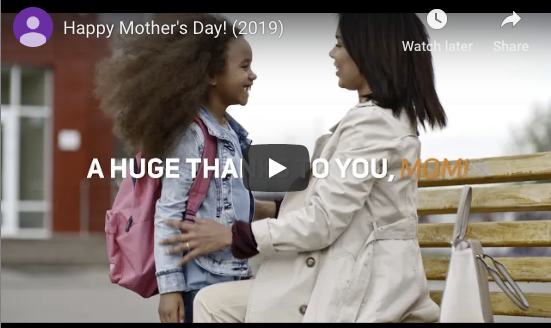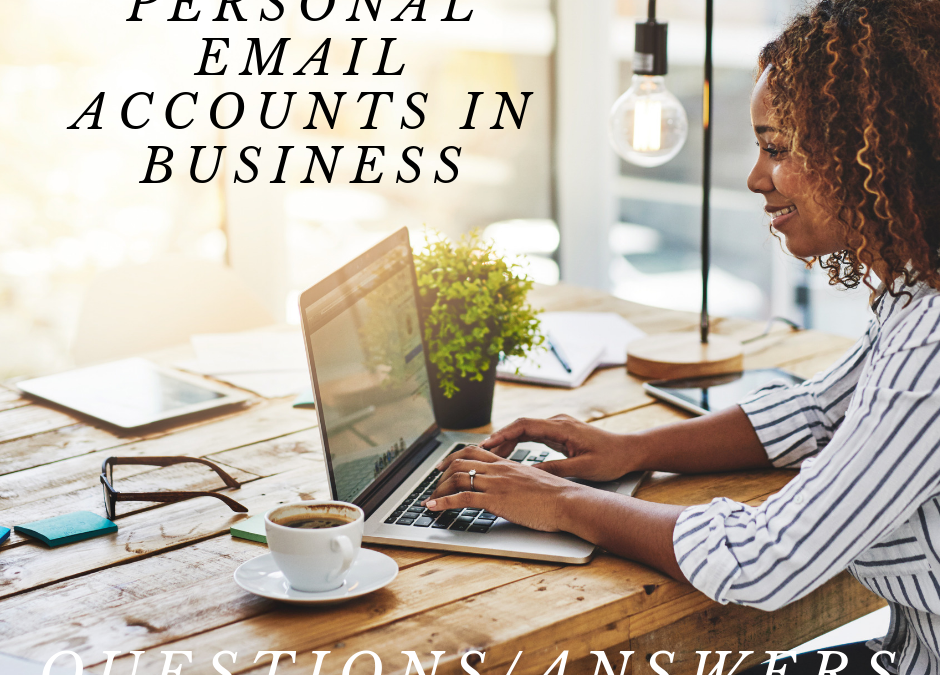by Felicien | May 10, 2019 | Education
If you’re trying to figure whether Microsoft Office 365 is right for you, then migration should be one of your primary concerns.
When it comes to a cloud-based suite like this, migrating to Office 365 from your current IT environment is no small task.
That’s why you have to be sure you know what you’re doing.
Before we get to the 6 steps you should follow for a perfect Office 365 migration, let’s make sure we’re on the same page about what it actually is…
What is Microsoft Office 365?
Microsoft Office 365 is a subscription-based service that enhances Microsoft applications like Word, Outlook, PowerPoint, and Excel with the flexibility and accessibility of the cloud.
There are two primary ways that this platform breaks down – the web-based and premium desktop versions:
Web-Based Microsoft Office 365
The web-based Microsoft Office 365 Business provides users with online (browser-based) access to all their range of favorite Microsoft Office apps:
Word (word processing)
Excel (spreadsheets)
PowerPoint (presentations)
Outlook (email)
OneNote (note-taking)
OneDrive (file hosting and synchronization with 1 TB of storage)
Access (database management, for PCs only)
Premium Office 365
The Premium desktop-based alternative gives users a range of enhanced and advanced features:
Exchange (mail server and calendaring management)
SharePoint (website building tool to share, organize, store and access information)
Teams (a tool for collaboration, meetings, chat, and communication)
Planner (task and teamwork management)
Invoicing, booking and business intelligence tools
Customer relationship management functions
Yammer, Microsoft’s social media platform that enables users to collaborate and connect with each other
However, that’s really just the beginning as to how the many tiers of Microsoft Office 365 plans break down…
What Microsoft Office 365 plans are there, and what do they cost?
As a flagship offering from Microsoft, Office 365 comes in many shapes and sizes. So many, in fact, that you might not know where to begin.
The following list breaks down the many primary plan types offered for Microsoft Office 365, what they include, and how much they cost.
For each plan, these prices refer to a per-user basis, per month. To figure out what it would cost you, simply count the number of users you need to add from your business, and you’ve got your monthly cost – that’s easy to compare against your IT budget.
Exchange Plan 1 – $4.95 USD per user per month
Essentially just the email client aspect of the much larger Microsoft Office 365 platform, this plan includes:
Secure corporate email
50 GB of inbox storage per user
Sent messages up to 150MB
All inbox management features available – sharing calendar dates and contacts, out of office messages, web-based email support.
SharePoint Online Plan 2 – $8.95 USD per user per month
Primarily designed as a file sharing and storage plan, this plan features SharePoint and OneDrive, as well as:
Unlimited personal cloud storage
Real-time co-authoring of files in the Microsoft suite of apps
Centralizing and indexing of the user’s content in libraries and lists with metadata records management, and retention policies
SharePoint mobile capability
In-Place Holds that allow users to preserve content from edits or deletion
ProPlus – $12.95 USD per user per month
In addition to Microsoft Outlook, Word, Excel, PowerPoint, Access (PC only), Publisher (PC only) and OneDrive (1TB storage), this plan includes:
Web-based and desktop versions of the above Microsoft applications
Skype for Business client (service not included)
Licenses for an unlimited number of users
Enterprise E3 – $21.95 USD per user per month
Including all the applications, services and features of ProPlus, this plan also provides:
File storage and collaboration with OneDrive and SharePoint
Additional apps and services listed under the Premium suite above, such as Microsoft Teams, Yammer, and Stream (providing users with the ability to stream video to team members and other contacts)
Email hosting with 100GB of inbox storage and custom email domains
Unlimited personal cloud storage
Online video conferencing for up to 250 attendees
Online meetings for up to 10,000 attendees through Skype Meeting Broadcast or Microsoft Teams live
Business Essentials – $7.95 USD per user per month
An even more business-focused plan, this offering includes:
Mobile installation of Office apps (up to 5 devices per user)
Outlook email (50 GB of inbox storage per user and sent messages up to 150MB)
OneDrive for Business (1 TB of cloud storage per user)
Microsoft Teams
HD video conferencing
Yammer collaboration software
Office online (browser-based suite of Office apps)
Planner (project management platform that allows staff to plan projects, assign tasks, share files and communicate)
Microsoft Flow (workflow automation app that allows users to automatically configure notifications, sync files, collect data without having to code the process)
PowerApps (app development platform that allows users to build business-specific web and mobile apps)
Business Premium – $14.95 USD per user per month
In addition to the complete desktop and online Office 365 suite of applications (Outlook, Word, Excel, PowerPoint, Teams, OneNote, Access [PC only], Publisher [PC only], Sharepoint, and OneDrive), this plan offer includes:
Business management and CRM tools – Outlook Customer Manager, Bookings, Invoicing and MileIQ
The range of online services offered in lower-tier plans like ProPlus and Business Essentials
Business – $20.00 USD per user per month
As the most commonly recommended plan for businesses, Microsoft Office 365 Business includes everything Business Premium has to offer, plus:
Enhanced security features such as attachment scanning and link checking for email, Information Protection Policies that add controls over how info is accessed, and data backup features that keep your information accessible
Device management features, fully integrated with iOS, Android and Windows, that allow for simple deployment and management of Windows on your mobile platforms
So that’s what these plans include – but obviously, that’s not all you need to know to make your decision.
There’s another key question…
What about Microsoft Office 365 migration?
Now that you know more about Microsoft Office 365, you may be interested in seeing what it can do for your business firsthand.
Unfortunately, it’s not that simple.
If you’re not already using Microsoft Office 365, then you have to figure out how to migrate to it. Migrating from one business technology to another isn’t necessarily a simple process.
Before starting on the step by step process, make sure you have these three key aspects of prepared:
List of Users
Keeping careful track of how many users you have and what they need to do will make migration much smoother than it would be otherwise. The last thing you want to do is overlook a user here or there and find they can’t access the system after launch because there weren’t enough licenses or log-ins arranged.
Temporary Passwords
While you sort out the details of your new Microsoft Office 365 environment, it’s smart to work with temporary passwords. That way, it’s easy to test the environment without issuing official credentials and log-in info.
Domain Registrar Information
This is especially important for Microsoft Office 365 migrations – why? Because email is a central facet of Office 365. In order to ensure seamless changeover between your previous email client and Microsoft Outlook, you’ll need complete information on your domain registrar.
The 6 Step Process To Microsoft Office 365 Migration
Planning makes all the difference between a successful migration and a disastrous one.
Follow these steps and take your time to execute an effective migration:
Plan ahead.
When preparing for your migration to Microsoft Office 365, it’s important to plan efficiently and thoroughly.
The best way to achieve this is with an actual meeting with those who are involved in the process. You should talk through a number of key factors both in the migration, such as:
Why are we choosing to migrate?
What benefits do we expect to gain from migrating?
How will our infrastructure change during migration?
How will the user experience change after migration?
How will we train staff members on using Microsoft Office 365?
This is an especially vital step because, if you don’t have answers to these questions, then you probably aren’t ready to migrate.
Knowing how to answer these questions means that you can avoid common pitfalls and hit the ground running with your new IT environment.
Furthermore, you’ll want to make sure your entire staff understands what migration means for their work. What kind of downtime will they encounter, what are the benefits they will have access to once it’s complete, etc.
Plan for your infrastructure.
The new Microsoft Office 365 environment will be built on the foundation that is your infrastructure, so you better make sure it is up to the task before you start.
Infrastructure-based considerations should include:
Bandwidth: You should assess your bandwidth to zero in on exactly how many concurrent client machines are connected to the network at any one point in time. In theory, your bandwidth should be able to support at least that many concurrent machines running Microsoft Office 365, which dictates that necessary network segments and connections you’ll need.
Hardware: Migration is a great opportunity to take stock of your hardware. For example, in your new environment, will you need a server dedicated for Skype for Business? That depends on how heavily you plan to make use of it. This is the type of question you need to answer (and do something about) before you migrate, and not after.
Software: As Microsoft Office 365 provides virtually all the software you could possibly use, there isn’t too much to take stock of in your old environment.
However, if you and your staff currently use mail-enabled applications that you’re fond of, or that are so specific to your business and industry that you’ll need them post-migration anyway, then you need to make sure they are compatible with Exchange Web Services.
Equip yourself with a deployment tool.
The good news is that you won’t have to handle much of the migration process all on your own. Microsoft offers a Deployment Readiness Tool to help users plan out the many aspects of a successful migration – primarily, environment discovery.
This tool can analyze and gather info on your IT system’s Active Directory and domain settings, helping to take stock of your Exchange, SharePoint, End User environment and Skye for Business settings. In addition to the app-based features, the Deployment Readiness Tool will also log your network configurations and settings so that they are carried over in migration as well.
Furthermore, Microsoft also has an Assessment and Planning Toolkit. While it is not designed specifically for Office 365, it is useful for discovery and inventory of cloud services and applications. If you’re migrating from a cloud-based or hybrid environment, the Assessment and Planning Toolkit will likely be a useful aid in determining what you need to keep track of.
App-specific planning.
While much of Office 365 will migrate seamlessly from one version of Microsoft Word or Excel to the next, there are a couple of Microsoft apps and service that will require further attention when you migrate:
Sharepoint: Prior to connecting to Sharepoint, there are a few steps you’ll need to take through the Administration Center. Primarily, you’ll want to double check global site collection settings, Internet, Intranet, and Extranet settings, user profiles, and MySite. In each of these cases, you’ll want to be sure that their settings match those of your current environment. The default settings in Sharepoint may not match your current ones, so take the time to verify before you start sharing business data.
Skype For Business: If you and your staff intend to use Skype For Business, particularly public Instant Messaging, then you’ll need to make sure your staff knows how. Specifically, Windows Live is supported for public IM in Skype for Business, but Yahoo is not. Furthermore, this is separate from on-premises IM. In both cases, your staff will need to know how it works in order to get the most out of it. If you intend to use public IM, you may need to migrate from Yahoo entirely.
Lay out the end-user experience.
Once you’re done migrating, you’ll want your staff to be able to hit the ground running, right?
Then make sure they can actually do so before you start the migration. This means making sure the browsers they use are supported for web-based office 365, and the operating systems they use are supported for the suite:
Supported browsers: Internet Explorer, Mozilla Firefox, Google Chrome
Operating systems: Microsoft Office 2010, 2007 SP2, 2008 for Mac, Office Web Apps
It’s time to migrate.
Now that all the groundwork has been done, you’re ready to migrate.
Remember, there’s no rushing this process. If you want it to be effective, and if you want your new Microsoft Office 365 environment to work as planned, then be patient and follow the steps carefully.
Is Microsoft Office 365 right for you?
Depending on what you do for business, how large your organization is, what your budget will allow, Microsoft Office 365 may or may not be the right choice. Only you can decide for sure.
If you do believe that Microsoft Office 365 will have a positive effect for you, then make sure to carefully plan your migration. Regardless of whatever benefits it may bring you, a poorly planned migration is not worth the trouble it causes.

by Felicien | May 9, 2019 | Education
For CEOs, digital transformation has changed the game. CEOs today need new approaches to leadership, planning and vision. Otherwise, they risk leaving themselves and their companies falling behind in the wake of rapidly changing technologies.
The last decade has seen a remarkable rise in digitally disruptive technologies that have forever changed business models, business processes and the nature of work.
Consider the impact the Internet of Things, Big Data, analytics, automation, artificial intelligence and cloud computing have had on the way businesses operate. One only needs to look at what impact companies like Airbnb and Uber have had on the lodging and transportation verticals to realize that a new leadership approach is an absolute mandate for CEOs today.
How Is the Modern CEO Role Changing?
“Technology isn’t changing only corporations—it’s also changing the job of the CEO, bringing with it the challenge of keeping up with technological development,” notes a recent McKinsey & Co. article.
There are plenty of resources out there to help CEOs stay in touch with and understand emerging technologies, according to one anonymous business leader in the McKinsey piece. “What’s much harder for a leader is deciding what’s relevant and what’s not,” he said.
That means today’s CEOs need to be clear about priorities and be able to make fast decisions about to pursue.
What Leadership Structure Does a Tech-Savvy CEO Need?
The c-suite looks very different today than it did a decade ago. New titles reflect the importance of technologies in the modern enterprise: Chief automation officer, chief data officer, chief digital officer and chief information security officer are just a few of the roles that companies realize are critical for success.
Board members and senior executives alike need to be adept at and capable of adapting to the technical revolution, providing leadership and guidance to the CEO. These leaders may have experience and demonstrated success, but today they need to be agile. And the CEO needs to be aware of what they need and make changes accordingly.
How Can CEOs Plan for Digital Transformation?
“I very rarely get pulled into the today,” Amazon founder Jeff Bezos told Forbes in a 2018 interview. “I get to work two or three years into the future, and most of my leadership team has the same setup.”
That’s the right approach for CEOs wanting to lead digital transformation.
With so much disruption, Greg Crandall of Query Consulting Group suggests CEOs need planning processes that focus on customers and employees first. Customer expectations are evolving; they expect easy access to brands and that those brands know who they are, how they have interacted and can deliver immediate answers.
“Today’s organizations must compete within themselves to meet the needs of current and targeted customers. … This means internal teams, departments and other groups must compete … and cooperate with each other to transform the customers’ experiences by empowering employees to think and act in ways that, ultimately, transform the organization itself,” Crandall writes. “And to do this, those teams need leadership from the top that promotes thinking critically, communicating transparently, and acting with agility.”
The focus on the customer is paramount to Tim Cook, Apple’s CEO. In a January 2019 interview, he said, “What I focus on is the customer. The customers speak every quarter. They speak every year. They speak every day. And the most important thing for us is that they’re satisfied.”
The cycles are changing too. Gone are the days when 3- to 5-year planning cycles suffice. Today’s CEO needs to lead a process of continuous planning and assessment.
How Do Today’s CEOs Have To Communicate?
Transparency and humility are the order of the day for the modern CEO. Customers, partners, employees and stakeholders expect open and clear messaging. They cannot think of digital strategy as somehow separate from other strategic planning.
Instead, CEOs need a holistic approach that embraces and incorporates technology, listens carefully to customers, and applies that learning and perspective into changes to business models, business processes, markets, structure and culture. The CEO needs to project that the organization is one that is adaptive, learning and nimble.
How Big a Role Should the CEO Play in Digital Transformation?
Traditionally, Research and Development and IT divisions have been responsible for product development and innovation. That’s changing, notes Thomas Siebel, chairman and CEO of C3 IoT.
“With the 21st-century digital transformation, the adoption cycle has inverted. What I’m seeing now is that, almost invariably, global corporate transformations are initiated and propelled by the CEO,” Siebel writes. “Visionary CEOs, individually, are the engines of massive change that is unprecedented in the history of information technology—possibly unprecedented in the history of commerce.”
As technology transforms companies, industries and how we live, work and play, it’s only natural that the CEO’s role also needs to change. CEOs who recognize and embrace the digital revolution are most likely to see their organizations thrive and grow.
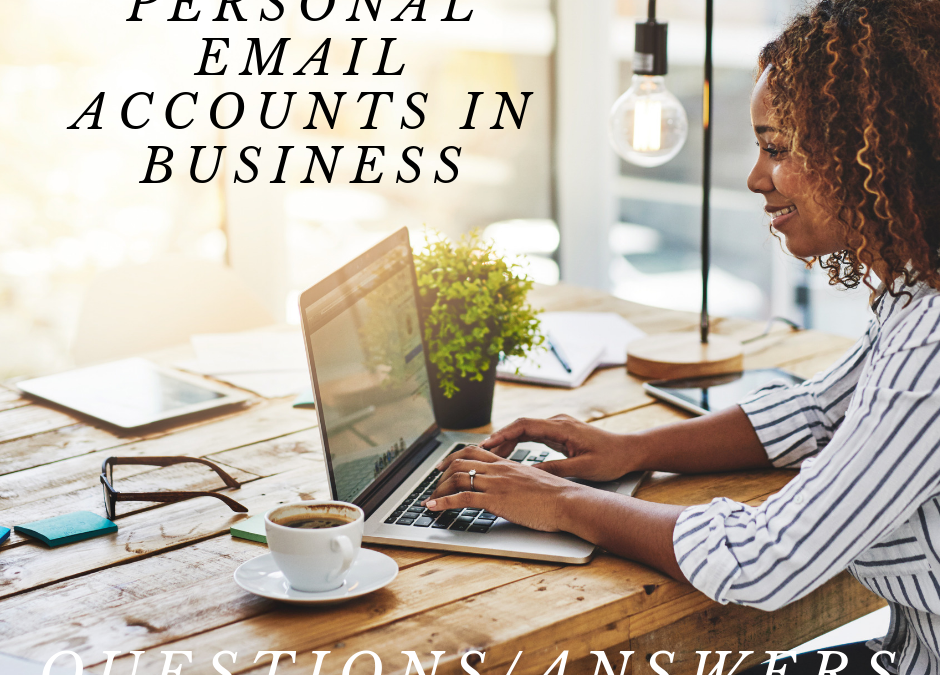
by Felicien | May 8, 2019 | Education
Personal email accounts for business purposes
It can be tempting to use your familiar, personal email account to send and receive emails for your professional life – but you shouldn’t take the risk.
Is it safe to use your personal email for business?
Using your personal email to communicate for business purposes isn’t a good idea. It can expose you to a number of legal and other liabilities. And, to be honest, it doesn’t look very professional, does it? Read on to learn more about the legal and security implications of conducting business on your personal email account.
Every so often, a client of ours will check with us about using their personal email to do business.
While there is a range of implications that come with doing so (legal, reputational, etc.), usually the question is asked to double check about how it could affect their cybersecurity.
Regardless of why a user may be asking the question, the answer is that it is never advisable to use a personal email account for business purposes. Period.
But if you’d like more detail as to why and, specifically, if you’d like to understand what risks you may be taking right now if you’re already using a personal email account at work, then keep reading.
4 reasons why you should never use personal email for business.
Legal implications and data integrity
The first risk, and likely one of the most severe, is that when you use your personal email account for work (or, allow your employees to do so), then you’re adding a number of uncontrollable variables into how your business data is accessed and where it is stored.
In an ideal situation, in which everyone at your business is using approved, professional business email accounts on a verified client, then you (or, more likely, your IT department or outsourced Leesburg, FL IT services company) know where your data is.
Especially in the age of cloud computing, when all data is stored “offsite” and accessed remotely in one way or another, you may assume that your data’s “location” isn’t very important – can’t you just access it the same way no matter where it is?
It’s not that simple.
When working with a professional cloud-based IT environment, your IT people should know where your data is stored, and that it’s being stored properly in secure and backed up data centers. Even though your data isn’t hosted onsite (or not entirely onsite, depending on the size of your business) it is still accounted for.
When you factor in personal email, all those assurances go out the window. Your IT team won’t be able to confidently track where your data is being kept, and how well it is being maintained. Depending on the personal email accounts your staff members use, this data may not be backed up.
Furthermore, in the event of legal proceedings, personal emails are often not discoverable, meaning that it wouldn’t be possible to externally scan users emails (e.g. Google specifically prohibits this for Gmail accounts).
And lastly, don’t forget about compliance. Depending on the business sector in which you operate (finance, healthcare, government contracting) you may be subject to compliance regulations that strictly state how data is stored and accessed. Personal email accounts are woefully ill-suited to meet compliance standards.
Security implications and data protection
This one should be obvious – personal email does not have the same cybersecurity measures as their professional counterparts.
In order to properly secure a business’ email accounts, a number of protections must be put in place:
Sophisticated spam filters to keep time-wasting or even dangerous spam emails out of your employee’s inboxes.
Top-quality inbound virus blocking capabilities, further protecting you and your employees from incoming threats.
Automatic quarantine procedures for malicious links and attachments before they arrive. These focus on email-based exploits such as phishing and spyware, to remove the possibility that someone in your organization may open a link without considering the dangerous ramifications.
Secure email archiving capability so that you have an impeccable record of each and every email in your business.
Email encryption measures to ensure that your communication is secured against unwelcome readers while in transit.
Can you guarantee that your employees’ email accounts have all the same protections in place?
If one of your staff members is targeted by a cybercriminal or has their personal email address added to a mass phishing campaign, they are much less prepared to defend against it than a robust, professional email client would be.
It’s then only a matter of the personal email account being compromised for a cybercriminal to access any and all private business information that has been sent and received on that account. Given that it’s a personal email and not one managed by an IT department, it’s much less likely that you would be able to wipe its contents, or remotely log it out and reset the login info.
Staff changes and data continuity
Here’s a scenario to consider: what happens when you have to terminate an employee, but they had been using their personal email to conduct business on your behalf?
You can’t remove their access to their own email, and so, when they leave your business, (perhaps not on the best terms), and will continue to have copies of what is potentially private and valuable business information.
They continue to have contact info for your current employees, clients, and other business contacts – and may even be contacted by your clients that may not have been aware of their termination (let’s be honest – you don’t always want to spread the word that you had to fire someone).
By allowing your employees to use their personal email now, you surrender control of a great deal of business data in the future. While it would be nice to assume that your current staff members will always be with you, and if they do leave, that it will be on good terms – but it’s not likely. And you shouldn’t risk your data and your business betting on it.
Professional and reputational implications
While it may not involve legal, compliance, or security implications, this risk could very well affect your bottom line.
Let’s call a spade a spade – using a personal email for work doesn’t look very good, does it?
It’s the same line of thinking that suggests that using a .org domain for your business isn’t a good idea either.
It just makes you look cheap – like you wouldn’t spring for a specific domain that matches the name of your business.
If a potential client gets in touch with you over the phone or in person, and then later follows up on email and gets a reply from something like john.smith.mybusiness@gmail.com, they probably won’t think very highly of your business, will they?
That’s four solid reasons why you shouldn’t be using your personal email at work, but there’s actually one more – it’s completely unnecessary.
Getting a business email account has never been easier. Virtually any service provider will be able to offer secondary accounts that can be personalized with a business-specific domain. Furthermore, any IT services company worth their salt can set it up for you.
Don’t cut corners and try to save a buck when it comes to your business’ email. Beyond the many serious risks to which it can expose you, it also just makes you look bad.

by Felicien | May 8, 2019 | Education
Healthcare providers have a legal obligation to keep patient data security, whether it’s at rest on a server or in transit to the cloud or a third party. To maintain regulatory compliance and the confidence of your patients, your practice needs to be vigilant in the technologies that it deploys to make sure that all personal and medical information is protected.
Unfortunately, hackers are using sophisticated means to steal this data, sell it or hold your medical practice hostage until you pay massive ransoms. The cost to your practice can be significant, both in dollars spent, patients who leave and reputation lost.
Your practice and patients need an IT solution that provides reliable services to protect data and monitor your IT systems. Otherwise, you leave the data far more vulnerable.
A managed service provider (MSP) that knows the complex issues facing medical businesses today is your best defense. Here’s a look at some of the most common IT issues facing practices and how you and your (MSP) can guard against them.
How Do I Manage All the Users Who Have Access to Patient Data?
Not all cyberattacks are perpetrated by outside parties. Employees — current and former — may have access to sensitive information, which is why processes and procedures need to be in place to manage access. Two common issues are:
Controlling Privileged Access. Your practice needs to routinely review which employees have administrative access or privileged accounts in your system. Assess access needs for employees who change roles within the practice and practice “need to know” procedures when determining who sees what.
Removing Accounts. Whenever an employee leaves a practice, especially if they are terminated, it’s important to remove their access immediately and inactivate their accounts. Many practices create generic accounts for vendors, contractors and consultants and forget to review and delete them. In addition to deletion in the moment, there should be a regular review of active accounts to make sure they are still necessary.
What Security Issues Are Due to Our Products?
Servers and software are major access points for disruption. There are a couple of common vulnerabilities that practices should look at:
Changing Default Credentials. Desktop computers, laptops, firewalls, wireless access points and routers come equipped with default usernames and passwords. These defaults are widely known. If you keep those credentials on the devices, you’re making it that much easier for hackers to gain access.
Changing Default Configurations. Just as with your devices, your operating system will come preconfigured with settings that should be changed immediately after installation.
What Do I Need To Do When Transmitting Data?
Many servers include services such as file transfer protocol (FTP), Telnet and terminal services. You should not transfer any information using these tools as they are easily “sniffed” by hackers using freely available methods. For example, FTP and Telnet need to regularly reauthenticate access credentials. Usernames and passwords are sent as text that can be easily accessed by third parties.
Data transfer should be done using sophisticated encryption protocols when transmitting and backing up data.
What Can I Do To Help Employees?
Your employees are your first line of defense against a cyberattack. Automation and education are the keys to prevention.
You need to make sure they are aware of methods used by bad actors and can detect suspicious emails and attachments that pose a major risk to the practice.
It also means making sure you have automated security tools in place to prevent attacks. You need to provide anti-spam, anti-malware and anti-phishing tools that run automatically on every connected device on your network. These software apps should be updated automatically to address the ever-emerging new viruses, worms and trojans that do damage.
You also need to make sure that patches to software and operating systems are applied automatically and immediately.
With some careful planning and the right technology partner, your health care business and its data will remain safe.