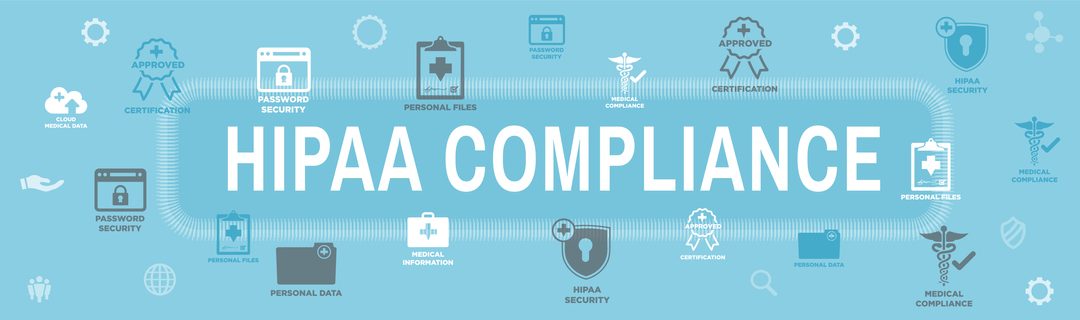by Felicien | May 29, 2019 | Education
Productivity is huge, but it’s elusive in our digital, always-on, social world. Productivity apps can help you focus better.
We live in a serially distracted world. The internet is everywhere—and this is great, really! It allows many of us to work from anywhere we want. Entire industries have sprung to life thanks to the ubiquity of the internet. Along with the benefits, though, come some serious drawbacks. Information comes easily, perhaps too easily. We’re inundated with social media, device notifications, and targeted advertising.
To be our best, we need focus and productivity. Ironically, many people are solving this technology-induced productivity crisis by turning to more technology.
Here are our top 4 productivity app recommendations.
Focus Booster
Built on the principles of the Pomodoro technique, Focus Booster is a powerful productivity app that’s available just about anywhere: web-based, Mac, PC, and mobile. The Pomodoro technique encourages uninterrupted 25-minute periods of focused work, followed by a short (5 minute) distraction break. These shorter periods of focused work are grouped together. Once practitioners reach their set goal of focused work sessions, they take a longer (say, an hour) break. Focus Booster uses exactly these principles, and it gives you access to a depth of data as well.
With Focus Booster, your time is automatically logged, giving you the ability to create instant timesheets for employers or clients. Focus Booster also provides easy-to-read charts and graphs documenting how you spent your time. Use these tools to fine-tune your productivity by learning where you’re consistently losing time.
Though a free “starter” plan is available, Focus Booster describes itself as a subscription service that starts at $2.99 per month. That subscription allows you to track time and gain focus from any device in any location.
Focus Keeper
Focus Keeper is, in a way, the mirror image of Focus Booster, in that it’s mostly free with an optional paid Pro version. It’s a streamlined focus tool that also uses the Pomodoro technique. It covers all the basic functions that Focus Booster has, but it doesn’t go quite as far in depth. Set and use 25-minute timers and your usage goals, and Focus Keeper will gently remind you when your sessions (and breaks) are over. One nice additional feature is a “prevent lock screen” toggle, enabling you to use your iPhone like a persistent desk timer.
Like Focus Booster, you can view time graphs and charts in Focus Keeper, though they aren’t as comprehensive. If you want to access this data long-term, you’ll need to purchase Focus Keeper Pro, a separate app with a one-time $1.99 purchase price.
Both Focus Keeper and Focus Keeper Pro are iOS exclusives.
Flora
If the above options are a little too serious for your style, then Flora for iOS might be right for you. This app is yet another in the Pomodoro camp, but with an added layer of gamification, including collaboration. The idea here is that each 25-minute timer is “planting a tree.” If anyone involved with planting a tree exits their app before the 25-minute timer finishes, the tree dies. It sounds silly, perhaps, but killing trees is no fun!
Flora is a free app, but there are a handful of creative ways to spend money in it. Is the threat of killing a virtual tree not quite (pardon the pun) cutting it? Set a Price before planting a tree (that is, starting a timer), and if you kill your digital tree, you pay that price (in real money) to fund the planting of a real live wooden tree. You can also reverse the incentive by activating Flora Care. Now, each time you reach your larger productivity goal, you fund a real tree being planted.
If you’re an Android user that loves the idea of Flora, check out Forest, a similar but less polished “gamified productivity” app.
Fabulous
Fabulous is an exceedingly valuable tool that’s available for both iOS and Android. It’s not cheap: a monthly subscription is $9.99. The old saying “You get what you pay for” holds true here, though, as Fabulous is insanely powerful and deep.
Productivity is just one small part of Fabulous. You won’t find any Pomodoro-style timers here. Instead, you’ll start on a series of Journeys based on the information you give the app. Some call it self care, but the app creators (working at the Center for Advanced Hindsight at Duke University) prefer to call it behavioral science. That’s right—the science behind this app is backed up by research.
Use Fabulous to go on Journeys to make small changes that add up to big gains. Whether you need to lose weight, exercise more, focus better, or all of the above, Fabulous will help you get there through small changes. The Journeys available cover all sorts of areas, from sleep quality to learning Stoicism to eliminating specific bad habits.
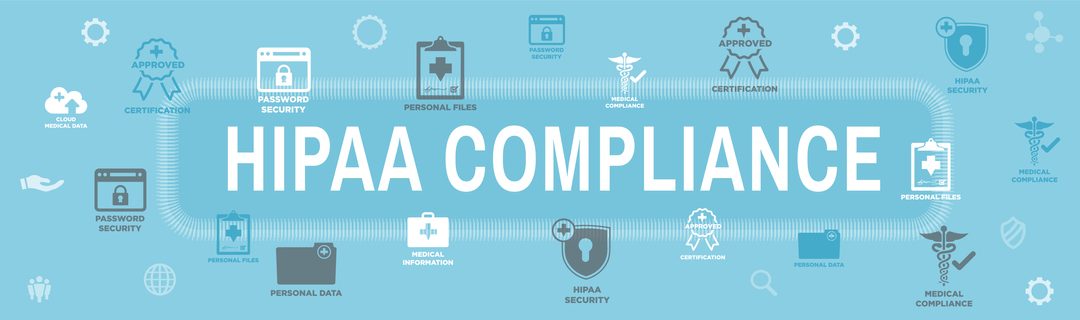
by Felicien | May 28, 2019 | Education
Tips for HIPAA Compliance (Questions/Answers)
Need a little insight into strengthening up your HIPAA compliance efforts? Check out these 6 simple steps you can take to become more compliant and secure.
No one said HIPAA compliance was easy. It’s a higher level of security and data governance that healthcare organizations have to follow – if you’re looking for help with your compliance, check out the 6 tips below.
Working in the healthcare industry means more than treating patients. In addition to patient care, your practice’s staff also has to maintain compliance with complicated, regularly updated HIPAA regulations.
However, that’s easier said than done…
What’s the state of HIPAA Compliance and healthcare security?
To be honest – it doesn’t look good.
17,000 patient records are breached every day on average (HHS.gov)
The healthcare sector accounts for 31% of all reported data breaches (EMC/RSA whitepaper, 2013)
While 91% of healthcare organizations use the cloud, 47% of those are not confident in their ability to keep that data secure (Ponemon survey, 2012).
So what can you do?
If you’re even a little unsure about your HIPAA compliance, or the level of security you offer your patients and their data, what steps can you take to do better?
Try these tips…
6 tips to help with HIPAA Compliance
Check for vulnerabilities in your IT network. You may need to replace aging technology and update your hardware and software. If you don’t, you may be weakening the effectivity your IT security and endangering your ePHI. We can conduct regular vulnerability assessments to detect weaknesses in your defense.
Make use of the right IT security solutions. In addition to implementing a Remote Management and Monitoring and Data Intrusion Solution to detect unauthorized attempts and block them. Our healthcare IT professionals can deploy a range of vital security solutions, including:
Data encryption so your ePHI and EHRs are secure both in transit and storage.
Multi-factor authentication where your users must use two or more forms of electronic identification to access data.
Routine patches and updates for your software programs to mitigate any security gaps.
Maintain necessary visibility into storage of ePHI and EHRs. Monitor all access and record all login attempts to respond immediately to unauthorized attempts. Our healthcare IT team set this up for you and enhance your visibility over and control of sensitive medical information.
Keep records on access to your ePHI and EHRs. It’s important to keep track of any data access in order to make sure it is in line with users’ duties and responsibilities. You should only allow access to those who need the information and no one else. Your HR department will have a role to play in this respect to advise and notify you when new employees are brought onboard, changes are made in personnel descriptions, and when employees leave your organization.
Develop and implement a HIPAA policy organization-wide. This should include all aspects of the “HIPAA Security Rule” and your policies and procedures around it. For the record, the Security Rule sets standards for the handling of ePHI, which is the specific type of data the HIPAA Privacy Rule covers. This rule establishes national standards for properly securing patient data that is stored or transmitted electronically. Also, include an Incident Response Plan that designates a person or team to respond, their roles, and the steps they should take if a data breach occurs – i.e. who should be notified, including individuals and government agencies as required.
Undergo a HIPAA Assessment. {company} will assess your business’ practices to determine that the following crucial guidelines are being followed:
if your business is compliant with HIPAA Omnibus laws
if your business will meet the upcoming HITECH Stage 3 proposals
if your business is prepared for an audit by the Office of Civil Rights
how your business deals with ePHI to maintain a compliance posture
if your business is secure against cyber risks such as hackers, viruses and other digital attacks
if your business meets Meaningful Use guidelines laid out by HITECH stages 1-3, as to any technical, administrative and physical risks and vulnerabilities concerning ePHI that is maintained by certified HER
if your staff is properly trained to communicate, proceed and act in accordance with compliance guidelines
The healthcare industry deals with the issue of privacy by continually working to guarantee all information is kept within the intended barriers.
As new technology comes into play and makes practicing medicine easier, it has the side effect of making protecting patient information that much harder. Hence the seemingly endless rules and standards meant to reassure patients that they are protected by their provider and that their personal information is kept confidential.
Neglect and carelessness lead to these standards being created, which makes implementing the best practices like these listed above a critical part of achieving and maintaining compliance.

by Felicien | May 28, 2019 | Education
CFOs & Technology
The CFO role continues to evolve. CFOs used to be considered fairly powerless scorekeepers or merely chief bean counters, but today the role has taken on more responsibility as well as prominence.
Of course, any CFO will tell you that the old role is not unimportant, and it has not gone away. The expansion of the CFO into strategy, decision-making, and even IT oversight creates a capacity problem. How can the CFO meet all the new responsibilities without neglecting the old? Technology can assist in a number of ways.
Before we dive into how technology can assist CFOs in their expanding job functions, let’s look at what some of those expanding job functions are. Depending on where your organization is in its digital transformation, you may have already taken on some of these. If not, this overview will give you insight into what may be added to your plate in the coming months and years.
New CFO and Finance Responsibilities
The CFO has traditionally focused on finance and accounting, and these responsibilities remain both significant and important. New areas of responsibility are developing, though, including these.
Technology
The CFO role has an increasing responsibility for overseeing technology decisions and spend, along with the CIO. The entirety of the business is dependent on technology, and good choices in this area lead to dynamic transformation. Bad choices can have catastrophic results.
Future Focus
CFO and finance responsibilities are evolving from sole focus on the past (compliance and reporting) to include a future focus. CFOs are partnering with managers around the company to improve operations, and they often work with the CEO and the board to help plan company strategy.
Financial data and analytics have helped in this aspect of transformation. Another team may be responsible for analytics, but when it comes to the financial aspect of analysis, the CFO and finance team are an essential part.
Partnering with CEO
Today, CFOs partner with CEOs to develop strategy more frequently than they did in years past. While the roles remain distinct, the line is more blurry than it used to be, and the level of partnership and collaboration is much greater.
Partnering with Division Leaders
It’s more frequent than it’s ever been for the CFO to partner with division leaders or line-of-business leaders. These leaders necessarily have other focuses than finance, and they may need or seek guidance from the CFO. This guidance is sometimes finance-related and other times more generally related to business vision. The CFO also plays a role in teaching division leaders to accept financial guidance from the finance group.
How Technology Can Assist Today’s CFOs
Savvy CFOs will leverage technology to assist them in their expanding capacities. Here are a few technologies empowering CFOs and finance teams.
Big Data and Analytics
Data is more powerful than it’s ever been, and CFOs will benefit from technology solutions in this area. Powerful customer data can drive major insights into financial trends as well as business trends. Use analytics to make better-informed predictions on the future of sales. You can often get a better picture of what the customer wants by analytics than you can by traditional means like focus groups or customer surveys. These are powerful tools that can solve many problems and speed up many tasks for the CFO and the finance team.
Embrace the Cloud
Cloud-based apps can lower IT infrastructure spend as well as the need for maintenance. Many if not all the major IT applications needed by the finance team are available in cloud format, including ERP and CRM systems as well as planning and reporting systems.
Using cloud-based applications and systems allows your company to expand without having to consider infrastructure improvement. With the cloud, you’ve outsourced the infrastructure completely.
Finance leaders and CFOs are sometimes wary of the cloud, and this is understandable. Cloud-based services have had their fair share of highly publicized leaks and breaches. These have led some to question whether the cloud is really the right solution for sensitive data, whether financial or privacy-related.
The answer to this concern is twofold. First, the track record of these cloud apps is astoundingly good. Second, take a step back and review the landscape. Do you really trust that your in-house IT or infosec team is as skilled in protecting you from an internal breach as the team at a cloud service is? Your business is broad, and IT infosec is only one small component. For the cloud service, it’s nearly everything. One breach and they’d be out of business.
Mobile Technologies
While mobile technologies are most visible on the sales force and other customer-facing services (like your website), mobile can improve the quality of life for the CFO and finance teams, too. Selecting cloud apps that allow for mobile access gives additional flexibility to where and how work is done and data is displayed.
Need A Great IT Company Who Works With Top CFOs
This is just the surface of what technology can do to empower CFOs in their expanding roles. For more, or for help implementing solutions, contact us today.

by Felicien | May 28, 2019 | Education
According to the American Bar Association, it is crucial for attorneys and e-discovery professionals to define the rules of engagement instead of leaving those details to the IT department. Attorneys are being held to much higher standards of knowledge when it comes to technology, especially in terms of electronic discovery. ABA Model Rule 11 states that attorneys bear a duty to provide competent representation for their clients, and translated into today’s language — that means a firm understanding of technology and all of the various implications. Fortunately, there are advanced tools already built into Microsoft Office 365 that can help support the needs of law offices as they create a proactive e-discovery strategy for their offices and for their clients.
E-Discovery in a Digital World
E-discovery is increasingly complex as you bring globalization and mobile platforms into the conversation. The ability for mobile phones and tablets to access even the most sensitive personal and legal data is an ongoing challenge, not to mention the ability of clients to easily share information that should have remained confidential. SMS text messages, social media chats, in-app notes — these types of interactions must all be appraised for potential inclusion in legal matters in the future. However, the information that is shared between attorneys, clients and other external parties can be more easily managed with tools from Microsoft Office that are already available to your e-discovery team.
Advanced Document Analysis in Microsoft Office 365
The electronic discovery tools available in Microsoft Office 365 are increasingly detailed and include the ability to identify content that is a near duplicate, perform predictive coding and consolidate information across email threads. While you may still need a dedicated e-discovery platform for more detailed analysis, Microsoft’s cloud-based productivity platform has many advanced features baked into the base functionality. Microsoft has been boosting their e-discovery chops with additions to the platform that will provide professionals with more of the tools that they need to wrangle and report on data and communications that will impact their various cases. Massive regulatory cases are not the only ones whose outcome may depend on a single email — there are also thousands of smaller cases that can be solved more quickly and accurately with access to the correct information gained through intensive e-discovery.
Collecting and Preserving Crucial Electronic Data
The ability to easily share information is a boon for attorneys and clients alike, as people are increasingly ready to work from remote locations and while on-the-go. Law offices must take additional measures to ensure the security and consistency of data due to these additional pressures, and Office 365 can create clean transfer records across various mobile platforms, desktops and email. Attorneys and their staff must have a firm understanding of the flow of information throughout their various systems to take full advantage of the ways they can collect and preserve this crucial electronic data.
Investing in advanced e-discovery software may be necessary, but there are many ways that law offices are able to streamline their data structures and workflow by leveraging the advanced functionality that is already available within Microsoft Office 365. Speak with your local technology professionals to better understand Microsoft’s options for improved security and deeper data insights.

by Felicien | May 28, 2019 | Education
Today’s quick tech tip covers one of the basic functions in Microsoft Excel.
Watch the video below or click here.
Here’s how to copy cells in Microsoft Excel, plus one of the advanced copy and paste features available in the application.
Step 1: Select the Cell or Cells You Want to Copy
If you want to select a single cell, you simply need to click on it. If you want to select a range of cells—whether that’s a partial or full column or row, or a wider range—click and hold on one of the cells you want to copy and drag to the other end of the range.
You can also select an entire column or row in one click by placing your cursor outside the grid, on top of the letter or number corresponding to the column or row. Your cursor will change to a rightward or downward arrow. Click to select the entire column or row.
Step 2: Copy
To copy the selected cells, click the “Copy” button in the Clipboard section of the ribbon. In your default view, the Clipboard section is in the upper left. You can also use a keyboard shortcut to copy: press Ctrl + C on a PC or Command + C on a Mac.
Step 3: Select Destination and Paste
All that’s left is to click on the cell where you want the copied information to go and paste. If you’ve copied a single cell, simply click on the cell where the copied content needs to go. If you’ve copied a range of cells, you don’t have to select an identical range of cells to paste. Simply select the cell that’s in the upper left corner of your range.
To paste your content, click the “Paste” button in the Clipboard section of the ribbon, or use a keyboard shortcut. This time, the keyboard shortcuts are Ctrl + V (PC) or Command + V (Mac). Your content will appear in the new location, and you’re ready to move on to the next task.
A Few Notes
Now that we’ve covered the basics, here are a few warnings and advanced tips.
Formulas
If you copy a cell with a formula in it, Excel will automatically copy that formula to the destination. If this isn’t what you want, click the down arrow below the Paste button. Excel gives you a dozen or so special methods of pasting. If all you want is the raw number, no formula attached, then use “Paste Values” instead.
Overwriting Content
If you copy a range of cells, be aware that pasting that range will overwrite anything in the destination range. Make sure you have enough space there and won’t lose any important data.

by Felicien | May 28, 2019 | Education
In today’s tech tip, learn how to make the most out of your Microsoft Teams meetings by showing PowerPoint slides directly in the virtual meeting window.
Watch the video below, or click here.
Microsoft Teams is a powerful collaboration tool with a deep, rich feature set. One of the great features in Microsoft Teams is the ability to turn calendar appointments into virtual video or audio meetings directly in the app. We’ve covered how to do this before, but did you know you can show Microsoft PowerPoint slides right inside your Teams meeting? We’ll show you how in today’s tech tip.
Step 1: Launch or Join a Teams Meeting
To launch or join a meeting in Teams, click on the Meetings tab (on the desktop app, this is on the left side of the app). If your organization uses the Outlook calendar, Teams will pull that data into the Meetings tab. You should see a list of meetings here.
If you’re joining someone else’s meeting, you should see it in the list. Simply click “Join”. If you’re launching your own, click “Schedule a meeting” at the bottom of the column. Fill in the relevant details and pick a time. (It can be right now, if you need.)
Bonus tip: If you’re the one scheduling the meeting, make sure to invite the relevant teams or people. Use the Scheduling Assistant to see when your participants are free.
Step 2: Find and Click the Share Button
Once you’ve joined a Teams meeting (either as host or participant), you’ll see a set of buttons whenever you move the mouse. The video camera and microphone are fairly self-explanatory, but the button that comes next is a little less obvious. It looks like a rectangle with an up arrow in it. This is the Share button. Click it to bring up the Share menu.
You can share all sorts of things, but PowerPoints are what we’re after here. You’ll see a section with some suggested PowerPoints. Microsoft attempts to guess which OneDrive or SharePoint files you might want, but if it fails to suggest the right ones, you can always navigate yourself by clicking “Browse”. Click on the file you want, and it will launch into the Teams meeting.
How Presenting Works
Now that you’ve launched your PowerPoint presentation, be sure to understand how presenting works. You can toggle through your slides as you move through your presentation, just like you would in an in-person meeting. If you’re not the presenter, you can even toggle backward or forward through the slide deck without disturbing the presenter. This is handy if you need to move back to a previous slide and copy down information (or see what’s coming up if you need to time a restroom break!).
Sharing PowerPoints within Teams is a great way to keep up engagement in virtual meetings. Use this tip in your next Teams meeting and increase the value to all participants.