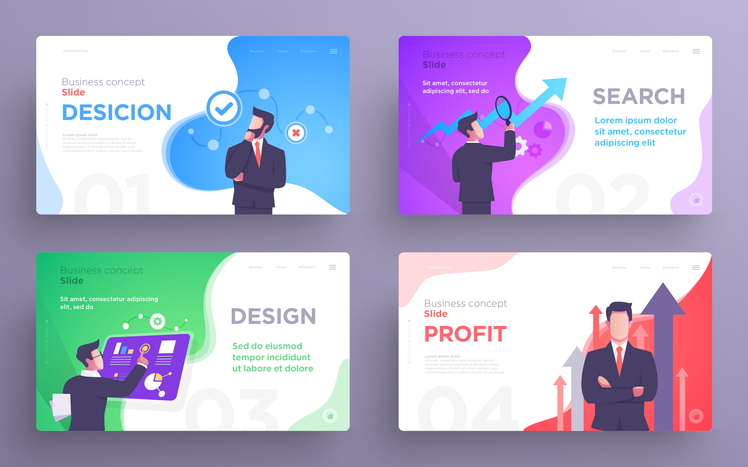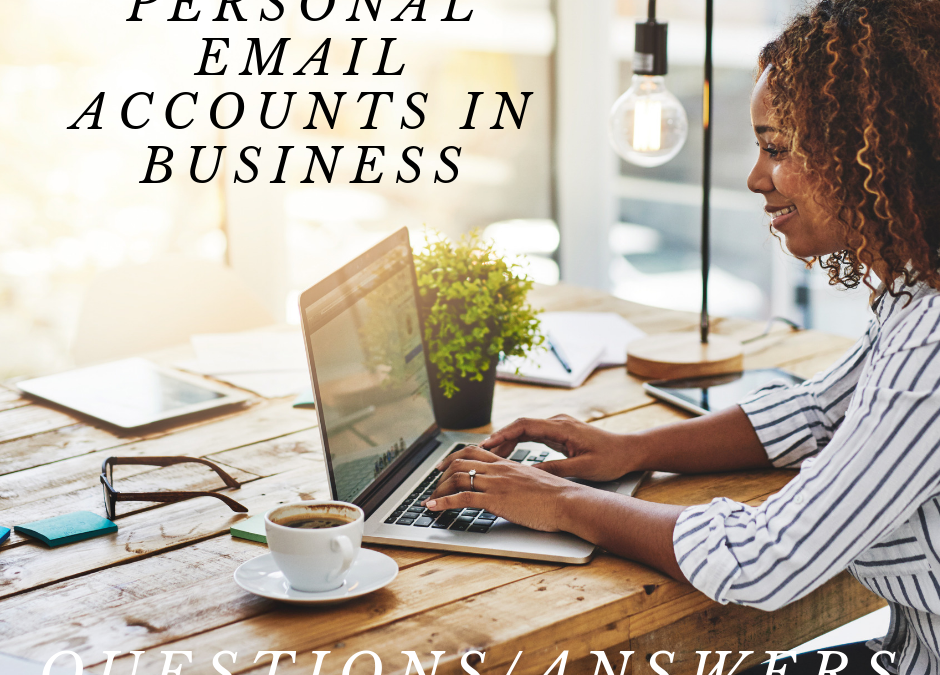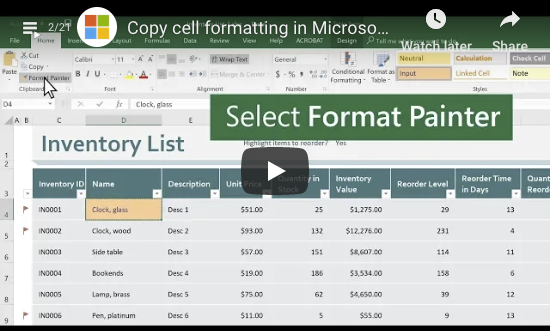by Felicien | May 31, 2019 | Education
Microsoft recently announced major enhancements to Microsoft 365 (yes, you read that right — Office 365 is now a part of Microsoft 365), including significant upgrades to SharePoint. The innovation with perhaps the greatest potential is Home Sites. In today’s tech blog, we’ll explore what Microsoft is up to with this new feature.
SharePoint Home Sites
If you’ve used Office 365 for any length of time, you’ve probably come across SharePoint. Most users know it as the name of the cloud storage component of Office 365. SharePoint has also been the underpinnings of some companies’ intranet sites for the better part of a decade.
SharePoint home sites is a huge evolution for the intranet component in the Microsoft 365 platform. Corporate vice president for OneDrive, SharePoint, and Office Jeff Teper calls them “a dynamic, engaging, and personalized employee experience for your organization.” What are home sites exactly, though?
Intranet, Evolved
SharePoint home sites are Microsoft’s vision for the future of the workplace intranet. They are intelligent — powered by AI, and they provide a landing page for employees that customizes based on the employee’s role.
Here are a few of the new features in SharePoint home sites.
SharePoint home sites include powerful Microsoft Search technology that reaches every corner of the company’s intranet.
SharePoint home sites intelligently share content that’s relevant to users depending on each user’s position in the company.
SharePoint home sites pull together collaboration tools like Yammer and Stream into one location that’s customized for each user.
SharePoint home sites offer additional personalization options, allowing users to customize their page for maximum productivity.
What SharePoint Home Sites Can Do for You
Part of the strength of home sites is their customization options, but users and organizations will see benefits even with a straight “out of the box” deployment. Here are a handful.
News, For All
By default, home sites serve as an organization-wide news source. Anything published as news to the home site is shown to every user as organizational news. With SharePoint home sites, you can take your news out of the email vortex and put it front and center on your home site.
A Powerful, Connected Page
Home sites are also linked up with the newly enhanced SharePoint start page, which allows you to jump right into work. The search box provided is also powerful and connected. It’s powered by Microsoft Search, and it reaches across your enterprise—anywhere the user has access to.
Low Barrier to Entry
Another feature is the low barrier to entry. With home sites, you can build out an intranet portal in just minutes, not months. You don’t need to know how to code, and you can brand your site to fit your company image.
Conclusion
Are you ready to take the leap to Microsoft 365 and explore SharePoint home sites? We’re here to guide you. Contact us today!
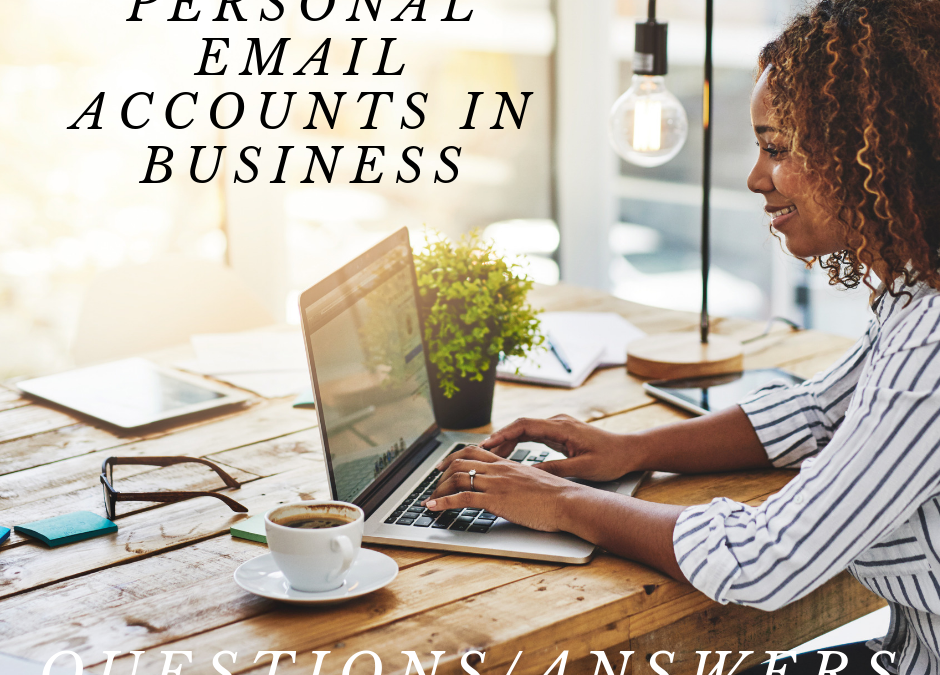
by Felicien | May 30, 2019 | Education
Personal email accounts for business purposes
It can be tempting to use your familiar, personal email account to send and receive emails for your professional life – but you shouldn’t take the risk.
Is it safe to use your personal email for business?
Using your personal email to communicate for business purposes isn’t a good idea. It can expose you to a number of legal and other liabilities. And, to be honest, it doesn’t look very professional, does it? Read on to learn more about the legal and security implications of conducting business on your personal email account.
Every so often, a client of ours will check with us about using their personal email to do business.
While there is a range of implications that come with doing so (legal, reputational, etc.), usually the question is asked to double check about how it could affect their cybersecurity.
Regardless of why a user may be asking the question, the answer is that it is never advisable to use a personal email account for business purposes. Period.
But if you’d like more detail as to why and, specifically, if you’d like to understand what risks you may be taking right now if you’re already using a personal email account at work, then keep reading.
4 reasons why you should never use personal email for business.
Legal implications and data integrity
The first risk, and likely one of the most severe, is that when you use your personal email account for work (or, allow your employees to do so), then you’re adding a number of uncontrollable variables into how your business data is accessed and where it is stored.
In an ideal situation, in which everyone at your business is using approved, professional business email accounts on a verified client, then you (or, more likely, your IT department or outsourced Leesburg, FL IT services company) know where your data is.
Especially in the age of cloud computing, when all data is stored “offsite” and accessed remotely in one way or another, you may assume that your data’s “location” isn’t very important – can’t you just access it the same way no matter where it is?
It’s not that simple.
When working with a professional cloud-based IT environment, your IT people should know where your data is stored, and that it’s being stored properly in secure and backed up data centers. Even though your data isn’t hosted onsite (or not entirely onsite, depending on the size of your business) it is still accounted for.
When you factor in personal email, all those assurances go out the window. Your IT team won’t be able to confidently track where your data is being kept, and how well it is being maintained. Depending on the personal email accounts your staff members use, this data may not be backed up.
Furthermore, in the event of legal proceedings, personal emails are often not discoverable, meaning that it wouldn’t be possible to externally scan users emails (e.g. Google specifically prohibits this for Gmail accounts).
And lastly, don’t forget about compliance. Depending on the business sector in which you operate (finance, healthcare, government contracting) you may be subject to compliance regulations that strictly state how data is stored and accessed. Personal email accounts are woefully ill-suited to meet compliance standards.
Security implications and data protection
This one should be obvious – personal email does not have the same cybersecurity measures as their professional counterparts.
In order to properly secure a business’ email accounts, a number of protections must be put in place:
Sophisticated spam filters to keep time-wasting or even dangerous spam emails out of your employee’s inboxes.
Top-quality inbound virus blocking capabilities, further protecting you and your employees from incoming threats.
Automatic quarantine procedures for malicious links and attachments before they arrive. These focus on email-based exploits such as phishing and spyware, to remove the possibility that someone in your organization may open a link without considering the dangerous ramifications.
Secure email archiving capability so that you have an impeccable record of each and every email in your business.
Email encryption measures to ensure that your communication is secured against unwelcome readers while in transit.
Can you guarantee that your employees’ email accounts have all the same protections in place?
If one of your staff members is targeted by a cybercriminal or has their personal email address added to a mass phishing campaign, they are much less prepared to defend against it than a robust, professional email client would be.
It’s then only a matter of the personal email account being compromised for a cybercriminal to access any and all private business information that has been sent and received on that account. Given that it’s a personal email and not one managed by an IT department, it’s much less likely that you would be able to wipe its contents, or remotely log it out and reset the login info.
Staff changes and data continuity
Here’s a scenario to consider: what happens when you have to terminate an employee, but they had been using their personal email to conduct business on your behalf?
You can’t remove their access to their own email, and so, when they leave your business, (perhaps not on the best terms), and will continue to have copies of what is potentially private and valuable business information.
They continue to have contact info for your current employees, clients, and other business contacts – and may even be contacted by your clients that may not have been aware of their termination (let’s be honest – you don’t always want to spread the word that you had to fire someone).
By allowing your employees to use their personal email now, you surrender control of a great deal of business data in the future. While it would be nice to assume that your current staff members will always be with you, and if they do leave, that it will be on good terms – but it’s not likely. And you shouldn’t risk your data and your business betting on it.
Professional and reputational implications
While it may not involve legal, compliance, or security implications, this risk could very well affect your bottom line.
Let’s call a spade a spade – using a personal email for work doesn’t look very good, does it?
It’s the same line of thinking that suggests that using a .org domain for your business isn’t a good idea either.
It just makes you look cheap – like you wouldn’t spring for a specific domain that matches the name of your business.
If a potential client gets in touch with you over the phone or in person, and then later follows up on email and gets a reply from something like john.smith.mybusiness@gmail.com, they probably won’t think very highly of your business, will they?
That’s four solid reasons why you shouldn’t be using your personal email at work, but there’s actually one more – it’s completely unnecessary.
Getting a business email account has never been easier. Virtually any service provider will be able to offer secondary accounts that can be personalized with a business-specific domain. Furthermore, any IT services company worth their salt can set it up for you.
Don’t cut corners and try to save a buck when it comes to your business’ email. Beyond the many serious risks to which it can expose you, it also just makes you look bad.

by Felicien | May 29, 2019 | Education
Having the right cybersecurity technology is just a part of doing business in today’s world.
In fact, security solutions like firewalls and antivirus software accounted for $23 billion in annual revenue – it’s likely that you contributed to that in some small way.
But are they really worth your money?
There’s no disputing the need for an effective firewall or antivirus solution, regardless of the size or specialty of the business in question.
But, given that they are such a standard in the business setting today, have you ever stopped to figure out what you’re paying for?
What is a Firewall?
Your firewall is your first line of defense for keeping your information safe. A firewall is a particular type of solution that maintains the security of your network. It blocks unauthorized users from gaining access to your data. Firewalls are deployed via hardware, software, or a combination of the two.
A firewall inspects and filters incoming and outgoing data in the following ways:
With Packet Filtering that filters incoming and outgoing data and accepts or rejects it depending on your predefined rules.
Via an Application Gateway that applies security to applications like Telnet (a software program that can access remote computers and terminals over the Internet, or a TCP/IP computer network) and File Transfer Protocol Servers.
By using a Circuit-Level Gateway when a connection such as a Transmission Control Protocol is made, and small pieces called packets are transported.
With Proxy Servers: Proxy servers mask your true network address and capture every message that enters or leaves your network.
Using Stateful Inspection or Dynamic Packet Filtering to compare a packet’s critical data parts. These are compared to a trusted information database to decide if the information is authorized.
What about Antivirus?
Antivirus software is used in conjunction with a firewall to provide defense against malware, adware, and spyware. Each of these cybercriminal tactics has the potential to do immense damage to internal processes and a company’s reputation. The job of antivirus software is to spot, block, and isolate intrusive, malicious applications so they can’t do damage to your data and legitimate software.
Antivirus is installed to protect at the user level, known as endpoint protection, and is designed to detect and block a virus or malware from taking root on a user’s computer, or worse, accessing a network to which the user is connected.
If a user encounters a threat, the antivirus software detects the threat and blocks it using a string of text – an algorithm – that recognizes it as a known virus. The virus file tries to take one action or sequence of actions, known to the antivirus software, and the algorithm recognizes this behavior and prompts the user to take action against suspicious behavior.
Is this type of cybersecurity software effective?
Short answer?
To an extent.
Sorry for the underwhelming answer, but it’s a bit of a difficult question to answer.
A next-generation firewall and up to date antivirus solution are great at doing specifically what they’re designed for.
The problem is that they are not the end-all, be-all of cybersecurity in the modern world.
You could have the best firewall and antivirus software on hand, and still be vulnerable in any number of other ways…
The top 8 ways that cybercriminals get around firewalls and antivirus
Cybercriminals target your employees.
As important as cybersecurity technology is, on its own, it simply isn’t enough. The key to truly comprehensive cybersecurity is simple, yet often overlooked: the user.
Cybersecurity gimmicks — such as “set it and forget it” firewalls and antivirus software — fail to account for how important the user is.
Even the most effective digital security measures can be negated by simple human error, which is why conventional solutions are simply not enough to make sure you’re safe.
Much of cybersecurity is dependent on the user, and as such it’s vital that you properly educate your employees in safe conduct.
The more your workforce knows about the security measures you have in place and how they can contribute to cybersecurity, the more confidently they can use the technology is a secure manner.
Well trained employees become a part of cybersecurity, and are capable of:
Identifying and addressing suspicious emails, phishing attempts, social engineering tactics, and more.
Using technology without exposing data and other assets to external threats by accident.
Responding effectively when you suspect that an attack is occurring or has occurred.
Cybercriminals target your offsite devices, outside of business hours.
This is a critical limitation of your cybersecurity software, and it’s obvious when you think about it – if your firewall is only installed on your work devices, but you let employees use personal devices and home workstations to access business data, then obviously you won’t be totally secure.
In addition to having a detailed Acceptable Use policy in place at the office to stop your staff from using work devices to use unauthorized software and visit dangerous websites, you also need a mobile device policy in place to protect your data that may be on personal devices.
The right monitoring software for mobile devices will protect you from a number of dangerous scenarios, including:
Jailbreaking and rooting company devices
Unauthorized access to company data
Lost or stolen devices that need to be remotely wiped
Cybercriminals figure out your passwords – because your passwords are weak.
Users, both at home and at work, tend to be horrible at selecting and maintaining strong passwords.
Did you know, for instance, that 81% of data breaches in 2017 came down to stolen and/or weak passwords?
Are you confident in your password strength?
Find out for sure by reviewing these common password mistakes:
Length and Complexity: Keep in mind that the easier it is for you to remember a password, the easier it’ll be for a hacker to figure it out. That’s why short and simple passwords are so common – users worry about forgetting them, so they make them too easy to remember, which presents an easy target for hackers.
Numbers, Case, and Symbols: Another factor in the password’s complexity is whether or not it incorporates numbers, cases, and symbols. While it may be easier to remember a password that’s all lower-case letters, it’s important to mix in numbers, capitals, and symbols in order to increase the complexity.
Personal Information: Many users assume that information specific to them will be more secure – the thinking, for example, is that your birthday is one of a 365 possible options in a calendar year, not to mention your birth year itself.The same methodology applies to your pet’s name, your mother’s maiden name, etc. However, given the ubiquity of social media, it’s not difficult for hackers to research a target through Facebook, LinkedIn, and other sites to determine when they were born, information about their family, personal interests, etc.
Pattern and Sequences: Like the other common mistakes, many people use patterns as passwords in order to better remember them, but again, that makes the password really easy to guess. “abc123”, or the first row of letters on the keyboard, “qwerty”, etc., are extremely easy for hackers to guess. Despite the fact that passwords are the most direct way to access a user’s private information, most passwords in use today are simply not strong or complex enough. Passwords protect email accounts, banking information, private documents, administrator rights and more – and yet, user after user and business after business continues to make critical errors when it comes to choosing and protecting their passwords.
Keep these tips in mind when setting your passwords:
Password Strength: It’s common that passwords are required to include uppercase letters, lowercase letters, numbers, and special characters. Consider using a passphrase—which is when you combine multiple words into one long string of characters—instead of a password. The extra length of a passphrase makes it harder to crack. For a more secure passphrase, you’re encouraged to combine multiple unrelated words to create the phrase, for example, “m4ryh4d4l1ttl3l4mb.”
Password Managers: These programs store all of your passwords in one place, which is sometimes called a vault. Some programs can even make strong passwords for you and keep track of them all in one location, so then the only password or passphrase you have to remember is the one for your vault.The downside of using a password keeper program is if an attacker cracks your vault password, then he or she knows all of your passwords for all of your accounts.
Multi-Factor Authentication: Multi-Factor Authentication is a great way to add an extra layer of protection to the existing system and account logins. 45% of polled businesses began using MFA in 2018, compared to 25% the year prior.By requiring a second piece of information like a randomly-generated numerical code sent by text message, you’re better able to make sure that the person using your employee’s login credentials is actually who they say they are. Biometrics like fingerprints, voice, or even iris scans are also options, as are physical objects like keycards.
Cybercriminals penetrate your unpatched, out of date networks.
Did you know that one of the most common ways that cybercriminals get into a network is through loopholes in popular software, applications, and programs?
Despite how advanced modern software is, it is still designed by humans, and the fact is that humans make mistakes. Due to this, much of the software you rely on to get work done every day could have flaws — or “exploits” — that leave you vulnerable to security breaches.
Many of the most common malware and viruses used by cybercriminals today are based on exploiting those programming flaws; to address this, developers regularly release software patches and updates to fix those flaws and protect the users.
This is why it’s imperative that you keep your applications and systems up to date.
Unfortunately, most users find updates to be tedious and time-consuming and often opt to just click “Remind Me Later” instead of sitting through an often-inconvenient update process.
Comprehensive and regular patch management is a crucial part of proper IT security. Some of the worst data breaches are based on “zero-day exploits”, which are based on exploits found by hackers but not by the developers, leading to severe security risks and an immediate need for patching.
Cybercriminals target data that hasn’t been backed up.
Do you have a data backup policy in place?
If not, then you’re vulnerable, right now, to ransomware.
Ransomware has quickly become one of the biggest cyber threats to businesses today – remember the Wanna Cry epidemic that infected hundreds of thousands of IT systems in more 150 countries?
That was ransomware, and it could happen to you too. Unless that is, you get a data backup solution put in place.
If you have you have a data backup solution, then it doesn’t matter if your data has been encrypted. You can just replace it with your backup, simple as that.
That’s why you should make a considerable investment in a comprehensive backup data recovery solution so that you can restore your data at a moment’s notice when necessary.
Be sure to:
Back up data on a regular basis (at least daily).
Inspect your backups to verify that they maintain their integrity.
Secure you backups and keep them independent from the networks and computers they are backing up.
Cybercriminals trick your staff into installing dangerous software.
One of the most popular cybercrime tactics is to trick users into downloading malware, under the assumption it’s a type of software they need.
This could be hidden in a large downloaded file that users may think is a work program, a video game, or even a mobile app.
This is further reason why you need an Acceptable Use policy and content filter in place on work devices. These types of measures will protect you against your unsuspecting employees.
Cybercriminals trick your staff with phishing emails.
A popular cybercrime tactic among hackers today is “phishing” – a method in which they send fraudulent emails that appear to be from reputable sources in order to get recipients to reveal sensitive information and execute significant financial transfers.
It’s more effective than you might assume. That’s why the rate of phishing attacks increased by 65% in recent years – businesses keep making it easy for cybercriminals to get away with.
Share these key tips with your employees to make sure they know how to spot a phishing attempt:
Incorrect Domain: Before even taking a look at the body of the message, check out the domain in the sender’s address. Maybe they claim to be from your bank, or a big name company – but talk is cheap.It’s much more difficult to spoof an actual domain name, and so it’s more common to see domains that are closer, but not 100% correct. If it seems fishy, it probably is.
Suspicious Links: Always be sure to hover your mouse over a link in an email before clicking it. That allows you to see where it actually leads. While it may look harmless, the actual URL may show otherwise, so always look, and rarely click.
Spelling and Grammar: Modern cybersecurity awareness comes down to paying attention to the details. When reading a suspicious email, keep an eye out for any typos or glaring errors. Whereas legitimate messages from your bank or vendors would be properly edited, phishing emails are notorious for basic spelling and grammatical mistakes.
Specificity: Another point to consider is how vague the email is. Whereas legitimate senders will likely have your information already (such as your first name) and will use it in the salutation, scammers will often employ vaguer terminology, such as “Valued Customer” – this allows them to use the same email for multiple targets in a mass attack.
Urgent and Threatening: If the subject line makes it sound like an emergency — “Your account has been suspended”, or “You’re being hacked” — that’s another red flag. It’s in the scammer’s interest to make you panic and move quickly, which might lead to you overlooking other indicators that it’s a phishing email.
Attachments: Phishers will often try to get you to open an attachment, so, if you see an attachment in combination with any of the above indicators, it’s only more proof that the email is likely part of a phishing attempt.
Cybercriminals cut out the middle man and pretend to be you.
With the amount of personal data that people put online today, it’s not as difficult for cybercriminals to impersonate you as you might think.
By mining your social media, your LinkedIn and your company website, it can be pretty easy for a hacker to figure out your email address and reset your password.
Or maybe instead they spoof your email address and use it to contact a subordinate or a business contact to gain further information and access to use against you.
Put simply?
You need to protect yourself as a matter of privacy, and with the right processes:
Never give out private information: A basic cybersecurity rule is knowing not to share sensitive info online. The trusted institutions with which you do business will not ask you for your private information.They already have your account numbers, social security number, and your passwords. They won’t have any good reason to ask for it again, right? If an email from a superior or external contact asks for that info, it is likely a scam, so be sure to confirm the request by phone or in person.
Set standard protocols for requests: Have steps put in place for management to follow when asking for information or access from employees. If your employees have a clear idea of how these interactions should look, they’re less likely to be fooled by a hacker posing as their supervisor.
Are your firewall and antivirus worth the money?
Yes.
Security software is a vital part of your cybersecurity – but the key word in that statement is part.
You should definitely invest in the usual cybersecurity solutions, but they are not enough on their own. Cybercriminals have so many tactics and methods for penetrating an organization like yours that you can’t settle for defending yourself on one front alone.
That’s why you need a comprehensive defense, that combines cybersecurity solutions, employee training, best practices, and detailed policies.
Anything less and you will have left a gap in your armor, making only a matter of time before cybercriminals find their way in.

by Felicien | May 29, 2019 | Education
Remember when your parents told you that “an ounce of prevention is worth a pound of cure?” Well… they were right – at least when it comes to IT service. If you ask most IT professionals, they’ll tell you the same. Managed IT Services are more cost-effective than using a time-and-materials approach with Break/Fix IT Services. With Break/Fix you’ll ultimately be paying for a “pound of cure” for the problems that you could have prevented with Managed IT Services. In this respect, Managed Services cost much less.
What Do IT Managed Services Cost?
6 Popular Managed Service Pricing Models
When you call IT service companies trying to find out what they charge for Managed Services, you’ll probably discover that pricing isn’t uniform. The answers you receive may vary and can go from confusing to outright frustrating. Quite honestly, there’s no online catalogue to pick and choose from or one-price-fits-all formula. However, there are six popular IT Managed Service Pricing Models that you can use as a guide.
First, let’s talk about the benefits of Managed Services…
The goal of managed services it to lower your IT costs and keep your technology running at peak performance. Managed Service Providers (MSPs) monitor the health of your IT system proactively. This prevents downtime. Plus, they can fix issues remotely and quickly before you even notice there’s an issue.
Because your IT system is monitored proactively, your IT professional is familiar with it. If there’s a problem, they can usually get you back up and running quickly.
You have a Service Level Agreement with your MSP that includes all the services and support needed to keep your technology running reliably and securely.
You can easily budget for IT services because your costs are predictable.
With Remote Monitoring & Management, IT interruptions, downtime and breaches are prevented.
You’ll have 24/7 service and access to a help desk that’s staffed by experienced IT professionals. This means you’ll always have immediate, expert-level support.
With IT solutions that run as they should, your staff will remain productive. Plus, they won’t have to worry about IT problems and can focus on their work.
What Are The Six IT Managed Service Pricing Models?
Monitoring Only
Per Device
Per User
Tiered
All You Can Eat
A La Carte
What Is The Monitoring-Only Model?
The monitoring-only model provides network monitoring and alerting services. Your Managed Service Provider offers this model to companies of all sizes. Midsized or enterprise companies with in-house IT technicians can also use this service and be alerted when something goes amiss. With this model, there are several service levels offered.
What Is The Per-Device Model?
The per-device model is a flat fee for each device that’s supported in your IT environment. For instance, a basic per-device pricing model might designate a flat price: per desktop/per server/per network printer/per managed network.
The pricing is straightforward to quote, and the monthly service fee gets adjusted when you add or delete devices.
What Is The Per-User Model?
The per-user model closely resembles the per-device model. But instead of being billed per device, you’re invoiced per user, per month, which covers support for the hardware used by each user. The support typically covers commonly used equipment:
Office Equipment: PC, laptop, tablet, and connectivity
Home Equipment: home PC, laptop, tablet, and smartphone
Communication Equipment: hotels and kiosks when travelling
What Is The Tiered Model?
The tiered model is designed to provide bundled packages. With each package, “X” amount of services are included. And as a tiered model, there are three or more bundled package levels, with three or more pricing levels. They usually get labelled as “Gold, Silver, and Bronze” or “Basic, Standard, and Premium.” The premise with this model is simple–when you pay more, additional services are available that aren’t offered with a lower-level bundled package.
What Is The All You Can Eat Model?
The all-you-can-eat model gives you flexibility. Budgeting your IT expenses in this manner enables you to gauge what’s taken place over the past year, and then make calculated IT cost forecasts for the coming year. Typically you’ll have access to:
Remote support / On-site support
Lab or Bench time / 24/7 year-round support
Services during specific hours of the day/particular days of the month
The all-you-can-eat model gives you the ability to genuinely budget your IT support costs over a year’s time with no hidden or surprise fees.
What Is The A La Carte Model?
The a la carte model is unique. With this model where you’re getting individual services. Maybe there’s a specific problem that came up and needs addressing. This is when you pay for the services you need. You can also create a customized IT managed services bundled package that’s tailored to your company’s specific needs or requirements. That’s what makes this model different from an all-inclusive, IT Managed Services model or pre-bundled package.
What About Actual Pricing Ranges?
Actual pricing ranges vary from one jurisdiction to another. But to give you a brief overview of what pricing ranges look like, here’s the breakdown. Just remember that these aren’t actual prices, only pricing ranges.
Flat-Based Range: Monthly, quarterly, or annual fee depending on needs
Per-User Range: 166–399 CAD per month
Per Device Range: 6–133 CAD per month
(approximate costs)
NOTE: An important plus is that with Managed IT Services you can predictably budget for your services because they are fixed per month.
What Do Break/Fix IT Services Cost?
You’ll Find That The True Costs Are Very High
Break/Fix services are reactive. Techs only show up when something goes wrong. This means that your technology isn’t monitored for reliability and security. This sets you up for downtime, and just a few days of downtime can cost you in productivity and revenue.
Not only are you paying for hourly service that you can’t control, but you’re also losing money from IT interruptions and downtime. As a result, many companies end up spending the same amount in a few months for break/fix services than they would for an entire year of Managed IT Services.
Break-fix companies make more money when your technology continues to break. And because they charge by the hour, they have no incentive to fix things quickly. A technician comes and charges you by the hour to make repairs. You might think that this is the most affordable way to go, but it’s not.
It can be like putting on a Band-Aid on problems rather than dealing with the cures. We’ve seen Technology Band-Aids when companies use Break/Fix IT Service, and when we do, the typical result is always the same… wasted time and money.
Break Fix IT is when you use an hourly support service without Service Level Agreements that provide guarantees for problem resolution and uptime — And you can end up with Technology Band-Aids that cost you more in the end.
Issues reoccur when they aren’t monitored and prevented. The problem with this type of service is that you can experience the same issue again. And when you do, your Break/Fix company will come back and charge you again. It’s actually in the Break/Fix company’s best interest not to get to the root of the problem and fix it completely because the more often they return, the more money they’ll make.
When IT isn’t monitored, you’re more likely to end up with security issues. While Break/Fix service might solve the immediate issue, they’re bad for your overall security because your system isn’t monitored 24/7 for threats. If you experience a serious data breach, you could end up out of business due to penalties, litigation and lost customers.
What About Pricing For Break/Fix IT Service?
Here in Canada, a Break/Fix Service will charge anywhere from $75 to $100 an hour, plus travel time from their facility to your office. Plus, keep in mind that not all repairs and service can be handled by just one technician.
Depending on what you require, you may need another tech to help or one who is more experienced and specialized in the IT solutions you use. Now you’re looking at closer to $266 an hour for a team and up to $200 an hour for a specialist.
Remember again, these aren’t actual prices, only pricing ranges.
One tech: 75-100 CAD an hour plus travel time
Two techs: 199-266 CAD an hour plus travel time
IT Specialist: 200 CAD an hour plus travel time
(approximate costs)
NOTE: With Break/Fix Service you can’t predict what you’ll have to pay for. Your costs could constantly change according to what needs to be done.
We hope this helps you make your decision about whether Managed or Break/Fix IT Service is best for your business. Remember, “an ounce of prevention is worth a pound of cure.”