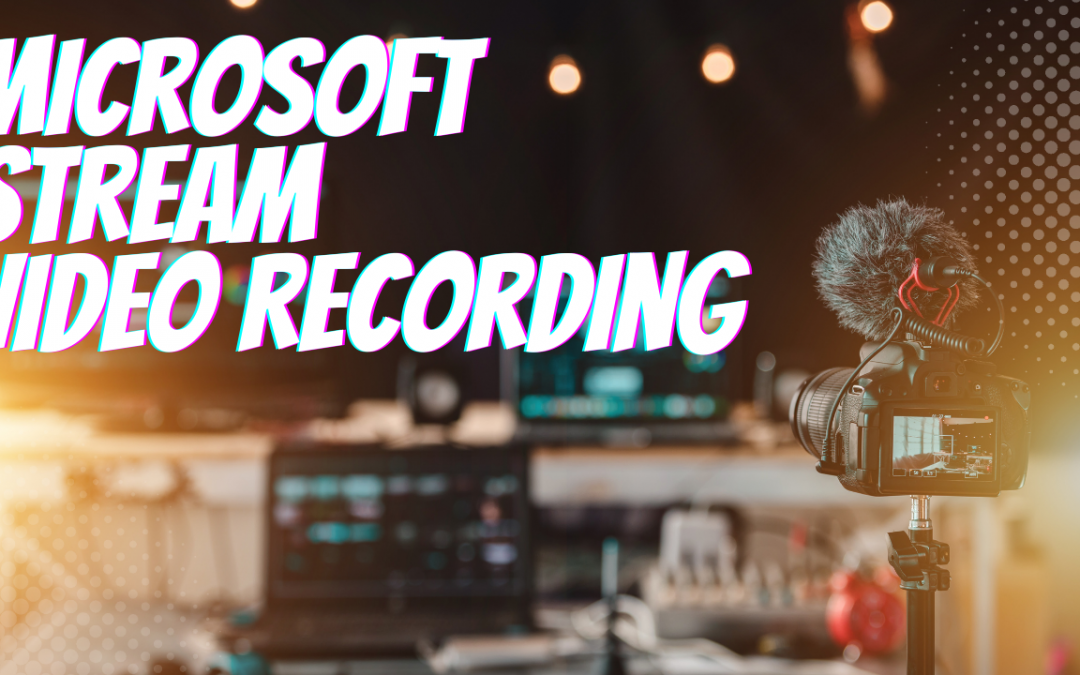by Felicien | Nov 28, 2022 | Education
Are you tired of being stuck between a rock and a hard place when it comes to your business’s work model? Do you want to enjoy the benefits of remote work without sacrificing the in-office community? The solution is here: the hybrid work model.
With the hybrid work model, you can strike the perfect balance between remote and traditional office work. It allows employees to spend a portion of their work time at home, focusing on key tasks and projects, while also being available for in-office meetings and contributing to a positive company culture.
But why settle for just one or the other when you can have the best of both worlds? Remote work has been proven to increase productivity and work-life balance, with 77% of remote employees saying they’re more productive when working from home. But it also comes with its own set of challenges, such as loneliness and difficulty communicating. With the hybrid model, you can overcome these challenges and enjoy the benefits without the drawbacks.
But implementing a hybrid work model comes with its own set of challenges, specifically in technology and security. As a business owner, it’s crucial to ensure your staff is properly trained on cybersecurity best practices, and that your systems are protected with threat monitoring, firewalls, and antivirus solutions.
Don’t let the challenges hold you back from the benefits of a hybrid work model. With the right plan in place, you can empower your employees to work at their best and protect your business. If you need expert assistance managing your hybrid IT environment, reach out to us for support. Together, we can create a successful and secure hybrid work model for your business.

by Felicien | Nov 13, 2022 | Education
Security Admin with Microsoft Office 365
Cybersecurity refers to the framework of rules, applications, and standard practices that safeguard the internet network, connected hardware and software applications, and data from authorized access and manipulations. In an online work environment, whether it is public internet or intranet at the organizational level, the networks are always susceptible to threats from outside. Cybersecurity helps in providing a security cover to the network, connected devices, and data. One of the important security tools that offer excellent services is Microsoft Office 365.
Microsoft Office 365 is a cloud-based computing program that integrates many functions, software, and regulations into a cloud-based service or subscription-typical program appropriate for private, educational, and official government agencies. It involves cloud data, encryption technologies, and the connection of teamwork to a personal computer directly. With an Office 365 subscription, users may use a range of enterprise resources and facilities, including data management, file sharing, and collaboration in the organization on the foundation of cloud computing.
Efficiency in business is crucial. Every organization benefits from being able to develop, cooperate, and communicate effectively. Organizations become more nimble and are able to compete in their industry when they have access to productivity tools that make it easier for individuals to complete their tasks from any location. It is crucial that businesses take full advantage of Office 365’s advantages.
The Benefits Of Security Admin With Office 365
Accessing files from anywhere: Office 365 allows your company to save all of its files in the cloud. This implies they can be accessed from any location with an internet connection using any of the registered devices. Accessing all the apps and files you need when away from the office is invaluable in organizations where mobile work is required.
Improved Communication: Office 365 provides customers with options to make communication centralized and simple across Skype and Outlook. You can hold conference calls and meetings with colleagues and external agencies from anywhere in the world with Microsoft Team, so you can always cooperate and communicate regardless of location or time difference. Microsoft Teams includes an instant messaging feature that allows comments and files to be uploaded at the same time, which is ideal for cross-departmental collaboration and document co-authoring. All of these capabilities allow you to stay in continual and quick touch with teams and people no matter where they are or when they are.
Business Continuity: With information kept in the cloud and frequently backed up, your company may continue to operate normally in the event of an office incident. Your email, files, and data are safely kept in the cloud regardless of what happens to your physical devices. Exchange also provides recovery tools that allow individual emails or whole inboxes to be recovered if necessary.
Centralized Collaboration: Through collaboration technologies, Office 365 allows you to share mailboxes, calendars, contacts, and edit documents in real time. Sharing calendars in Exchange allows you to know who is available when in your organization, allowing you to organize meetings that work for everyone. Since several users may access the same inbox using shared mailboxes, messages can be filtered to land in the shared mailbox and not be missed. SharePoint is another essential tool for facilitating cooperation. Documents saved here can be accessed and worked on by any staff member and shared through email as a link. Multiple users may also modify documents saved in SharePoint in real-time, making co-authoring simple.
Predictable spend: In the same way as a subscription service, Office 365 is paid for on a monthly, per-user basis. Your license fee will be established by the features you select for your company. The cost of a license depends on the enterprise tier, which in turn is determined by the range of applications and products available at that tier. By establishing a fixed cost per user every month, you may better plan your IT budget for the coming year.
Secure Cloud Storage: If an unauthorized person were to get access to your device, they would be unable to access your files in Office 365 because of the extensive security mechanisms in place, such as two-factor authentication. Security risks are promptly discovered and halted with the help of threat detection and anti-malware software, which is crucial for businesses that deal with sensitive information.
Microsoft’s Office 365 Security Strategy
Microsoft’s Office 365 security strategy is based on four pillars.
The first pillar–Prevent Breach, takes care of network-level isolation/breach borders, distributed denial of service (DDoS) detection and mitigation, live-site penetration testing, and multifactor authentication for service access
The second pillar–Detect Breach, is a built-in analytical mechanism that collects and correlates system and security alarms. The signals are analyzed both internally and outside (from customer issues, for example). New alarm patterns are added based on machine learning.
The third pillar–Respond to Breach, addresses the ensuing risk remediation in case a component is breached. Tools that allow for the quick identification of those responsible and the blocking or termination of their access to sensitive data are helpful in this regard.
When a data breach occurs, follow the steps outlined in the “Recover from Breach” section of the Office 365 backup plan. The environment’s security may be adjusted, impacted systems updated automatically, and irregularities investigated.
The security features offered in Office 365 include encryption at rest or in transit, anti-malware controls, anti-spam controls, antivirus scanning, multifactor authentication (on user login only), and CCM/SOC certifications for at-rest data.
Your company requires a maintenance and operations plan for Microsoft 365 for business once the initial installation and configuration are finished. You may need to add or delete users, change passwords, and even restore devices to their original settings when staff are employed and leave. You should also ensure that employees have only the permissions they need to do their duties.
Microsoft Office 365 can integrate seamlessly with other legacy systems and offer a robust framework to run business operations. The synergies are what will give you an edge over competitors. With its high levels of flexibility and security, it is, thereby, a very worthy investment for any organization.

by Felicien | Nov 13, 2022 | Education
Protect Your Employees and Your Business Against Vishing
Key Points
The increase in remote and hybrid workforces has created new opportunities for bad actors.
Vishing is a type of fraud where criminals attempt to obtain sensitive information such as usernames, passwords, and credit card details by masquerading as a reputable entity.
Bad actors typically do this by making voice calls or leaving voicemails that appear to be from a legitimate organization.
Vishing can have serious consequences for businesses, including compromised company data, financial losses, ransomware infections, and reputational damage.
Cybercriminals are always searching for new ways to prey on businesses and their employees, and the increase in remote and hybrid workforces has created new opportunities for bad actors to exploit. Businesses of all sizes are at risk, and employees are often the weak link in the security chain. One type of attack that is becoming more common is “vishing,” where attackers use social engineering techniques to trick victims into revealing sensitive information. As a business leader, it’s essential to be aware of this threat and take steps to protect your employees.
What Is Vishing and How Does It Work?
Vishing is a type of fraud where criminals attempt to obtain sensitive information such as usernames, passwords, and credit card details by masquerading as a reputable entity. They typically do this by making voice calls or leaving voicemails that appear to be from a legitimate organization, such as a bank or government agency.
Vishing can be very difficult to detect, as the caller may have spoofed their caller ID to make it appear as if they are calling from a legitimate number. This can fool even the most tech-savvy employees.
Once the bad actor has made contact, they will try to obtain personal information from the victim by using high-pressure tactics or threats. For example, they may claim that the victim’s bank account has been compromised and demand that they provide their login credentials to “verify” their identity. Or, they may pose as a government official, say that the victim’s taxes are overdue, and threaten legal action if they do not provide their Social Security number.
In some cases, vishing attacks can be very sophisticated. Criminals may do their research in advance and have detailed information about their targets, such as their name, job title, and company. This can make the victim feel like they are speaking to a legitimate person, and more likely to comply with their demands.
Is Vishing the Same as Phishing?
Vishing is similar to phishing, but there are some key differences. Both vishing and phishing are attempts to gain information by tricking the victim. However, with vishing, the attacker will use the phone instead of email to try to gain access to information.
Vishing can be harder to detect than phishing because the attacker is using a method that feels more personal. They may spoof the caller ID to make it look like they are calling from a legitimate company, or they may use social engineering techniques to try to get the victim to give them the information they want.
The Dangers of Vishing for Businesses
Vishing attacks can have serious consequences for businesses. If an employee falls for a vishing scam, the attacker may gain access to the company’s network and sensitive data. They may also use the employee’s credentials to commit fraud or steal money from the company. In some cases, vishing attacks can lead to ransomware infections, where the attacker encrypts the company’s data and demands a ransom to decrypt it.
Here are some of the most common dangers of vishing attacks:
Compromised company data: If an employee’s credentials are compromised in a vishing attack, the attacker may gain access to the company’s network and sensitive data. This can include customer information, financial data, and trade secrets.
Financial losses: Vishing attacks can lead to financial losses for businesses. For example, if an attacker obtains an employee’s login credentials, they may be able to transfer money out of the company’s bank account.
Ransomware infections: In some cases, vishing attacks can lead to ransomware infections, where the attacker encrypts the company’s data and demands a ransom to decrypt it. This can cause significant disruption to the business and may result in the loss of important data.
Reputational damage: Vishing attacks can also damage a company’s reputation. For example, if an attacker obtains customer data, the company may be required to disclose the breach to the affected individuals. This can damage the company’s reputation and result in financial losses.
How to Protect Your Business From Vishing Attacks
Vishing can be difficult to defend against, as attackers are constantly finding new ways to exploit employees. There are several steps that businesses can take to protect themselves from vishing attacks, including:
Educating employees about the risks of vishing and reminding them never to give out sensitive information over the phone unless they are sure they know who they are talking to.
Implementing a call verification system for high-risk calls, such as those from banks or other financial institutions.
Making sure all employees know how to report suspicious calls or voicemails.
Keeping anti-virus software up to date and ensuring all employees have access to it.
Tips for Detecting a Vishing Attack
Vishing attacks can devastate businesses of all sizes – but by being aware of the methods scammers use, you can help protect your employees (and your business) from becoming victims.
Some tips for detecting a vishing attack include:
Being wary of unsolicited calls from unknown individuals
Refusing to give out personal or financial information over the phone
Being suspicious of requests for money or gift cards
Refusing to click on links or open attachments from unknown senders.
As with any type of cyberattack, the best defense against vishing is awareness and education. By teaching your employees how to spot a vishing attempt, you can help protect your business from this devastating type of attack.
Responding to a Vishing Attack
The way you respond to any attack can mean the difference between a minor setback and a major disaster. If you believe your business has been the victim of a vishing attack, it’s important to take action immediately. Some steps you can take to respond to a vishing attack include:
Notifying your employees: If you suspect that your employees have been targeted by a vishing attack, it’s important to let them know as soon as possible. This will help them be on the lookout for suspicious calls and take steps to protect their information.
Contacting your bank or financial institution: If you suspect that your login credentials have been compromised, it’s important to contact your bank or financial institution immediately. They may be able to take steps to protect your account and prevent any unauthorized transactions from taking place.
Monitoring your accounts: It’s also a good idea to monitor your company’s bank accounts and credit card statements for any suspicious activity. If you see any unusual charges, it’s important to report them to your bank or credit card company immediately.
Reporting the incident: If you believe you’ve been the victim of a vishing attack, it’s important to report the incident to the appropriate authorities.
Wrap Up
Vishing is a serious threat to businesses of all sizes – but by taking steps to educate your employees and protect your business, you can help reduce the risk of becoming a victim. If you believe your business has been the target of a vishing attack, it’s important to take action immediately to minimize the damage. Be sure to implement strict security measures to protect your business from future attacks.

by Felicien | Nov 9, 2022 | Education
DuckDuckGo for Mac: Privacy-Minded Browser with New Security Features
DuckDuckGo for Mac is now available with new privacy features to help keep user data safe.
These features include automatic pop-up protection, a dedicated YouTube player, email protection, and more.
DuckDuckGo for Mac is a good choice for privacy-minded users who want to protect their data from hackers and other threats.
DuckDuckGo for Mac Released With New Privacy Features
With the growing concerns around online privacy and data security, DuckDuckGo has become one of the leading providers of tools to help users stay protected online. Their latest browser, which is now available in public beta, offers an array of features designed to help keep user data safe.
This includes automatic pop-up protection against unwanted advertisements and third-party trackers, as well as a dedicated player for streaming YouTube videos. Additionally, the browser incorporates automatic cookie consent handling and other privacy-focused features for a truly secure browsing experience.
Whether you’re looking for increased security or just want to take advantage of DuckDuckGo’s many useful features, this browser is an excellent choice.
What Are the New Privacy Features, and How Do They Work?
Users deserve privacy each time they go online, which is why DuckDuckGo offers robust security tools designed to keep your data safe and private. Incognito Mode on other browsers is designed to block tracking and keep your browsing private, but it does not have the same level of protection as DuckDuckGo for Mac. With the new privacy features, you can browse safely and confidently online, knowing that your data is protected and secure.
Let’s take a look at some of the key privacy features of DuckDuckGo for Mac and how they work to protect your data.
Password Management
Passwords are some of the most sensitive data that we store online, and it’s not uncommon for these to be stolen or compromised by hackers. The DuckDuckGo browser includes built-in password management tools that allow you to safely and securely store your passwords in an encrypted vault. An integration with Bitwarden allows you to securely store and manage all of your passwords, making it easy to access them when needed.
Automated Pop-Up Blocker
We’ve all experienced the annoyance of unwanted pop-ups and advertising trackers that slow down our browsing and collect data about our online activity. The DuckDuckGo browser includes an automated pop-up blocker that scans each site you visit to identify and remove advertising trackers, helping to keep your browsing experience fast and private.
Streaming YouTube Videos
While streaming videos from YouTube is convenient, it can also pose a serious privacy risk. The DuckDuckGo browser includes a dedicated YouTube component that allows you to stream videos without sharing any personal information. This not only helps keep your browsing experience private and secure but also helps to protect your data from advertisers and other third parties that track activity on YouTube.
Email Protection
With over 70 percent of people preferring email as their main method of communication, email has become an important part of our daily lives. However, this also means that your email is at risk of being compromised by hackers and other cybercriminals. The DuckDuckGo browser includes integrated email protection features that help to protect your emails from data breaches, as well as built-in encryption for added security.
Cookie Pop-Up Manager
Cookies are commonly used to track online activity and build a profile of your browsing habits. The DuckDuckGo browser includes a cookie pop-up manager that allows you to control the types of cookies that are stored on your device. With this feature, you can easily opt out of tracking cookies and protect your privacy online.
Fire Button
Your browsing history can reveal a lot about your personal preferences, interests, and even medical conditions. The Fire Button on DuckDuckGo for Mac allows you to quickly and easily clear your browsing history and delete stored cookies to help protect your online privacy.
Smarter Encryption Technology
Encryption is one of the most important tools for protecting your online data, but it can also be difficult to navigate and understand. The new privacy features in DuckDuckGo for Mac use smarter encryption technology that makes it easier to stay safe and secure online. When a user accesses an unencrypted website, DuckDuckGo automatically redirects them to an encrypted version, helping to keep data safe and secure at all times.
Why Is DuckDuckGo for Mac a Good Choice for Privacy-Minded Users?
In the digital age, privacy has never been more important. There are daily risks of having our personal data stolen by hackers, and there are always companies tracking our every move. Some things that you may think are private, like your search history, may land in the hands of third parties.
You may be surprised to learn that your personal data is being tracked and sold. Several companies use sophisticated algorithms to collect and analyze our information, often without our knowledge or consent.
Cybercriminals are constantly on the lookout for opportunities to steal our data, which they can then use to commit identity theft and other crimes. They may hack into our email accounts, social media profiles, or bank accounts to gain access to sensitive information like passwords and financial details.
Video streaming services are also constantly collecting data about our viewing habits. This data may be sold to advertisers, who can use it to create targeted ads that are likely to be more appealing to us.
Users who value privacy know that it’s not easy to find a browser that does everything you need. Enter DuckDuckGo. DuckDuckGo for Mac comes equipped with advanced security features to help keep your data safe from hackers and other threats. In addition, it has powerful tools that help you avoid websites that track your activity or bombard you with ads.
In a world where it feels like someone is always watching and listening, DuckDuckGo for Mac is the ultimate tool for protecting your privacy online. Whether you’re searching the web, shopping online, or streaming videos and music, this browser has everything you need to keep your data safe and your browsing history private.

by Felicien | Nov 8, 2022 | Education
Four Steps You Must Take Today to Safeguard Your Business Against Phishing Attacks
Key Points in This Article:
Businesses of sizes and industries must contend with phishing attacks which, if successful, can be devastating.
Having a plan in place is crucial to mitigate the risk of phishing.
Training employees, managing passwords, updating software, and securing mobile devices are steps you must take to safeguard your business.
No matter the size or industry, businesses face phishing attacks that have escalated in scope and sophistication. Successful phishing attacks can open a backdoor to a business’ corporate network, exposing proprietary, employee, and client information to cybercriminals. Moreover, phishing can give cybercriminals the access needed to deploy ransomware on a network.
Once in place, the software can encrypt files, allowing the cybercriminal to extort a ransom in exchange for restored access. Such ransomware attacks have cost companies anywhere from hundreds of thousands to millions in ransoms, repairs, and reputational damage. And depending on the circumstances, businesses have also faced regulatory action for negligence when breaches have occurred.
Suppose you’re a business owner or executive who’s become increasingly aware of and concerned about the threat of phishing attacks (and cybersecurity in general). In that case, you can take some simple steps to mitigate your risk. While you will undoubtedly be targeted in this day and age, here’s what you need to do to safeguard your business.
Train Employees About Cybersecurity Continuously
Phishing is an attempt to manipulate individuals into revealing confidential or sensitive information. Within a business setting, cybercriminals send employees official-looking emails and texts designed to appear as if they’ve come from the business or one of its leaders. These messages will ask employees to reply with access credentials and, in some cases, their personal financial information.
If you look closely, there are often telltale signs that these messages are fraudulent, and many employees who recognize them will quickly report them to your IT department. But many employees remain unaware of the threat’s magnitude and how to detect phishing messages. When you train your employees to recognize suspicious emails (and other cybersecurity threats), you’ll substantially reduce the risk that one of your employees unintentionally provides cybercriminals access to your network.
However, cybercriminals remain hard at work devising new methods to attack businesses for illicit gain. You must schedule cybersecurity awareness training regularly to keep your employees up-to-date about new threats, reinforce the need for employee vigilance, and ensure new employees are up to speed.
Employ a Robust Password Policy
Sometimes, cybercriminals can compromise a network by guessing a password. Now, they don’t sit down, try to figure out probable passwords, and try them individually. They typically perform what’s known as a brute force attack, using sophisticated applications that automatically try multiple probable passwords. These applications often start with either commonly used credentials or credentials that are in use that a cybercriminal has obtained from a phishing attempt or prior breach.
You can minimize the likelihood of a brute force attack succeeding by requiring employees to create and use unique and complex passwords. Ideally, your password should not be one that can be easily guessed and should contain a list of numbers as well as uppercase, lowercase, and special characters. Passwords containing names, birthdays, and other information that can be guessed or publicly available present a security risk.
Further, you should require that employees change their passwords frequently. Indeed, all employees should be required to change their passwords in a breach. But when you require all passwords to be changed at periodic intervals, you’ll make it harder for cybercriminals to gain access.
Keep Software Up-to-Date
By keeping your security software applications up-to-date, you can be assured you have the latest cybersecurity protections in place. Of course, it’s also essential to ensure you have the right cybersecurity applications in place. You’ll need your IT staff to help you identify the right software applications to keep your network safe. But depending on their cybersecurity experience, you may need to retain the services of a Managed Security Service Provider (MSSP). Because they work in the field 24/7, MSSPs have a breadth of experience and access to security planning and assessment tools that most in-house IT departments don’t. And because they work with businesses in your industry and region, they have practical insights into the threats your business may face.
Your security applications are not all you need to keep current. You also must keep your enterprise software current as well. When software companies retire specific applications, they no longer provide security updates. Cybercriminals may be able to exploit vulnerabilities in these programs to compromise your network. So you must upgrade or replace each software application on your network when the developer retires it.
Implement Strong Safeguards on Mobile Devices
With more companies operating in a remote-only or hybrid fashion, businesses have more devices accessing their network than ever. When the pandemic began, many businesses, in their haste to rapidly go remote, allowed employees to use their own devices and were somewhat laissez-faire in their approach to network security. And with new security vulnerabilities proliferating, many businesses paid a heavy price as their networks were breached.
Some businesses have yet to learn the lessons of those early pandemic days. It’s more critical than ever to ensure that offsite employees are accessing your network safely and securely and that when they do, they are doing so with devices with robust security measures. Moreover, your IT personnel must have the training, resources, and directive to monitor activity that may indicate cybercriminals are attempting to penetrate your network.
Employees often relax their guard when working from home or offsite and may inadvertently expose your network to threats if they access it using a personal device. If you employ a bring-your-own-device (BYOD) policy, make sure you’ve got a clear and comprehensive BYOD security policy in place that should cover how employees connect to your network, security measures to be placed on their devices, what device data will be monitored, and how that information will be used. A phishing attack aimed at obtaining an employee’s personal financial information could also net a cybercriminal access credentials to your network, so pairing your BYOD policy with regular training is crucial.
Even if you provide devices for employees to work remotely or have everyone working onsite, you still need a clear cybersecurity policy (including password protocols) outlining how employees use your devices. You must also provide regular training on the cybersecurity threats they may face. And you need up-to-date security and other software applications on those devices. By taking these steps, you can minimize the risk your business falls victim to a phishing attack. And if you do, these steps will also help mitigate the damage such an attack could cause.
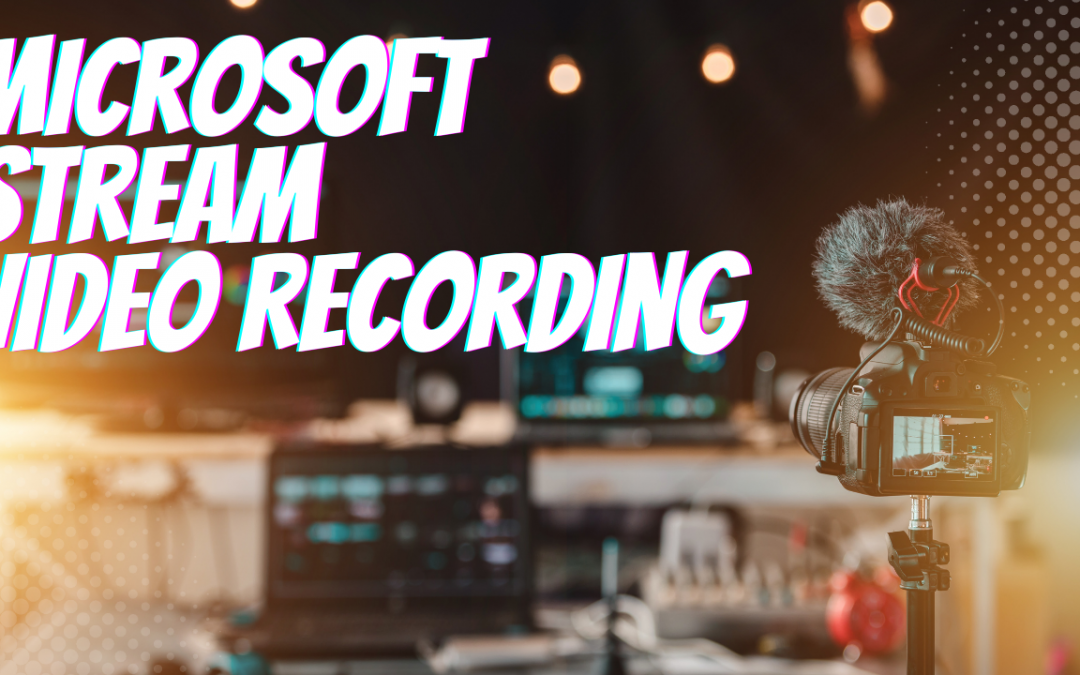
by Felicien | Nov 7, 2022 | Education
How Stream (on SharePoint)’s New Video Recording Features Can Enhance Your Organizational Communications
Key Points in This Article
Microsoft 365’s new Stream (on SharePoint) application allows users to record and edit videos and easily integrate their content with the rest of the platform.
While the classic version of Stream will be retired in the next couple of years, the new Stream (on SharePoint) offers users and organizations more options to create and manage high-quality video content.
If you want to make the most of Microsoft 365, Microsoft continually rolls out new features and functions that help you do that. One of the newest developments is introducing a Recording video function in Stream (on SharePoint). Stream (on SharePoint) is a component of Microsoft 365 that integrates video search, sharing, and management features in apps across the platform. And now, with the latest update, Stream (on SharePoint)allows you to record video.
Video Recording in Stream (on SharePoint)
Microsoft has been diligently updating the existing Stream (on SharePoint) interface. You can see the new portal that replaces the classic interface on your desktop and mobile browsers. However, neither the Android nor the iOS version of Stream (on SharePoint) supports video recording…yet. But you can access this feature on your laptop, taking advantage of the new Stream camera feature to record webcam footage and screen content.
The new Stream (on SharePoint) doesn’t just allow you to record but also edit your recordings as well. Granted, the new editing functionality should not be mistaken for industry standards like Adobe Premiere Pro, Final Cut Pro X, or Avid Media Composer. But it will keep your audio clear enough to be heard and ensure your video is of professional quality. Additionally, you have access to filters, text annotations, backgrounds, and other simple features that can help spruce up the video content you record.
Microsoft makes recording videos easy. Simply click the New recording button in the Stream client. You’ll find yourself in a new tab in which you can record. Before you do, you can add a backdrop, image, or background blur if you wish. When you upload an image, you can drag it and place it anywhere you’d like in the background of the recording and enlarge or shrink it according to your preferences.
When you’re ready to record, click the round button between Options and Effects at the bottom of the tab. Click it again to stop recording when you wish. Your recording will automatically stop after 15 minutes – the maximum time you can record video on Stream (on SharePoint). If you like what you recorded, click Publish to preserve it in your OneDrive for Business account.
Depending on your license agreement, you may need to be prudent with what you preserve. Stream (on SharePoint) video content will fall under your storage quota for OneDrive and SharePoint. If recording video is part of your role, you may need to request more storage space from your employer. If not, you’ll want to keep these limits in mind, especially if the video content you record doesn’t directly support revenue-driving activities.
In OneDrive for Business, the default file naming convention includes the date and time you recorded your video. You’ll want to rename it quickly to avoid having a folder full of unrecognizable files. You can also add captions and transcripts to your video by accessing the Properties settings. In fact, though Stream (on SharePoint) is not the most robust option, it does boast an impressive array of editing features.
With Stream (on SharePoint), you can:
Suppress background noise to focus on just one speaker’s voice
Segment your video into Chapters allowing users to skip to the section they’re most interested in
Add transcripts and captions in multiple languages
Edited transcripts for accuracy
Add rich text and hyperlinks to your video descriptions
Create custom thumbnails
And more functions are likely on the way. In 2021, Microsoft bought a service called Clipchamp, which offers far more editing features. The company may integrate the service into Stream on SharePoint, which could allow users to create longer videos, combine video clips, and incorporate complex special effects.
The Benefits of Stream (on SharePoint)
By integrating video recording, Microsoft provides clients with enterprise-wide production capability. Further, its integration allows users to create custom workflows incorporating Microsoft’s full suite of apps without relying on standalone vendors, industry-specific software applications, and customized systems integrations.
Historically, Microsoft’s classic Stream was fairly disconnected from the rest of Microsoft 365. Now Stream (on SharePoint) allows users a more robust UX experience, allowing them to share video content, search for it more effectively, and comment on it. Moreover, Stream (on SharePoint) allows you to categorize and store video content in OneDrive and SharePoint according to group rules aligned with your policies. For example, by folding videos into Microsoft Purview Data Lifecycle Management (formerly known as Microsoft Information Governance), you can ensure you preserve critical video content for archival, HR, regulatory, or legal reasons.
Further, by folding video content into Stream (on SharePoint), users can naturally manage audio and video files just as easily as other common files. There’s not a single video portal destination, but using SharePoint, you can create webpages and sites where you can embed videos for user viewing. You can also share video content across the organization through OneDrive, Teams, or SharePoint for other users to access as they see fit. You can also publish videos to the Yammer Community and boost your organizational visibility.
Stream (on SharePoint) also provides you with analytics, so you know who’s watching your video content and how engaging they find it. You can see trends, traffic, unique visitors over time, what parts of a video were watched, and more. This information can help you create more engaging content and tailor how you present it to capture your audience’s attention more effectively.
With Stream (on SharePoint’s) arrival, the classic Stream will soon be retired. Microsoft estimates providing an actual retirement date in the first quarter of 2023 and gradually sunsetting the classic Stream over the following 24 months. But the company also wants to make it as easy as possible for Stream users to move to the new platform. They’ve made a migration tool available here to help users move their existing video content simultaneously or in batches from Stream to Stream (on SharePoint). Moreover, Stream live events are transitioning to Teams live events. As that process is ongoing, the company also plans to send a formal notification about the retirement timeline for Stream live events shortly.