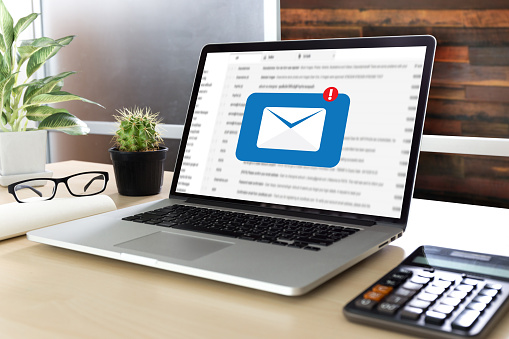by Felicien | Jul 18, 2019 | Education
What Are the Top Tips for Choosing the Best IT Company?
Website outages, cybersecurity attacks, and any number of other IT incidents can cost your company hundreds or even thousands of dollars — every minute. For this reason alone, you need an outsourced IT company who is competent and highly qualified to handle your IT needs.
But how do you choose the best IT company?
Naturally, the IT needs of each individual business will vary. A medical practice will need IT assistance that specializes in privacy as well as cybersecurity because they’ll have a tremendous amount of sensitive data in their systems. On the other hand, your industry may require less focus on privacy and more focus on the particular type of software that you use.
Finding an IT company who specializes in your industry is the first step to locating optimal IT support.
Here are some other tips to keep in mind when choosing an IT support company for your business.
1. Look for experience.
As is always the case when you contract out services, you need to look for experience. It may be tempting to work with a brand-new, up and coming IT company in your area, but something as important as IT support warrants hiring a company who’s been in the business for at least a few years.
To establish that the IT companies you are considering have enough experience to get the job done right, ask to speak with their current or past clients. Also, ask for the list of credentials that their support staff possesses. These are the individuals you’ll be working with regularly, and you want to look for certifications and schooling in IT-related fields.
Lastly, make sure the experience that these companies have is related to your industry, specifically. We’ve already touched on this a bit, but it’s important to reiterate that it’s better to find an IT company who specializes in your industry than to find night one who claims they can “do it all.” Many IT companies specialize in healthcare IT, transport IT, or other specific industries, which means they know and understand these industries inside and out. That wants you want.
2. Choose a local company.
Some IT companies will claim they can take on your business from across the state or the nation. While this is possible, it’s unlikely you’ll get the level of quality service you actually deserve. It’s much better to go with a local IT company who you can work with directly.
In many situations, you’ll actually need IT support staff from your MSP (managed service provider) to come to your business for installations, troubleshooting, or network setups. This shouldn’t have to be a huge production. Having a local IT company available for quick service calls is a huge advantage.
3. Look for forward-thinking companies.
Not only do you want your IT company to focus on maintaining your current network and system structure, but you also want them to propel your business forward. Whether fast or slow, growing should be a primary concern for any business.
Some IT companies are more capable at scaling their services than others. Essentially, you want to find a company who will propel your business forward with their own IT ideas. They also need to have the employee-power and IT resources to scale your business up with ease and efficiency. As you expand, you don’t want to have to switch IT companies.
4. Make sure you can choose your level of service.
Again, needs vary where IT is concerned. You certainly do not want to pay for services you don’t need and won’t use. For this reason, look for an IT company who offers a range of service levels.
Most IT companies offer at least two or three levels of service. For example, they may offer an entry-level fee for simply monitoring your systems and alerting you as soon as possible if there’s a breach. If you require network setups, software installations, and other management services, you‘ll naturally want a higher level of service. Having options is the main concern here.
No matter what IT company you choose, it’s important to take your time, and do your research. Your IT company will be one of your business’s most important assets. Hire well, and you’ll reap the benefits of easier daily operations, higher returns on investment, and ultimately, more business opportunities.

by Felicien | Jul 17, 2019 | Education
How Technology Helps Today’s CFO Improve Operations
The business world is increasingly tech-savvy, and organizations are looking for CFOs who are comfortable with the language and strategies of digital technology. The office of the CFO has long been a center of excellence for driving efficiencies and technology provides a wealth of new opportunities for forward-thinking CFOs to improve operations and maximize their assets. Finding a CFO who is comfortable with and understands the balance of technology in the workplace can be a significant boon for organizations, especially those who rely on their operational prowess as a means to outpace the competition. From growing efficiencies on the front line to improving back-office processes, see how technology is quickly becoming a game-changer for enterprising CFOs.
The Evolution of the CFO
For years, CFOs have been a major part of creating seamless operations for the business, including finding the right solutions for finance and accounting as well as processes such as travel and payroll. These disparate systems continue to mature, making it crucial that CFOs understand how they fit together seamlessly and provide value back to the organization. It’s not unusual for today’s CFOs to be more deeply involved in other decision-making, including the selection of project management software, customer relationship management tools, marketing automation and more. With their eye for back-office processes, CFOs are in a unique position to add their voice to the conversation around holistic technology for the business. This evolving role requires CFOs to expand their knowledge of systems and data architecture while still maintaining a tight hold on operational excellence throughout the organization.
Driving Digital Business Transformation
Staying up-to-date on the latest advances can also require the CFO to act as a digital transformation strategist for the business, a role that isn’t always comfortable for this top executive. Watching customer trends, social media insight and a variety of different datasets is a requirement as CFOs attempt to predict the future of the organization and drive innovation. Emerging technology requires near-constant focus, something that can be extremely demanding when CFOs are attempting to split their time and attention between multiple priorities. Technology, marketing and finance are the three pillars where the majority of data is present in the organization, and these leaders need to collaborate closely to ensure that data is mobilized for use in future applications. Having a deep understanding of the way various systems are built and maintained will allow CFOs to stitch together solutions that will benefit the organization in the future.
Moving Faster, Cheaper and Smarter
Finding the right technology for the job can require an investment in time as CFOs seek to gain an understanding of the various options on the market. Cloud-based technology can easily form the basis of the new operations stack, providing CFOs with a noticeably better budgeting process that doesn’t rely exclusively on capital expenses but spreads costs operationally, instead. Automation is one of the ways that finance executives are finding to drive optimization in the business, allowing entire teams to move on new developments more rapidly and with authority. Project management, reporting and marketing solutions increasingly rely on automation and artificial intelligence to provide greater insight and a deeper understanding of customer needs and sentiment.
As the role of the CFO evolves, technology will continue to play a key role for the business’s top finance executive. From shifting strategies to understanding how to implement and measure the value of various strategies, CFOs are gaining experience and insight that can be leveraged to make good technology decisions in the future.

by Felicien | Jul 16, 2019 | Education
From wirelessly connected fax machines to network-integrated treatment equipment, the modern-day healthcare facility has a full list of things that must be a part of their network. As convenient as the IoT may be for modern practices, every device adds a potential point of security vulnerability. Each new addition offers incredible convenience and functionality to a healthcare operation, and many of these connected devices have become quite standard in modern practices.
Something as simple as an insecure email generates a new onslaught of security concern, but when you look at the thousands of things that must maintain a network connection, those concerns seem somehow minimal by comparison. Managing privacy and utmost security with every new device has become a challenge simply because these devices have all-out exploded in the medical arena. Here are a few tips to remember where securing IoT in healthcare is concerned.
Supreme reliability generates points of security weakness all on its own.
There is a huge disadvantage with some smart medical devices; these units are created to be far more reliable than something man-operated. These devices are often used for treating severe ailments and are often deemed as “high criticality devices.” These devices, by all rights, maybe keeping a patient alive during treatment. As great as this is for patients, it also means the manufacturers of such connected units are extremely hesitant to make changes to operational functions for fear of compromising reliability.
It is not uncommon for some devices to go for many years without updates, rarely get a new patch for security reasons, and end up being highly vulnerable points of access on an organization’s network. Non-updated legacy software may not be designed to thwart incoming attacks.
You have to have a map of IoT architecture to fight security threats properly.
IoT is not the same as something like a network of computers. These units rely on a network differently, and they all usually have different usage patterns. On the contrary, a system of computers would likely all act and connect in the same way, maybe even at the same times. These variances make securing these devices a little more complicated.
As the operator of a medical organization, it will be critical that you have a detailed map of your IoT devices. This map should show how and when devices are used, where they are located, and what measures have been taken to keep them secure. This kind of mapping process affords an awareness when you need to understand the risks that are apparent and how they can be amended or tended to.
The Future of IoT in Healthcare
If there is one thing that is expected to stay consistent in healthcare, it is how IoT will continue to grow and flourish as a necessary component. Therefore, even if you are steadily ignoring some of the risks now with the few smart devices you have, that will definitely not be wise as time goes by. It is best to fully understand the network of devices you have, fully assess and address all security concerns, and continue to work with an IT security expert to make new amendments with every new device added to your operation.

by Felicien | Jul 16, 2019 | Education
How Can You Encrypt Files and Folders in Windows 10, 8 or 7?
You can encrypt files and folders in Windows (vers. 7-10) using BitLocker. This Vista operating system extension has on-disk encryption as well as key management capability. It’s protected by two-factor authentication, so anyone who wants to crack the code needs a hardware key and your specified long passphrase.
Through its trusted platform module (TPM) hardware, BitLocker provides advanced security features. For instance, when encryption is only at the software level, access may be vulnerable to dictionary attacks. Hardware-level protection safeguards your system from guessing or automated attacks.
What Steps Let You Check For a TPM Chip?
Follow these steps to see if your computer has a TPM chip:
Select the Windows key + X and choose Device Manager.
Expand on Security devices.
One of the devices should read Trusted Platform Module and contain a version number.
BitLocker is typically available on these platforms:
Windows 10 on Enterprise, Pro, and Education
Windows Vista and Windows 7 on Ultimate and Enterprise
Windows 8 and 8.1 on Enterprise and Pro
Windows Server 2008 and later
How Can You Encrypt Files and Folders in Windows 10, 8, or 7?
Follow this procedure to encrypt folders and files:
In Windows Explorer, right-click on a folder or file.
From the context-menu, choose Properties.
In the dialogue box, click Advanced.
The Advanced Attributes dialogue box appears. Look for the Compress or Encrypt Attributes section.
Check Encrypt contents to secure data.
Click OK then Apply.
For folders, a Confirm Attribute Change dialogue box appears to confirm whether you want everything in the folder encrypted. Select your preference and click OK.
You can also choose to Back up your file encryption key. If you miss the message, you can access it in Notification Area for your operating system.
Make sure to plug in a USB flash drive.
Choose Back up now (recommended).
Click Next to create your certificate.
You can accept the default file format for the export.
on the next screen, select the Password: box to enter and re-enter your password.
Go to the USB drive, enter a name for the key and certificate you’re exporting and click Save. (It’s saved with as a .pfx)
Click Next, Finish, and OK.
Remove the USB drive and store it in a secure spot.
How Can You Decrypt a Folder or File?
To decrypt your file or folder:
Follow steps 1-6 above. However, uncheck the Encrypt contents to secure data box for step 4.
Now, you can unlock your drive at startup by entering a password or inserting the USB drive.
You can encrypt the whole hard drive, but the process is time-consuming. If you have a lot of data, expect to wait a long time. You’ll want to leave your computer connected to an uninterrupted power source throughout the process. You have to reboot for the changes to take place. However, you can work throughout the process.
Now you can secure your files to keep out prying eyes and hackers.

by Felicien | Jul 16, 2019 | Education
Microsoft Office 365 and Your Business: Boost Productivity with the Right Tech Tools
The workplace is becoming more and more digital every day. New tech tools are developed regularly, and most have the same goal—to make your life easier. While some new developments end up making life harder because they are hard to learn, cumbersome, or have glitches or bugs, most are specifically designed to be easy to understand and use. Getting things done faster and more efficiently is a huge driver for technology generally, but that is especially true today.
Defining the Modern Digital Workplace
The “Modern Digital Workplace” is a phrase used today that describes utilizing the technology that is most useful for your team. It helps your team by:
Making collaboration easier
Training and educating faster and more efficiently
Compiling documents and information in an easy-to-use and access way
Automating processes, to the extent possible, in a way that make sense for your industry and your team
Improving digital processes not only internally, but also with partners, suppliers, and other third parties
Technology, when used properly, can make the entire workplace run in a much smoother, more efficient way. New tools allow your team to meet the needs of customers, and the business as a whole, better. When goals are easier to accomplish, productivity gets a huge boost.
The Obvious Connection: Technology and Productivity
In general, the new digital workplace focuses on improving three key areas of a company. These include the following:
Employee Collaboration. When employees can team up and get work done easier, it makes projects faster and more efficient. Sometimes talking to one another is the best way to come up with new ideas and simply ensure that everyone is getting their job done effectively and promptly. Making sure that information and the ability to connect with one another is all on one platform is one of the best ways to encourage and foster this type of collaboration.
Content Collaboration. Many teams work on the same content at similar times. Being able to share documents, files, and even external information at the same time can be a huge time saver within a company.
Business Application. Administrative processes, such as workflow, forms, and rules, can often be automated in a way that cuts down significantly on processing time and time spent requesting or obtaining status updates. Even something as simple as creating digital versions of forms and allowing employees or third parties to input the information themselves can be a huge time saver in many industries.
Transparency regarding work product and processes is one of the most effective ways to ensure that your team is getting their work done and creating a final product that is the best version that you can provide.
Certain technologies often focus on a different area of these three overarching ideas. Some attempt to address all of them, while others target just one or two sections of particular concern. When all three can be addressed, you have a powerful system that encourages accountability, efficiency, and, in turn, productivity.
Office 365’s Role in the Modern Digital Workplace
Office 365 has been created with the Modern Digital Workplace in mind. It is specifically designed to address these three major concerns in an easy-to-use way.
While Office is commonly associated with their most popular programs, like Word, Excel, and PowerPoint, they have a whole host of programs that can significantly boost your team’s productivity because they make collaboration and transparency ridiculously easy.
Outlook
Microsoft’s email program, Outlook, has been a staple for many businesses for years. Outlook is more than just email, however. Users can use the calendar to schedule meetings and create task lists. They can also create contact lists and share documents through OneDrive. Outlook’s key focus is employee collaboration.
Microsoft Teams
This relatively new feature allows employees and third parties to chat, share documents, work on documents at the same time, schedule meetings, have audio and visual video calls, create notes, and more. It is also integrated with several very popular apps and services, including OneDrive, SharePoint, Yammer, Dynamics 365, and Skype.
Delve
Microsoft Delve shows what your team is working on, popular documents, and provides insightful information to workers who might be interested in them. Employees develop profiles, and they can find and organize information based on interests. It also allows workers to search for documents that are connected through SharePoint and OneDrive.
Yammer
Yammer is similar to a social networking site, but it is limited to your employees and other workers. It is designed to encourage communication throughout your organization. Its focus is on ensuring that information is accessible and shared at virtually every level.
Microsoft Planner
This tool allows your team to create new plans, assign tasks, share files, and organize projects. You can easily see what people are working on and get updates on progress for various tasks. This type of open communication makes assigning projects and getting status updates easy and more efficient.
SharePoint and OneDrive
OneDrive is a straight-forward means to share files, both internally and externally. SharePoint uses sites and files, team news, lists, libraries, and more to encourage collaboration on documents and files. Both are based on sharing information in the cloud.
Microsoft Flow
This tool is focused on making internal processes easier and more efficient. It helps automate and exchange data. It has built-in alerts and notifications to help address organizational processes like approvals, multi-stage processes, and more.
Using Office 365 to Help Your Business
Every company is different. Office 365 has enough unique tools focused on making your company better that you are bound to find something that fits well for your needs. Encouraging collaboration and automated processing can lead to huge productivity boosts for your business.
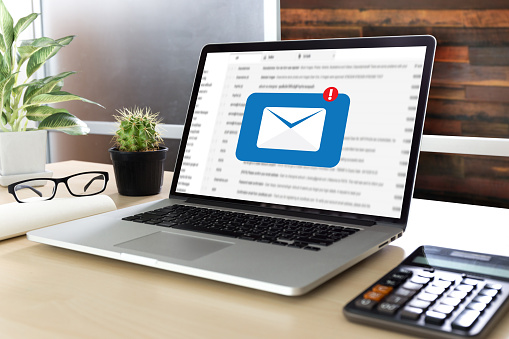
by Felicien | Jul 16, 2019 | Education
How To Send Large Attachments Over Email
When you’re trying to send large files to colleagues, customers or partners, you often can run up against issues that make transmission difficult.
Many commercial email programs put size limits on files transmitted over their networks. For example, attachments sent via AOL, Gmail or Yahoo are limited to 25 Mb per email and Outlook.com puts a 10 Mb limit.
In addition to the limits set by email providers, the email accounts to which you’re sending the attachments may also limit size.
So, what are you supposed to do when wanting to send large files? Here are a few ways to deliver what’s needed.
Can I Use a Cloud Storage Service?
There are plenty of commercially available cloud storage services, many of which are free. Among the most well known are Dropbox, Google Drive and OneDrive, the latter two of which are tied to email services (Gmail and Outlook, respectively). After you’ve uploaded your large files to these services, you can provide a link to those you want to see it and determine if they have editing capabilities.
What Is Compression Software?
Compression is a process that shrinks the size of each file considerably, up to 75 percent in some cases, without disrupting the integrity of the files themselves. The compressed files will be placed in a ZIP file. If the compressed ZIP file is now below the size limit for your email provider, you’ll be able to send it with no problem.
The recipient of your email can then unzip the file, where your files will be available for use.
Is Archiving an Option?
File compression into a ZIP file is one form of archiving, a process that collects multiple files into a single file. Archiving files is a good way to send large numbers of files at once. However, even this process can be problematic, with archived files themselves exceeding email provider limits.
If your files are already archived, you can extract all the files, split them into their own archives and send away.
What Is the Sharing Option About?
Many cloud storage sites include sharing shortcuts to allow for even faster collaboration. With OneDrive, for example, you can right-click on a file (in Windows) and select the Share feature. Click on the Send Link option and you’ll be able to enter an email address and message.
Are There Other Online File Sharing Options?
There are several online services available that are designed expressly to help with uploading and sharing large files. In most cases, you can upload your large files to the site. Then you can send a link to the files. Some sites require those accessing the files to have an account with the site; others allow anyone to whom you send a link to access the files. In some cases, there’s a free option for file sharing (but the allowed sizes are usually pretty small) and tiered account options.
Are There Any Other Solutions?
Depending on your internet service provider, you may be able to set up a Virtual Private Network (VPN) that would allow you to keep your files highly secure and sendable. However, a VPN transmission of large files could slow down your VPN and the files may not be intact upon arrival.
If you have a web hosting account, you can use its File Transfer Protocol (FTP) service to upload the files to your anonymous folder. Share the folder name and have the recipient access the folder via their own FTP features. This option takes some technical expertise, however, and can lead to a long upload process.
Finally, there is an old-school option. You could purchase a USB drive or an external hard drive, transfer the files to the device, and physically deliver them to the recipient.
Large files a reality for many businesses, freelancers and individuals. However, there are multiple options for transferring those files safely and affordably.