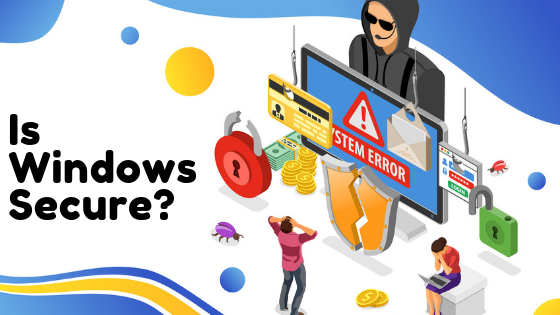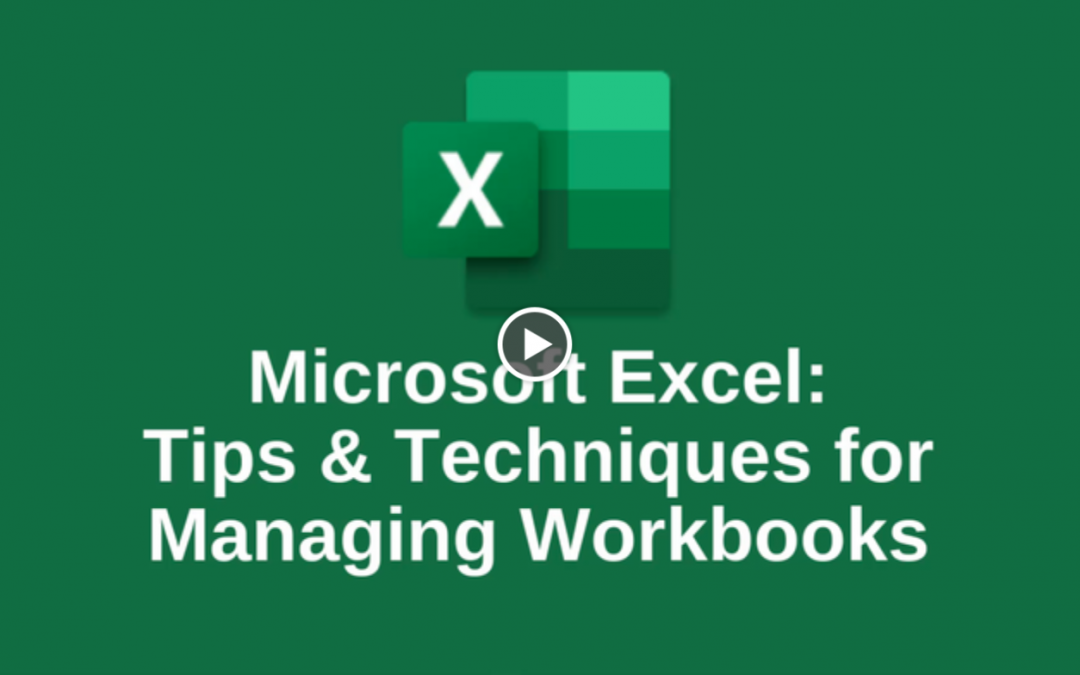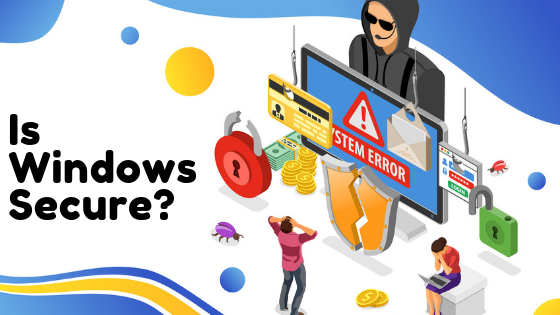
by Felicien | Aug 26, 2019 | Education
Microsoft Vulnerability Affects Most Recent Operating Systems
Learn about two recently discovered vulnerabilities that could put your company’s computers and operations at risk and what Microsoft is doing to fix the issue.
Two newly discovered security vulnerabilities could but Windows users at risk of attack if they do not download and install security patches Microsoft recently issued.
What Are the New Microsoft Security Flaws?
Nicknamed DejaBlue, the two security flaws are designated CVE-2019-1181 and CVE-2019-1182. They are similar to the BlueKeep vulnerabilities Microsoft issued patches for in May 2019. The newest flaws, like Bluekeep, could allow hackers to create so-called “wormable” attacks that easily can be spread from one computer to another without any interaction from a user.
The main difference is that the newer security vulnerabilities are potential threats to newer versions of Windows products.
What Systems Does DejaBlue Affect?
There are potentially hundreds of thousands of computers that could be affected by the Windows worm. The sit within the Windows Remote Desktop Services (RDS) package. According to Microsoft, the vulnerabilities could affect the following systems:
Windows 7 SP1
Windows Server 2008 R2 SP1
Windows Server 2012
Windows 8.1
Windows Server 2012 R2
Windows 10 (all supported versions, including server versions)
That’s a massive number of potential targets that could be infected if the patches are not deployed and active monitoring tools are not in place.
Windows XP, Windows Server 2008 and Windows Server 2003 are not affected.
How Does DejaBlue Work?
Like with BlueKeep, the vulnerabilities can be used to exploit RDP, a tool that administrators use to connect to other computers on a network. Hackers could then use that exploit to code and load a worm that is automated. It would “jump” from one computer to another, potentially affecting millions of computers quickly.
What makes the DejaBlue and Bluekeep vulnerabilities so dangerous is that they can propagate without any user interaction.
What’s more dangerous is that the new vulnerabilities differ from BlueKeep, which targeted Windows 7 operating systems. The new exposures could affect Windows 7 and all recent versions of Microsoft’s operating systems. That amplifies both the risk and the potential impact.
“At this point, nearly every contemporary Windows computer needs to patch, before hackers can reverse engineer those fixes for clues that might help create exploits,” notes Wired magazine.
While a British intelligence agency, GCHQ, is credited with identifying BlueKeep, Microsoft notes that it identified the new threats itself. To date, no evidence that exists that indicates the vulnerabilities were known to third parties, the company said.
“These vulnerabilities were discovered by Microsoft during hardening of Remote Desktop Services as part of our continual focus on strengthening the security of our products,” Microsoft said in a release.
The scale of the potential damage is extraordinary. As of July 2019, there were as many as 800,000 computers worldwide that were still vulnerable to BlueKeep, with a much larger potential threat from DejaBlue.
What Can We Do to Protect Against Cybersecurity Threats?
The key to maintaining a secure network is developing a comprehensive, multilayered security strategy. A managed services provider can partner with you to develop a cybersecurity plan that includes:
Comprehensive network perimeter monitoring using next-generation firewalls to detect, contain, disable and destroy threats
Continuous monitoring of systems, endpoints and users
Automated downloading and installation of software and firmware updates, upgrades and patches that respond to emerging threats
Anti-malware, anti-spam and anti-virus software installed on each user’s machine or device, updated automatically, and analyzed to determine potential threats
Email and data encryption
Password security, including multifactor authorization
Mobile device management, including remote location finding, disabling and wiping functions
Cloud solutions for secure hosting of data, apps and operating systems
Business continuity and disaster recovery planning
Employee training
Having the right security in place greatly reduces your risk of being affected by a cyberattack that can debilitate your business, ruin its reputation and cost thousands to repair.

by Felicien | Aug 26, 2019 | Education
How to Choose the Best IT Outsourcing Company
Outsourcing IT service and care is a smart idea for many businesses. Here’s how to evaluate and select the best IT outsourcing company to handle your IT.
Your healthcare practice undoubtedly relies on technology to operate smoothly and effectively. In fact, more than any other type of business, businesses in the healthcare industry absolutely must have a stronghold on the digital aspects of their operation. Personal patient information is simply too sensitive to not be properly stored and maintained.
As a result of these specific demands on dental and other medical practices, many healthcare institutions are turning to information technology outsourcing companies to handle their technology.
If your practice is seeking a local IT outsourcing company to hire, here are the steps you should take to properly evaluate and select your option.
Step 1: Scope out your local options.
We recommend going with a local hire when it comes to IT outsourcing companies. Local is better for several reasons. First, you’ll likely know their other clients and be able to speak with them about the quality of care they’re receiving.
Next, local companies will certainly be able to offer on-site assistance, which is exactly what you should be looking for. Companies located out-of-state or too far away within your state won’t be able to get to you in time if they need to offer hands-on assistance. This is simply unacceptable for a dental or medical practice as you may someday require emergency on-site assistance that can’t wait.
Try to come up with a complete list of local potential candidates to interview.
Step 2: Narrow the list based on industry expertise and experience.
Either by examining each candidate’s website or speaking directly with a sales representative, get an idea for what expertise and experience each company has. You want to see that they’ve not only been a fully-functioning IT outsourcing company for at least a few years, but that they also have unique experience in the healthcare industry.
While businesses in other industries may be able to work with IT companies who don’t specialize in any particular industry, healthcare practices should be looking for IT companies who cater specifically to businesses and organizations in the healthcare world. You should also look for IT companies who’ve had consistent clients who have been with them for a considerable amount of time.
Step 3: Narrow the list based on what services each candidate offers.
Nearly all IT outsourcing companies have comprehensive websites where you can see the services they offer. We can’t tell you exactly what services to look for because the needs of your unique practice may vary.
However, some of the services you’ll likely want to have include:
Backup and recovery services
Cloud services
Disaster recovery
Consulting and project management
Application hosting
Telecommunication services
Email and IM archiving
Business continuity planning
Cybersecurity
Step 4: Schedule interviews and prepare a list of interview questions.
Once you have three or four IT company candidates who may be able to adequately handle the outsourcing of your practice’s technology, schedule interviews with each one.
You’ll want to prepare for each of these interviews by making a list of questions to ask. We recommend asking the following questions to each IT outsourcing company you interview:
What is the scope of the services you offer? Do you work with a range of industries or exclusively with healthcare practices?
How can you push our practice to stay up-to-date with the latest trends in healthcare technology without causing service interruption or technology that quickly becomes redundant?
How will you ensure that our patients’ personal sensitive data stays safe from cybercriminals and hackers?
Who will we be working directly with when we have a question or an issue? Will we be assigned a unique service manager?
How fast is your response time if we have an emergency?
What credentials and certifications does your technical staff have?
Do you offer 24/7 service and assistance?
Who is your oldest client, and how long have you been working with them?
How do you plan on helping our practice meet our business goals?
What levels of service do you offer, and how do you take payments?
It is crucial to take your time when choosing an IT outsourcing company for your practice. By following the steps above, you’ll streamline the selection and interview process and set your practice up for success where your technology management is concerned.

by Felicien | Aug 23, 2019 | Education
Are your online reviews killing your website traffic? It’s true — many customers won’t click if they see your reviews are less-than-favorable.
When is the last time you felt strongly enough about a product or service to leave an online review? While some people do it as a matter of course for every restaurant, doctor’s office and retail establishment they visit, most people only take the time to review something when they were either extremely pleased with the service or over-the-top mad about their experience. Unfortunately, this can result in some pretty painful online reviews, but does it really impact the traffic to your website — and ultimately your business revenue? You might be surprised to learn that more than 95% of people aged 18-34 read reviews for local businesses before making a decision and 86% of all consumers do the same. Still think reviews don’t matter?!?
Improving Engagement with Positive Feedback
When customers leave your business, it can be challenging to know if they’re satisfied with their goods and services. It may not be until you read an online review that you find the uber-polite professional who left your office with a smile is now posting to all their friends on social media about the horrid experience that they had. In general, people are not fans of direct conflict and may leave their poor feedback in a very visible and damaging way for your business — through online reviews. Yelp, Google and many other sites provide an easy way to aggregate both positive and negative comments about your business, all of which can be visible from within a Google search of your business. Google adores reviews and according to Moz data, their search algorithm could be impacted by up to 9% by consumer reviews. Google wants to present the most trusted and relevant search results and one of the best ways to do that is to listen to the audience: your consumers.
Offsetting the Damage from Negative Reviews
As you can imagine, if Google takes up nearly 10% of its algorithm to focus on your reviews, a few poor reviews can drop you significantly lower in the all-important search engine results page. Reviews are a vital part of your SEO strategy, and it’s challenging to bounce back from negative reviews in the past. One of the things new customers are looking for is the responsiveness of the business to this type of feedback. If you watch your main review sites carefully and audit for positive and negative reviews, you can offer timely feedback that shows you recognize there are issues and you are taking steps to solve them in the future. This can help turn a negative review into a positive, encouraging new customers to take a chance and click through to your website.
Driving Positive Reviews is a Critical Component in Your Digital Marketing Strategy
Did you know that a Harvard study shows that a one-star increase on Yelp can lead to a 5-9% increase in sales? That’s what you call a direct correlation, and it makes reviews fully relevant and worth working for. Fortunately, those same customers who are ready to spout off about a negative experience are also surprisingly willing to post a positive review — but only if you ask. Up to 68% of consumers will take the time to review your product or service, and all you have to do is ask! Your marketing strategy should include a simple tactic that some of the best businesses in the world use (think Amazon): send a quick followup note via email requesting that customers leave a review on your preferred platform. When you flood the web with positive reviews, your business is more likely to rank higher and receive more high-quality traffic than a competitor who is not focused on improving their online reputation.
The moral of the story is that reputation still matters, even in a world where digital rules the day. In decades past, word of mouth reputation was what needed to be protected and that truly hasn’t changed as we edge into the future. Protecting the online reputation of your business is relatively straightforward and that quick automated email after a sale may be your very best selling tool — and the least expensive marketing tactic that you deploy!

by Felicien | Aug 23, 2019 | Education
Sales Technology Improves Results and Leads to Better Processes
Learn how sales tools that use some of the latest technologies, including automation, machine learning and artificial intelligence, deliver better outcomes.
To remain competitive today, your salespeople need all the advantages they can leverage for prospecting, business intelligence, leads and customer service. Here’s a look at some of the technology leads that will give your sales team a competitive edge.
How Can Technology Help with Prospecting?
Customer relationship management (CRM) software is one of the most important sales tools available. With a CRM, you can track important data about prospects and customers, and use the functionality to find sales opportunities. Sales and marketing teams can use the CRM to track response to marketing campaigns, outreach attempts and contact reports.
The CRM solution you deploy also helps sales managers track progress throughout the sales pipeline. Monitoring helps managers review the stage, probability and velocity of the pipeline for better forecasting.
How Does Technology Help Follow Up with Leads?
Automation tools help to create a persistent sales cadence that leads to more meetings and better outcomes. Automation can generate personalized and customized follow-up letters, emails and texts. One example is Boomerang, a Gmail plug-in that schedules follow-up emails and automates reminders to reconnect with prospects. Hubspot Sales also allows for personalization of emails and other follow-up communication.
For inbound sales, where customers contact your company via an email, phone call or web form, automation, machine learning and bots are a big help. These tools can help with routine inquiries and route leads to the right information while alerting a salesperson to reach out for contact.
Can I Integrate Sales Tech with Other Software?
Your CRM and other sales technologies are effective independently. But when these tools are integrated with finance/operations programs, your entire organization benefits. Having a single source of data, access to integrated reporting and solutions, data transparency and interrelationships, your sales team will be more effective and more collaborative.
Integrated tools also help leverage emerging technologies such as machine learning, big data and data analytics. These tools can collect, analyze, codify and find patterns in your sales data that drive deeper, actionable insights. Unified data also leads to less data re-entry and gives managers greater visibility into the sales information.
What Role Does the Cloud Play?
Cloud technologies provide data security and accessibility to apps, including CRMs and business productivity apps such as Microsoft Office 365, which offers mobile versions of the popular app suite, including Word, Excel, PowerPoint and Outlook. Agility and access lead to more productive outbound sales reps.
Cloud technologies also help your team with videoconferencing tools that allow for web-based communication that helps communication with remotely deployed sales reps, leads and customers. Video has advantages over sales calls, allowing staff to notice body language, visual cues, energy level and facial expressions that can help inform the progression of the call and follow-up.
Your CRM and other tools also provide for a richer understanding of your customer. A 360-degree view of customer order history, payments, credit, maintenance needs and customer service inquiries gives your sales force real-time insights into the customer experience.
What Can Help With Effective Sales Calls?
There are many apps available to help make sales calls more effective. For example, Conference Pad is an app that lets you control multiple iPads simultaneously, ensuring that everyone seeing a presentation is on the same page or slide.
Can Technology Improve Sales Training?
Pages upon pages of manuals, in-person conferences and classroom training sessions are no longer the most effective or efficient ways to teach new skills and hone others. Two technology types — learning management systems (LMS) and virtual learning platforms (VLP) — provide flexible, trackable and accessible training tools. Managers can monitor progress and offer assistance in areas where reps struggle.
How Can Sales Technology Help Our Brand?
The right tools when used effectively will improve first impressions and boost your reputation. That helps not only with landing new business but also with attracting talented sales professionals. Investment in the latest and best technology solutions is a compelling option for salespeople seeking a new opportunity.
Sales technologies can be a boost to all areas of your sales program. The right investments result in better training, more actionable leads, higher response rates and more closed business.

by Felicien | Aug 21, 2019 | Education
Have you heard the news over in Texas?
Over 20 government organizations across Texas were targeted in a coordinated ransomware attack. That’s right… These government organizations have been added to the ever-growing list of major attacks on government organizations in Florida, Albany, Atlanta, and Baltimore.
The threat of ransomware attacks on corporations, government, and yes, even local small businesses is all too real.
Don’t miss our latest video outlining what you can do to stay safe. Click Here or click the play button below.
Be aware that these threats are very serious. Coordinated ransomware attacks are going to get a lot worse before they get better. In many recent cases, following proper precautions would’ve gone a long way towards prevention.
Follow these quick tips below:
Invest in cybersecurity awareness training
Invest in a rock-solid security solution
Speak with your insurance rep about cyber liability insurance
Schedule a cybersecurity risk assessment
Questions? Call {company} at {phone} or send an email to {email}.
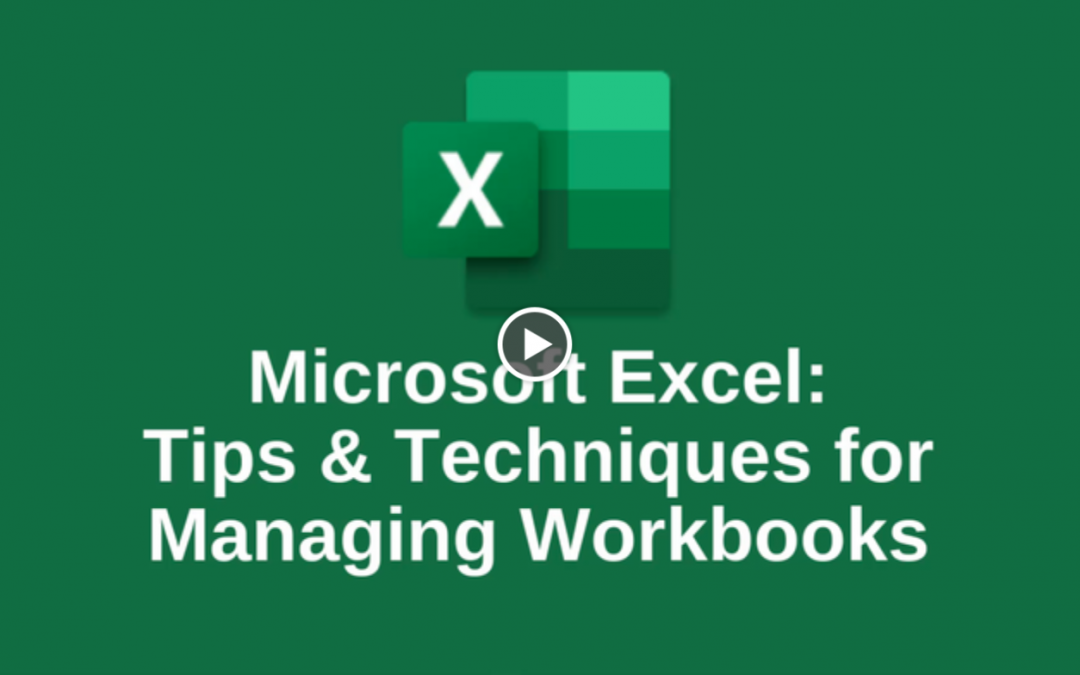
by Felicien | Aug 21, 2019 | Education
Shortcuts and Keyboard Tricks Make Navigating Excel Easier
Learn 10 tips to improve your mastery of Microsoft Excel, including tricks for navigating, adding, deleting, renaming and grouping worksheets within a workbook.
Microsoft Excel has become a powerful tool used in businesses of all types. What started (and is still used) as an accounting tool, the product now is ever-present in offices around the world.
Mastering some key functions in Excel can help your users work more efficiently. Here’s a look at 10 top navigation tips.
1. Use the Arrow
If you have lots of worksheets open (Excel lets you have as many as 1,000) in your workbook, it can be difficult to find the one you need. On the bottom left are two black arrows that can be used to scroll through the different worksheets to find the one you need. Click on it and it becomes the active sheet. You can also use the Ctrl key with the arrows to move to the first or last sheet.
Right-clicking on either of the arrows brings up a pop-up window with a complete list of your worksheets. Click on the name and brings you to that worksheet.
2. Use the Shortcuts
The following shortcuts can save you time moving through your workbook:
Ctrl + Page Down: Go to the next worksheet
Ctrl + Page Up: Go to the previous worksheet
3. Right-Click to Manage Worksheets
Right-clicking on any worksheet brings up a list of helpful options. Here you can quickly change the worksheet color, rename a worksheet, or copy or delete it.
4. Insert a New Worksheet
There are four ways to add a new worksheet to your workbook.
Right-click on any worksheet tab and select the Insert option
Shift + F11
Click on the plus sign in a circle on the bottom right of the tab listings
Go to the Home menu, go to the Cells section, click on Insert and select Insert Sheet
5. Delete a Worksheet
Right-clicking provides you with the option to delete a worksheet. If there’s data in the worksheet a warning will appear. You can also go to the Home tab in the Cells group and click on Delete and select Delete Sheet.
A word of warning about deleting sheets. You cannot undo a sheet deletion.
6. Rename a Worksheet
There are three options, from slowest to fastest:
Go to the Home tab, click on the Cells group and the Format option. You’ll see a choice to Rename Sheet. This will activate the name box for the sheet
Right-click on the worksheet tab and choose the rename option
Double-click on the worksheet tab
7. Add a Tab Color
Large workbooks can make it difficult to organize and find a needed worksheet. Adding color tags to the worksheet tabs is a big help. Right-click on the tab, select Tab Color and choose the shade you want.
8. Move a Worksheet
This is a simple tip. To move a worksheet, click the tab and hold. A mouse pointer will appear and you can move the tab to the spot you want.
9. Copy a Worksheet
When you need to copy a worksheet within the same workbook, copying and pasting is not the best option. The copied data often does not look the same and can require a lot of time to fix. Another option is to again click and hold the tab you want to copy, and hit the Ctrl key. Move to the spot you want to add the copied worksheet and a new tab will be added.
To copy a worksheet to a new workbook, first open the destination workbook. Go to the source workbook and the sheet you want to copy or move. Right-click anywhere and select the Move or Copy option. Next, move to the destination workbook and choose the location.
One note: It’s best to copy the sheet you want, even if you want to move it, just in case it gets misplaced. You’ll still have the original.
10. Group Worksheets
When you want to add headers and footers or formatting to multiple worksheets, Excel does not have an intuitive solution. Using the Grouping function lets you handle several key tasks that apply to more than one sheet, including:
Page setups
Printing
Entering or editing data
Formatting
Moving, copying or deleting
To group sheets, select the first sheet you want in the group. Depress the Shift key and you can select consecutive sheets you want to group. If sheets are not consecutive, use the Ctrl key instead.
These tips will accelerate how fast work is done and give your employees more confidence and control of their Excel work.