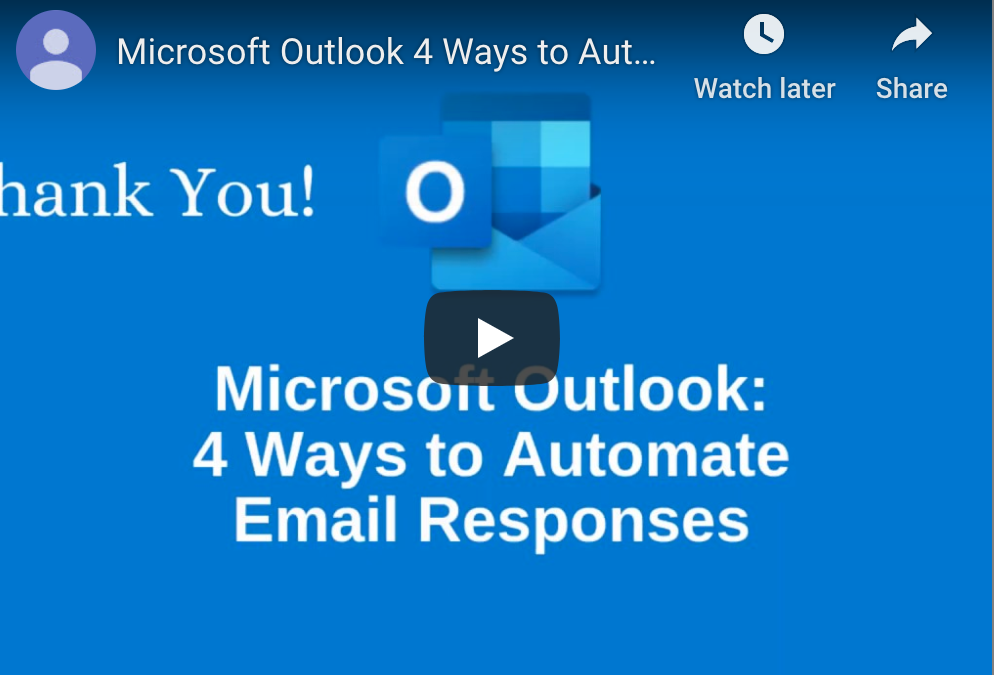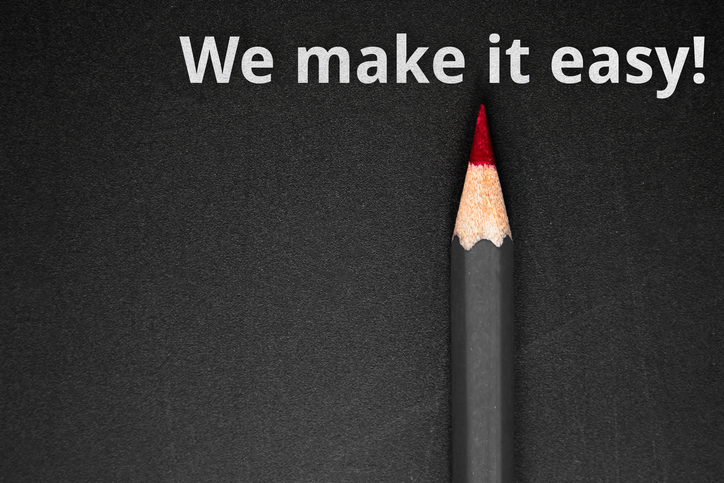by Felicien | Sep 16, 2019 | Education
When chosen carefully, technology can make your work life (and your employees’) a lot more efficient. But without the help of an expert IT company, how can you be sure you even have the right technology in the first place?
IT should not just be an afterthought.
Just like your staff, technology is a resource in which you invest. You wouldn’t hire someone to work for you without finding out what they can do, and figuring out where best they would fit in the organization, right?
It should work the same way with your technology.
It’s critical that you align technology to your organizational goals so that you’re not wasting money or technology you’ve already bought. Some have their IT company handle this, and some try to tackle it on their own.
1. Embrace Technology & The Digital Transformation
Digital transformation is one of the biggest buzz phrases going around the business community right now. In fact, two-thirds of CEOs plan to focus on digital transformation by the end of this year alone.
Are you onboard?
It’s simply the way the world is moving, and for good reason. The business workplace is being drastically altered by technology as each year goes by – if you don’t embrace it, then you’ll be left behind.
What Is Digital Transformation?
At its simplest, it’s the initiative to use technology for better business outcomes. That’s rather general though, isn’t it?
To understand it, it may be more effective to look at the way technology is changing the workplace, such as that…
80% of the workforce operates at least in part from outside the office.
A vast majority (up to 80%) of IT budgets are directed towards “business as usual”.
The fact is that, whether you embrace technology or not, the people you interact with (your customers and employees) will expect you to. If you don’t, they’ll work with someone else who does.
Don’t believe it?
75% of consumers say they’re more likely to buy from you if you know their name, purchase history and can recommend products/services based on that info.
38% of millennial staff members state that outdated collaboration tools have a negative effect on innovation.
That’s why you need to make an effort to understand how technology can affect positive change in the work that you do. From customer experience to workflow optimization, technology is playing a big role in the way businesses operate.
2. Make The Most Of The Cloud
The cloud may still feel like new technology – but in reality, it’s been around for more than 10 years now.
Does that make you feel old?
Let’s be clear about something – the cloud is here to stay. In recent years you may have still heard the occasional “industry insider” suggest that the world may be moving too quickly to an untested and unsure platform in cloud computing, but no more. The cloud is now an integral part of daily life for private consumer and business users alike.
Public Cloud: Ideal for small businesses that may have trouble budgeting for any other type of cloud deployment, a public cloud is simple and cost-effective. Your data is stored in a “communal” data center, which, while not offering the best possible security or compliance guarantees, is often sufficient enough for organizations that aren’t required to maintain regulated compliance.
Private Cloud: A secure, dedicated environment to ensure maximum performance, security, and functionality for your business applications and employees. This is usually deployed for complaint-driven businesses such as healthcare and finance.
A Hybrid Cloud: This is like a dedicated cloud computing resource on Office 365 and Azure Stack with an extension to on-premise resources for maximum performance, control, security, and functionality. This is for businesses that require maximum control and scalability.
Instead of entrusting your legacy solutions to a public or private cloud, many businesses are opting for a hybrid cloud. They use a mix of on-premise, private and third-party public cloud services because this provides an infrastructure where one or many touchpoints exist between the environments.
Using a hybrid cloud gives you the freedom to choose which applications and resources you want to keep in the data center and which ones you want to store in the Cloud.
How Is The Cloud Delivered?
SaaS (Software as a Service): Software as a Service (SaaS) applications are being adopted at a much faster pace today than in the past. These are productivity applications like Microsoft Office 365, cloud-based practice management solutions, accounting programs, and more. Your SaaS provider helps you identify and select line of business applications that will run well in the cloud. They can migrate your data and integrate it with software platforms in your current premise or cloud technology stack, or help you implement new ones.
PaaS (Platform as a Service): This is whole cloth delivery of web applications that are based in the cloud, all via a comprehensive platform. The idea is that, in accessing this platform, you can utilize, develop and even deliver applications based on resources that you don’t need to maintain on-site.
IaaS (Infrastructure as a Service): Infrastructure as a Service (IaaS) delivers IT infrastructure on an outsourced basis and provides hardware, storage, servers, data center space, and software if needed. It’s used on-demand, rather than requiring you to purchase their own equipment. That means you don’t have to expend the capital to invest in new hardware.
Why Should You Use The Cloud?
For the same reasons that thousands of other businesses around the world have already adopted cloud computing:
Computing Power: The cloud has the ability to activate tens of thousands of CPUs. This unparalleled power can quickly perform deep analytics of your data, and process nearly any ad-hoc queries that you require.
Reliable Costs: The cloud services subscription model offers the strategic advantage of low-cost, low-risk opt-in combined with a simple, predictable monthly fee.
Easy Scalability: Cloud services have the unique strategic characteristic of being able to stretch or shrink to suit your current level of demand. This is especially useful for businesses of scale or companies that go through seasons of activity.
Real-Time Collaboration: With cloud technology, your staff doesn’t have to wait for each other to be done with their part of the document or project in order to tackle their own aspect. They can all work on the same project at the same time to maximize productivity.
Remote Work Capability: This cloud feature allows you and your employees to work remotely as need be, which will give your business members the flexibility they desire to have a more balanced home/work life.
3. Don’t Overlook Email
Email is perhaps the most ubiquitous technology used in the business world today – possibly even more so than the phone. It’s instantaneous, can deliver important files, and doesn’t require the immediate attention that a phone call does.
That’s why you need it – it’s a non-negotiable. And, if you’re currently using some free, no-name email client, you may want to consider an upgrade. When it comes to some as universal as email, paying for a better option is undoubtedly worth the money.
A good choice would be Microsoft Outlook, which has been the email program of choice for businesses for many years, and with good reason. With an abundance of great features and endless options for customization, it’s the perfect solution for those trying to communicate effectively in the business setting.
4. Stay Mobile
Did you know that 80% of the workforce operates at least in part from outside the office?
That’s thanks to a combination of the cloud and the mobile devices that each and every person you work with carries around in their pocket. By 2020, the number of smartphone users worldwide is expected to reach 2.87 billion.
Mobility has delivered a number of advantages to organizations that are willing to embrace new technology, including:
Cost-Effect: Having your staff use their own personal devices for work means that you don’t have to pay for the technology they’d be using otherwise. Depending on the size of your practice, that could mean potential savings of thousands of dollars that would have been necessary to pay for tablets and work phones.
Convenience & User Experience: Allowing your staff to use their technology also means there’s no pesky learning curve to overcome with new devices. Instead of having to ensure your staff knows how to use the hardware at work, they can simply use the phone, tablet and/or laptop they’re already familiar with.
Productivity: Being able to use a mobile device, managing and executing tasks using the devices they’re familiar with can greatly boost productivity – in some cases, up to 53%.
Implement A Mobile Device Management Policy
This type of comprehensive policy dictates how your employees can use their personal devices for work purposes, dictating which security apps should be installed, and what best practices need to be followed.
An effective MDM policy should also instill safe and secure practices for employees that use personal devices for business purposes. Key considerations include:
Decide when and how mobile devices will be used. Integrated into your internal network, these devices can be used to access, store, transmit, and receive business data. You’ll need to have policies in place to regulate how employees use their devices to interact with sensitive data. Take the time to consider the risks associated with mobile device use, such as the potential for devices containing business data to be lost or stolen, infected with malware, or the potential for accidental disclosure of confidential information through sharing a device with a family member or connecting to an unsecured wireless network.
Consider how mobile device use can pose risks to your data. A risk analysis will help you identify vulnerabilities in your security infrastructure, and help you determine the safeguards, policies, and procedures you’ll need to have in place. Whether the devices in question are personal devices or provided by your IT company, you will still need to have a clear idea of how they’re being used to communicate with your internal network and systems. Assessments should be conducted periodically, especially after a new device is granted access, a device is lost or stolen, or a security breach is suspected.
Develop, document, and implement mobile device usage policies and procedures. Policies that are designed for mobile devices will help you manage risks and vulnerabilities specific to these devices. These policies should include processes for identifying all devices being used to access business data, routinely checking that all devices have the correct security and configuration settings in place, whether or not staff can use mobile devices to access internal systems, whether staff can take work devices home with them, and how you will go about deactivating or revoking the access of staff members who are no longer employed.
5. Help Your Team Collaborate
You and I know that the way you do work is changing.
Employees are no longer simply stuck behind desks, completing tasks on PCs and working within the same office. Workforces are mobile, getting work done from wherever it’s most convenient. This requires the capability to share files securely and conveniently.
Businesses are hiring more and more remote workers – in fact, it’s the way half the country works every day. So many staff members that work from home, outside of the business’ city of operation, and even much further away.
Why would so many businesses be transitioning to this workplace model? Isn’t it undeniably better to have everyone in one place, under one roof?
Not necessarily.
Why Do People Prefer To Work Remotely?
More than anything else, it’s convenient:
Remote workers don’t have to spend time commuting to and from work each day, the extent of which can often be a deal-breaker for potential hires when considering a job.
Employers don’t have to invest in the space or resources for their entire staff – that means saving money on office space, hardware, break room amenities and more.
Businesses get access to a skillset and personnel base far outside of what you could call the “commute radius”; whether it’s 30 minutes from the office or two hours, at a certain point you wouldn’t be able to hire someone you’d like to because they live too far away for it to be feasible.
You could try Microsoft SharePoint, which is designed to allow you to share files, collaborate, edit, and more with anywhere from a single coworker to an entire team. Files in SharePoint aren’t owned or associated with one specific person – everyone on the team has read and write access.
Files that you store in a given Microsoft Team Site can be accessed by all team members, allowing everyone to collaborate by creating lists and libraries in which to store content. SharePoint offers a range of other features as well to help enrich the experience, including metadata, workflows, custom views and more.
SharePoint is where you keep the files that you want your team members to access, update, edit, etc. Try using SharePoint for your next team project and see how effective it really is.
Invest In Your Future
In the end, modernizing your office doesn’t have to be a massive restructuring of the way you do business. Step by step you can affect these changes, either by talking to your staff about mobile device use for work or consulting with your IT company about how to automate more of your daily tasks.
The key? You have to be willing to start.
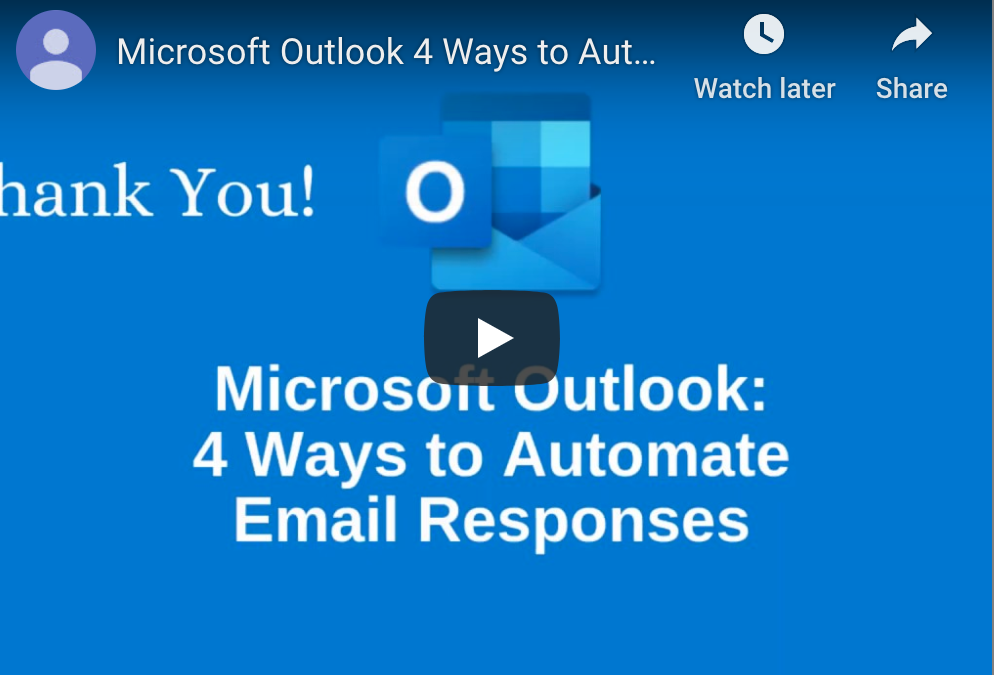
by Felicien | Sep 16, 2019 | Education
Automate Email Replies in Four Ways to Share Information Better
Learn how to use four powerful tools to automate Microsoft Outlook email responses, including Automatic Replies, Quick Parts, Signatures and Templates
Managing email responses, especially if you are a busy executive looking to keep in touch with clients, colleagues, investors and partners.
Watch the video below or click here to view on YouTube.
With Microsoft Outlook, you have multiple opportunities to automate your email responses. Here’s a look at four of the most effective ways to automate your email responses.
How Can I Use Templates to Automate Email Responses?
Templates are a simple way to create automated messages.
You can start with templates by creating a new message or replying to one.
On the ribbon, click on the View Templates button. This will bring up a new window with a section called My Templates, with a few common responses listed.
You can edit or remove these templates or create your own. For each template, you can give it a title and in the text box enter in any standardized response you choose, including copying and pasting from other documents.
Once you have your templates selected, you can add them to a new email or response quickly and edit them within the body of the message. For frequent phrasing and responses, the templates option helps to accelerate your communication.
The advantage of templates is that they are very easy to use, edit, update and delete. The downside is that they are very basic and include no formatting options within the template itself.
How Can Signatures Be Automated?
Preset signatures can help create various messages for different situations. In most cases, a default signature will be applied to all your outgoing messages. These signatures typically contain the following:
Full name
Title
Phone numbers
Website
Social media links
Often these signatures are standardized throughout an organization or division, and often contain specific marketing or legal language.
Signatures are highly formattable and can contain graphics or photos to convey further messages.
You can use signatures to be more productive and create messaging that varies based on the email recipient or whether the email is for business or personal reasons.
To create, modify or delete signatures, there are several ways to proceed. If you’re in a new message, go to the Message tab and click on the Signature button. This will bring up any existing signatures already in your account. To create a new one, click on the Signatures … selection at the bottom of the menu.
Another way to access the Signatures functionality is to use the File menu, clicking on Options, then Mail then Signatures.
No matter which option you choose, you’ll reach a new screen where you can select an existing signature to edit, rename or delete, or create a new signature. In the bottom box, you can:
Add text and images
Adjust the font and size
Insert hyperlinks
Set the signature’s alignment
Signatures are listed alphabetically, so naming conventions are important, especially for employees managing emails for other people or corporate accounts.
The top right section of the Signatures screen allows you to choose the email account to use and the default signature to use for new messages and replies or forwards.
Signatures have additional functionality. For messages that are sent repeatedly, the Signatures tool helps automate communication. The signature box can be used to include copy that is used for regular messages — a much faster option than saving text to a draft message or copying and pasting from a Word document. You can create multiple response signatures for typical inquiries.
What Are Quick Parts?
Quick Parts, formerly known as Building Blocks and Auto Text, helps you copy and save repeated boilerplate text blocks that can be inserted into an email. This is helpful for messages that include requests for information or other repetitive content.
To create a new Quick Part, reply to a message or create a new one. Type new text or highlight and copy existing text that you want to retain. Formatting will remain. In the ribbon, under the Text group, click on the Quick Parts button. This action brings up a list of existing Quick Parts, sorted by category, and allows you to create a new entry. A new window appears, where you can create a name, gallery category and description for the entry. (You can create new categories from this screen, too.)
Finally, you can determine in what email template you want the Quick Part available and some options for insertion.
Once saved, the Quick Part is now available for use. Create a new message, click on the Insert button and then the Quick Parts option to see a list of options for you to insert.
Quick Parts has several advantages. It allows for the inclusion of long entries with retained formatting for text and graphics. It also allows you to add multiple Quick Parts to the same message.
Right-clicking on any of the Quick Parts pops open options for where to insert the quick part, edit its properties or organize your available items. Quick Parts can also be inserted into Calendar entries or Tasks.
How Do Automatic Replies Work?
Automatic Replies are a standard staple in most offices. It’s an excellent time-management tool that quickly lets those within and outside your organization know your status.
To use Automatic Replies, you’ll need to be using an Outlook version that includes Microsoft Exchange server account or Exchange Online through Office 365. Standalone versions of Outlook do not support this feature.
Access Automatic Replies by going to the File tab and choosing Automatic Replies (Out of Office) from the Info tab. Select the Send automatic replies button and if you prefer, enter the dates and times you want the feature to be used in response to incoming messages.
The window defaults to the message you want sent inside your organization. You can add the text you need and apply basic formatting (font, size, effect, bullets or numeration, and indentation.
Remember to review the content so you don’t use an old message.
You can also opt to have a different message for those outside the organization. You can cut and paste between the two audience windows to create customized communications options.
The basic information to include in an Automatic Reply message is:
The length of your absence
When you will return
Who to contact for urgent matters
The Automatic Reply message is also a great way to share other information, such as social media links, news or other high-value content.
You can also set rules regarding your messages, such as whether to alert or copy a coworker regarding messages from specific senders or to reply with a specific template.
Once turned on, you’ll see a message bar in yellow at the top of your Inbox reminding you that Automatic Replies are turned on, along with an option for turning them off.
Automation is a powerful way to save time, deliver important messages and improve communication in your email responses. Using the four featured solutions here, either independently or together, can keep projects moving and share information.
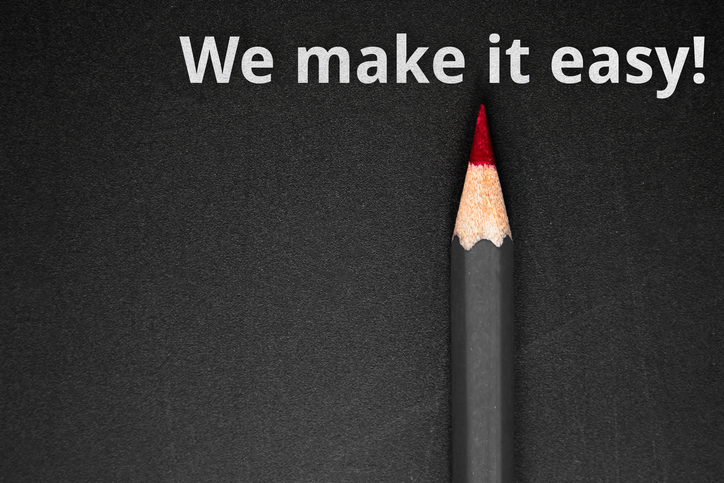
by Felicien | Sep 15, 2019 | Education
MSPs and How They Developed Over Time
MSPs provide specialized services to small businesses who may not be able to hire a full staff of professionals.
Small business owners with limited resources can’t always afford to hire the professionals they need to help manage their business. They have the same basic needs as larger companies, just on a smaller scale. The problem is that, unlike their larger counterparts, they don’t have the budget or the resources to allow for such extravagances. In an attempt to fill these needs, MSPs were formed.
What Is an MSP?
An MSP, or managed service provider, is a company or team of professionals that offers specialized services to small business. They can be hired on contract or to perform specific jobs. MSPs are made up of professionals who have the advanced training needed to provide a variety of services that fall within their industry. There are MSPs in almost every industry. Professional service providers from each MSP can be hired one at a time or as a team to ensure the right people are selected for each job.
Different Types of MSPs
There are several different types of MSPs. IT and security management are two of the most common. There are also MSPs that deal with digital marketing and data analytics that help small companies reach larger audiences with strategically targeted marketing plans. IT companies help small businesses by setting up their digital network and making sure it runs efficiently. While the IT professionals work to protect the company’s information, security management MSPs help to protect the outside. They can install security systems and provide video surveillance cameras that allow the owners to see their property day or night.
The Reason Behind Their Growth
The main reason behind the explosion of growth that MSPs are experiencing has to do with filling a niche. MSPs provide specialized services for an affordable price. The owner of the small business only has to pay for the amount of time used or the services that are provided. With little money in the budget for hiring someone full time, using an MSP allows for the business owner to get the services they need at a manageable cost.
Why They Are Needed
One of the main benefits of hiring an MSP to perform specific tasks is that allows the owner to do what they do best. Manage their business. By focusing all of their attention on their business, they are able to maintain continued growth. Many small business owners don’t have the knowledge or experience to handle certain parts of their business. Hiring an MSP team of professionals allows them to hire someone with the knowledge and experience they need only for as long as they need them. This means better control of their business and not worrying about going over their already tight budget.
MSPs have grown considerably over the last few decades. Small business owners no longer have to worry about their lack of experience costing them money. Now they can turn to the professionals they need to take care of the tasks that sometimes went overlooked in the past.

by Felicien | Sep 14, 2019 | Education
Watch Your Google Docs: Program Being Used to Disseminate TrickBot Malware
Beware of any Google Doc emails you receive. Cyber attackers are using the word processing program for a phishing scam that disseminates TrickBot malware.
Take extra caution if you receive a Google Docs document sharing email in the near future — it may be a phishing email.
Cofense, a computer and network security company that specializes in phishing scams and data protection, has recently revealed a new cyberattack, which uses Google Docs as its “Trojan horse.”
The scam plays out like this:
1. A user receives a Google Docs document sharing email. The document looks legitimate, and indeed, it is legitimate. Google Docs generates such emails when one user wants to share a Google Docs file with another user.
The text in the email states:
“Have you already received documentation I’ve directed you recently? I am sending them over again.”
2. The email also receives a new button (added by the attackers), which says “Open in Docs.” This button, when clicked on, redirects the user to a new Google Docs landing page.
3. Once the user has arrived on the landing page, they’ll see an error message. This message is fake and says “404 error.”
The idea is to get the user to believe that there was an initial error with the document download and to have them click on a malicious download link — one created by the attackers.
4. The user will click on this link, which is actually the payload of the malware. It’s the malicious software, which will corrupt the computer once downloaded.
The download link appears to be legitimate. In fact, it looks like a PDF document and even has an extension of “.pdf” like a legitimate file. The attackers engineered this extension by taking advantage of the fact that known file type extensions are hidden in Windows (as a default measure). Furthermore, they use a PDF icon as the malware program’s icon, even though the program is not a PDF at all.
5. Once the file has been clicked on and downloaded, the malicious software will begin doing its dirty work on the target’s computer. In this case, the malware is called TrickBot, and it’s an extremely popular and dangerous banking Trojan.
As soon as its executed, TrickBot gets to work and continues being highly active at corrupting its host device. It will begin to copy itself repeatedly onto the device — once every 11 minutes for 414 days. If allowed to run, it will also begin launching an increasing number of Svchost processes.
What Is TrickBot?
TrickBot is a type of malicious software and also goes by the name of TheTrick, TrickLoader, and Trickster.
Discovered in October of 2016, TrickBot is ever-evolving. It has been updated and upgraded continually over the past several years and continues to be a menace used in phishing scams.
TrickBot was originally a type of banking Trojan, and it still is, but it now also has the ability to drop additional malware wherever it lands. As a type of banking Trojan, the main goal of TrickBot has been to obtain sensitive financial information from host devices.
Basically, anything sensitive would be sucked up by TrickBot and delivered back to the source who disseminated it. When TrickBot is on your devices, it can obtain things such as login information for the financial institutions you visit online and drop additional malware such as the equally popular Emotet.
TrickBot can even drop ransomware onto a device. If this occurs, sensitive data and system access may be locked up and/or blocked off. A message will be sent to the device user that their data and/or system access is being held for ransom. Unless the user pays a large sum of money, their data will be lost forever.
How Can You Avoid Falling Victim to This Google Docs Phishing Scam and Others?
Phishing scams remain the chief way that cyber attackers corrupt files, filch information, and steal finances. A phishing scam almost always comes in the form of an email (although such scams can also be operated over the phone).
The goal of a phishing email is to first get the recipient to believe it is legitimate. Therefore, it will be appear to be from a source such as Google Docs, a bank, the IRS, or even a co-worker. The next step is to get the recipient to click on a link, download an attachment, or take another such action, which will inevitably lead to the launch of malicious software.
The best way to protect yourself and your company from phishing scams is to have the appropriate security software and hardware measures in place. Additionally, all employees must be continually educated on how to avoid falling victim to a phishing scam and on trending phishing attacks.
by Felicien | Sep 14, 2019 | Education
What to Do Now That Support for Windows 7 Is Ending
In just a few short months, support for Windows 7 will come to an end. Is your business ready?
If your business is currently operating Windows 7, it’s time to switch to Windows 10. Microsoft will be ending technical support for Windows 7 in January 2020.
An enormous number of businesses throughout the United States use Windows operating systems to run their companies. In fact, Windows famously runs the majority of the world’s entire population of computers — including those used in business and personal computers (PCs).
Each of these Windows computers has its own version of Windows’ operating system (OS). Right now, the most popular operating systems are Windows 7 and Windows 10. Windows 7 was originally released ten years ago in 2009, and Windows 10 was released in 2015.
Now, Microsoft is phasing out its support for Windows 7. According to the company, this was always the plan:
“Microsoft made a commitment to provide 10 years of product support for Windows 7 when it was released on October 22, 2009. When this 10-year period ends, Microsoft will discontinue Windows 7 support so that we can focus our investment on supporting newer technologies and great new experiences.”
So, when will this change take place?
According to the company, “The specific end of support day for Windows 7 will be January 14, 2020.”
They go on to say: “Microsoft strongly recommends that you move to Windows 10 sometime before January 2020 to avoid a situation where you need service or support that is no longer available.”
What Does the End of Windows 7 Support Mean for Your Business?
First off, it’s important to note that this change is definitely a big deal.
While the initial reaction of some companies and individuals may be that “end of support” doesn’t really matter, this assumption would be rather reckless. If you fail to update to Windows 10, Microsoft’s imminent cessation of support for Windows 7 has the possibility of causing your business huge problems. Specifically, the end of Windows 7 support means that Microsoft will no longer be providing any type of technical support and absolutely no software or security updates or fixes to this operating system.
As a result, if you run into a major technical problem with a computer running Windows 7 after the end-of-service date (January 14, 2020) or if your security is breached, you’ll get no assistance from Microsoft.
While this realization is shocking (and possibly rather annoying) for many, Microsoft has been warning users about the impending change for a long time. If you have Windows 7, you should have been receiving consistent advisories to this effect. Additionally, if you work with an IT service provider, they have likely been alerting you of the future change as well.
Security Issues With Microsoft 7 Moving Forward
One of the biggest reasons to update to Windows 10 is to ensure your company’s security in the face of possible cyberattacks.
When Microsoft says they’ll no longer be providing Windows 7 support, one of the things they’ll no longer be doing is providing security updates. Normally, Microsoft tracks security issues closely. When a specific cyberattack trend or weakness in their system becomes obvious, they release an update to fix the problem or better fend off would-be attackers.
On January 14, 2020, this will stop.
Unfortunately, cyber criminals are gleefully anticipating this date. They will take full advantage of the security gaps left in Windows 7 operating systems if they can. Those who fail to leave Windows 7 and move to Windows 10 will, of course, be the targets.
Have Questions About the Switch to Windows 10?
To be sure, Windows 10 promises to provide many useful updates and upgrades for Microsoft users. At the same time, the transition from Windows 7 to Windows 10 will certainly bring inevitable challenges. You and your employees will be forced to change some of your habits, and certain features you’re used to may become obsolete or have new properties.
If you haven’t already, now is the time to update your business’s software to Windows 10. Doing so sooner rather than later will allow for the fewest number of complications.
If you have questions or concerns about making a smoother transition from Windows 7 to Windows 10, speak to your IT service provider as soon as possible. There are steps you can take to make this transition less of a trial for yourself and your employees.