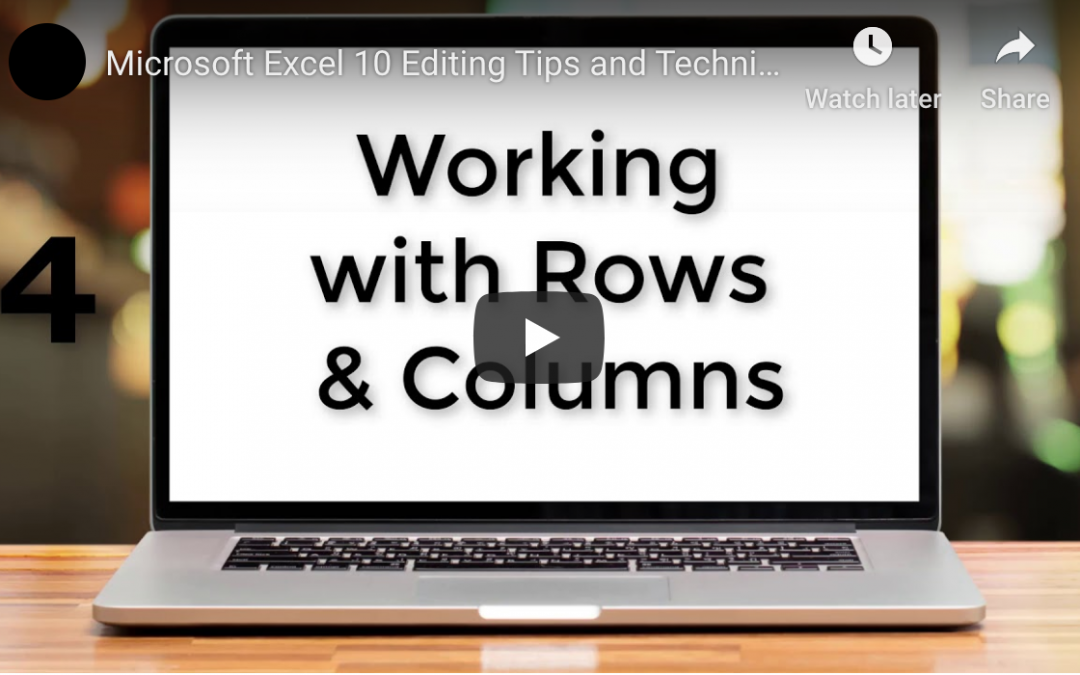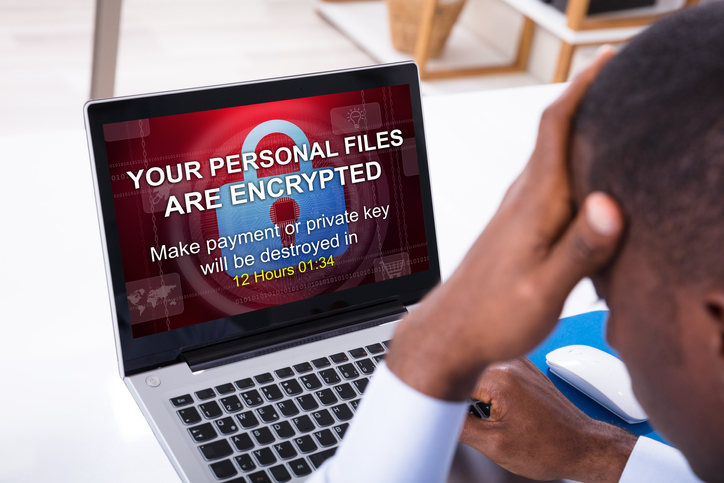by Felicien | Jan 7, 2020 | Education
Have you been following the news lately?
The recent events between the United States and the Islamic Republic of Iran are causing some concerns across the cybersecurity community. The Cybersecurity and Infrastructure Security Agency (CISA) has issued a very important alert focused on Iran’s historic use of cyber offensive activities as retaliation for attacks against their state.
Read more here
Patterns of known Iranian threat techniques include: credential dumping, obfuscated files or information, data compressed, PowerShell, user execution, scripting, registry run keys/startup folder, remote file copy, spearphishing link, and spearphishing attachment.
As your trusted IT services provider, we want to make you aware of this information shared so you can protect yourself, your company, and your customers. The CISA recommends taking the following actions:
Adopt a state of heightened awareness. This includes minimizing coverage gaps in personnel availability, more consistently consuming relevant threat intelligence, and making sure emergency call trees are up to date.
Increase organizational vigilance. Ensure security personnel is monitoring key internal security capabilities and that they know how to identify anomalous behavior.
Confirm reporting processes. Ensure personnel knows how and when to report an incident. The well-being of an organization’s workforce and cyberinfrastructure depends on an awareness of threat activity. Consider reporting incidents to CISA to help serve as part of CISA’s early warning system.
Exercise organizational incident response plans. Ensure personnel is familiar with the key steps they need to take during an incident. Do they have the access they need? Do they know the processes? Are your various data sources logging as expected? Ensure personnel is positioned to act in a calm and unified manner.
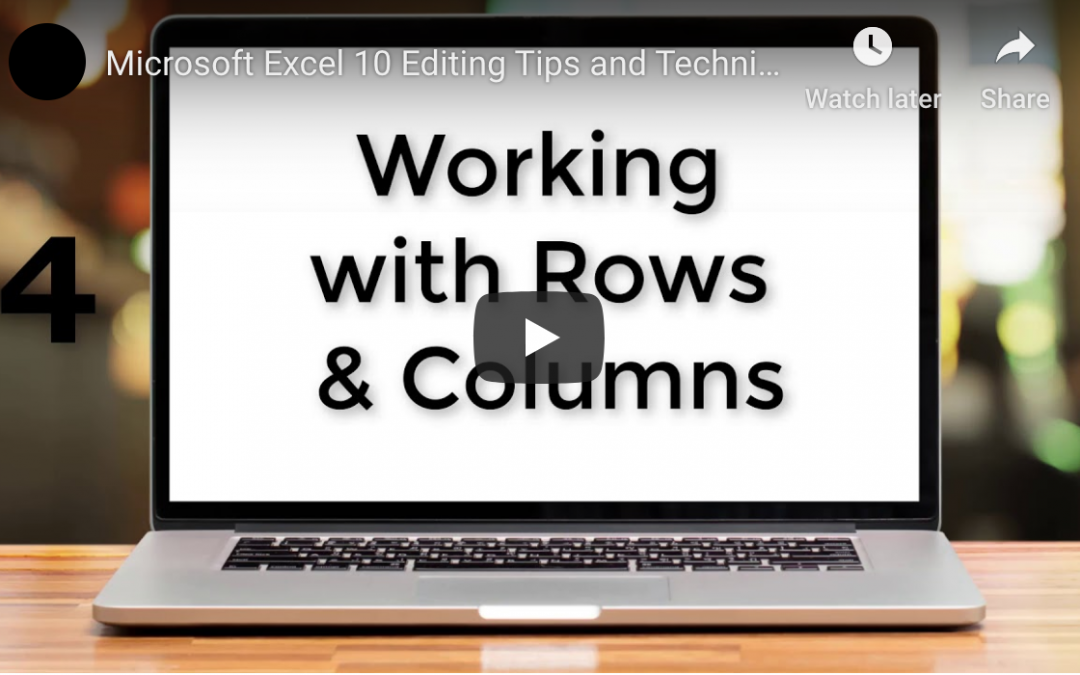
by Felicien | Jan 5, 2020 | Education
25+ Microsoft Excel Shortcuts to Boost Your Productivity
Are you getting your money’s worth out of this productivity tool? Find out how to save insane amounts of time and frustration with these 25 Microsoft Excel Tips
When it comes to processing data, Microsoft Excel is everything to everyone. But because it’s a vast tool, many people never take the time to discover the Excel shortcuts relevant to them.
Obviously, these Excel shortcuts aren’t really secrets. No one’s hiding them from you. But because we don’t learn them, we waste a lot of time in an otherwise very streamlined and powerful productivity tool.
Franklin Covey, the author of the bestseller business classic, 7 Habits of Highly Effective People, said we need to take the time to “sharpen the saw”. Are you working with a dull blade by not using Excel to its fullest? Check out these Excel tips that will instantly sharpen your skills.
Learn Navigating Shortcuts
Ctrl+End moves you to the bottom right-hand corner of your worksheet. Because this stays within the cells in which you currently have data points, shortcuts like this let you quickly move from one side of the sheet to the other. You don’t have to endure the frustration scrolling too far.
Similar navigation shortcuts include:
Ctrl + Home – Go to upper left-hand corner.
Ctrl + Down Arrow – Go to lowest cell in the currently highlighted column.
Ctrl + Up Arrow – Go to the top cell in the current column. But keep in mind that if you have a blank cell in the column, it will stop there whether you’re going up, down, left or right.
Ctrl + Right – Go to the far right of the current row.
Ctrl + Left – Go to the far left in that row. Home key also does this.
Use the Go To Box
In the upper left-hand side of Excel, above your worksheet, you’ll find a Go To box. Simply point and click into the box. Then you can type any coordinates to go directly to a cell. For example, G102. If you’re working with a large sheet, Microsoft Excel tips like this are indispensable.
Keyboard shortcuts will always save time once you know them. But it’s when you’re on devices that have difficulty with point and click systems that you’ll save the most time.
Use F5 or Ctrl + G to pull up the Go To box automatically. Then type, press enter and go.
Use this same shortcut to select ranges of cells.
You can further use Go To Special, which is in the bottom right of the Go to Screen. This takes you directly to cells that meet a particular requirement. For example, if several cells on a spreadsheet should have a formula, this gives you a visual of which cells are missing formulas to help you validate your data.
From here, while the cells are highlighted, you might choose to add special formatting to make your sheet more understandable at a glance.
Highlight Cells Without the Mouse
Once again, your mouse is a terrible way to navigate in Excel. As you try to highlight groups of cells across columns, you inadvertently select other cells and can’t seem to get the right ones selected.
Yes, there are some better ways to select large numbers of cells with Excel shortcuts.
Ctrl+A highlights all cells with data points in them. Press Ctrl + A again to highlight the whole sheet.
Or highlight a specific section with this keyboard-mouse combo. Just start at the top-left cell of the part you want to select. Then Shift + click into lower right cell with the mouse. This highlights everything vertically and horizontally in between those cells.
You can accomplish the same thing without the mouse if needed. Simply move to the starting cell (always top left) for your highlighted area. Then hold the shift key and use the arrows to highlight across a row, down a column or across columns/rows.
You can also keep holding shift and move the arrows until you get it just right. Or use the mouse plus keyboard technique first. Then fine-tune what you select by pressing shift again and then using the arrows.
This is perfect for erasing large sections or formatting areas of your sheet.
But let’s say that the cells you want to highlight aren’t all next to each other. You can still highlight them together. But you will need the mouse for this one. Hold select while clicking the various cells, you’d like to highlight.
Once you’ve highlighted these cells, use Microsoft Keyboard shortcuts like:
Ctrl + B – Bold
Ctrl + I – Italic
Ctrl + U – Underline
And know that even if you’re using Excel on a Mac, you still have similar shortcuts. In most cases, the Command key replaces CTRL.
Improve Cell Data Entry Speed
Data entry is the centerpiece of Excel. But there are definitely some right and wrong ways to do it when treating Excel like the productivity tool it is. Check out these Microsoft Excel tips for faster and more accurate data entry.
Highlight an occupied cell and start typing to replace the data. There’s no need to delete or backspace first. But be careful. You could accidentally erase a cell this way.
Edit more detailed cell data from the formula bar instead of in-place. This is especially effective if you have formatted your sheet to not show all the data in a particular cell because it’s long. Just click the cell and then click into the appropriate place in the text to start typing within that bar.
Use in place editing when small amounts of data in a cell. Simply double click to open the cell for editing.
Excel Shortcuts & More
We’ve only scratched the surface. So practice these 20+ tips and you’ll be eager to learn more. For more ways to increase your individual and corporate productivity, follow our blog.
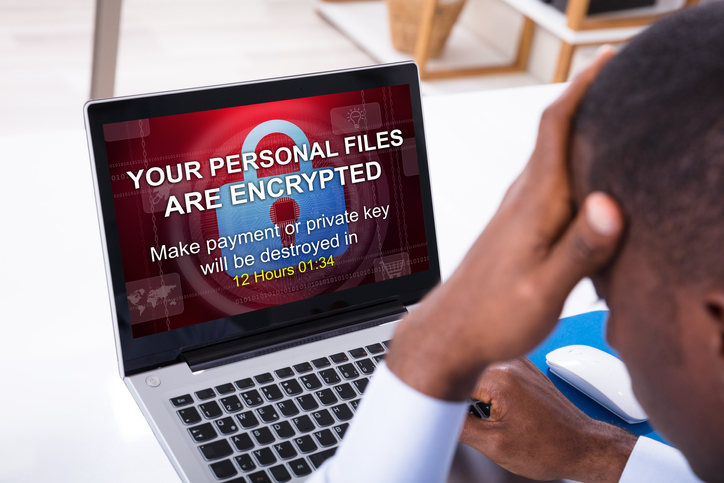
by Felicien | Jan 4, 2020 | Education
Quick Tips to Save Your Computer from Ransomware
Are you struggling to remove vicious ransomware from your computer? These quick tips will help you (safely!) access information on your computer and get back online in no time.
You’ve heard about ransomware attacks, but never thought it could happen to you. That’s the beginning of the story that IT professionals around the world are hearing from users — business users, individuals, schools — there are no “safe spaces” when it comes to the ability of cybercriminals to wreak havoc on your technology. There’s always the option of paying the ransom, but this path is fraught with dangers. If the attacker doesn’t issue you the unlock code for your files, there’s no Better Business Bureau to report them, you lose the money you paid and will still need to work with professionals for ransomware removal. Understanding the three key variants of ransomware is the first step to potentially rescue your computer.
Three Main Variants of Ransomware
Ransomware is often classified into three main types:
Scareware, when a bogus antivirus screen pops up on your computer, letting you know that there are “many issues” and demanding money to remove the detrimental files. This is the easiest variant to resolve.
Lock-screen viruses are a more advanced attack and can be quite frightening. With this type of ransomware, you might be presented with an official-looking screen that you cannot navigate away from with details on sending money securely to remove the lock.
Advanced ransomware physically encrypts your files as well as locking access to them. It can be significantly more challenging to remove this type of ransomware without paying the fine. One example is Ryuk, where data recovery by professionals has only been successful approximately 3% of the time.
PC Rescue and Recovery Tips
While the other sure path to success is to work with a local technical professional to get everything up and running securely, you may be able to run through these tips and release your PC from the hostage situation.
Enter Windows’ Safe Mode and utilize on-demand anti-malware scanning software such as Malwarebytes.
If your anti-malware software isn’t successful, your next option is to attempt to restore to a point in time when your computer was safe and free from infection. You can complete this task by shutting down your PC completely. For Windows 7: Restart your computer, pressing the F8 key repeatedly and then selecting “Repair Your Computer”, log on and select System Restore. For Windows 8, 8.1 or 10: Hold down the Shift key, select Restart which will reboot your computer to the recovery screen. From there, you will select “Troubleshoot” “Advanced Options” “System Restore”.
If your system restore attempt is unsuccessful, your next option is to attempt running anti-malware software from a USB drive or bootable disk. The following trusted vendors have solutions available: Bitdefender, Avast, Kaspersky, Norton and Sophos.
The final step in the recovery process often involves finding your lost files and attempting to restore any additional systems settings that were lost during the process.
Ransomware recovery is a pain at best and very expensive at worst. A strong defense is your best option and installing a strong anti-malware and antivirus software package will help repel the vast majority of attacks before they can take hold. However, the only sure-fire method of ensuring you don’t lose anything in a ransomware attack is to create full and complete external backups. With ransomware attacks surging 77% in 2019, there’s always the possibility that you will never retrieve your priceless memories and private files without a solid backup plan in place.

by Felicien | Jan 3, 2020 | Education
Careful – Your Windows 7 Loses Support in January 2020
If you use Windows 7, you need to be aware that Microsoft will end support for your operating system in January 2020. Now is the time to upgrade to Windows 10.
Windows 7 is an operating system that still has plenty of serious fans – in fact, it was only earlier last year that the market share for Windows 10 moved past Windows 7. Considering that Windows 10 was released in 2015, that is saying something. All good things must come to an end, though, and Windows 7 is no exception. Microsoft is ending support for Windows 7 in January of 2020, which means that it will become much more difficult to keep the OS up and running moving forward. And a recent announcement from Microsoft has let Windows 7 users know that they are going to be seeing bigger, full-screen pop-ups to warn them of the upcoming end of life of the operating system.
Microsoft is Magnifying it’s Warnings about End of Windows 7 Support
All through 2019, Microsoft has been telling Windows 7 users that the support for their operating system was going to end in 2020. Of course, if you are using Windows 7, you may have missed the warnings or just decided to think about them later – after all, a year is a long time. But the end is really around the corner now.
The official end of support for Windows 7 is January 14, 2020. The day after, on the 15th, you will no longer be able to get support from Microsoft if something goes wrong with your operating system. That is why the prompts telling you that Windows 7 support is going to end are getting a lot bigger and more obnoxious. Microsoft is going to push full-screen pop-ups telling you that “your Windows 7 PC is out of support”.
You don’t have to keep looking at the notifications if you don’t want to. You can ask Windows to remind you later or to never remind you again. You can also choose to ‘learn more’, which will take you to an information page about what loss of support means and give you the option to upgrade to Windows 10.
What Does “Loss of Support” Mean?
There are several things that will happen when support ends for your Windows 7 operating system, including:
Loss of tech support. Right now, if something goes wrong with your Windows 7, you can contact Microsoft and get somebody to help you with the problem. They can run you through troubleshooting steps and try to get things going again. But when support ends, you won’t have the option of contacting Microsoft about it. They will tell you that they no longer support your operating system.
No more software updates. Microsoft is always working to improve their operating systems – at least the ones they currently support. But once they stop support, they stop putting resources into improving an OS. That means there will be no more updates to make Windows 7 secure and stable.
Loss of security. There are always people out there looking to compromise Windows operating systems, even ones as old as Windows 7. When you lose support for your OS, it means that Microsoft will no longer be trying to identify threats and upgrade your OS to defend against those threats.
Loss of compatibility. This is the biggest problem for most people with unsupported operating systems. You may be ok with being less secure and not getting the latest and greatest improvements, but you are unlikely to be happy when your favorite software stops working with your version of Windows. Over time, the thing you can use your computer for will become fewer and fewer as software moves beyond your OS.
Fortunately, getting support for your OS is easy enough – you just have to upgrade to Windows 10.

by Felicien | Dec 26, 2019 | Education
Juice Jacking is another creative way that cyber attackers are accessing your data. Learn more about the concept and how to prevent it.
The public must be on guard for any cyberattack that comes their way; however, attackers are creative and are constantly innovating towards the next type of cyber-attack to catch unsuspecting people. Most recently, the concept of “Juice Jacking” has made its way into public attention.
Juice Jacking is a type of attack that uses a charging port, infected cable, or portable battery to access available data on a connected device such as a smartphone or a laptop. Once a device has been infected, attackers can export your data, steal passwords and other personal information, or lock your device entirely making it unusable.
How Juice Jacking works
A conventional USB cable is not only useful for charging your device, but its primary use is to transfer information from one device to another. As soon as a device is connected to a USB outlet, this allows attackers access to devices.
We have all heard of identity thieves putting on card-reading devices, skimmers, or camera on ATMs and other card readers such as at a gas station pump, but attackers are also able to change out USB hardware for another USB port that allows them access to any who connect to the port. Typically, we see threats to our devices in public such as hotels, public kiosks, and airports.
Juice Jacking and Travel
For those people who travel regularly, they rely on the public charging kiosks to keep them connected to family, loved ones, and work while out and about. But USB public charging stations are a prime target for those people seeking to steal and use your personal information.
Attackers can use not only a public kiosk as a way to gain access to your devices, but they can also use an infected cable. Beware to not use cables that are found already plugged into charging stations or you could already have one in your possession as a free gift. It is very easy to mask a cable to look like a brand name item, and most people believe that cables are not capable of holding information maliciously.
Another method to get victims to connect to a power source is to infect portable batteries, and with the rise of shared or rented portable batteries that you can purchase in airports, it has become easier for attackers to gain their victim’s data and move on to the next airport, making pinpointing the problem harder for those trying to stop the attacks.
Preventing Juice Jacking
The easiest way to prevent Juice Jacking is to plug your devices in via your power adapter that normally comes with your device. Another option is to carry your own power bank. A personal power bank can hold enough power for several recharges. Finally, a product that has been developed to combat the threat of Juice Jacking is a USB data blocker, a small adapter that you attach to the end of the USB cable you would like to use that prevents the transfer of data.

by Felicien | Dec 21, 2019 | Education
Learn how AI helps businesses analyze customer provided data and IoT implementation important for growth, customer loyalty, and greater profitability.
There is so much data available to your business but getting a proper read on its importance an investment in costly data scientists. Learn ways technological advances, such as AI, helps your business synthesize data and provide your IT team with the information needed to create apps and other solutions at a lower cost.
The Internet of Things (IoT) is at the forefront of the data analysis performed by businesses. According to a recent article appearing in Forbes.com, data centers used to house the billions of bytes of data businesses collect, along with business analytics are growing at a compound annual growth rate of 50 percent between the years 2017 – 2021. The market value of IoT in 2017 was $235 billion and expected to more than double to $520 billion by 2021.
What does this mean for you and your business? All those valuable bits and bytes you collect from your customers is useless if you do not have a team in place that can help you make sense of it and use it to grow your business. This typically means hiring a staff of professional data scientists who, according to the U.S. Bureau of Labor Statistics (BLS), earned a median pay in 2018 of $118,370 or $56.91 an hour. That is a huge investment in labor which may be better spent instead on AI developed approaches to data analysis and app development.
Leveraging AI to Produce Professional Data Analysis
Professional data scientists cost you nearly $60 per hour while computer programmers with less education and the skills necessary to write and test computer code and develop apps based on your data earn about $40 an hour (median pay of $84,280 according to BLS). AI gives you the ability to hire programmers over scientists, who can help you properly analyze and utilize your data. Here’s how: AI has involved in one of the few technological advances capable of passing the Turing test.
If you are not familiar with the Turing test, it is the ability of a machine to demonstrate human-like intelligence and provide responses indistinguishable from human responses. That this phenomenon has finally happened for the first time in 2014 (64 years after the test was developed in 1950 by British mathematician Alan Turing, noted for breaking German code during World War II) means AI has become the leading driver for businesses looking to bring sense and order to data and quickly create consumer-driven apps to further engage customers and increase revenue.
Why AI over Human Analysis?
Without giving away to fears about machines taking over ala Stanley Kubrick’s HAL 9000 in the movie “2001: A Space Odyssey,” business should come to quickly recognize that machine learning and AI are useful technologies, important in reducing human labor costs and providing a way to integrate IoT into your business.
Hiring programmers who can seize upon the results of AI analysis comes at a savings of about $35,000 per scientist needed to perform the role artificial intelligence does. This alone gives you a compelling business reason to consider the advantage of leveraging AI over traditional human analysis performed by professional data scientists. As companies move slowly toward IoT implementation, you have the opportunity to be on the forefront and beat your competitors to the punch, enabling you to chart uncharted territories and seize important market share!