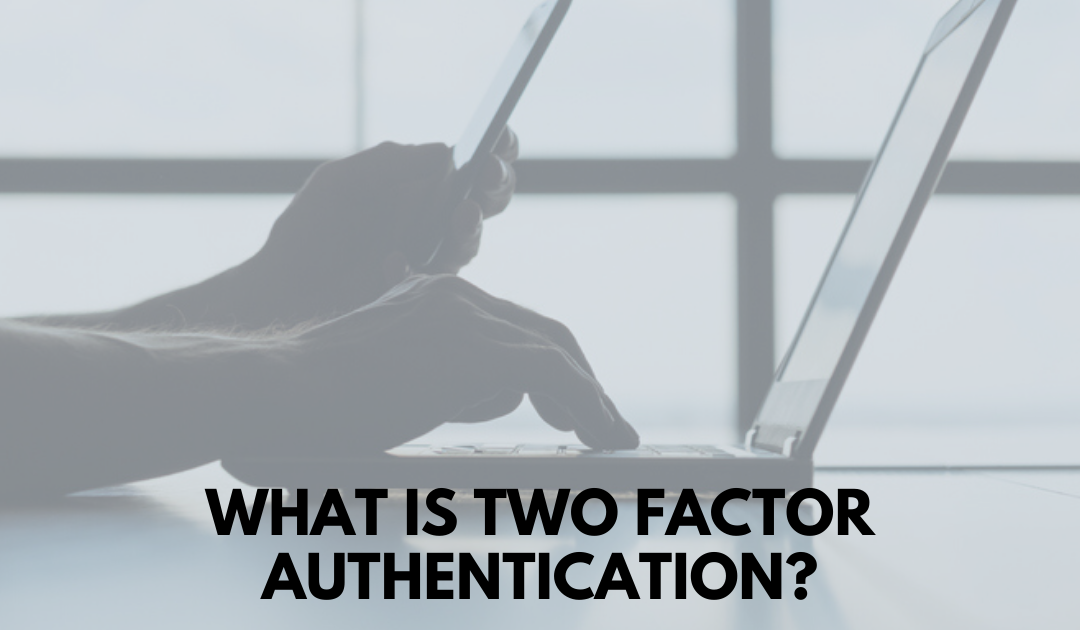by Felicien | Apr 29, 2020 | Education
How to Use Microsoft Teams Technology
Microsoft Teams has quickly become one of the most popular tools businesses are using as employees have migrated to working from home.
How can your business best use Teams and its features to keep employees connected and productive during the COVID-19 pandemic?
What Is Microsoft Teams?
Microsoft Teams is a cloud-based tool that combines multiple features in one cohesive platform. It can be used by businesses and organizations of all sizes, allowing for collaboration and communication among internal employees, freelancers, clients, customers and partners.
The application includes versions of familiar Microsoft programs and integrates easily with Office 365, the cloud version of the company’s popular productivity suite. Within Teams, employees can create, post, share and collaborate on Word, Excel and PowerPoint files. In addition, the platform includes voice over internet protocol (VoIP) phone services, videoconferencing and instant message capabilities.
Here are some of the main capabilities:
Chat. The function allows for private or group messages, and file attachments via OneDrive for Business
Calendar. The platform syncs with participants’ Outlook calendars to simplify meeting and appointment scheduling
Calls. Using the Skype framework, users can launch voice or video calls
Teams. When a new team is created, an Office 365 Group is created in the background, allowing integration with the cloud-based apps
Teams allows businesses to work across operating systems (desktop versions are available on Windows, Mac and Linux), a web-based app and a mobile app (for Android and iOS devices).
Teams also supports virtual meetings, presentations and webinars, accessible by internal and external participants.
How Does Microsoft Teams Work?
Teams groups users into channels based on work function, special project, responsibility areas or meeting group. Each channel contains a virtual workspace with threaded chats, shared digital files, and space for real-time collaborating tools.
Teams lets you store files within the Microsoft solutions or other file sharing sites like Dropbox or Google Drive. Ample third-party integrations allow you to connect Teams to other popular tools.
There are multiple plans available:
Free Version. You can create a Teams organization of up to 300 people (or unlimited if part of an accredited educational institution) with 10 GB of storage, plus 2 GB per person. Your organization can be divided into teams or channels and allows for group audio and video calling
Office 365 Business Essentials. This plan costs $5 per user per month. It includes Microsoft support, more features and storage, and integration with Microsoft SharePoint, Yammer and Planner. It also integrates with Stream apps
Office 365 Business Premium. This version, for $12.50 per user per month, gives access to desktop Office apps like Outlook and Word, plus higher data capacity
How Secure Is Microsoft Teams?
With the rapid deployment of new tools, many of which employees don’t know very well, cyberattacks have increased. Hackers are taking advantage of vulnerabilities and user fears to launch malware that can attack systems and websites, steal data and disrupt sessions. Here are some tips for keeping your Zoom meetings protected:
Create Global Teams Management. Any user with an Exchange Online account can create and own teams by default. To better manage the number of team managers, consider creating a group that have permissions to make new groups and teams
Restrict Guest Access. Leave guest access disabled or restrict privileges as default settings, especially for screen sharing and phone calls
Use Audit Features. The analytics section provides useful data on logins, team membership and changes, data permissions and changes, data manipulations and app installations
Configure Apps. Teams supports built-in apps from Microsoft, third-party apps and apps built internally. Managing which apps are allowed based on source or data handling is prudent
Microsoft Teams is a powerful tool to help your organization connect, collaborate and communicate.

by Felicien | Apr 25, 2020 | Education
Microsoft Teams Options Improve Remote Presentations
Until the recent rollout of Microsoft Teams background customization feature, videoconferencing was a sometimes less-then-enviable communication vehicle. Users would have to tidy up the workspace, scrunch the camera to only capture their face or suffer that “lived-in” looking home office or kitchen table in the background. Aside from having the capability to see someone while talking, background distractions and disheveled spaces were significant negatives.
Now comes Microsoft Teams’ background customization feature that opens the door to a wealth of possibilities. Work-from-home professionals can now erase coffee mugs and laundry baskets from the video feed that didn’t necessarily convey the right message. The new feature allows Microsoft Teams users to not only improve presentations but also make them your own.
How To Customize Your Microsoft Teams Video Background
Before diving into the technical steps users will need to follow, it’s important to keep in mind that personalized background customization may only be available for scheduled meetings. The relatively new Microsoft Teams’ personal image feature could evolve to impromptu video chats down the road. For now, users should plan ahead if they want to employ anything other than the curated images. These are the necessary steps to customize your background.
Open or Join a Teams meeting
Click on the three dots at the screens’ bottom
Continue to Meetings controls
Click through More to Show Background Effects
You now have the option of selecting None, Blur, or selecting a standard Microsoft Curated Image.
Preview your custom background and click Apply if satisfied
Business and educational Microsoft Teams licenses with video conferencing up to 250 users reportedly enjoyed early rollouts. And while this background customization option certainly stands head and shoulders above real-life living spaces, there are other features and possibilities that can take remote presentations to the next level.
Maximize the Potential of Microsoft Teams Rooms
What may prove to be the game-changer for remote presenters is the wide-ranging customization tools beyond background cleanup. The rollout adds features that transcend ordinary talk to expansive visuals and futuristic information collaboration. Microsoft clearly aims to stay ahead of other applications that offer real-time video chat by delivering a few eye-catching bells and whistles. These include the following.
Whiteboards: Microsoft provides a feature that allows multiple users to collaborate on thought development by inserting notes and visuals on a virtual whiteboard.
Closed Captions: Microsoft video conferencing includes a feature that will enable hearing-impaired users to follow the real-time text.
Privacy: Groups can now create a specific channel that contains files and essential elements for unique purposes. This eliminates the need to start from scratch when leveraging digital meeting spaces.
DLP: Administrators gain Data Loss Prevention tools to secure sensitive information and prevent leaks.
Events: Microsoft 365 allows real-time events with up to 10,000 participants. This can be utilized for anything from live streaming entertainment to virtual industry conferences.
Taking maximum advantage of these tools delivers exponential creative presentation enhancements. Between the background customization and other tools, remote presenters will have plenty of outside-the-box ideas.
But the ability to upload personalized images may be the defining item. That’s primarily because niche industries sometimes have radically different ideas about what constitutes professionalism, enhancement, or is just plain cool. Now that Teams allows users to upload unique and specialized backgrounds, remote presenters can genuinely make it their own.

by Felicien | Apr 15, 2020 | Education
Cybercrime Spikes During Coronavirus: Tips to Protect Your Business
Learn why cybercrime tends to spike during times of global crisis. Get tips on how to protect your tech environment from cyber criminals during the coronavirus.
Right now, people are hanging onto every news story about the coronavirus. They’re checking social media more than usual. They’re setting up home offices, learning how to use new collaboration tools with their colleagues, or trying to figure out what to do in the absence of income.
They’re also dealing with their kids being at home all day and wading into homeschool. On top of all this, they’re worried about the spread of the virus and its effect on the economy. While everyone is stressed, busy, and distracted, cybercriminals are focused and ready to go.
Cybercrime Spikes During Coronavirus
Cyberattacks almost always spike during times of global crisis, and right now, the Federal Bureau of Investigation reports that the coronavirus is no exception. Scammers are hacking into databases, sending out phishing emails, and leveraging the pandemic to convince victims to make donations to fake organizations or buy counterfeit personal protection equipment.
Analysts speculate that cybercriminals will cause $6 trillion in damages in 2021, and in 2020, damages are mounting as criminals take advantage of this situation. Research indicates that phishing emails have increased by 667% since February — that’s a seven fold increase in just a few weeks.
How to Protect Yourself From Cybercrime During the Coronavirus
Being aware of the risk of cybercrime is the first step. While many people think they are immune, no one is free of this risk — in fact, cybercriminals spend a lot of time targeting small businesses and organizations. To protect your business, practice these security essentials.
1. Be hyper-vigilant of incoming emails
As indicated above, phishing emails are on the rise. Cybercriminals are relying on people to have their guard down, and you and your employees need to be vigilant.
A lot of these emails contain dangerous attachments, while others include links to malicious websites. Never open an attachment or click a link from an unknown sender. If the sender looks familiar, take a few extra minutes to verify their identity. Scam artists often make their emails look like they’re coming from someone you know or from an organization like the Centers for Disease Control (CDC).
2. Secure all work-from-home computers
Another reason cybercrime is exploding right now is due to the unprecedented number of people who are working from home. If your employees are working from home, you need to take extra steps to secure your network.
Ideally, you should have your employees work on computers issued by your business. Home computers tend to be full of potentially dangerous videos, photos, or downloads.
Make sure all the computers your employees are using have a firewall that is turned on and configured correctly. Firewall misconfigurations can create extensive vulnerabilities in your network.
Finally, have your employees access everything through a virtual private network (VPN). A VPN encrypts all the data transmitted from their computers, creating an additional layer of security. Ideally, you should use a dual-factor VPN that requires your employees to enter their password plus an additional piece of verification such as a code texted to their phone.
3. Beef up your password strategy
Weak passwords threaten the security of your tech environment. Make sure your employees understand the importance of never using easy-to-guess passwords such as 12345, Password, their own names, or details visible on their social media pages.
Additionally, they shouldn’t let their browsers store passwords. Instead, you may want to look into a password manager such as LastPass or 1Password. These applications store passwords, but they can’t be accessed as easily as most browsers.
Cybercrime can cost you money, reduce your productivity, harm your reputation, and cause other types of damage to yourself, your employees, and your business. To reduce your vulnerability, contact a cybersecurity professional. They can help you identify the processes, products, and practices you need to stay as safe as possible, especially during a global crisis.

by Felicien | Apr 12, 2020 | Education
How to Protect Your Business From the Surge in Phishing Websites
Look at the spike in phishing websites during the coronavirus. Learn how cybercriminals are leveraging the pandemic. Find out how to protect your business.
As the entire world is worrying about the coronavirus, cybercriminals are taking advantage of the global crisis to line their pockets. Google reports that there has been a 350% increase in phishing websites in the last two months alone. This threat is genuine, and you need to take steps to protect yourself, your business, and your data.
What Is a Phishing Website?
Phishing websites are designed to steal your information, but they can work in a variety of different ways. For instance, a cybercriminal may make a website that looks like your bank site. You think the site is real so you enter your username and password, and then, the criminals have everything they need to access your account.
Similarly, a phishing website may look like it’s for a charity helping people with the coronavirus. Still, in fact, it’s just a scam designed to steal money and credit card information. In some cases, phishing websites download malicious files to your computer when you visit them — once executed, these files may encrypt your data until you pay a ransom, copy all your keystrokes, or steal information from your computer in other ways.
Rise in Phishing Websites During the Coronavirus
In January, Google reported that it knew of 149,000 active phishing websites. By February, the number almost doubled to 293,000. As the virus began to take hold in the United States in March, the number increased to 522,000. That’s a 350% increase since January.
During the coronavirus, the most significant increases in phishing sites have happened during the most stressful times. The most significant day-over-day increase occurred on March 21st, the day after New York, Illinois, and Connecticut told their residents to shelter in place. The second-biggest increase? March 11th, the day the World Health Organization declared the virus as a pandemic. Both of these days saw about a threefold increase.
Unfortunately, no one is immune — one survey indicates that 22% of Americans say they have been targeted by cybercrime related to COVID-19.
Critical Strategies for Protecting Yourself From Phishing Websites
To protect yourself and your business from phishing websites, you need to take a multi-pronged approach. Keep these essential practices in mind:
Educate your employees about the risks of phishing websites. Send out a newsletter, set up a training session over videoconferencing, or find another way to talk with your employees about how to protect your business from phishing attacks.
Don’t click on links in emails from unknown senders. A lot of cybercriminals use phishing emails to direct users to their sites. If the email appears to be from someone you know, double-check the sender, and consider reaching out to them directly before clicking on any links.
Invest in quality cybersecurity tools that block malicious websites, prevent your computers from executing approved applications, or protect your network in other ways.
Be aware of the signs of a phishing website. These may include misspelled names of companies or charity organizations or forms that ask for information you usually don’t provide. For instance, a phishing website trying to steal your bank details may ask for your username, password, and PIN, while your bank’s actual website only requests your username and password.
Advise your team to be selective about the websites they visit. Ideally, if they are searching for information on the virus or trying to donate, they should go to sites that they know and trust, rather than going to unknown websites.
Work with a cybersecurity specialist. They can help you safeguard your network, which ultimately protects your money, your data, your business, and your reputation.
To stay as safe as possible from cybercrime during the coronavirus, you need to be aware of the heightened risks. If your team is working remotely, your network is likely to be even more vulnerable than usual.
To get help, reach out to a cybersecurity expert. In essence, they can guide you toward the right products, scan your network for vulnerabilities, and take other measures to ensure you are as protected as possible.

by Felicien | Apr 8, 2020 | Education
How to Protect Your Phone From the Coronavirus
Find out how long the coronavirus can live on your phone. Learn how the coronavirus gets onto phones. Get tips on how to clean your phone or other devices.
Around the world, people are taking unprecedented measures to protect themselves from the coronavirus. Schools and businesses have closed, and many people are sheltering in place, only leaving their homes for essentials.
While you may already be taking many of these precautions, you also need to be aware that your phone could be harboring the virus. Keep reading to learn how to protect yourself.
Can the Coronavirus Live on Your Phone?
Research indicates that the coronavirus can live on inanimate surfaces such as the metal or glass of a phone for up to nine days. If you’ve handed your phone to a friend to watch a video, had your phone in the vicinity of coworkers or other people, or even just held your phone after touching potentially infected surfaces, you need to clean your phone.
Even if your phone hasn’t been anywhere in a while, you should still clean it. This can be especially important if you are a senior or are immunocompromised or if you let your children use your phone.
How the Coronavirus May Get on Your Phone
Because people use their phones so much, they’re likely to touch their phones without even thinking about it. To illustrate, imagine you’re in a store grabbing groceries. You are very careful not to get within six feet of other shoppers and of course, you sanitize the shopping cart before use.
However, you end up touching items on the shelves or the credit card machine while you are paying. If someone with the coronavirus has touched these surfaces or coughed near them, these surfaces may harbor the virus.
After touching these surfaces, you are aware that you may have picked up some germs on your hands so you avoid touching your face until you can sanitize your hands, but you still reach for your phone to use mobile pay, check your bank balance, or to look at a text. While doing those routine tasks, you potentially put germs onto your phone.
In other cases, the spread of germs to your phone can be much simpler. For instance, you walk into a store, touch the door handle, and then pull out your phone. People are so used to checking their phones frequently that they are often overlooking these risks.
Why You Shouldn’t Touch Other People’s Phones
Additionally, a lot of people bring their phones into the bathroom, and the coronavirus can be transmitted by fecal matter just as easily as it spreads with droplets from your mouth.
To protect yourself, avoid touching other people’s phones. If you work in an industry where you have to touch people’s phones — for instance, if you work in phone repair or handle tech support for a business — you should wipe off phones or devices before touching them.
How to Clean Your Phone
Now that you see how easily these germs may get onto your phone, check out these tips for properly sanitizing your device.
Find a sanitizing product. If you don’t have hand sanitizer, you can make a solution with 0.1% bleach or 62% to 71% ethanol and water. You can use Clorox disinfecting wipes or similar products safely on most phones, but you should not use aerosol sprays, pure bleach, or abrasive cleaners.
Put the cleaner on a soft cloth. Don’t apply it directly to the phone.
Wipe off the phone with the sanitizing wipe or a microfiber rag moistened with cleaner. Throw sanitizing wipes away after use, and put rags directly into the wash. Keep in mind those items may harbor germs so you want to avoid reusing them or putting them somewhere they could spread more germs.
The coronavirus is more contagious and significantly more deadly than the flu. People are also contagious for quite a while before they show symptoms. As a result, you need to take protective precautions very seriously, and you should make sure your phones or other devices are as clean as possible.
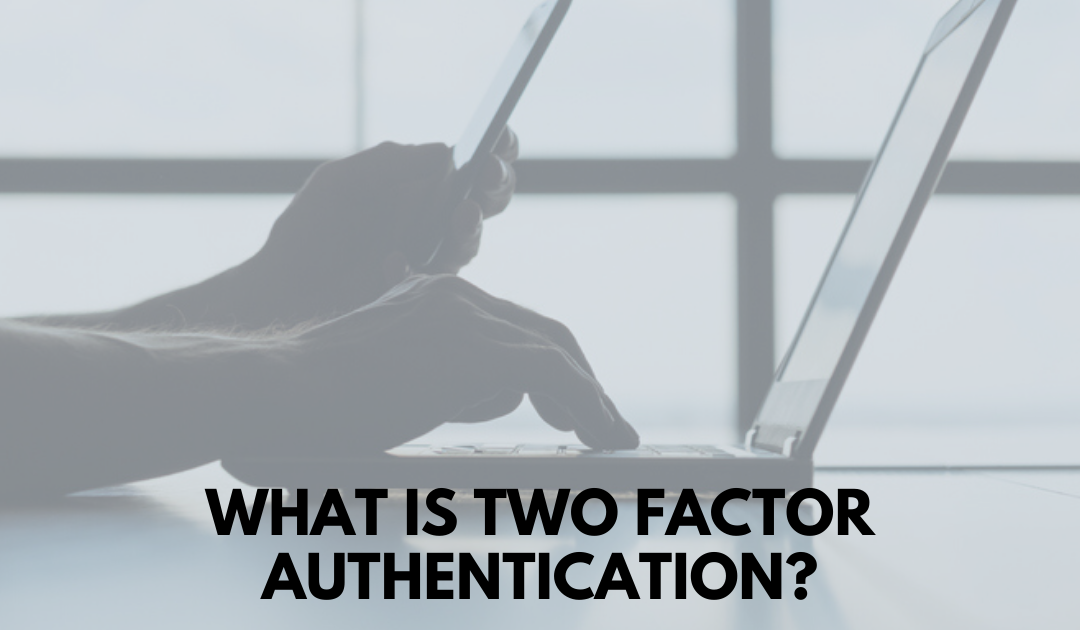
by Felicien | Apr 7, 2020 | Education
What Is Two-Factor Authentication (2FA) and Why Does it Matter?
What is two-factor authentication (2FA) and why does it matter? If you are unfamiliar with this extra layer of protection for all of your logins, keep reading.
It’s no secret that we live in a time where access to laptops and smartphones is so prevalent. Almost everything we do in our daily lives has some sort of connection to these devices, leaving us vulnerable to hackers and scammers who want access to our personal information.
Thankfully, there is a way to help protect yourself. Two-factor authentication (2FA) provides an extra layer of security over what a traditional password offer. Here is what you need to know about two-factor authentication and why it matters to businesses.
Why is Digital Security as a Whole So Important?
Before we can discuss 2FA, we really need to talk about a few of the basics as to why digital security is so important. As individuals, the main reason to practice good digital security habits is to protect your personal information. But for businesses, the benefits of taking extra steps to ensure information is secure is two-fold. Not only does this keep private information of your employees and companies safe, taking additional security steps to protect your customer’s digital data builds trust. That’s why it is important to take measures like implementing 2FA.
What is Two-Factor Authentication (2FA)?
That said, let’s discuss what two-factor authentication (2FA) actually is. This is an extra layer of protection that requires users to prove that they are who they say they are by providing a second set of identification credentials.
How it works is that the user puts in their basic login and password. Then they are immediately required to provide an additional piece of information. This information generally falls into one of three categories:
Something you know, such as a PIN or a second code;
Something you have in your possession, like a credit card you can type in a number to or a smartphone that you can receive a text message on;
Something you are, which includes a fingerprint or use of a biometric device.
In most cases, using 2FA on your website or internal desktop will require just the something you know category. Only in extreme cases with especially sensitive data needing protection will companies often utilize the other two options.
What Are the Different Types of 2FA?
Now that we’ve talked about the basics of 2FA, it is a good idea to talk about the types. There are literally hundreds of options for how you can implement this type of security measure, but some are a bit more common than others. The most used types include:
Hardware Tokens: This is usually a small fob or device that produces a code when a user tries to login. The user must then input that number on their screen. This is usually the least preferred option as the fobs are cost prohibitive and easily lost by users.
SMS-Based and Voice-Based: This is where a user receives either a one-time token via a text message or a phone call. With SMS, the user must input the keycode onto the screen to gain access. For voice, the user must verbally say the passcode when prompted during the call. Both methods are extremely common and many companies are opting for their use.
Software Tokens: The most popular 2FA method is a software token. This is where the user must install a special application on their phone and use it to gain access when attempting to login.
Push Notifications: Alternately, you can also opt to use a push notification as part of 2FA. When the user provides their login information on the screen, a special notification is sent to their smartphone. The user must then approve the popup on the phone to continue.
In short, it is always a good idea to take extra precautions to protect systems and data. Two-factor authentication (2FA) ensures information is much more secure than traditional passwords by adding a layer of security. For most businesses, this is a good idea that protects both sensitive data and builds trust with customers.