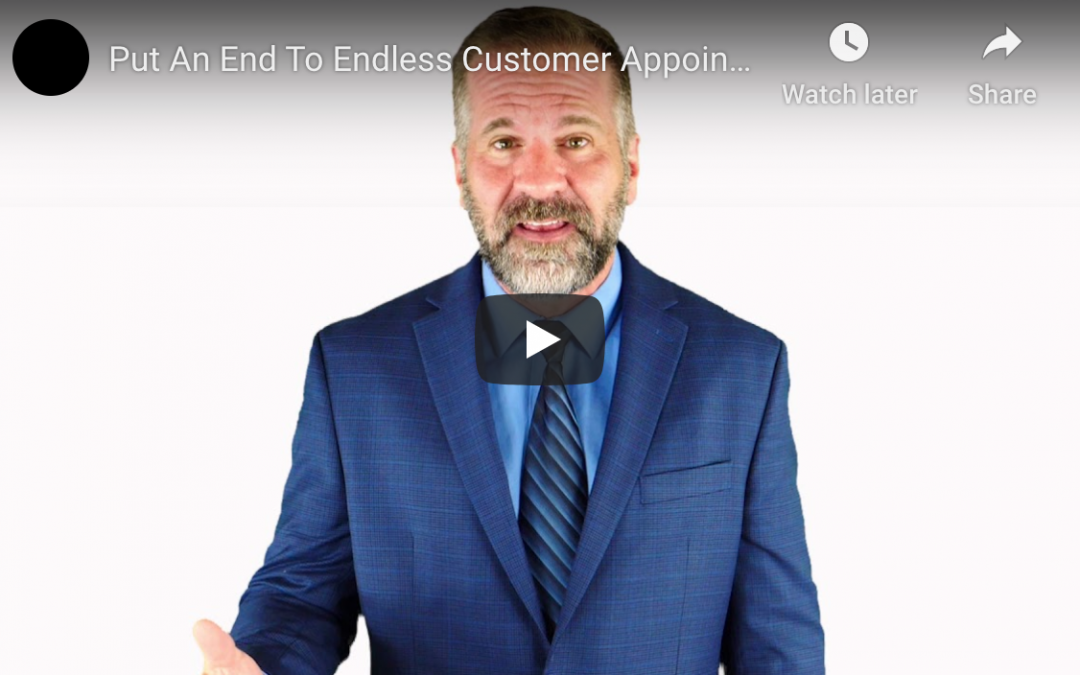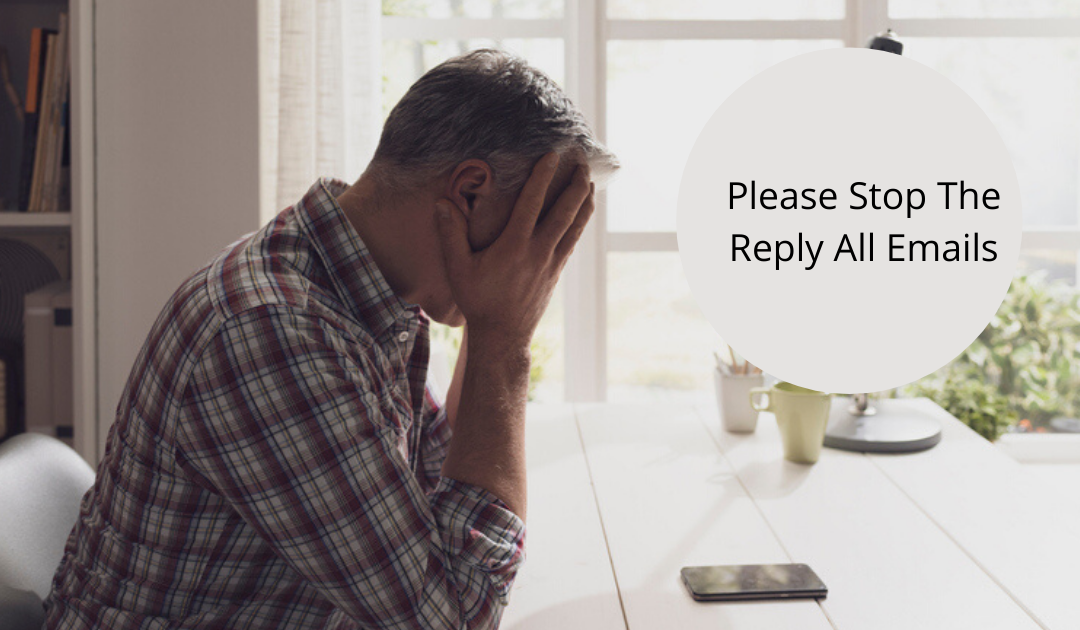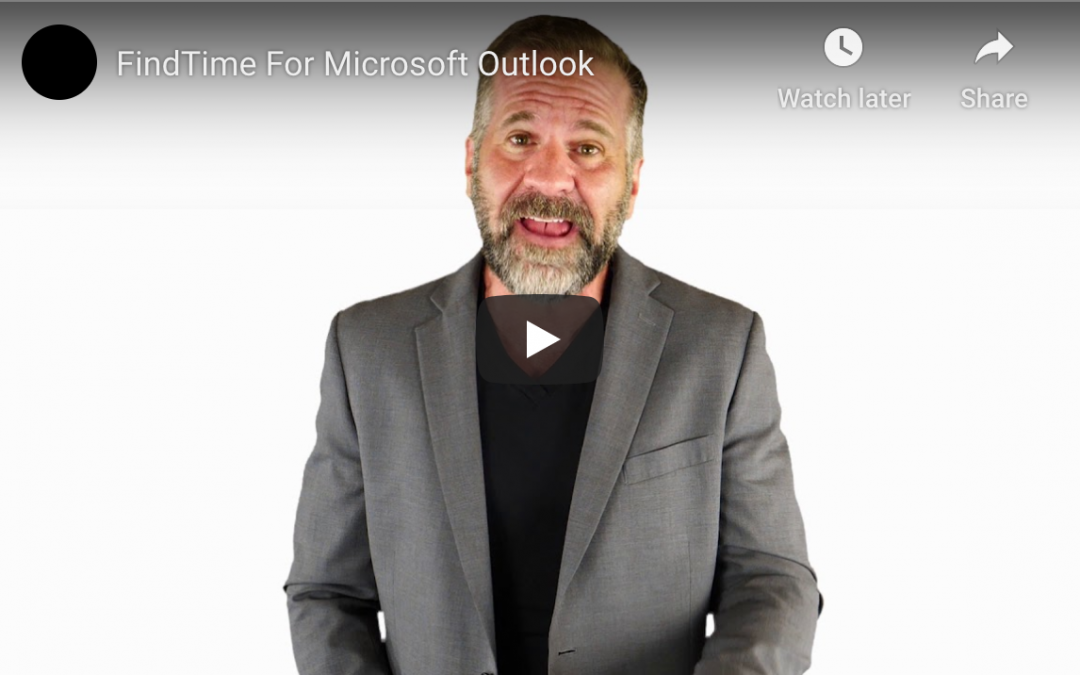by Felicien | Jun 8, 2020 | Education
Internal IT vs. Outsourcing IT: The Value of Outsourcing to an MSP
The question of whether to outsource or rely on an internal IT team is common. Services that were once considered ‘nice to have’ are now necessities. They include machine learning, artificial intelligence, and cloud computing. While they add a lot of value to your business, they can be difficult to manage if you don’t have a reliable team of IT experts.
Why Outsourcing To An MSP Make Sense
While having an in-house team presents unique benefits, the value of outsourcing is unrivaled. Some of the reasons why it may be a better choice include the following:
1. Optimized Uptime and Consistency
Having an in-house team is a good idea, but how do you deal with issues after their working hours? Your in-house team has specific working hours. They may need to be away from work because of sickness or personal emergencies. Even the slightest problem could cost you days or hours of work. Outsourcing takes care of that problem. You can enjoy consistent and comprehensive IT support. Your MSP can handle issues as soon as they occur. They are available 24/7 and don’t need to take breaks. Your provider offers regular maintenance to promote peak efficiency.
With cybersecurity, consistency is critical. You cannot afford to snooze. Most ransomware attacks happen outside regular working hours. If you rely on your internal team, you need to wait until the next business day to address them. MSPs, on the other hand, can keep your business safe while you are away.
2. Specialized IT Support
Your in-house IT experts may do their best, but they are unlikely to deliver the expertise you need to take advantage of modern technologies. As your business evolves, you may need to train them or hire a new team. However, the right MSP can cater to the needs of your business as it grows. With their help, your business can take advantage of the latest technologies.
3. A Variety of IT Skillsets for Your Company
Your MSP can provide you with a range of skillsets that are essential for successful network management. They may provide you with IT strategy and planning, cybersecurity, and cloud and mobile expertise. Finding members of an in-house team that have all of these skillsets is difficult, especially if you have a limited budget. The most realistic way to take advantage of all the competencies is by working with an MSP.
4. Maximizing Productivity
Outsourcing is a smart way to free up some time for your team. They can focus on the core purpose of your business while your MSP focuses on IT matters. Your MSP handles issues that your in-house employees would otherwise waste a lot of time trying to resolve.
5. Safeguarding Your Institutional Knowledge
If you choose to work with an in-house team, you may need to spend a lot of time and money training them. When they leave your company, they take all your institutional knowledge with them. The IT industry is competitive, and your former employees are likely to share what they learned from you with their new organizations. With an MSP, you don’t need to go through the trouble of hiring, training, and rehiring staff members. They are a long-term partner that gets you through all the stages of growth.
6. Saving Money
Working with an MSP may be cheaper than hiring an in-house team. It cuts out the cost of training and hiring employees. With MSPs, your business can have less downtime and improved productivity.
The benefits of outsourcing IT services outweigh the advantages of working with an in-house team. The most outstanding ones include safeguarding your institutional knowledge, improving your productivity, 24/7 support, and specialized IT support.
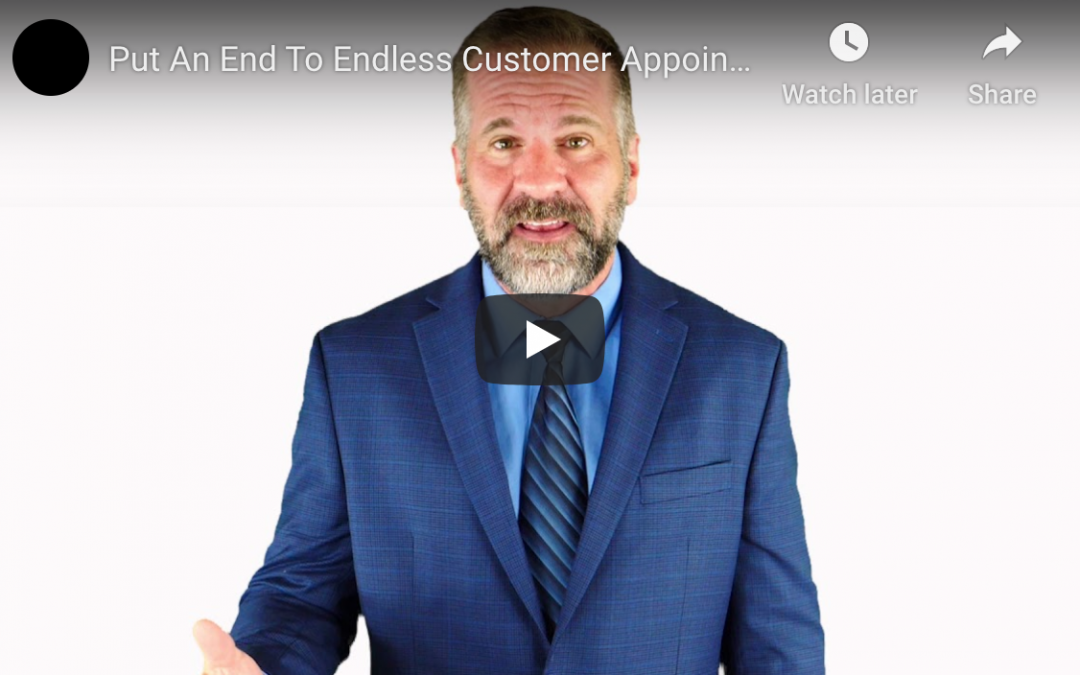
by Felicien | May 31, 2020 | Education
Microsoft Bookings: Part Of Your Microsoft 365 Subscription
For service-based businesses, a significant paint point in the customer experience is the simple process of scheduling an appointment.
A traditional appointment-booking system requires the customer to call (or email now) and ask about an available timeslot. There’s then a back-and-forth of suggesting and checking different times that takes place until a mutually suitable time is found and booked.
This process requires customers to call during business hours when it’s done over the phone, and it requires customers to wait for an email response if done via the web. Neither of these is ideal, and the negative impact can be especially substantial because scheduling an appointment is often the first interaction a customer has with a business.
Microsoft Bookings modernizes the appointment-scheduling process so that it’s efficient and — most importantly — easy for customers to book timeslots through.
The Benefits of Using Microsoft Bookings
Some of the most important benefits that Microsoft Bookings provides improved customer experience.
Customers and clients can easily schedule appointments through the web-based platform, so they can book timeslots at their convenience rather than a business’ convenience. If a customer has a few spare minutes during the day, they can quickly log onto a business’ website and find and available time. Alternatively, they also can schedule appointments late at night, early in the morning, and on the weekend regardless of whether a business is open. The appointment software operates 24/7 for them.
Also, customers don’t have to go through the back-and-forth of suggesting times and seeing whether they’re available. When a customer logs onto a business’ website, the customer can instantly see what timeslots are available for certain services. Form the available choices, they can immediately schedule the opening that they prefer.
Businesses also benefit on the back end, where the Microsoft Bookings platform keeps everyone current on what timeslots and services have been booked. Each time a customer makes a booking, every connected device is instantly updated to reflect the schedule change. This ensures customers don’t double-book appointments, and it also makes sure employees know which of their timeslots are taken.
The Ease of Booking Appointments with Microsoft Bookings
The actual process of finding and scheduling an appointment with Microsoft Bookings is straightforward.
After the software platform is installed, a business can publish its appointment availability, and details such as services offered, employees involved, and other items can be included.
Customers then log onto the business’ website and see what appointments are available. They select the timeslot and service they want and schedule the appointment. An email confirmation is sent to the customer as a notification is pushed to the business as well. Shortly before the scheduled appointment, a reminder email is sent to the customer to decrease no-shows.
The Types of Businesses That Benefit From Microsoft Bookings
Almost any business that offers scheduled services can benefit from the scheduling ease that Microsoft Bookings provides. Law firms, dental offices, consultants, financial advisors, salons, and many other businesses can use this software — and many may find that it’s already included in their Microsoft 365 subscription.
Get Assistance with Microsoft Bookings
If your business would like to benefit from the ease and simplicity of Microsoft Bookings, contact us for assistance setting up the platform. Offering a full range of help Microsoft 365 programs, we’re well-acquainted with this particular application. Our team can quickly get it set up for you and show you just how easy it is to use the platform.
by Felicien | May 19, 2020 | Education
How Microsoft Office Lens Lets You Scan Virtually Anything
As businesses move online, more of their documents become virtual. Even with the mass migration to the digital world, however, there’s still plenty of work done on paper and other real-world canvases. From sticky notes to whiteboards, important information can be crafted and presented in a physical format only to be erased or thrown out moments later. To prevent the loss of data, one would normally have to manually input it into a digital format. That is, unless they make use of Microsoft Office Lens. Learn how Microsoft Office Lens lets you scan virtually anything.
How It Works
Think of Microsoft Office Lens as a portable scanner. It’s an app for your mobile device that lets you scan a variety of different documents. Once these documents are scanned, they are saved in a digital format as an image. While its basic functionality makes it sound no different from a camera function, its extra features take the app to the next level.
With this app, any document you scan will automatically be enhanced, cleaned up, and cropped as needed to make its information easily readable and accessible. Shadows will be eliminated and images will be rotated as needed to get rid of any potential warping of the information due to odd angles. The app can even go so far as to transform images that were drawn by hand into isolated and movable objects. Every object that the app makes from any scanned information can be edited completely as well.
The Four Operational Modes
Microsoft Office Lens features four distinct modes that apply to different scenarios. Each has its own unique function, but they all work to digitize documents and images. The four modes are:
Photo: The standard photo mode accomplishes what you might expect from any kind of camera app. You can take pictures of people or any kind of scenery, and the app will automatically remove glares and shadows as well as crop the image to be easy to see.
Business card: With this mode, the app will automatically extract important information from any business card and then populate your phone’s contact information with the relevant text. This works with a variety of languages as well, which is useful if you’re dealing with non-English-speaking businesses or clients.
Document: The document mode is best used to clear up any text that’s difficult to read. One primary example of this would be scanning a restaurant menu. Each of the options would then be digitized and able to be edited individually.
Whiteboard: One of the most popular settings is the whiteboard mode. When you’re in a brainstorming session with your team and you have a whiteboard full of ideas, this mode can put all that information into a convenient digital format. Any glares from the whiteboard are also automatically removed. Keep in mind that this works for blackboards as well.
Where Do the Scans End Up?
Once you scan any kind of image using Microsoft Office Lens, where it ends up is largely up to you, as there are several options available. As you might expect, you can save the images as JPEG files, which can then be exported to OneDrive or OneNote. You can also save an image as a PDF document, as part of a PowerPoint, or as a Word document. Once the file type is established, the images can then be treated as any file would be.
With Microsoft Office Lens, you can enjoy all the benefits of having a portable scanner in your pocket. Save your notes with confidence!
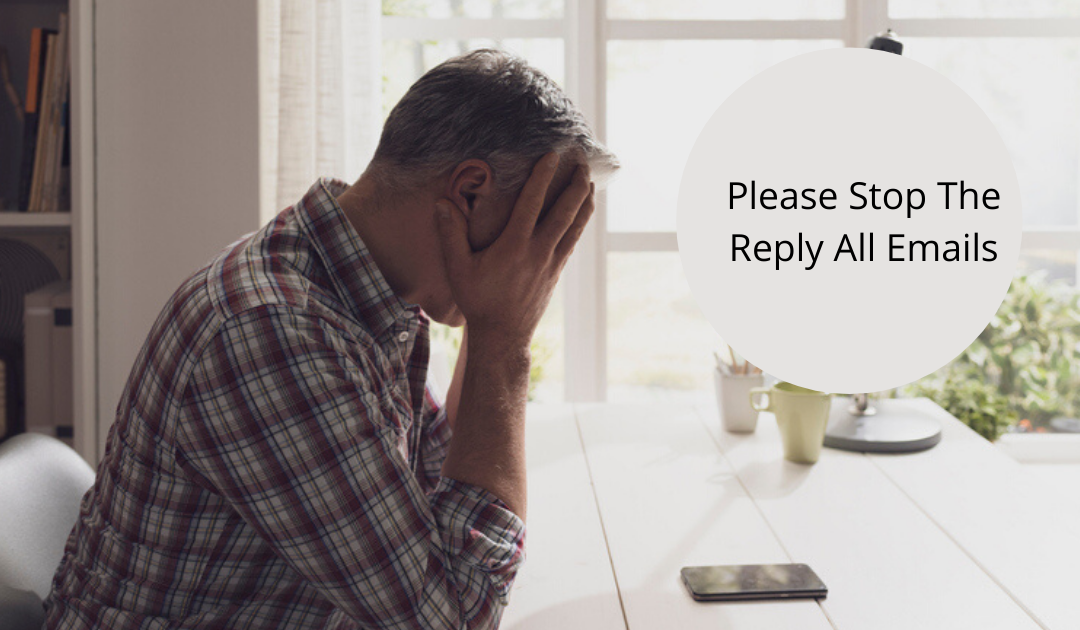
by Felicien | May 16, 2020 | Education
Office Workers Rejoice: Microsoft is Finally Subduing the Dreaded’ Reply All’
Do never-ending reply-all threads emails put a damper on your business chewing up precious time and resources? The good news is, Microsoft rolled out Reply-All-Storm Protection to all Microsoft Office 365 users, an update announced in 2019 that seeks to ease the email disruption to business continuity. Microsoft is finally subduing the dreaded Reply-All function. Your office workers can now rejoice! Last year, at the Microsoft Ignite conference, Microsoft announced it would work on a feature that would help prevent Reply-All email storms on Microsoft 365 Exchange email servers. Microsoft says the “Reply-All-Storm Protection” feature will block all email threads with more than 5,000 recipients that have generated more than 10 Reply-All sequences within the last 60 minutes.
The Flow On Effect of Reply-All Email Storms
When a Reply-All mail storm happens in your organization, it can easily disrupt business continuity. In worst-case scenarios, it can throttle the rest of your organization’s email for a significant period. Emails already drain 5 hours of worker’s time every day without having email servers slowing down or crashing. What happens if the number of recipients in an email chain is large when multiple employees hit the Reply-All button, then the ensuing event generates massive amounts of traffic that will either slow down or crash email servers. Events like this happen almost all the time sometimes because a few employees participating and amplifying Reply-All storms are using this as a prank. Microsoft itself has also fallen victim to Reply-All email storms on at least two occasions, the first in January 2019, and a second in March 2020. The Microsoft Reply-All email storms included more than 52,000 employees, who ended up clogging the company’s internal communications for hours.
How Reply-All Storm Protection Works
Reply-All Storm Protection in some ways sounds pretty simple, but there’s some pretty cool stuff going on in the cloud, that makes this possible: When Microsoft detects what looks like it might become a Reply-All storm, anyone who subsequently attempts to reply to everyone will get a Non-Delivery-Receipt (NDR) message back instead. This basically tells them to stop trying to Reply-All to the thread. Once the feature gets triggered, Exchange Online will block all replies in the email thread for the next four hours, preventing email servers from crashing or slowing down. This feature allows servers to prioritize actual emails and shut down the Reply-All storm.
Further Updates Expected
Over time, as Microsoft gathers usage telemetry and customer feedback, they expect to tweak, fine-tune, and enhance the Reply-All Storm Protection feature to make it even more valuable to a broader range of Microsoft 365 customers. Microsoft said future updates are expected as they will continue working on the functionality going forward, promising to add controls for Exchange admins so they can set their own storm detection limits. Other planned features also include Reply-All storm reports and real-time notifications to alert administrators of an ongoing email storm so that they can keep an eye on the email server’s status for possible slowdowns or crashes. “Humans still behave like humans no matter which company they work for,” the Exchange team said. “We’re already seeing the first version of the feature successfully reduce the impact of reply all storms within Microsoft.”

by Felicien | May 14, 2020 | Education
Will We Have Another Wave Of COVID-19?
Dr. Anthony Fauci has made clear that he is almost certain the novel coronavirus will come back in the fall. Even so, a whopping 42% of CFOs don’t have a plan for what to do if the pandemic and accompanying shutdowns hit yet again.
Don’t wait until fall hits to start preparing for a second COVID-19 outbreak and the economic shutdowns that will inevitably follow. Here are some things you can do right now to ensure your business can weather another coronavirus wave and come out victorious.
Assess Your Performance During the First Round
How did your business fare during the shutdown? Was it challenging to transfer to a remote set-up? Were there IT breaches as employees worked from home using networks that are typically far less secure than corporate ones? Was there hardware and/or software glitches as employees found it difficult to manage virtual meetings? Any problems and weak areas need to be addressed now, so you’re prepared to handle the second round of virtual operations. What’s more, you need to look for ways to improve your remote operations to ensure you’re meeting or even exceeding customer expectations. Clients, suppliers, and partners may have been willing to overlook problems on your end the first time around, but they’ll expect you to have your act together if another COVID-19 wave hits.
Adjust to the New Reality
Many companies are discovering that allowing employees to work from home is a win-win situation. Your business can save money on utilities and office space while your workers get the flexibility and convenience that suits their needs. If your business doesn’t have to bring everyone back, you may want to consider not doing so.
If technical difficulties were working from home the first time around, consult an IT service to see if these can be resolved. A managed IT service can help you create a custom cloud storage solution, set up a SaaS platform for your business, install next-generation firewall software on all your business/employee computers, and monitor your systems for signs of a cyberattack.
Train Your Employees to Face Tomorrow’s Needs
Business employees need to have the skills required to handle new jobs and responsibilities. Bank of America, for instance, tasked thousands of its branch employees with answering customer service calls. Other companies found that demand for certain products/services changed, and employees had to be reshuffled to meet current customer needs.
Are your employees prepared to take on new assignments as the need arises? Do they have the technological know-how to use new equipment or programs? If not, use the summer months to provide needed training. Bring new people into business meetings, create co-worker partnerships, and conduct training seminars to ensure your staff members can handle whatever tasks they may need to take on. A managed service can help provide the technological training your staff may need to handle new software programs and IT procedures, freeing you to focus on the overall needs of your business and your core business goals.
Preparing your business for a second COVID-19 wave could be a matter of life and death for your company. Don’t put it off; there are likely a lot of things you’ll need to do to ensure your business doesn’t just survive but thrives if the second set of lockdown orders are issued. Assess your response to the first pandemic wave, invest in improving your current IT set-up and ensure your employees have the tools and training needed to handle any responsibilities they may need to take on in the near future. The benefits of doing so are more than worth the time, hassle, expense, and effort.
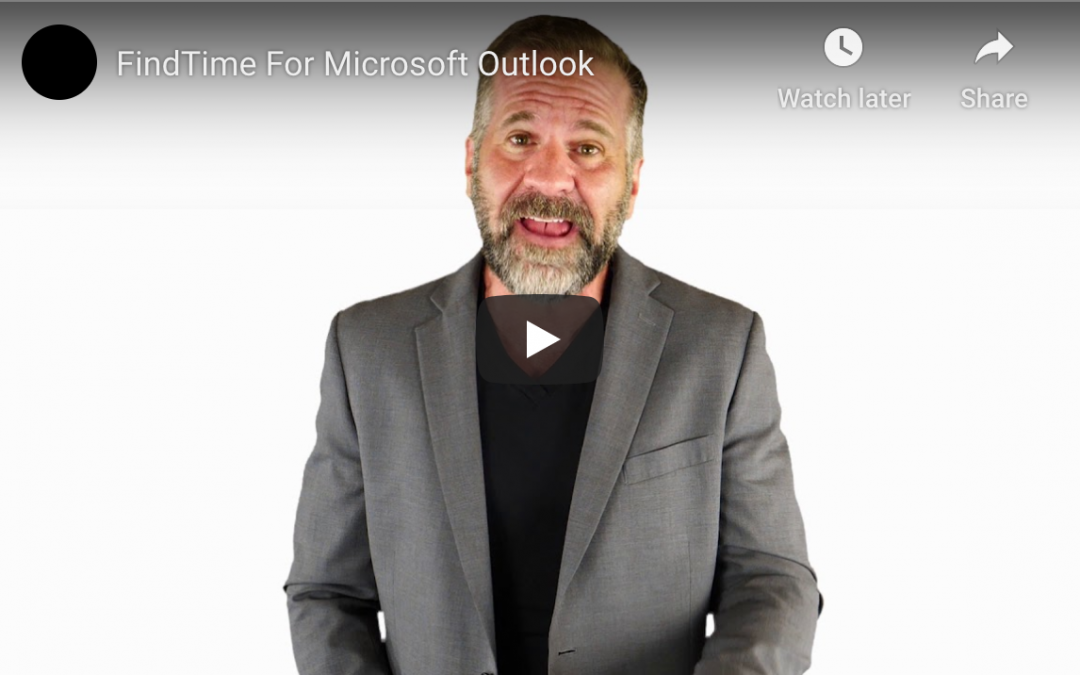
by Felicien | May 7, 2020 | Education
Everything You Need to Know About Operating and Using FindTime
Scheduling meetings seems like it should be an easy task. However, anyone who does business knows with everyone’s busy schedules how difficult it can be to find a time that works for everyone who needs to attend. FindTime is an Outlook add-in that can help companies manage the task of organizing meetings that fits into everyone’s schedule. The following is everything you should know about FindTime.
1. What is FindTime?
FindTime is an add-in from Microsoft’s Outlook that is used to simplify the process of scheduling meetings. FindTime was first introduced in 2015. A few years later it was changed and renamed Find a Time. In 2017 FindTime was back again. With FindTime a business can eliminate wasted time playing email tag just to schedule a meeting. Microsoft made sure FindTime was as secure as possible by encrypting personal information such as email addresses. In fact, everything including email subject, the email body, and the attendees the information is sent to is encrypted.
2. How Does it Operate?
Invitations to vote on meeting times can be sent to a variety of email addresses. These include Yahoo, Gmail, and other providers. With the data provided by users, FindTime can quickly figure which days and times will work best. The program can find openings in each person’s schedule that will work for meetings. The individual sending out invitations can then propose several selected times for the meeting. The attendees that have received invitations will all vote on the time they want. After a meeting time is chosen, FindTime sends out a notice to each attendee.
3. Who Can Use It?
To use FindTime, it’s necessary for the individual or business organizing the meeting to have Microsoft 365 Apps for Business. It can also be used with an Enterprise account that has Exchange Online. It’s important to know that the recipients of meetings scheduled using FindTime do not need to have the add-in installed. If a person is sent a request by someone that has FindTime, this person can still vote on meeting times without actually having the app. In fact, they don’t even need Office 365. It’s only necessary to have an email to be a recipient.
4. How Does Installation Work?
Installation is incredibly easy. All a person needs is Microsoft 365 Apps for Business. It can also be installed on Exchange Online through an Enterprise account. According to Microsoft support, it’s necessary to take the following steps to install FindTime from Outlook for the web.
Open Outlook
Select New Message
Select the Ellipses Button
Select Get Add-ins
Select FindTime
It’s also possible to install FindTime in Outlook Desktop and from the FindTime site.
5. Why Does Your Company Need FindTime?
FindTime is easy to implement and can be used by any type of employee. Saving time and squeezing more productivity into the same 24 hours is something every organization is striving for. TechRepublic states several good reasons why a company would want to use FindTime.
FindTime is easy to use.
FindTime is necessary only for the individual scheduling the meeting.
FindTime ends the hassle of back-and-forth between those trying to schedule a meeting.
FindTime sets up the meeting and informs each person who is invited.
FindTime is part of Microsoft 365, which many people already have.
FindTime is an add-in that nearly any type of business, large or small, will find useful. Spending more time trying to schedule a meeting instead of actually attending the meeting will be a thing of the past with FindTime.