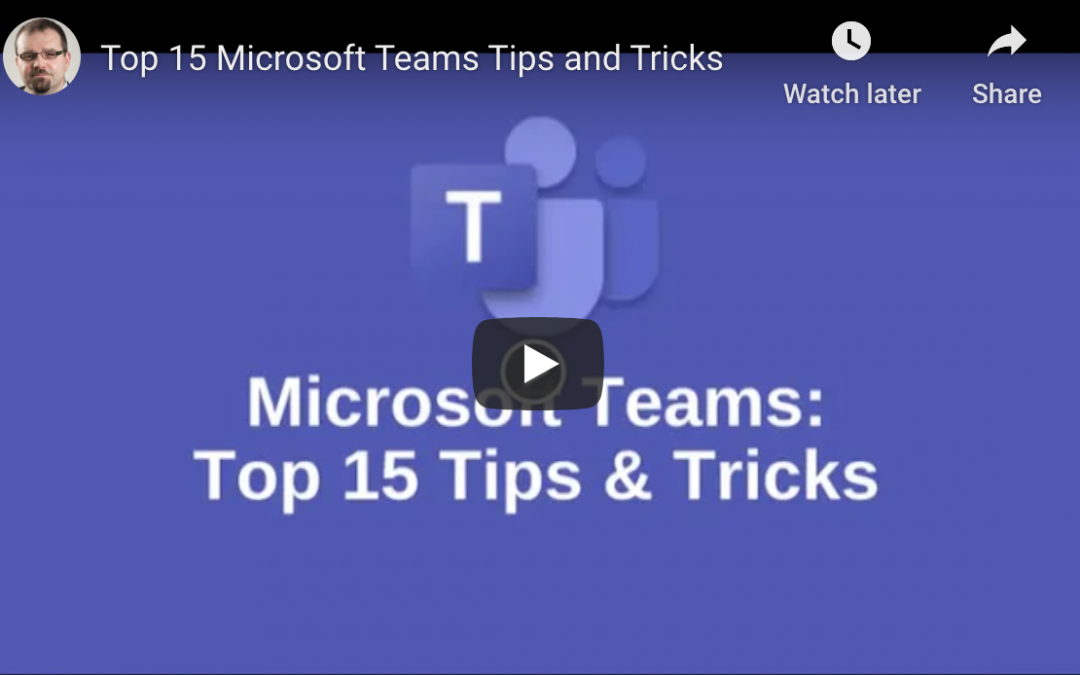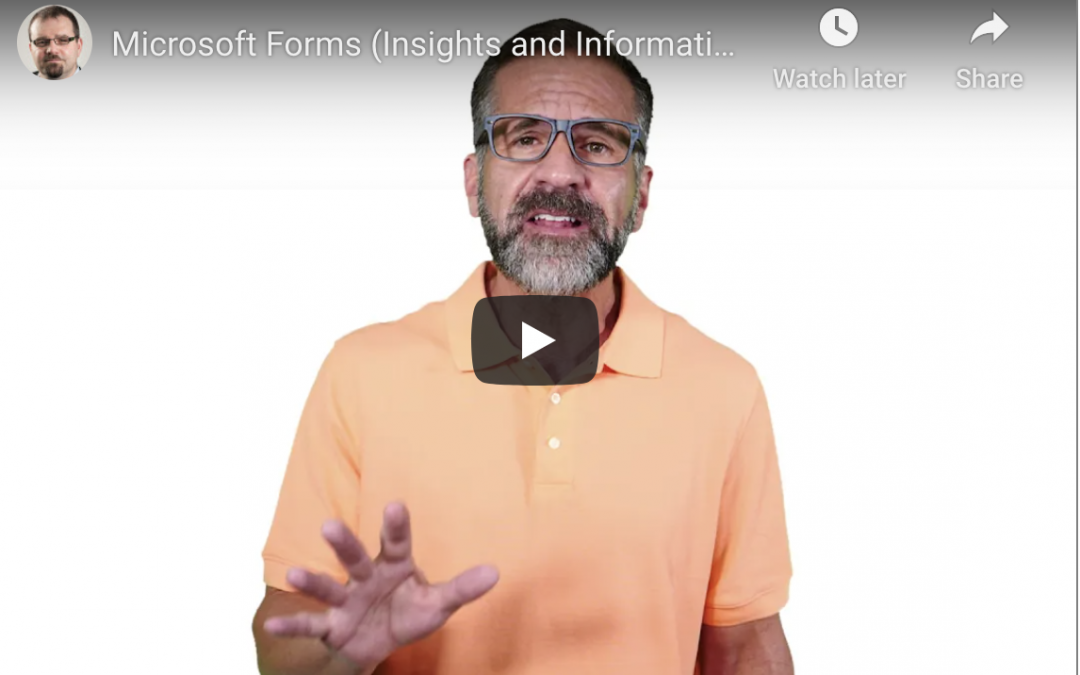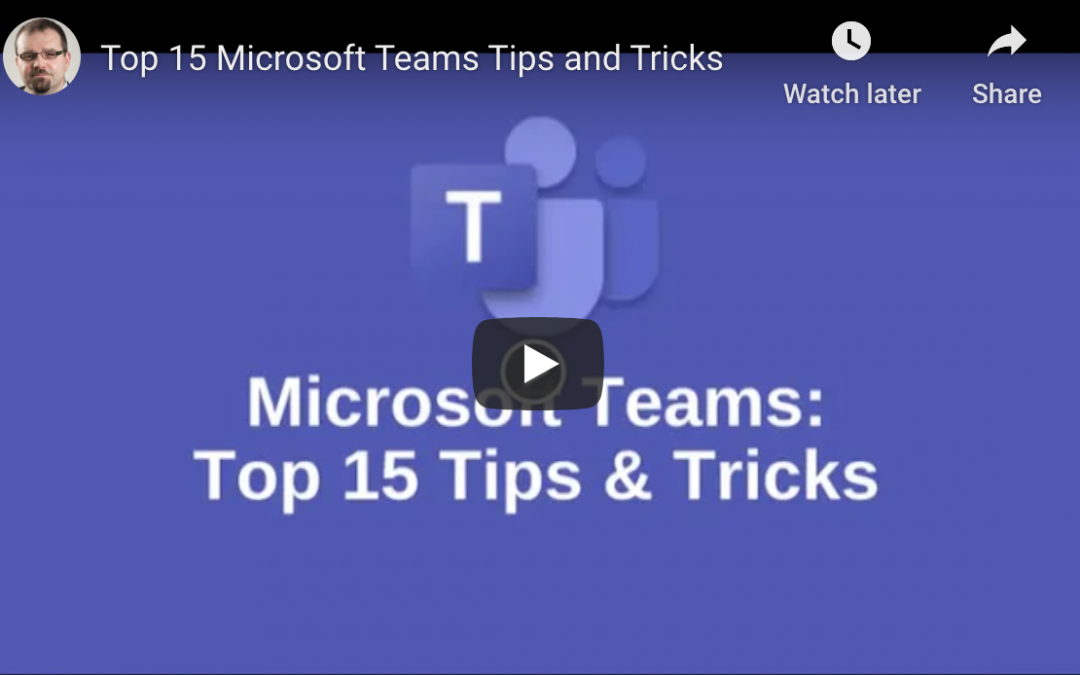
by Felicien | Dec 12, 2020 | Education
Top 15 Microsoft Teams Tips and Tricks
Microsoft Teams is one of the most popular and influential digital team-building solutions available for startups and business teams of any size. Using Microsoft Teams as your company’s preferred collaboration tool provides access to myriad features, from private messaging and group chats to file and document-sharing. With a few tips and tricks, optimize your time and productivity whenever you and your team put Microsoft Teams to use.
How Can I Get Better Organized with Microsoft Teams?
In order to use Microsoft Teams as efficiently as possible, getting organized with the system is a must.
1. Bookmark Important Messages and Content
Whenever you receive a noteworthy message or content from another member of your team, select the bookmark icon next to the message. You can search for bookmarks by browsing for content within the message you are trying to find via your search bar or by typing the command “/saved” into the bar when searching for a list of your saved bookmarks.
2. Use Drag-and-Drop Features to Stay Organized
Use Microsoft Teams drag-and-drop features to organize messages, teams, files, as well as calendar events and important dates.
3. Create Groups for Users
Grouping members of your team or users who have joined you on Microsoft Teams is a way to keep better track of those you communicate with throughout each day. Create a new tag for specific groups to communicate with more team members in less time.
4. Select Favorites
You can also choose favorite channels and teams when using Microsoft Teams to gain quick access to those you use most. Favoriting or bookmarking channels and teams will keep them at the top of your list.
How Can I Increase Team Engagement?
5. Add Subject Lines
Adding subject lines throughout conversations and group messages can help to keep communications more organized and clutter-free. The icon for creating subject lines is located in the bottom left corner of the messaging section of Microsoft Teams.
6. Use Animated Graphics (GIFs) and Other Visual Media
Using visual media is a great way to break up conversations, make a point, and send a message without a wall of text. Use GIFs as well as other relevant imagery or visual media during conversations to keep track of the overall theme and direction of the conversation.
7. Use Urgent Messages and Notifications When Necessary
If you are looking to get in touch with a member of your team immediately, send an “Urgent” message from the messaging tab of Microsoft Teams.
8. Use Polls to Increase Engagement
Increase the engagement of your team members by implementing a question or a poll with the messages you send out en masse.
9. Use Eye-Catching Headlines and Titles
Use appealing and eye-catching headlines and titles when communicating with your team to keep them focused and interested in the content of your conversation or meeting.
Improve Meetings Altogether With Microsoft Teams
10. Putting Together Mode to Use
Use Together Mode from Microsoft Teams to emulate a full conference room of participants.
11. Instantly Call a Team Member Within a Chat
If you are in need of more one-on-one communication, instantly call a team member from directly within a private conversation.
12. Record Your Meetings
Record your meetings from the main control panel in your Microsoft Teams account. It is also possible to use this section to transcribe each of your meetings for future use and reference.
13. Use Microsoft Teams Meeting Notes
Using Microsoft Teams Meeting Notes section is another way to keep track of conversations, topics that are covered, and tasks for teams and individuals alike.
14. Blur Out Your Current Background at Home or at the Office
Whether you are working remotely permanently or want to minimize and limit distractions during team meetings, you can blur your background from the main settings area of your Microsoft Teams bar.
15. Title and Log Meetings Appropriately
In order to maximize overall productivity, be sure to title and log all of your meetings and conversations in Microsoft Teams appropriately for future searches and use.
Using Microsoft Teams for your business, startup, or brand is a great way to effectively communicate with co-workers and team members remotely, regardless of your location and time zone. By taking the time to optimize Microsoft Teams for you, increase productivity and overall efficiency among all of your team members and employees.
Need a quick book on Microsoft Teams: Click here to check out one we recommend.

by Felicien | Dec 11, 2020 | Education
9 Meeting Tips for Using Microsoft Teams
Microsoft Teams is a simple, yet effective tool for hosting meetings. It has both audio and video capabilities as well as a chat feature. It can handle conference calls and one on one meetings, with members of your organization as well as guests. Plus, it has a convenient chat feature that can be used to share documents and spreadsheets. Here are a few tips for using Teams effectively in meetings.
Send Invites through E-mail: Anyone in your organization who has access to your company communications can be easily searched and added when you create a new meeting. But if you’d like to add someone from outside of the organization, all you have to do is enter their email when you create an event or add it later on. They will receive an invitation in their inbox that will allow them to enter the meeting when it starts.
Admit Guests from the Lobby: Members of your organization who are invited to the meeting will be able to join automatically when it starts. But those who are not must be admitted. When guests enter the meeting, they will be placed in the lobby to await your admittance. You will receive a notification and see them waiting in the lobby – all you have to do is click the checkmark next to their name and they will be able to enter the meeting.
Keep the Noise to a Minimum: Conference calls can get noisy. A loud air conditioner or nescient conversations in the background of one guest’s location can disrupt the entire call. Attendees can mute themselves while others are talking to reduce interference. Or if one particular guest is not complying with the request, as the host you can mute them.
Make Sure Guests Download Teams: To join a Teams meeting, guests must download the app or browser extension. It’s free to download and doesn’t require any fancy plugins. But guests may be confused if you don’t make them aware that the call is being conducted through an app.
Decide on an Audio or Video Call: Teams has video capabilities as well as audio. It may be awkward for some if they are not aware that they will be visible during the meeting if it’s a video call. So, to make things run smoothly decide beforehand whether a video call is necessary and make sure everyone is on the same page.
Share Documents in the Chat During a Call: The chat feature allows you to seamlessly share and view documents and text communications while on a call. If you have an important memo or chart you want everyone to see, simply drop it in the chat and participants can view it without leaving the call.
Join with Audio Conferencing: Teams is generally run through Wi-Fi, but if you or a guest is in an area with limited internet access, you can always join a call through audio conferencing. Audio conferencing allows members to dial in manually using their phone line. Those who have audio conferencing available will see dial-in instructions provided alongside the meeting info.
Record Your Teams Meetings: Teams has a recording function if you want a video of the meeting to reference or transcribe. All you have to do is select the “…” button in the meeting and press record. But keep in mind, you may want to make participants aware that they are being recorded, so no one feels uncomfortable.
Share Selected Applications: Teams allows you to share selected applications with meeting participants, rather than your entire desktop. So, if you want to show your browser, but not your email, you can do so with application sharing.
Teams is a powerful app and there are a variety of innovative yet simple features you can play around with. Employ these tips in your next meeting to increase your productivity and efficiency.
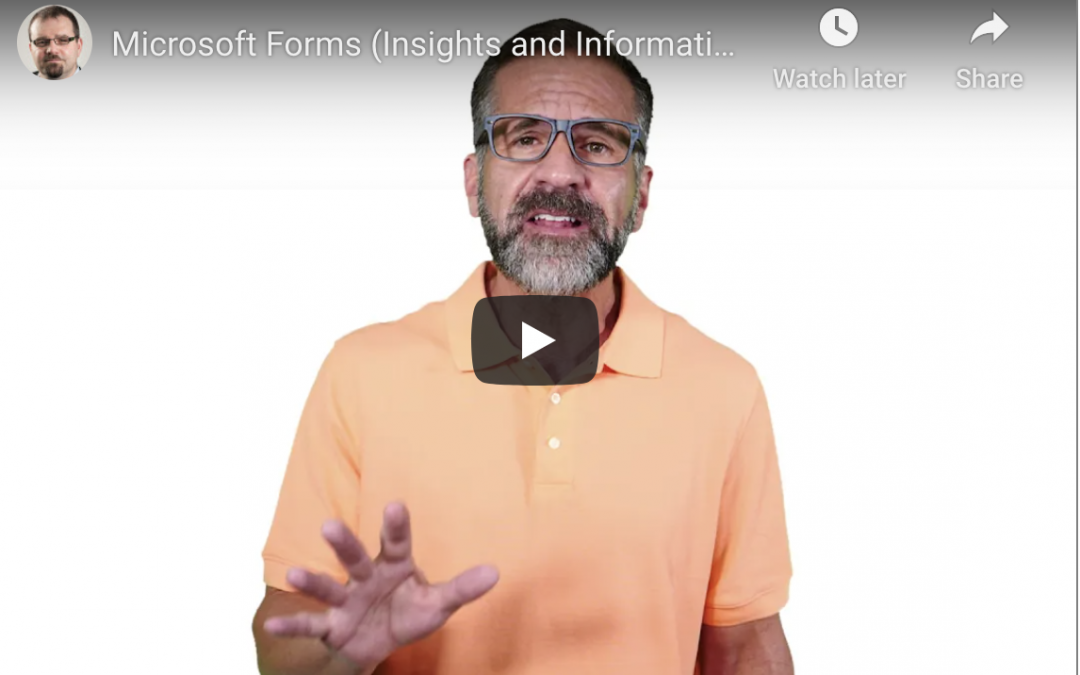
by Felicien | Dec 4, 2020 | Education
What’s New With Microsoft Forms
Microsoft Forms gives you a plethora of features to utilize to your advantage. It easily creates useful documentation for your business and is accessible to virtually everyone in your organization. Forms integrate well with many other Microsoft Office products, including Outlook, and it is completely free to use. Microsoft Forms makes it possible to organize documents, create tracking data, and support large-scale projects — and in today’s dynamic business environment, nothing is more important than data collected and analyzed. Microsoft Forms is an essential piece of software that transforms the way we work by connecting everyone into a collaborative environment.
With its many features, Microsoft Forms makes it easy to visualize real-time data and use an automated form of predictive analytics to capture rapid insight. Customization allows users to create forms that fit their own needs. Businesses use Microsoft Forms for more than just keeping track of data; they use it to implement customer research and manage their various social media presences. Sales teams can collect and organize all of their prospecting surveys and then store and analyze the results of their data collections to the cloud.
Businesses can use Microsoft Forms tools to survey employees, gather feedback, and even ask for advice on projects and other key decisions. Many businesses also use it to share interactive quizzes that allow them to create proprietary data stores, which they can then mine for insights.
Data Visualization
Another great benefit of the Microsoft Forms tool is visualized data. Once the form data has been collected, the online software converts it into graphs and charts that make your data more accessible and easy for others to interpret. Easy data visualization is at the core of Microsoft Forms, and what they have can be seen as an upgrade over other top survey tools.
There are also advanced analytics capabilities along with an impressively professional user interface. With all of these upgrades over other online survey alternatives, it becomes clear why Microsoft Survey has been gaining so much traction. Microsoft Forms allows for handling multiple surveys at a time. This not only makes it easier to gather data, but it also makes it a better tool to manage your surveys. Quizzes can handle complex functionalities, even when built from scratch, due to the modular user interface and extensible components that the software affords.
Microsoft Forms in the Classroom
Forms are set to become a vital, fundamental, and integral tool for ensuring that students are continually up to date with the world around them. Using Microsoft Forms, students can conduct transactions, undertake research, and apply real-time data to various tasks. In addition to taking advantage of all the Office Online tools and bringing with it the power of Office Web Apps, Forms sports new features that help with collecting surveys during specific time periods, retrieving input from third-party software, and integrating it with Microsoft Teams — another platform that is gaining an impressive following from the academic community.
One of the powers of Microsoft Forms lies in its ability to bridge student needs from both web, email, and text, facilitating communication along with the data that drives it. With Microsoft Forms, students can maintain private electronic environments — which comes in handy for classes run by the same institution. The software is slowly becoming the standard for student needs, and as such, it is imperative that students effectively utilize Microsoft Forms when interacting with external and unstructured data sources. By staying synced online in an isolated cloud environment, students can also use Microsoft Forms for composing collaborative survey documents, a practice that students have used as a vital tool for research purposes.
As Microsoft continues to fit their needs, a growing number of students will continue to get the most out of their academic careers by utilizing the platform’s features.

by Felicien | Dec 1, 2020 | Education
COVID-19 Vaccine Related Phishing and How You Can Protect Your Organization
As the COVID-19 pandemic continues to claim lives across the globe and infection rates continue to soar, scientists are continually looking for a solution to end the world’s suffering. In the past weeks, vaccine manufacturers, such as Moderna and Pfizer-BioNTech, have published encouraging results from the last stages of their vaccine trials, giving the world a glimpse of hope.
However, with all these vaccines that have been developed and those in their final stages, none has been officially released for mass consumption. As the population continues to get overwhelmed with pandemic fatigue and scientists get closer to developing a real vaccine, cybercriminals are now using the developed vaccines as a ploy in their extortion activities.
What are phishing emails?
Phishing is a form of social engineering often used by cybercriminals to trick their targets into providing them with their personal information and account data. Once this information is obtained, these malicious actors use the targets’ credentials or install malware into their systems to obtain data. Phishing is carried out via text messages, instant messages, social media messaging platforms, phone calls, or email. However, phishing emails are the most common. The recipient of the email is usually tricked into clicking on a malicious link, which may lead to the installation of malware that may obtain sensitive information or freeze the recipient’s system as a way to deny services as part of a cyberattack.
At the initial stages of the COVID-19 pandemic, these emails came in different forms with luring subject lines such as:
What to do if you have come into contact with someone with COVID-19.
Free COVID-19 testing emails.
Advice on what to do if you have violated COVID-19 health protocols.
The main aim of these emails was to exploit the anxiety surrounding the pandemic. With the vaccine in sight and the topic naturally arousing excitement and attention, these emails are now being tailored to announce the promise of COVID-19 vaccines.
How can you identify phishing emails? As an organization, you have probably already started seeing vaccine-themed phishing emails or may expect to start seeing these emails in the next few weeks. But how exactly do you distinguish these fake emails from verified ones to protect your employees and ultimately protect your organization’s systems?
Here are several tips to help you identify phishing emails:
Legitimate companies don’t request sensitive information via email: The chances are that if you receive an email purporting to be from a legitimate institution that provides you with an attachment or link and asks you to provide sensitive data, it’s a scam. Most verified organizations don’t send emails asking for credit card information, account usernames and passwords.
Legitimate companies don’t send unsolicited links or attachments: Unexpected emails that contain links and attachments reek of hackers. Authentic organizations don’t randomly send you emails with links or attachments; they usually direct you to their websites.
Look out for spelling errors: The easiest way to recognize a phishing email is terrible grammar. Emails from a verified organization are usually well-written.
Legitimate companies have domain emails: Don’t only check the name of the person sending you the email, also check the email address. Most companies use their domain email addresses when sending out emails. However, this is not a foolproof method of identifying phishing emails.
How can you protect your organization against phishing attacks?
To protect your organization from phishing attacks, you need to practice vigilance. Training your employees on what to look out for when it comes to distinguishing phishing emails goes a long way toward protecting your organization from malicious attacks.
The following pointers will help to mitigate risks for phishing attacks:
Use two-factor or multifactor authentication methods to add an extra verification layer when logging in to sensitive applications.
Integrate firewalls to establish a barrier between your internal network and incoming traffic from external sources to block malicious traffic.
Keep all your software and applications updated.
Install security software such as antivirus, antispyware and anti-malware programs to help detect and remove malicious programs.
Enable email filtering to filter out incoming emails for phishing content and automatically move them to a separate folder.
No matter how secure your company’s network is, it only takes one reckless employee to fall victim to a phishing attack and send your company’s data into the hands of cybercriminals. Your employees need to understand and be able to recognize phishing emails to protect your organization.

by Felicien | Nov 23, 2020 | Education
Microsoft Teams and the Future of Video Calling
Microsoft Teams is a free cross-platform collaboration software that focuses on users, enabling great collaboration with teammates and customers across any device and empowering customers to work faster. Teams aims to propel traditional productivity experiences to the future, giving all kinds of teams a purpose and a reason to stand alone from other software. Team members set their own notifications based on their roles and priorities, so they never get too few or too many messages in their inbox. This flexibility to prioritize notifications with peers and outside users will be appreciated by anyone on your team, and it encourages trust, collaboration, and increased productivity. The Microsoft Teams alert feature alerts team members when necessary, and you can assign a timer to notifications, helping you better manage the number of people and alerts by priority.
Why Microsoft Teams Integrations
Teams has thought long and hard about their integration with Microsoft Office 365. This implementation is available at no extra cost. Teams also integrates with other popular tools from Microsoft, such as Skype, Slack, Excel, PowerPoint, Word, and OneNote. This flexibility helps make collaboration and communication easy and available to everyone on your team that uses other Microsoft products. Team members set their own notifications based on their roles and priorities, and this is a crucial feature to assist in prioritizing notifications with peers. Just like the dial-in phone number in Teams, the notifications now include the message, your team number, and additional information. The call response options are now easier to navigate and make it easier to initiate a group conversation than before. You can call an entire group at the same time to save time when calling similar groups of people. Team members will receive a notification when they get a new call in a conversation screen, so they can respond quickly.
Why Is Microsoft Teams Growing So Fast?
At first, when a topic dominates the news, it is easier to assume that the reality won’t measure up to the hype. But the reason why Microsoft Teams is growing so quickly is because it adds a lot of substance to the hype. All types of teams need this service, so they love that new features are being added at an alarming rate. We’re continuing to see customers and business teams increasing their usage of Microsoft Teams. The stream of good news continues to grow at this time, surrounding the features that make their video collaboration and presentation features rival and exceed competitive online software. Organizations are not just embracing Microsoft Teams; they are making their own success stories. General Mills uses Microsoft Teams to help its broad base of users, along with its IT support team, brand partners, and suppliers on teams worldwide.
More than 500 companies use Microsoft Teams at this time, and big data continues to remain at the heart of every digital transformation project, so Teams has made improvements in facilitating this area as well. Today’s customers expect businesses to leverage the insights provided by big data and to inform decisions for the future – driving better business outcomes. These are never binary decisions: Users want to be part of the conversation. To achieve big data success in partnership with great service that empowers them, IBM collaborates with Microsoft Teams to provide real-time communications, conversational commerce, and customer insights to help understand “what they see, hear and do.” IBM announced a new privacy-focused version of IBM Smart Answer — information about people, tasks, and interests — for Microsoft Teams, giving customers worldwide a secure, central view of their data to learn about their customers, behaviors, and how they choose to interact with their businesses.

by Felicien | Nov 3, 2020 | Education
Does Your Workforce Create Strong Passwords & Have a Plan B Cybersecurity Defense?
As the old saying goes, “a chain is only as strong as its weakest link.” Unfortunately, the new saying is that a business network is only as secure as its employees’ passwords.
Despite widespread knowledge that hackers exploit weak passwords to breach entire systems, trusted workers still use ones that are easy to guess at and repeat them across platforms. If that seems counterintuitive, business leaders may want to consider these statistics.
The two most commonly used passwords remain “iloveyou” and “sunshine.”
Approximately 23 million people use the password “123456.”
More than half of workforces use the same password for personal and business purposes.
Upwards of 57 percent of phishing email scam victims do not change their password.
One-third of people stop doing business with organizations responsible for compromising their credentials.
What seems stunningly illogical about rampant password protection failures stems from this statistic: Approximately 90 percent of internet users say they are worried about getting hacked due to a compromised password. Industry leaders may be left scratching their heads. But as a decision-maker responsible for ensuring the integrity of digital assets, something needs to be done. You can set company policy that educates team members about how to create and remember strong network passwords. If that doesn’t work, there’s always Plan B.
How To Educate Employees About Strong Passwords
Getting workers to create powerfully secure passwords may not be that difficult. Insisting on a series of unrelated letters, numbers, and characters will fend off most hackers. On the other hand, team members will likely lose productivity, resetting a difficult-to-remember login profile. Fortunately, a happy medium can be achieved without too much difficulty.
Passwords do not necessarily need to be obscure. They just need to be difficult for hackers to unveil. A password employing 8-10 characters can be hard to crack if done cleverly. For example, the too common “iloveyou” can be tweaked to “iLuv2Make$,” which could be a tough one. That’s largely because it uses untraditional “Luv” in place of the spelled-out word, employs uppercase letters, a symbol, and a number. All an employee has to do is remember the phrase “I Love To Make Money” as a trigger.
Repeated passwords also need to be addressed. Consider training those under your leadership to make variations on one primary password. In this case, it could include “uLuv2Make$2” or “iH82owe$.”
It’s also important to share the reason that complex passwords are necessary. Hackers have a toolkit at their disposal that typically includes brute-force and dictionary techniques. When brute-force attacks try to run every conceivable combination of letters and characters possible. This tends to be time-consuming, and digital thieves are likely to give up when faced with strong passwords. Dictionary attacks run common words at the profile. If your worker’s password is “sunshine,” consider your network breached.
How Can Business Leaders Implement a Plan B?
Practical business leaders learn that human error ranks among the top reason things go sideways. Cybercriminals send out thousands of scam emails, knowing someone will open one, download a malicious file, or respond with critical information. Someone will make a mistake. Given that your financial future can be one mistake away from ruin, organizations are using multi-factor authentication as a fallback defense.
Multi-factor authentication requires employees to receive and enter a secondary code before gaining access to the network. This may be sent to another device that hackers cannot access. In some instances, an email alert is sent that must be approved. Even if someone foolishly uses “password123,” a cybercriminal would still need to know the authentication code or approve login access to upend your network.
If you are concerned about password security, consider working with a managed IT professional to educate employees about password protection, and install multi-factor authentication just in case.