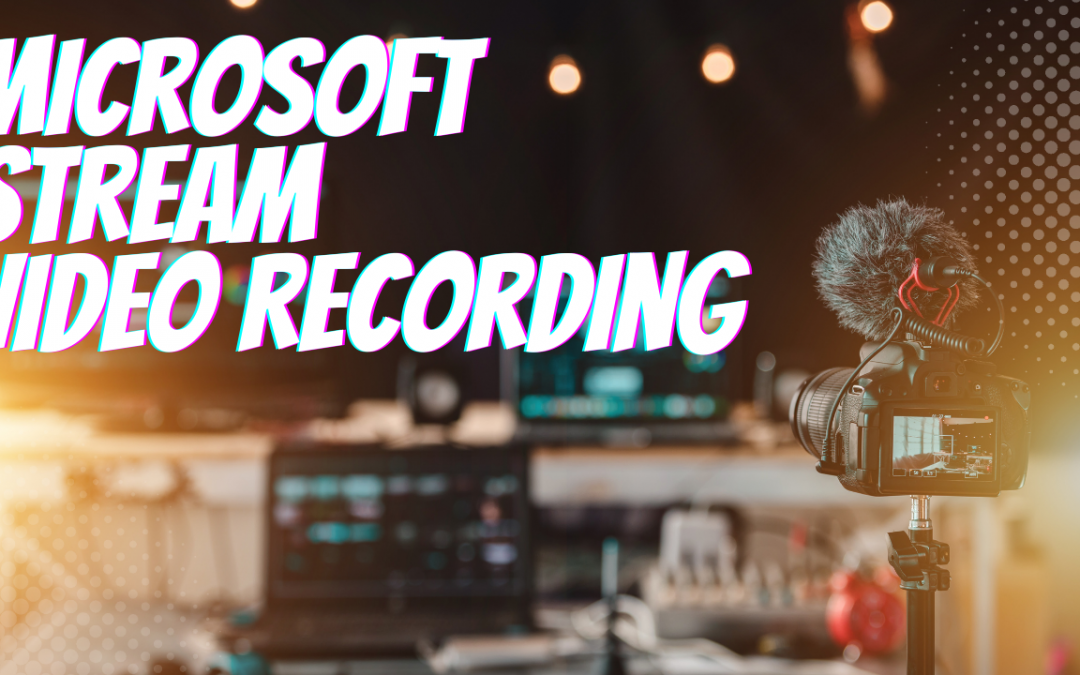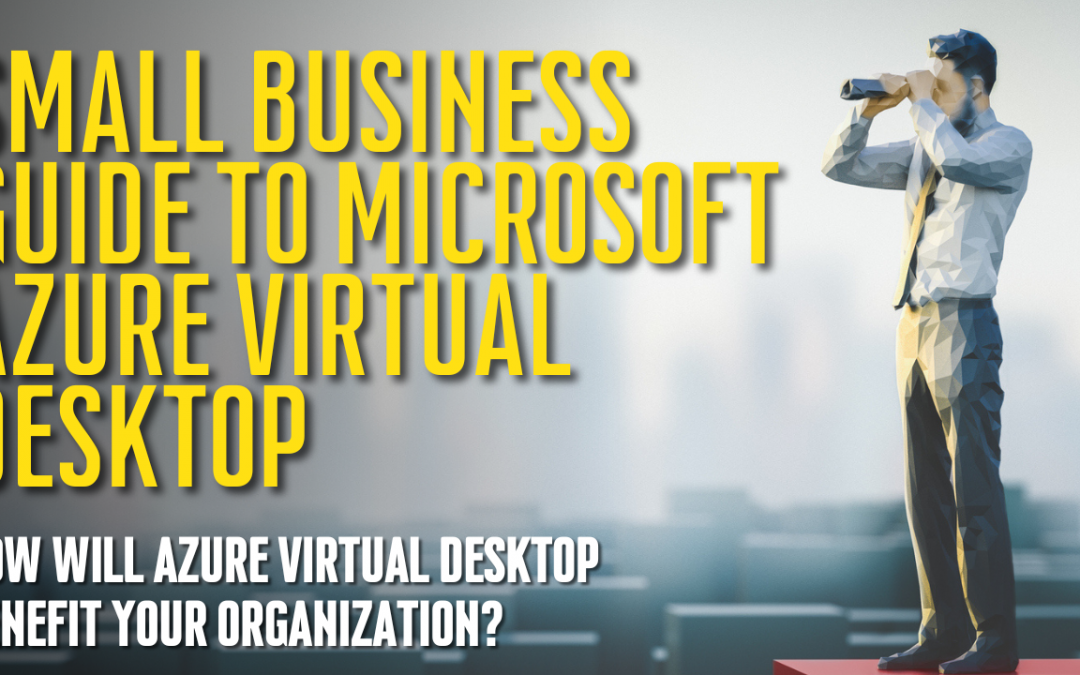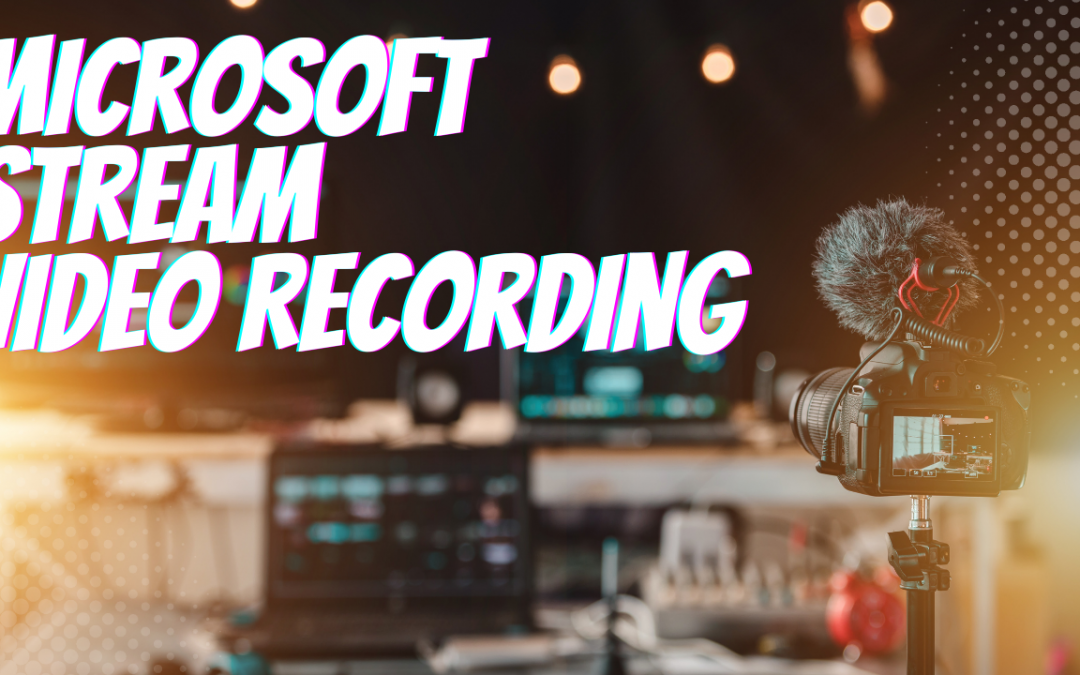
by Felicien | Nov 7, 2022 | Education
How Stream (on SharePoint)’s New Video Recording Features Can Enhance Your Organizational Communications
Key Points in This Article
Microsoft 365’s new Stream (on SharePoint) application allows users to record and edit videos and easily integrate their content with the rest of the platform.
While the classic version of Stream will be retired in the next couple of years, the new Stream (on SharePoint) offers users and organizations more options to create and manage high-quality video content.
If you want to make the most of Microsoft 365, Microsoft continually rolls out new features and functions that help you do that. One of the newest developments is introducing a Recording video function in Stream (on SharePoint). Stream (on SharePoint) is a component of Microsoft 365 that integrates video search, sharing, and management features in apps across the platform. And now, with the latest update, Stream (on SharePoint)allows you to record video.
Video Recording in Stream (on SharePoint)
Microsoft has been diligently updating the existing Stream (on SharePoint) interface. You can see the new portal that replaces the classic interface on your desktop and mobile browsers. However, neither the Android nor the iOS version of Stream (on SharePoint) supports video recording…yet. But you can access this feature on your laptop, taking advantage of the new Stream camera feature to record webcam footage and screen content.
The new Stream (on SharePoint) doesn’t just allow you to record but also edit your recordings as well. Granted, the new editing functionality should not be mistaken for industry standards like Adobe Premiere Pro, Final Cut Pro X, or Avid Media Composer. But it will keep your audio clear enough to be heard and ensure your video is of professional quality. Additionally, you have access to filters, text annotations, backgrounds, and other simple features that can help spruce up the video content you record.
Microsoft makes recording videos easy. Simply click the New recording button in the Stream client. You’ll find yourself in a new tab in which you can record. Before you do, you can add a backdrop, image, or background blur if you wish. When you upload an image, you can drag it and place it anywhere you’d like in the background of the recording and enlarge or shrink it according to your preferences.
When you’re ready to record, click the round button between Options and Effects at the bottom of the tab. Click it again to stop recording when you wish. Your recording will automatically stop after 15 minutes – the maximum time you can record video on Stream (on SharePoint). If you like what you recorded, click Publish to preserve it in your OneDrive for Business account.
Depending on your license agreement, you may need to be prudent with what you preserve. Stream (on SharePoint) video content will fall under your storage quota for OneDrive and SharePoint. If recording video is part of your role, you may need to request more storage space from your employer. If not, you’ll want to keep these limits in mind, especially if the video content you record doesn’t directly support revenue-driving activities.
In OneDrive for Business, the default file naming convention includes the date and time you recorded your video. You’ll want to rename it quickly to avoid having a folder full of unrecognizable files. You can also add captions and transcripts to your video by accessing the Properties settings. In fact, though Stream (on SharePoint) is not the most robust option, it does boast an impressive array of editing features.
With Stream (on SharePoint), you can:
Suppress background noise to focus on just one speaker’s voice
Segment your video into Chapters allowing users to skip to the section they’re most interested in
Add transcripts and captions in multiple languages
Edited transcripts for accuracy
Add rich text and hyperlinks to your video descriptions
Create custom thumbnails
And more functions are likely on the way. In 2021, Microsoft bought a service called Clipchamp, which offers far more editing features. The company may integrate the service into Stream on SharePoint, which could allow users to create longer videos, combine video clips, and incorporate complex special effects.
The Benefits of Stream (on SharePoint)
By integrating video recording, Microsoft provides clients with enterprise-wide production capability. Further, its integration allows users to create custom workflows incorporating Microsoft’s full suite of apps without relying on standalone vendors, industry-specific software applications, and customized systems integrations.
Historically, Microsoft’s classic Stream was fairly disconnected from the rest of Microsoft 365. Now Stream (on SharePoint) allows users a more robust UX experience, allowing them to share video content, search for it more effectively, and comment on it. Moreover, Stream (on SharePoint) allows you to categorize and store video content in OneDrive and SharePoint according to group rules aligned with your policies. For example, by folding videos into Microsoft Purview Data Lifecycle Management (formerly known as Microsoft Information Governance), you can ensure you preserve critical video content for archival, HR, regulatory, or legal reasons.
Further, by folding video content into Stream (on SharePoint), users can naturally manage audio and video files just as easily as other common files. There’s not a single video portal destination, but using SharePoint, you can create webpages and sites where you can embed videos for user viewing. You can also share video content across the organization through OneDrive, Teams, or SharePoint for other users to access as they see fit. You can also publish videos to the Yammer Community and boost your organizational visibility.
Stream (on SharePoint) also provides you with analytics, so you know who’s watching your video content and how engaging they find it. You can see trends, traffic, unique visitors over time, what parts of a video were watched, and more. This information can help you create more engaging content and tailor how you present it to capture your audience’s attention more effectively.
With Stream (on SharePoint’s) arrival, the classic Stream will soon be retired. Microsoft estimates providing an actual retirement date in the first quarter of 2023 and gradually sunsetting the classic Stream over the following 24 months. But the company also wants to make it as easy as possible for Stream users to move to the new platform. They’ve made a migration tool available here to help users move their existing video content simultaneously or in batches from Stream to Stream (on SharePoint). Moreover, Stream live events are transitioning to Teams live events. As that process is ongoing, the company also plans to send a formal notification about the retirement timeline for Stream live events shortly.

by Felicien | Nov 6, 2022 | Education
How Your Business Can Benefit From Collaborating With a Managed Services Provider
Key Points in This Article:
No matter your business’s size or industry, you can benefit from working with a Managed Service Provider (MSP).
MSPs complement the work of your IT department, freeing up your staff to manage revenue-driving projects.
Collaborating with an MSP can help your business save time and money while adding invaluable expertise and practical IT solutions to pressing business problems.
Managing IT is difficult, especially for newer and smaller businesses. You usually manage everything from sales to product development to accounting when starting out. And even if you have a small team around you, you as a business owner may still find yourself working as a generalist, making sure that every t is crossed and i is dotted. And given the time, knowledge, and resources that IT requires, you may leave it on the back burner. Alternatively, you may hire a generalist IT professional and expect them to handle everything, stepping in only when an IT function directly affects a revenue-driving activity you have your hands in.
But IT is often no simpler for older and larger businesses. Often business executives are similarly disengaged from key strategic IT decisions unless there’s a revenue opportunity or a crisis. And often IT departments are not organized optimally. Everybody works as a generalist, so employees aren’t given the time, space, and resources they need to improve productivity, mitigate risk, and drive revenue. And when everyone works as a generalist, you’ll often find that tasks aren’t properly prioritized and delegated. Seventy percent of your staff may be working to fix a downtime issue that could have been avoided if someone had been trained and tasked to perform regular maintenance and updates.
You can benefit from working with a Managed Service Provider (MSP) regardless of your business or industry size. An MSP is a local business that works with yours to provide standard IT services ranging from helpdesk management to cybersecurity protection. In fact, given the importance of cybersecurity and the prevalence of cyberattacks, some MSPs solely offer cybersecurity services and are known as Managed Security Services Providers (MSSPs). Generally, the level of expertise MSSPs bring to the table few in-house IT departments can match.
Complementing Your IT Departments
When working with an MSP, the keyword is “with.” Many IT professionals are wary of MSPs as they’re afraid that their employer using one means that they may soon be out of a job. However, MSPs often work alongside an IT department, assuming the most time-consuming and routine tasks, such as managing your helpdesk, so that in-house staff has the time to engage in revenue-driving and other higher-level activities.
Moreover, because they work with multiple clients, they have a wealth of experience to draw on when it comes to solving technical problems and business problems with IT solutions. Working with an MSP, you’ll often find that a seemingly straightforward application or workflow reconfiguration can save you time and money. Or you may learn that a popular application is precisely the wrong solution for your business. These insights come from working with clients across industries and sectors.
In some cases, MSPs provide services in specialized areas that in-house staff does not have and does not have time to develop. Cybersecurity is a perfect example. Cybercriminals work 24/7 to breach corporate networks. But if you’re relying on a generalist on staff to keep up-to-date with the threat environment, investigate all incidents, and ensure your business’s cybersecurity plan is being followed across departments when 60 to 70 percent of their day is consumed with other duties, you’re in trouble.
MSPs can save businesses from having to hire multiple specialists at premium rates. And while MSPs don’t work for free, it’s less expensive to hire a first-rate MSSP than a team of the best in-house cybersecurity professionals on the market.
Expanding Your In-House Capabilities
Many MSPs employ a follow-the-sun schedule. That means they have teams working in different time zones, allowing them to provide you with 24/7 coverage and support. Working with an MSP may help you offer round-the-clock support to your business. No longer will you need to authorize overtime to your team when a network outage means that second-shift and third-shift work grinds to a halt. Instead, you can contact your MSP contact, inform them of the issue, and have it taken care of as quickly as possible.
MSPs can also help business leaders and IT professionals discover new solutions and capabilities they had not considered. In-house professionals often see new ideas through the prism of organizational constraints. They discard ideas they have or solutions they’ve read about, believing they could never work where they work for several reasons. But MSPs leverage their outsider’s perspective to identify and implement new and creative solutions to longstanding and emerging client challenges.
MSPs can also help achieve cost savings that help them implement solutions they never thought possible. Drawing on extensive supplier networks, many MSPs help businesses obtain hardware and software resources at rates below market, making solutions that once seemed prohibitively expensive now affordable and feasible.
Safeguarding Your Business
Not only can MSPs and MSSPs help you protect your business from cyberattacks. A reputable provider can also help you safeguard your business against technological, natural, and manmade disasters. A system malfunction resulting in data loss can be catastrophic, primarily if your business does not have properly functioning backups and a data recovery plan. A business without offsite or cloud backups could also fire, construction accident, or another similar calamity could also cripple your operation.
MSPs can help you develop and implement the correct business continuity and backup and disaster recovery plans for your business. When a crisis occurs, the longer you’re down, the more revenue you use. Getting your operations up seamlessly and rapidly can mean the difference between staying in business and closing up shop.
MSPs are a formidable value-add for businesses of all sizes across industries. They help in-house IT staff save the time they need to perform critical revenue-driving and cybersecurity work while expanding the scope of internal support they provide. They can help business leaders avoid bidding wars for coveted specialized talent and high prices for enterprise applications. And they can help a business scale in ways in-house staff hasn’t considered possible or haven’t yet thought of.
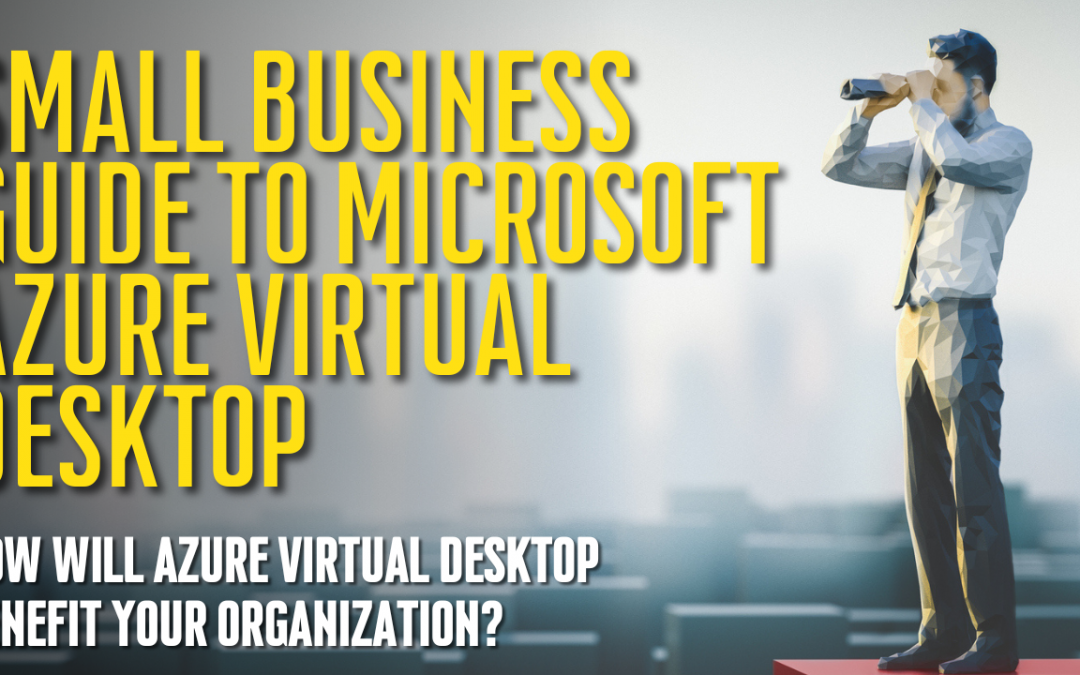
by Felicien | Jul 28, 2022 | Education
Small Business Guide To Microsoft Azure Virtual Desktop
The business world is becoming increasingly digital. Since the COVID-19 pandemic began, many companies have moved into work-from-home situations, which has made remote and hybrid working environments more desirable and commonplace for workers across the country. The modern workforce is more flexible and mobile than ever, and businesses need the right digital environment to keep up.
Workplace digitization can help to improve collaboration and communication, streamline processes, and increase efficiency. Additionally, it can help businesses to facilitate a more flexible working environment that can accommodate the needs of today’s workers. As the business world continues to evolve, it is clear that digitization will play an essential role in its future.
Virtual desktops are the answer to keeping connected to your employees and business information from any location or device. Azure Virtual Desktop is the most cost-effective, easy-to-use, and robust virtual desktop solution. Azure Virtual Desktop provides a secure, remote desktop experience optimized for performance and flexibility.
With Azure Virtual Desktop, you can access your applications and data anywhere, on any device. And because Azure Virtual Desktop is hosted in the cloud, you can scale up or down as your needs change.
Azure Virtual Desktop is the perfect solution for businesses of all sizes who need to provide their employees remote access to business applications and data. Contact us today to learn more about how we can help you get started with Azure Virtual Desktop.
What Is Microsoft Azure Virtual Desktop
Azure Virtual Desktop, previously known as Windows Virtual Desktop, is a cloud-based desktop and app virtualization service that makes it easy to access your Windows applications and data from any device.
With AVD, you can switch between devices seamlessly without worrying about syncing changes or saving files. This makes it an ideal solution for people who work with multiple devices. AVD also provides a cost-effective way to deliver virtual desktops and apps to your users, eliminating the need for expensive hardware and software.
In addition, AVD is backed by the security and reliability of Azure, which means you can rest assured that your data is safe and available when needed.
An Azure Active Directory (AD) can provide admins with a complete virtual desktop infrastructure (VDI) solution, going beyond the traditional VDI offerings. Azure AD delivers resources to users in conjunction with the Azure portal.
It gives users access to Azure virtual machines, templates, cloud services, and more. Azure AD also offers an extensive set of features and capabilities that admins can leverage to deliver a complete VDI solution.
These features and capabilities include delivered resources in conjunction with the Azure portal, provision and manage Azure virtual machines, templates, cloud services, integration with on-premises Active Directory domain controllers, and more. With these features and capabilities, Azure AD can provide admins with a complete VDI solution that meets their needs and requirements.
Microsoft designed Azure Virtual Desktop to provide organizations and individuals with remote access to their desktops, applications, and data. With this centralized experience, users can securely access all their files and Microsoft apps and communicate effectively. Azure Virtual Desktop can be used to support on-premises or cloud-based deployments and offers a variety of customization and configuration options to meet your organization’s needs. Azure Virtual Desktop is a cost-effective solution that can help you improve your productivity and reduce your IT costs.
What Are The Benefits Of Azure Virtual Desktop?
Flexibility: The ability to create virtual networks is one of the primary advantages of desktop virtualization. With traditional desktop models, each computer has its own separate domain, which can make managing many computers difficult. Virtual desktops allow you to create a single, unified network in which all of the computers can communicate with each other. This can be a major advantage for businesses with many computers that want to keep everything on the same network. In addition, virtual networks can be customized to meet the specific needs of your business. For example, you can create a virtual network that includes only the computers used for certain tasks or installed software. This can help improve productivity by ensuring employees have the resources they need to do their jobs.
Management: With a traditional desktop computer, you must set up a machine for each user. That can be expensive and take up a lot of space. It can also be difficult to manage users who are not in the same office or home as you are. With a virtual desktop, you only have to set up one computer. You can easily manage the virtual desktop from any computer in the same network. The user doesn’t have to be in your office or home, and you can give them access to the virtual desktop from any computer. Virtual desktops are easier to manage and more flexible than traditional desktops.
Cost Control: Azure Virtual Desktop is a cost-effective solution for businesses that need to provide their employees with desktop access. With AVD, you have less need for expensive physical servers. You can host the virtual desktop on a server only used by the members of the virtual network. This will significantly reduce the total cost of ownership and make the virtual desktop more manageable. In addition, AVD provides flexibility and scalability that are impossible with traditional desktop solutions. With AVD, you can easily add or remove users from the system as needed and scale up or down the number of virtual desktops based on your changing needs. As a result, AVD is an ideal solution for businesses that want to provide their employees with desktop access while reducing costs.
How Do You Get Started With Azure Virtual Desktop?
AVD is a Microsoft Azure service that enables you to set up and manage a virtual desktop infrastructure (VDI) in your Azure subscription. AVD offers many benefits over traditional on-premises VDI solutions, including the ability to scale up or down as needed, pay only for what you use, and access Windows 10 and 11 desktops and apps from any device location. The Azure portal allows you to easily provision and manage your AVD environment. In addition, AVD integrates with other Azure services such as Azure Active Directory, making it easier to secure and manage your virtual desktop infrastructure.
To use Azure Virtual Desktop (AVD), you need to meet the following requirements: You must be an Azure AD tenant, have an Azure AD account with global permissions, and have an Azure subscription with owner permissions. If you do not have an Azure AD account, you can create one by signing up for a free trial. To create an Azure AD account, you must provide your name, email address, and password. Once you have created your account, you will need to add a subscription. To do this, click on the “Add Subscription” button and select the subscription that you would like to add. Finally, click on the “Confirm” button. Your subscription will now be added to your account.
All user accounts must reside within the same Azure AD infrastructure as the virtual machines they will be accessing. This ensures greater security and an authentication framework. If your user’s accounts are external to the infrastructure, they will be unable to access the AVD resources. Consequently, it is essential that all user accounts are created within the Azure AD infrastructure. This will ensure that your users can access the AVD resources and that your system is secure.
As a team leader, you can manage your AVD environment to assign users, create app groups, publish resources, and much more. The Getting Started feature will help you, as an admin, to launch AVD, assign and create user groups, and manage your domain. You can also use the Admin Console to view system information and usage statistics, configure global settings, and administrate user accounts. Furthermore, the Admin SDK allows you to access many of the admin console’s features programmatically. With the Admin SDK, you can build custom tools to help you manage your AVD environment more effectively. Whether you’re just starting with AVD or a seasoned administrator, the Getting Started feature, and the Admin SDK will help you get the most out of your AVD experience.
Azure Virtual Desktop Allows You To Work From Anywhere
The traditional workplace is evolving. In the past, employees were expected to work nine-to-five in an office. However, with the advent of technology, it is now possible for employees to work remotely. This trend has been accelerated by the COVID-19 pandemic, as many businesses have been forced to allow their employees to work from home. There are several benefits to this new way of working.
First, it allows businesses to access a wider pool of talent, as they are no longer restricted to hiring people who live near their offices.
Second, it can bring greater satisfaction to employees, as they can choose to work from home if they wish.
Finally, it can help to reduce workplace expenses, as businesses no longer need to maintain office space.
In the future, we expect that more and more businesses will adopt remote and hybrid working models. This will allow them to stay competitive in the global marketplace and attract the best talent.
Azure Virtual Desktop is a cloud-based desktop virtualization service managed by Microsoft. It provides users access to their files, applications, and personal settings in a way similar to using a physical desktop computer.
Azure Virtual Desktop can be used to create virtual machines that can be accessed from anywhere in the world, making it an ideal solution for businesses with employees who telecommute or work remotely. Additionally, Azure Virtual Desktop offers enhanced security features, such as multi-factor authentication and data encryption, which help to protect corporate data. Overall, Azure Virtual Desktop is a flexible and secure solution for businesses of all sizes.
Azure Virtual Desktop is a cloud-based desktop virtualization service allowing businesses to provide their employees remote access to workstations and applications. Businesses can effectively manage their employees’ workflows from a central location by assigning users to groups and restricting access to certain files and information. Azure Virtual Desktop also includes several security features, such as multi-factor authentication and data encryption, that help to protect businesses’ data from unauthorized access. As a result, Azure Virtual Desktop is an essential tool for businesses that need to provide their employees remote access to workstations and applications.
Azure Virtual Desktop Allows Simple Security Management
AVD helps your business to secure and control its data by integrating with Microsoft 365’s security features. This integration allows organizations to take advantage of Microsoft’s proactive security measures, which can help to reduce the chance of data breaches or other security flaws. By reducing the amount of data they lose, organizations can also reduce the likelihood that they will be tricked into a cyberattack.
In addition, AVD provides several other benefits, such as tracking and managing data usage and creating customized reports. As a result, AVD can help your business to improve its data security posture and to protect its information assets better.
Azure Virtual Desktop security management includes data encryption at rest and in transit, role-based access control for data, secure remote access to the virtual desktop with multi-factor authentication, and secure provisioning of VDI resources using OAuth tokens.
Data encryption ensures your data is protected from unauthorized access, even if the Azure Virtual Desktop infrastructure is compromised.
Role-based access control lets you granularly control who has access to your data, ensuring that only authorized users can view or modify sensitive information.
Multi-factor authentication adds an extra layer of security by requiring users to confirm their identity using two or more independent factors, such as a password and a security code.
OAuth tokens provide a secure way to provision virtual desktop resources, ensuring that only authorized users can access the virtual machines.
By implementing these security measures, you can be sure that your Azure Virtual Desktop environment is protected from unauthorized access.
Speak With Your Microsoft Azure Virtual Desktop Professionals
AVD provides your employees with flexible access to their data and business applications from any device.
With Microsoft 365, IT pros can manage your environment and protect sensitive data. AVD offers an extensive range of products designed to meet the needs of businesses of all sizes. With AVD, businesses can remotely and securely access their data from any device, anywhere. AVD’s products are reliable, easy to use, and backed by world-class customer support.
Contact us today to learn more about how Azure Virtual Desktop can help your business.

by Felicien | May 28, 2022 | Education
Cardiologist Turns Hacker – Moises Luis Zagala Gonzalez
Moises Luis Zagala Gonzalez, a cardiologist in Venezuela, is the alleged creator behind the Jigsaw v.2 and Thanos ransomware strains. If true, this would make him one of the most prolific cyber criminals in recent history. These ransomware strains have caused immense damage, with Jigsaw v.2 encrypting over 500,000 files and Thanos targeting healthcare facilities worldwide.
If Gonzalez is extradited to the U.S. to face charges, it will be a significant victory for law enforcement in their fight against cybercrime. This case highlights the importance of international cooperation in combating cybercrime and the need for more robust security measures to protect against ransomware attacks.
In a groundbreaking move, the United States has charged a Venezuelan cardiologist with “computer intrusions” for allegedly moonlighting as a ransomware developer. Dr. Jose Zamora-Quezada is accused of developing and selling ransomware that he used to target at least four hospitals in the U.S. and Canada. If convicted, he faces up to 10 years in prison.
This is the first time that the U.S. has charged someone with developing and selling ransomware, and it sends a strong message that this type of crime will not be tolerated. Cybersecurity experts have praised the indictment, saying that it could help to deter future attacks.
Zagala, also known as “Jay Tee,” pleaded guilty to conspiracy to commit wire fraud in August 2019. According to the FBI, he began developing ransomware in 2016. In June 2017, he and his conspirators launched the Jigsaw ransomware, which encrypts a victim’s files and demands a ransom be paid in bitcoin to decrypt the files.
The FBI claims that Zagala then created a 2.0 version of the Jigsaw ransomware that was designed to update the older ransomware program, which was created by others. He also developed a ransomware-creation tool dubbed Thanos, after the Marvel supervillain. Zagala’s guilty plea is significant because it shows that the U.S. government is willing to prosecute those who develop and distribute ransomware.
This is likely to deter others from engaging in this type of activity.

by Felicien | May 23, 2022 | Education
6 Timely Tips To Help Businesses Avoid Phishing Emails
Phishing emails are a common way for cybercriminals to steal important data from businesses and individuals. This article will discuss what phishing is, how to identify a phishing email, and how to protect your business data from being stolen. We will also provide tips for avoiding phishing scams, the consequences of falling for a phishing scam, and how to report a phishing email.
This article covers:
What is phishing, and how does it work
How to identify a phishing email
How to protect your business data from being stolen
Tips for avoiding phishing scams
The consequences of falling for a phishing scam
How to report a phishing email
Businesses of all sizes are at risk of a data breach, and the consequences can be devastating. Hackers can steal sensitive information such as passwords or credit card numbers, and they may even be able to access confidential company documents. In addition, a data breach can damage a company’s reputation and cause customers to lose trust in its online communications.
1. What is phishing, and how does it work
Phishing is a type of online fraud involving emails or websites that mimic legitimate businesses to trick individuals into providing sensitive information, such as passwords or credit card numbers. Cybercriminals will often create emails or websites that look very similar to those of a legitimate company, and they may even use the company’s logo or branding. When an individual clicks on a link in a phishing email or visits a phishing website, they may be taken to a fake login page where they are prompted to enter their username and password. Once the cybercriminal has this information, they can use it to access the individual’s accounts or steal their money.
2. How to identify a phishing email
You can look for several things to determine if an email is a phishing scam. First, check the sender’s address to see if it matches the company’s address that it claims to be from. If the sender’s address is different or if there are typos in the address, it is likely a phishing email. Second, look for generic greetings such as “Dear valued customer” instead of your name. Third, be suspicious of any email that asks you to click on a link or download an attachment, as these could contain malware that will infect your computer. Finally, trust your gut – if something about the email feels “off,” it is probably a phishing email.
3. How to protect your business data from being stolen
You can take several steps to protect your business data from being stolen in a phishing attack. First, educate your employees about phishing scams and make sure they know how to identify a phishing email. Second, use a spam filter to block emails from known or suspected phishing websites. Third, do not click on email links unless you are absolutely sure they are legitimate. Fourth, do not download attachments from unknown senders. Finally, keep your anti-virus software up to date and run regular scans on your computer to ensure it is free of malware.
4. Tips for avoiding phishing scams
You can do several things to avoid falling for a phishing scam. First, be suspicious of any email or website that asks you for personal information. Second, do not click on email links unless you are absolutely sure they are legitimate. Third, do not download attachments from unknown senders. Fourth, keep your anti-virus software up to date and run regular scans on your computer to ensure it is free of malware. Finally, if you are ever unsure about an email or website, you can contact the company directly to confirm its legitimacy.
5. The consequences of falling for a phishing scam
If you fall for a phishing scam, the consequences can be severe. Your personal information may be stolen and used to commit identity theft, and your computer may be infected with malware. You may also lose money if you provide your financial information to a phishing website. In addition, falling for a phishing scam can damage your reputation and cause you to lose trust in online communications.
6. How to report a phishing email
If you receive a phishing email, do not reply to it or click on any links. Instead, report it to the company from which it claims to be and to the Federal Trade Commission (FTC). You can also forward the email to the Anti-Phishing Working Group at reportphishing@apwg.org.