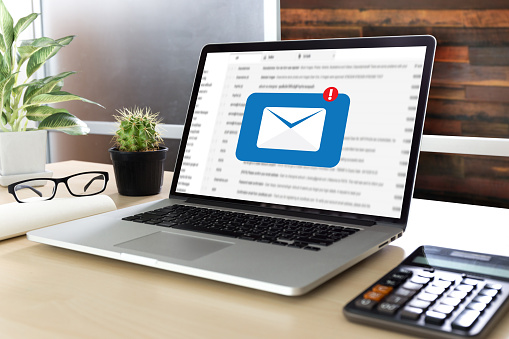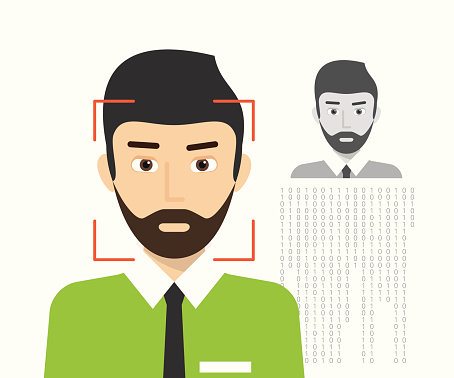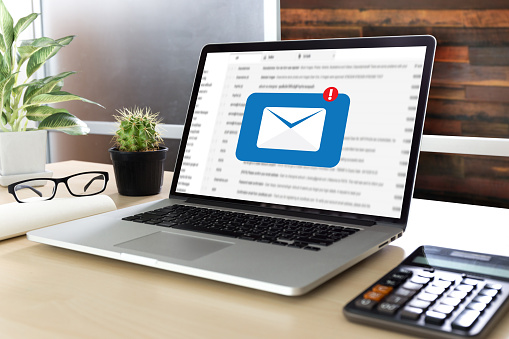
by Felicien | Jul 16, 2019 | Education
How To Send Large Attachments Over Email
When you’re trying to send large files to colleagues, customers or partners, you often can run up against issues that make transmission difficult.
Many commercial email programs put size limits on files transmitted over their networks. For example, attachments sent via AOL, Gmail or Yahoo are limited to 25 Mb per email and Outlook.com puts a 10 Mb limit.
In addition to the limits set by email providers, the email accounts to which you’re sending the attachments may also limit size.
So, what are you supposed to do when wanting to send large files? Here are a few ways to deliver what’s needed.
Can I Use a Cloud Storage Service?
There are plenty of commercially available cloud storage services, many of which are free. Among the most well known are Dropbox, Google Drive and OneDrive, the latter two of which are tied to email services (Gmail and Outlook, respectively). After you’ve uploaded your large files to these services, you can provide a link to those you want to see it and determine if they have editing capabilities.
What Is Compression Software?
Compression is a process that shrinks the size of each file considerably, up to 75 percent in some cases, without disrupting the integrity of the files themselves. The compressed files will be placed in a ZIP file. If the compressed ZIP file is now below the size limit for your email provider, you’ll be able to send it with no problem.
The recipient of your email can then unzip the file, where your files will be available for use.
Is Archiving an Option?
File compression into a ZIP file is one form of archiving, a process that collects multiple files into a single file. Archiving files is a good way to send large numbers of files at once. However, even this process can be problematic, with archived files themselves exceeding email provider limits.
If your files are already archived, you can extract all the files, split them into their own archives and send away.
What Is the Sharing Option About?
Many cloud storage sites include sharing shortcuts to allow for even faster collaboration. With OneDrive, for example, you can right-click on a file (in Windows) and select the Share feature. Click on the Send Link option and you’ll be able to enter an email address and message.
Are There Other Online File Sharing Options?
There are several online services available that are designed expressly to help with uploading and sharing large files. In most cases, you can upload your large files to the site. Then you can send a link to the files. Some sites require those accessing the files to have an account with the site; others allow anyone to whom you send a link to access the files. In some cases, there’s a free option for file sharing (but the allowed sizes are usually pretty small) and tiered account options.
Are There Any Other Solutions?
Depending on your internet service provider, you may be able to set up a Virtual Private Network (VPN) that would allow you to keep your files highly secure and sendable. However, a VPN transmission of large files could slow down your VPN and the files may not be intact upon arrival.
If you have a web hosting account, you can use its File Transfer Protocol (FTP) service to upload the files to your anonymous folder. Share the folder name and have the recipient access the folder via their own FTP features. This option takes some technical expertise, however, and can lead to a long upload process.
Finally, there is an old-school option. You could purchase a USB drive or an external hard drive, transfer the files to the device, and physically deliver them to the recipient.
Large files a reality for many businesses, freelancers and individuals. However, there are multiple options for transferring those files safely and affordably.

by Felicien | Jul 16, 2019 | Education
Your MacOS Is Under Attack: 2019’s Biggest Malware Threats
The Mac operating system (MacOs) has frequently been hailed as one of the best systems for its resiliency to malware and typical viruses. But the days of MacOs standing strong and tall with no worries have really always been a misconception. Mac systems are just as vulnerable to the beefed-up, intelligent malware threats that are out there today.
SentinelOne published a lengthy review of the MacOs malware at the end of 2018, but in a new release, SentinelOne also stated that there has actually been an uptick in the numbers of new types out there attacking users. Here is a look at some of 2019’s biggest MacOs malware threats that every Mac-reliant business owner should know.
1. OSX.Siggen: A Malware Download from a Malicious Domain
Masquerading as a helpful app called WhatsApp, OSX.Siggen is actually a latched-on malware that slips in during a regular app download. WhatsApp is a fake social media platform, and the download looks super enticing when users come across it. However, once added to MacOs, the app runs with a backdoor designed to take administrative control over the system.
2. KeyStealDaemon: Password Hijacker
This dirty malware showed up in February of 2019, but by June it was still running strong. Apple allowed a patch several years ago designed for another purpose, but KeyStealDaemon can create administrative privileges for itself by slipping through. Unfortunately, this malware allows the person behind the scenes to get into the system and steal pretty much any password you have stored. The good news is, if you have properly updated your system, KeyStealDaemon can be booted out because it cannot break through.
3. CookieMiner Slips In and Steals Credentials
Toward the end of January 2019, a cryptominer showed up with its own installed backdoor to induce a threatening combination of technologies to steal cryptocurrency exchange cookies and passwords for Google Chrome. The worrisome thing about CookieMiner is this: experts believe that the malware could potentially have the rare ability to bypass things like authentication processes that involve multiple factors. If CookieMiner is capable of gathering enough cookies and credentials, cryptocurrency wallets can be virtually pickpocketed right in plain sight.
4. Mokes.B Puts On a Good Act
Persistence agents running amuck on your MacOs with familiar names may never be spotted, especially if they are calling themselves things like Firefox, Skype, or Chrome. This is precisely how Mokes.B avoids suspicion when it latches onto the operating system in application support folders and tracking files. Mokes.B is super-scary because it can gain the ability to take actual screenshots whole you are on pertinent screens, but it can also record keystrokes to steal date you are keying in.
5. A Variant of OSX.Pirrit Has Shown Up
OSX.Pirrit caused a lot of problems a few years ago, but this malware never really disappeared altogether. Instead, new family members under the old parent app are still being found on MacOs, and they are not being detected as they would otherwise be when acting as OSX.Pirrit. The aim of this malware is to make money from redirect actions that occur as a result of a browser infection, but there are rumors that PIRRIT is potentially capable of stealing data as well.
6. OSX.Dok Reroutes User Traffic
OSX.Dok gets into a system and installs a securely tucked-away Tor version location on a Mac system. User traffic hitting a site gets sent to an onion server instead of where it should be, which is a major problem for business owners needing to protect sensitive customer actions when they think they are on an e-commerce website. One of the scariest things about OSX.Dok is the fact that it can steal even SSL encrypted internet traffic maneuvers. Older versions of this software were thought to be banished, but new versions continually pop up.
Even though there are so many Mac users who think they are covered by some unseen immunity from malicious software, these risks are there and the growing list of 2019 proves that fact. Attackers deploying these software programs are targeting those easy-to-break barriers, so something like an improperly updated computer or even an unsuspecting employee can leave a business computer wide-open for an attack.

by Felicien | Jul 15, 2019 | Education
How to Stop Your CEO from Becoming a Phishing Target
Business fraud affects businesses of all types and sizes, and there are no individuals within your business that are truly immune from the possibility of a targeted attack. However, there are some people who are more prone to an attack, simply because of the high value of their knowledge or access to the information within the business. Accountants, finance leads and your CEO are some of the most commonly-targeted individuals when it comes to business email compromise (BEC) attacks, more commonly known as phishing attacks. Knowledge is power, and these tips will help keep your CEO from becoming the next victim of these vicious attacks.
What’s the Difference Between Phishing, Spear Phishing and Whaling attacks?
While phishing is the most common term that you may hear, there are two additional terms that are often used when it comes to upper executives or more targeted attacks: spear phishing or executive whaling. These more specialized attacks go beyond the broadscale spam of phishing attacks that are meant to net any type of “fish” who is willing to click a link. In a spear phishing or whaling attack, the hacker has researched your business and knows enough from either social media or your corporate website to target specific individuals. Cybercriminals spend the time and effort to find any key vendors for your business or some personal details that will inspire confidence in your executives. The assailants then leverage this information to create a highly specific and tempting message that feels more like a personal email from a known vendor partner or internal asset in an attempt to gain control of your systems or to get access to sensitive information. The term spear phishing generally refers to tactics that are specific to a few mid-level individuals in your payroll or accounting department while executive whaling is targeted directly at your CEOs and other C-suite leaders.
What’s the Potential Payoff for Cybercriminals?
This investment by the cybercriminal is expected to have a high-dollar payoff and there’s only one chance at success — so the hacker has a vested interest in taking the time to do it right the first time. Each subsequent request increases the potential of being discovered and reduces the possibility of a return on their investment of time. The fraudulent emails are often requesting that the recipient transfer a large number of funds, pay a massive invoice or otherwise release information to what the target thinks is a “trusted” party. The FBI estimates that a single targeted whaling attack can release upwards of $150,000 in funds to a cybercriminal, making this an extremely lucrative pastime for these malicious actors.
Your CEO Should Be Wary of These Tactics
Coaching your CEO to stay out of the way of cybercriminals starts with an ongoing dose of education. In this case, attackers tend to follow a pattern of sorts that is relatively easy to isolate as long as you’re actively looking for this type of interaction. Receiving an email from vendors that have already invoiced you for the month, or requesting a different payment method that they have not used in the past (such as a direct funds transfer) should be a big red flag for your senior executives. Be cautious of emails that come in from trusted individuals with a slightly different email address; e.g. “@Micros0ft.com” instead of “@Microsoft.com”, as hackers are now spoofing entire mail domains in an attempt to release funds and data from your organization. Funds aren’t the only things that are requested by these organizations — personal information such as tax records also command a high rate on the dark web. This quick flowchart from KnowBe4.com may be a helpful graphic to share with your executive team.
Protecting your organization from the tactics of cybercriminals is not a one-time problem or solution, but requires an ongoing and dedicated effort to foil the efforts of these actors. Keeping your finance teams and senior executives safe can save your organization hundreds of thousands of dollars in remediation and notification costs, not to mention the frustration and difficulties associated with handling a significant breach.
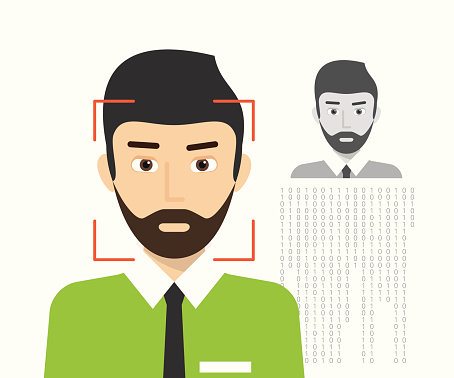
by Felicien | Jul 15, 2019 | Education
How Are Face and Touch Recognition Changing iCloud Access?
Apple may be testing new security procedures for iCloud.com with its next OS release. 9to5mac has reported that the beta for iPadOS 13, iOS 13, and macOS Catalina can use Touch ID and Face ID to secure and access their devices.
When Will the Change Take Place?
Beta users can already access the features on beta.icloud.com or a beta device or their regular desktop. A popup asks if users want to use Face ID or Touch ID. Many consider this logical and convenient since both systems are already available to lock and unlock devices and or to authorize Apple Pay transactions.
These features could end up in the company’s Sign in with Apple tool. With this tool, users can utilize one sign-on button to access websites — this resembles Google and Facebook partnerships with companies across the internet, where users can log in to certain sites with their Facebook or Google credentials. Apple believes itself to be a bastion of privacy for its users. By positioning Touch ID and Face ID as reliable tools, the company could be making a strategic move. This is especially critical following a major breach on iCloud a few years ago.
What is Touch ID?
You can use fingerprint recognition as a security feature with Touch ID. Apple designed and implemented the system, which unlocks and locks Apple devices. Apple users can also make iTunes and App Store purchases using their fingerprint as a credential.
What is Face ID?
With Face ID, facial recognition is used instead of a fingerprint to lock and unlock devices. This tool is also the brainchild of Apple Inc. and a feature of iPhone and iPad Pro devices. Biometric authentication can also be used to make payments, access personal data and endow Animoji’s with realistic facial expressions.
How Does it Work?
If you’re a beta tester for iPadOS 13, iOS 13 or macOS Catalina, you can help Apple test the new iCloud sign-in process. This gives you access to Touch ID and Face ID. Users also encounter the technology in iCloud when using Safari devices equipped with iPadOS, iOS or macOS or beta versions.
For those visiting iCloud.com on a beta device, the system will redirect you to beta.icloud.com. Even if you aren’t re-routed, you can go to beta.icloud.com manually to take the new feature for a test run. Make sure you are running a compatible operating system — iPadOS 13, iOS 13 or macOS Catalina. Otherwise, you won’t get the new sign-in option or two-factor authentication.
This feature protects users from compromised data and privacy concerns if their device is lost or stolen. Any measure users can take to proactively protect themselves online is a welcome addition. Apple is expected to make the Sign in tools available ahead of the feature’s launch in September.
Touch ID and Face ID on iCloud.com make signing in easy and more secure than typing in sign-in information. Plus, the experience will be familiar to those who’ve used it in the App Store or iTunes.
How Secure Are These Technologies?
Face ID and Touch ID are secure. According to Apple, there’s a 1 in 50,000 risk that someone else’s fingerprint will unlock your devices and 1 in 1,000,000 risk someone else’s face will grant them access to your device.

by Felicien | Jul 15, 2019 | Education
How Can You Insert a Text Box in Google Docs?
There are two simple ways to add a text box into your Google Doc. Each lets you set apart text that stands out. Both methods allow you to copy-paste or move the text box between documents. The methods include inserting a textbox into a table and inserting a text box in a drawing. This article covers inserting text into a table.
How Can You Create a Table Text Box in iOS, Android or in Google Docs?
You can create a Google text box on iOS or Android devices in Google Docs by inserting a table. The app lets you edit the table text box on any device. The default table dimensions are three rows by three columns. The trick is modifying the table to display one row and one column. This results in a single cell, where you can add text.
Here’s how to do that in a Google Doc on iOS and Android:
Select + (add).
Select Table.
Select the down arrow to the right of Columns and reduce the number to 1.
Select the down arrow to the right of Rows and reduce the number to 1.
Select Insert Table.
Your table is created and displays a single cell, which servers are a textbox.
What if I Use Desktop Chrome?
You still use a single-cell table, but the process is a bit different.
Here’s how to do that in a Google Doc on desktop Chrome:
Select + (add).
Select Table.
Adjust Columns and Rows by selecting a single cell. (1×1 will display).
Select Insert Table.
Enter your text into the table cell.
What Should I Know About Entering Text in the Text Box?
In both cases above, you can enter any appropriate text. You can change the font size, font and color just like regular text. If you’re working on a mobile device, select your text and look for and select the text format icon. It’s near the top of your screen and looks like an A with four horizontal lines to the right.
For Chrome Google Docs on the web, highlight the cell text and make format changes using the font controls available on the menu bar. You can also use Format | Text Options to make your changes.
These fast, easy methods give you more control of your content on a variety of platforms.