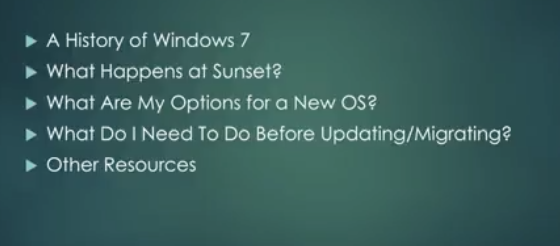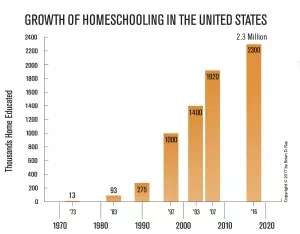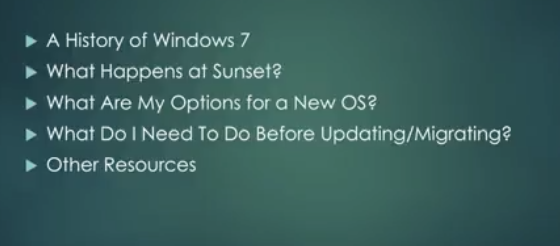
by Felicien | Sep 17, 2018 | Education
Windows 7 Is Being Sunset Within The Next 2 Years
(Questions & Answers)
Microsoft announced they are stopping mainstream support for Windows 7. Windows 7 is a popular operating system. So, this creates concern for many. Over time, the reliability and security of your computer will fade if you keep using Windows 7.
So What Now?
We’ll cover some important facts here that you need to know about Windows 7.
A History Of Windows 7
Windows 7 made its debut in 2009. It was initially planned as an incremental upgrade to the operating system – it was to address the poor reception of Windows Vista. Windows 7 was praised for its increased performance and intuitive interface with the new taskbar and other improvements.
More than 100 million copies of Windows 7 were sold in its first 6 months. By mid-2012, there were more than 630 million copies sold. It was the most popular Windows variant up until 2018.
In 2014 Microsoft stopped selling Windows 7 in anticipation of its end of life. In 2015 mainstream support ended. Extended support will end on January 2020, sunsetting Windows 7 for good.
Now is the time to migrate to the next Windows operating system.
What Happens At Windows 7 Sunset?
All support for Windows 7 will end on January 14, 2020. This means no more bug fixes or security updates. Over time, the usability of Windows 7 will degrade. There will be a loss of usability and increased vulnerability.
Will Internet Explorer Still Be Supported On Windows 7 After Sunset?
Per Microsoft, support for Internet Explorer on a Windows 7 device will also be discontinued on January 14, 2020. As a component of Windows, Internet Explorer follows the support lifecycle of the Windows operating system, it’s installed on. See Lifecycle FAQ – Internet Explorer for more information.
Does This Apply To Windows 7 Enterprise As Well?
If you are using Windows as part of a work environment, we recommend you check first with your IT department or see Windows 10 deployment support to learn more.
What Does Loss Of Usability Mean?
Applications may no longer receive updates.
Features may become incompatible.
Utilities may become unsupported.
New devices may not connect.
What Does Increased Vulnerability Mean?
Software bug fixes may no longer be issued.
Your PC could be infected by malware.
Antivirus programs may no longer be updated.
Online banking transaction systems may expire.
Your financial data could be vulnerable to theft.
So What Now? Is It Time To Upgrade To A New Operating System?
Yes, you should upgrade to either Windows 10 or Mac OS High Sierra. You probably shouldn’t go from a Windows-based system to a Mac OS unless you’re in design or video production. Most small businesses do best with Windows operating systems.
If you do switch to Mac, you’ll want to perform a cost analysis. You’ll need to change all the software you use, and this could get pricey. Plus, Apple devices are more expensive. However, they do tend to be more reliable and less costly to maintain.
What Do I Need To Do Before Updating/Migrating?
To make sure your hardware is ready for the next software environment, you should perform a series of inventories.
Software Inventory: Go through your start menu, programs folder and any other locations on your PC and make a note of all the applications and utilities you have.
Categorize them into 3 groups:
1. Required
2. Optional
3. Unwanted
Check your required software versions against the most current versions on the market to determine if you need to upgrade them. If so, make a note of the cost to do this.
Software Wishlist: Decide what you need, how soon, and do similar upgrade and cost determination.
Hardware Requirements: Make sure your current hardware is compatible with the most current Windows Operating System (Windows 10). This means checking:
The space on your solid-state drive or hard drive.
The RAM or memory requirements.
Any CPU or Processor.
If they don’t meet the requirements, it may be best to purchase a new machine with Windows 10 installed. Then you can reinstall any current applications that you require.
Should We Consider Purchasing A New Computer?
If your computer is 7 or 8 years old, and running Windows 7, it makes sense to get a new one, or a new Mac and operating system.
For most Windows 7 users, moving to a new device with a Windows 10 operating system is the best path forward. Today’s PCs are faster, lighter in weight, more powerful, and provide increased security.
The average price is considerably less than that of the average PC was eight years ago. This Guide from Microsoft can help you choose a new PC in just a few easy steps.
When you’re ready to upgrade to Windows 10, visit and spend some time on:
https://support.microsoft.com/en-us/help/12435/windows-10-upgrade-faq
Do You Have Any Questions?
Contact us. We’re always here to help.

by Felicien | Sep 17, 2018 | Education
How Do We Choose An IT Service Provider?
10 Critical Things To Look For
If your IT company doesn’t return your phone calls, their prices are too high, or they run in to “fix” things only to run out before you find what was done, you need to choose another IT Service Provider.
But what should you look for?
With the rapid changes in technology, how are you supposed to know which IT company is best for your business needs?
We’ll tell you here…
Have you ever heard the term Managed Service Provider (MSP)?
It’s important that your IT company is and MSP… meaning that they provide what’s called Managed IT Services.
What Are Managed IT Services?
Managed IT Services allow you to offload all of your IT services and solutions to a service provider (an MSP). Your MSP assumes all the responsibility for 24-hour monitoring and maintenance of your IT system.
Why Is Using An MSP So Important?
Using Managed IT Services is critical to the success of small to mid-sized businesses today. Most don’t have the resources to hire a team of tech experts and keep them on-call 24/7.
Your Managed Service Provider will act as your outsourced IT department. It’s a much more affordable way to access the comprehensive IT systems that larger business enjoy.
This also ensures that your technology and data will always be accessible, reliable and secure.
And, with the services your MSP provides, your company will be set up to better compete against other businesses like yours.
Sounds like a dream come true, right?
But… you must find the right IT MSP company for your organization.
Which brings me to the main topic here…
What Should You Look For In A Managed IT Service Provider?
Not all IT companies are the same…
Here are 10 things to look for…
Make sure that your IT Service Provider:
1. Responds quickly to your calls. Every company has different processes, and response times vary. Ask for their guaranteed response times:
How long does it take for them to respond?
How fast are issues typically resolved?
How long will it take if you require onsite support?
Make sure they back up their answers with facts and metrics.
2. Is an IT Advisor and not just a repair service. Look for a subject matter expert in the industry you serve. If you run a healthcare practice, make sure they are versed in EHRs, HIPAA and practice management software.
Look for an MSP who can act as a consultant and craft a customized solution to meet your unique requirements. They should explain everything they do in plain language that you and your employees can understand, and how it will impact your business operations.
3. Offers access to a team of highly trained and experienced technicians who provide on-call service 24/7/365. They should ensure that your IT infrastructure is available when and where you need it…And that you have access to specialists who can ensure you are following IT best practices.
4. Provides a guaranteed Service Level Agreement. They should monitor your network 24 hours a day to act on any issues before they cause IT interruptions or downtime that can disrupt your staff’s productivity.
5. Helps you budget for the IT services you require. A good IT service provider will offer services that you can predictably budget for, and solutions that you can write off as operating expenses rather than capital ones. Your MSP should offer a customized package of services for a fixed monthly fee that you can count on.
6. Ensures that you’ll have a highly secure IT environment so you won’t have to worry about viruses, malware, and hackers stealing your confidential data. They should use best-of-breed technologies that block data intrusions and eliminate them before they enter your network. They should also help you maintain IT security compliance for industry and government regulations.
7. Sets up Business Continuity and Disaster Recovery Solutions with both onsite and offsite cloud backups to ensure you can always access your IT even if your office is closed due to a storm or other disaster. Plus they should provide continuous backups and testing to ensure your data is easily recoverable.
8. Ensures that proactive support is ongoing so you can have the peace of mind that your IT network will run as it should. This way you can focus on your core competencies rather than worry about technology issues.
9. Offers many different services and solutions you can choose from. This includes things like hosted cloud services, VoIP business phones, mobile device management, wireless services, virtual CIO services and more. Only with a variety of services can they provide the customized information technology solutions that best fit your needs.
10. Makes your success their priority. They must get to know your business and your goals. How can you tell if they’ll do this? Ask them about their clients and the success rate they experienced by using the services they provide. Any company that’s provided success for their customers will gladly be willing to share their stories and references.
There’s no doubt that finding the right IT Service Provider can be a daunting task. But armed with this information you should be able to find the right fit for your business.

by Felicien | Sep 17, 2018 | Education
As software and digital applications (Apps) continue to be developed, Internet Technology (IT) is embraced by a variety of fields that have hitherto ignored it. In law firms across the country, the old ways have been honored as traditional, respectable, and perhaps even better than modern methods. Increasingly, IT has caught up.
Digital platforms make communication and collaboration easier than ever. Accounting and billing take less time. Calendars and documents are efficiently recorded and filed. They are also easily retrieved. Sometimes, choosing the right system for your law practice is the most difficult part. Presented alphabetically, not in order of rating, here are eight of the top legal apps available in 2018.
Actionstep
In addition to law firms, Actionstep is suitable for use in government and corporate legal teams, as well as investigations and compliance groups. It boasts features that assist firms in running every aspect of the business.
The built-in workflow engine, however, enables firms to automate documents, emails, and other processes. This creates a more efficient business. Although it is reputedly the most complicated element of the software, it is the one that makes the $60 dollar a month fee worthwhile. Fortunately, there is a free trial and a free demo that attorneys can enjoy before committing.
Bill4Time
Offering flexible integration with existing management products, Bill4Time accurately tracks time anywhere from any device. The billing and invoicing features include the following:
Billing portal
Contact database
Contingency billing
Customizable invoices
Hourly billing
Online invoicing and payments
Payment processing
Tax calculations
This app offers a free 14-day trial before committing. It is ideal for companies that prefer the versatility of both cloud and mobile access.
CASEPeer
CASEpeer is case-management software designed primarily for Personal Injury Attorneys. It features campaign tracking, customizable case plans, case organization, and task management. Additionally, it provides superior document management, intake management, an integrated calendar, letter generator, as well as litigation and settlement tools. It also keeps track of data points.
A little more expensive at $55 dollars per month, CASEPeer also offers a free demo and online support.
Clio
This software provides a variety of intuitive functions. Its billing features include account tracking, document management, and expenditure tracking. It offers case and client history and management, as well as conflict resolution. Clio also boasts document indexing, archiving, and retention.
Since it is cloud-based, attorneys are able to work on their cases anywhere. The monthly rate is $39 dollars, and Clio even offers a free seven-day trial or demonstration.
Law Ruler Software
Popular with law firms of all sizes, Law Ruler focuses on the case and client history and management. Some of its unique features include:
Automated phone dialer
Drip marketing
Easy-to-use reporting
One-click “send referral” feature
Order medical records
Send text E-signs
A drag-and-drop editor that helps firms build an unlimited amount of intake and case forms
Taking advantage of the free trial allows attorneys to test Law Ruler to see if it is a fit for their firm.
MyCase
Ideal for small law firms, MyCase offers easy-to-use management software. Among other things, this software features a secure client communication portal. It also provides assistance with billable and non-billable hours, mobile time tracking, case management, document management, task management, and court records searches.
It accounts for multiple billing rates and has a simple calendar management system, complete with programmable reminders. MyCase offers monthly and annually-billed rates.
Practice Panther Legal Software
For a low rate of $39 dollars per month, Practice Panther Legal Software manages the billing and invoicing. It handles the case and client management and history of solo practitioners, as well as small and medium-sized firms.
Other aspects Practice Panther manages include the following:
Calendar
Contacts
Contracts
Documents
Email messages
Records
Tasks
Time tracking
This software also provides a client portal. It offers online support and a free demo, as well.
Zola Suite
With an intuitive and fast interface, Zola integrates with LawPay, Quickbooks, and RPost. It is cloud-based, but is also accessible through native iOS and Android Apps. Although it offers most of the features that other products supply, this software boasts its built-in email and robust business and trust accounting aspects. These include accrual accounting, activity tracking, asset gain and loss reporting, check writing, cross ledger posting, and tax management.
Zola is a bit pricier at $49 dollars per month for attorneys and $58 dollars per month for support staff. It does, however offer a free trial.
In Conclusion
Choosing the right software for your law firm does not have to be complicated. Begin by determining what features would streamline your process the most. Decide on a reasonable budget. Select from the top legal apps that meet your criteria and price point. Then, take advantage of the free trials and demos of each product. This way, you can invest your time and money in the technology that will provide the most benefit for your firm.
by Felicien | Sep 14, 2018 | Education
In today’s business world, it’s important for companies to stay ahead of the trends when it comes to the latest in tools for productivity. Office suites like Microsoft’s Office 365 have become popular among organizations hoping for more effective performance and communication.
With Office 365’s subscription plans, users gain access to the full list of Office apps such as Word, PowerPoint, Outlook, OneNote, Publisher, and Access, plus so much more.
There are endless benefits associated with Office 365 subscriptions, from the convenient communication tools, to productivity apps intended to help users make the most of their workdays. These apps are updated monthly, so you can be sure you have access to the latest features and security updates available.
Here we’ll explore why a growing number of businesses are turning to Office 365 for their business needs.
Is It Convenient And Accessible?
One major benefit of Office 365 is its accessibility. Installing Office 365 across multiple devices ensures your work goes with you, wherever that may be. Whether you’re browsing from your office computer or mobile phone at home, you can be productive. What’s more, SharePoint makes for easy sharing between coworkers. For instance, if you edit a document from your computer at home, your colleague will be able to view that same file from their phone and see the most up-to-date version of the document.
Since these documents are accessible via the cloud, users are able to customize security settings to be as strict or as lenient as required. Whether you want your entire organization or just a few colleagues to gain access, SharePoint allows for a number of options to ensure proper security for your creative work.
Office 365 also makes it easier to locate content. In office settings, there are many players involved. Once upon a time, workers were forced to go on a wild goose hunt in search of files, which may or may not be stored across any number of employees’ email boxes. Office 365 SharePoint allows one single place to store important documents, photos and communications, so you can find important files when needed most.
Today’s businesses are also on the lookout to improve organizational productivity. Office 365’s Email and Calendar options offer ample mailbox storage, the ability to schedule meetings simply and quickly, and the ability to share your schedule and availability with coworkers and colleagues.
Does Office 365 Provide Enhanced Communication?
Effective communication among coworkers, teams, and departments is crucial for growth within a company. While methods like e-mail are sufficient, the benefits of instant communication can’t be denied. In addition to traditional Email, Office 365 Business provides access to Yammer, Skype for Business and Teams.
In a business landscape with an ever-increasing number of remote workers, effective communication is key, and when it comes to chatting, you’ve got options. Skype For Business is a unified communications platform offering instant messaging, video, and audio conferencing. Online meetings are simple and offer a range of other benefits.
You can immediately see your coworkers’ availability status, share a whiteboard to allow for brainstorming in real-time and share documents on-screen in real time. And with Office 365, management is intended to be easier than ever. From user creation and deletion, to managing passwords, user roles, security and distribution lists, the program’s management tools are built for success.
Does It Have a Chat or Meeting App?
Microsoft Teams is another useful feature found within the Office 365 suite. This takes teamwork to a new level, with the ability to chat, share files, and organize meetings. According to Microsoft, over 200,000 businesses across a total of 181 markets are using Teams to collaborate with their coworkers. Recently, the company has introduced a free version, which includes unlimited chat and search, built-in audio and video calling, 10GB of team file storage, and numerous apps. With the Teams paid version, you’ll gain access to additional storage, and enterprise security, among other features. While Skype has long been the method of choice for communication on-the-go, many users find the Teams interface to be simpler and more effective for instant feedback from team members.
Microsoft Announces Lift On Device Limits
Eager to enhance the user experience for paid subscribers, Microsoft recently announced a major change to its current subscription service. Beginning October 2, Microsoft will lift its limits on device usage for Office 365 subscribers. While the previous limit allows for 10 devices, users can now utilize Office 365 on an unlimited number of devices.
Office 365 Makes An Impact on Business Growth
Office 365 is making an impact across thousands of businesses, and its benefits stretch far beyond Excel, Outlook, and PowerPoint. Office 365 carries with it countless commands that can be of great value to individual users and businesses. If your organization is searching for a means of enhanced productivity and communication, consider all that Office 365 has to offer. It may be just the tool you’re looking for to help your team grow.
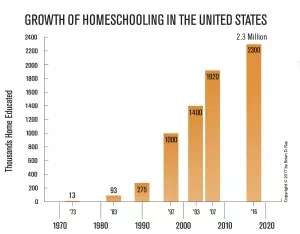
by Felicien | Sep 14, 2018 | Education
Independent schools have a prime opportunity to increase enrollment right now. Trust in government agencies is mixed to low, and the importance of individualism is trending upwards past even science in some areas. While that trend might give all educators a tight feeling in pro-vaccination chests, the crisis of identity is leading more families to look for non-public school options.
You’re going to have to look for solutions, because you are independent and not as “lucrative” to edtech companies. You will also have to get creative because you may not get the big breaks that a large district can (discounts for larger orders, for example).
Competition
On the flip side, there are more options now, too. For the last two decades public schools have had to compete not only with private and parochial schools, but as the newcomer.
Moreover, there’s been a jump in homeschooling. Homeschooling was once the last resort of the fringe religious sect. It was also utilized for incapacitated students unable to thrive in a normal school setting. Today, homeschooling is quite popular with many parents.
In a recent study reported in nheri.org, the growth of homeschooling looks like a threatening storm:
Graph originally from “Homeschooling Growing: Multiple Data Points Show Increase 2012 to 2016 and Later”
April 20, 2018 by Brian D. Ray, Ph.D.
With the push and pull between individual rights to choose how a child is educated and the state’s need to have well-educated, prepared future citizens, Independent schools have an opportunity. To not see the great opportunity growing out of the public’s distrust of the public school system would be a mistake. When developing a technology plan, competitiveness must be of the highest priority, just after efficacy.
Money/tuition
Obviously one of the biggest roadblocks in the era of stagnant wages and uncertain fiscal futures is the tuition barrier. As the gap between the haves and have-nots widens, independent schools must find ways to reach good students whose families can’t afford to pay out the usual tuition.
The evidence of this mistrust is clear in the rise of homeschool and online school students. The barriers to private or religious education may well only be financial. Charters and schools of choice have been a bit of a stop-gap but still have not solved the issues that parents wish to see resolved. If parents have an opportunity to get their kids into a school that they have chosen, many more would do so.
At the same time, since there is that cost issue, there is stiff competition for independent schools, as well as a leeriness of parents to trust a school that is not being monitored closely – if at all – by the government. Since the standards set up for public schools do not automatically apply to independent schools, some parents can feel wary of them, thinking that the teachers may not be as well-prepared to teach.
Along with that is the old idea of the stuffy private school a la School Ties or Dead Poets Society. The idea is that parents are somehow disloyal to their neighborhoods by not having their kids in public school. Although parents enrolling their children in religious schools ostensibly get a pass, as it is a religious matter in this case, there are still negative connotations to getting your kids into private school. As such, there are a mountain of obstacles that private schools must overcome in order to be appealing to the middle and upper class in America.
You must make yourselves competitive. Educational Technology can help, but only if it is planned wisely and thoughtfully and remains within your mission.
Accessibility
Even if you don’t think that your students need accessible websites, their parents, guardians, and other people invested in their well-being may. Someone may want to check the basketball schedule. A potential new family may want to learn more about your school. There are lots of benefits to having a great website that can be read and understood regardless of sightedness, hearing levels, or mobility.
Moreover, to not do something simply because as an independent school you are not required by law to make certain adjustments is admitting that you are willing to do the bare minimum to get by. Why would parents wish to pay out of pocket for the bare minimum? Doing the right thing here will sharpen your competitive edge. Plus, there are lots of stakeholders who need accessibility adjustments in order to read your website. It’s just good business sense.
Look for edtech that will:
Streamline your accounting, assessment, reporting, marketing, communications, and other processes.
Are single sign-ons so that students and employees can access all of their digital tools with a single password and username combination.
Are relatively simple to use, learn, execute, update and (if necessary) install.
Lean towards web-based, cloud based stuff, like Microsoft Office 365 for Education (which as an added bonus is FREE!).
Look for free or low-cost stuff – there is so much of it.
Research to see what others are doing with this. Places like EdShelf can help.
Questions to Ask
What do your teachers and staff think they need? Survey the troops so you can understand what’s happening on the ground plus get an idea of the time commitment that new technology training might entail.
Where is digitization CRUCIAL?
Do you need more actual space in the building? Are the paper reports that you’re using inefficient?
Is this a want or a need?
Learn to know the difference. One way to prioritize is to imagine what would happen if you didn’t upgrade or replace the technology that you currently have, or if you invested in the iPads. What happens next? Do things fall apart if you don’t improve your school’s network capabilities? Does literacy automatically improve when you buy tablets? This thought experiment also shows you what needs to accompany the new technology in order for it to be beneficial.
How does this fit in with our school’s overall mission?
Your mission is the heart and soul of your school and everything that you plan should grow out from that central philosophy. Don’t lose your identity in the rush to be competitive.
Always Remember
Empower and support educators. Don’t pick something too complicated or time-consuming to use. Also, allow some leeway. Maybe budget a bit of discretionary funding and allow departments to choose a few software programs that will be especially helpful for their area. You must remain a competitive employer, too, if you are going to be able to compete against large public districts with contracts, unions, better benefits, and higher pay.
Teachers are what make a school work properly. The best thing to do is have continuity from year-to-year by having the familiar faces of competent, happy teachers. Educators already burn out pretty quickly, but they leave independent schools more readily than public schools. Remember to treat them well and reflect on how new technology will affect them.