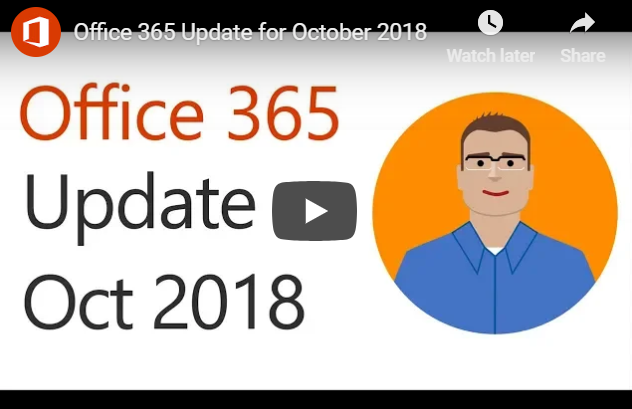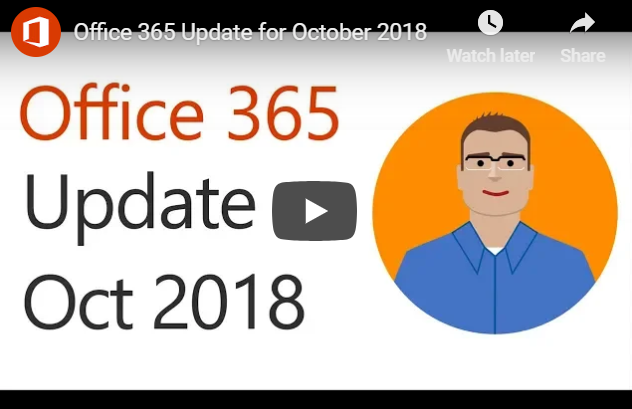
by Felicien | Oct 29, 2018 | Education
It looks like, in October, there’s a lot going on, with your Office 365 Home or Office 365 Personal subscriptions. We know some of you are reading this do subscribe to one of Office 365 consumer plans. It’s great news if you fit that description and you have more than one device at home. Check out the latest updates to Office 365.
What’s New For Office 365 Home or Personal Subscriptions?
Office 365 Home and 365 Personal subscriptions use to have device install limits. Office 365 Home limited subscribers to 10 devices in total, across five users, and Office 365 Personal, limited subscribers to one PC or Mac and one tablet.
As of October 2nd, subscribers are permitted to install Office on an unlimited number of devices. And can be signed into their accounts on up to five of those devices at the same time.
And, for those with more prominent families, Microsoft increased the number of licenses in a Home subscription from five to six, with no change in price. To be clear, that’s six people with their Office license and 1 TB of OneDrive cloud storage each, for a total of 6 TB.
What’s The News About OneDrive Files On-Demand for Mac?
Microsoft announced at Ignite 2018 a preview for an enhancement to OneDrive called Files On-Demand. That enhancement has been available on Windows for a few months. For Mac, Files On-Demand makes it easy to have access to all your files. But only have the data you need to be stored locally on the device, thereby reducing the amount of local storage space consumed.
The way you work doesn’t need to change. That’s because in Finder all your files are accessible, allowing you to work as you do with other data on your device. Files On-Demand is available to consumer and commercial OneDrive customers, and works across all your personal, work, and shared folders in Office 365.
Status icons in Finder, make it easy to know whether your files are locally available or online. You can easily create files or folders always available, even when you don’t have an Internet connection, by right-clicking and selecting Always keep on this device.
Files On-Demand for Mac is currently available for Office Insiders on macOS Mojave. It gets enabled by running a simple script.
What’s The Latest Information On Super Zoom?
The new Super Zoom feature enables OneDrive on iOS users to use a pinch gesture. With the pinch gesture, you zoom in and out of the Photos view. Zoom out to easily scroll many photos at a time or zoom in to get a more extensive preview of your pictures as you browse. This feature gets supported on both OneDrive for Business as well as consumer accounts on iOS.
For those of you using OneDrive on Android devices, Super Zoom is already available, but only for OneDrive consumer accounts and should be coming to OneDrive for commercial accounts later this year.
Did Word & PowerPoint Get @mention To Tag Someone For Feedback?
When you use what is commonly known as the “at” sign with someone’s name in social media apps like Twitter or Facebook, the person you mention receives a notification about that post or comment.
Now you can use @mentions in Word and PowerPoint to draw someone’s attention to comments in a document or presentation when you’re collaborating. Just add the @ sign, then type the name, of and the person from your organization; who are working with you.
That particular person receives an email, with a link directly to your comment. Clicking the link brings them into the document or presentation and the conversation. Using @mentions in Office can help take the lag time out of the collaboration process helping you get more work done, faster.
Outlook Has a New User Experience Designed For Simplicity
The latest updates to Outlook for Windows is the “Coming Soon” feature. That new functionality getting introduced to Outlook for Windows gives Office insiders a window of time to try new features on their schedule before they are released more broadly.
One of the new features being showcased using the new Coming Soon features pane are the new Simplified Ribbon. It lets you focus on the core of what you need, displaying a single row of commands versus the three lines of powers in the classic ribbon.
It is still easily expandable, so you’re always in control. The default set of commands in the simplified ribbon are those used most frequently, and less commonly used commands are always still available with just a click or two. In addition to the Simplified Ribbon, Microsoft made updates across the entire mail and calendar experience to improve productivity and keep you more organized.
What Got Added To The Power BI Built-in Report Theme Options?
Most Office users are familiar with applying themes in Word, Excel, and PowerPoint to give your content a consistent set of fonts, colors, and effects. The Power BI team recently added the option to apply new built-in themes to Power BI reports, similar to what you can do with Word, Excel, and PowerPoint. You’ll see these more modern theme options by selecting “Switch Theme” in the Home ribbon in Power BI Desktop.
What you’ll need to do is pick your desired theme from one of seven new options, and it does apply it to all your visuals that use the default color palette. You can also find a link to the report theme gallery in the same place which contains additional community-developed themes.
This update also includes a preview of a PDF file connector that lets you access table data in PDF files, a preview of IntelliSense support for the M language used by Power BI, and a lot more.
What Is The New SharePoint File Template Management?
SharePoint has been at the heart of document-centric collaboration since long before Office 365 existed. SharePoint content types are essential to Microsoft’s vision of how they will continue to deliver content services innovation in Office 365 and by extension, Microsoft 365.
Now you can add document templates to SharePoint document library content types. Microsoft also added the ability to edit the New menu – to add, hide or reorder the new file options.
With this new capability, you can maintain the default templates for things like Word, Excel, and PowerPoint along with any newly added templates and content types specific to your requirements. Configuring the New menu is easy. Select (or deselect) which templates you wish to see and by using drag and drop to re-order the templates in the list.
In the Office client, you can edit the template directly. You can change the template’s content type or delete the template. While scoped to a single document library, for now, Microsoft will expand these capabilities to allow you to distribute and publish content types, with associated templates and metadata definitions, to multiple site collections and libraries in a single transaction.
Did you find this article informative? If you liked this one, check out our other content we think you’ll find interesting.

by Felicien | Oct 29, 2018 | Education
Microsoft just made your mobile life and computer life a whole lot easier and fun. If you love your phone, well so does your computer. Finally, you no longer need to dig around for your phone to send a text message while sitting at your Windows desktop. Plus, that extra step of emailing photos from your phone to your computer has ended. Thanks to Microsoft’s new “Your Phone” app for Android phones, 7.0 or later, you can now send text messages right from your PC.
What Should You Know To Get The New Your Phone App?
To get the Your Phone app, you must sign into your Microsoft account. Also, under your account, you can install the app on a maximum of ten Windows 10 devices. And as for installation, the Your Phone app must be installed on your internal hard drive. The size of the app is approximately 13.74 MB.
The Your Phone app does support Android 7.0 phones or later and Google’s newer versions of their mobile operating system. The Your Phone feature became available to every Windows user in October. By early to mid-November, Microsoft will extend support for the function to Apple/Mac devices that use Microsoft’s Edge browser.
Once the software gets installed, you’ll need to accept a connection request from your PC on your phone. That needs repeating for every Windows 10 computer you want to connect to your Android phone. Once you’re connected, there will be a grid of photos on your PC. One thing to note: what you will view will be a square image. To see the whole image, open your choice of photo viewer app or drag the picture onto your PC.
What Can You Do With The Your Phone App?
Microsoft’s new Your Phone app shows you the most recent texts and photos, which came from your Android phone, onto your desktop. From your desktop, you can drag, drop, copy or paste those items to your computer or other compatible applications.
Here’s how it works: with the Your Phone app, go ahead and snap a picture from your Android phone. Then check out your desktop. You’ll see that photo, you just took, right on your computer. The app gives you instant access to your Android phone’s photos, right on your computer. Now that daunting task of emailing yourself pictures can finally stop.
Does your presentation need a photo? What about sprucing up that embarrassing selfie you’ve been hiding from your friends? Then drag and drop it. Texting from your computer is not only possible, but it’s gotten a whole lot easier. The Your Phone app allows you to view and send Android text messages from your computer. You can use your computer’s keyboard to text friends and any group messaging. Now you can save your texting thumbs for online gaming battles.
Just remember you have to link your Android phone to your computer. You can do this by going into your Windows Settings or through Your Phone app. Once that is complete you will receive an app from Microsoft. You are required to download the app on your mobile phone also and follow the setup instructions. At this time the Your Phone app does need Android 7.0 or later to work correctly.
Does The Your Phone App Have Any Enhancements, Limitations or Warnings?
Enhancements – Besides supporting 70 languages, Microsoft also announced some related improvements, which launched in April 2018, to its Windows Timeline, which displays sites and accessible files you’ve recently gone to or used. The Your Phone feature rolled out to all Windows users in October 2018. Currently, emails, websites, and documents you’ve recently viewed on your Android phone will also get included in the Windows Timeline. As for other Windows timelines, Microsoft will notify you through your account.
Limitations – Microsoft’s Your Phone is a UWP app that links to software running on Android 7.0 or later devices to share only the latest 25 pictures on your phone with your PC. At first, the Your Phone app will support Android phones running 7.0 or later. It will also run on newest versions of Google’s mobile operating system. As for iOS users, Microsoft has not stated whether or when it would make the app’s feature available to those users.
Warnings – There is a photosensitive seizure, warning notice, you need to be aware of, especially if certain visual images, flashing lights or patterns trigger an epileptic seizure with you or anyone you know or work with. The photosensitive epileptic seizures have a variety of symptoms.
altered vision
confusion
disorientation
eye or face twitching
jerking
lightheadedness
momentary loss of awareness
shaking of arms or legs
Please be aware; some seizures may cause convulsions and loss of consciousness. That could lead to a head injury from falling or landing on nearby objects.
Did you find this article informative? If you liked this one, check out our other content we think you’ll find interesting.

by Felicien | Oct 29, 2018 | Education
As technology continues to evolve, those people threatening it adapt as well. This is also true in the legal sector where a breach in security can be devastating. Clients are demanding more from law firms by way of protection. Firms are scurrying to respond.
Unfortunately, those offices with even the most advanced IT teams are often deficient. They have weaknesses that they are unaware of. In a few months when cybercrime has made further advances, those vulnerabilities will have multiplied.
Individual law firms generally realize that the plight is not theirs alone. Cybersecurity works better when networks cooperate. Since it is about sharing information, it is essential that offices band together for their common good.
By taking a few small steps, law offices can enhance their organization, and utilize the more affordable security resources available. In this way, they can fight the problem together.
How Will Appointing a Security Leader Benefit a Law Firm?
Appointing a dedicated security leader and the team helps identify cybersecurity goals. It also encourages the development of actionable strategies. This is especially important in a law firm. The consequences of a breach in security here are not only dire and embarrassing, but they could result in charges of noncompliance.
A delegated Chief Information Security Officer (CISO) would run the security team. In addition, he or she would also have the following duties:
Set precise cybersecurity objectives
Assess how data is being used, as well as stored
Identify federal and state compliance requirements
Develop cybersecurity strategies
The CISO and security team are different than the IT department. They are security experts. Their responsibilities will have surpassed the IT department’s general abilities and purpose.
Why Should Law Offices Develop Cooperative Partnerships?
There is safety in numbers. By building strong communication security information-sharing communities, firms are able to divide the challenge of keeping up with potential threats. In this way, they are able to identify and eliminate weaknesses in their systems.
Cybercriminals sniff out vulnerabilities and strike. It is nearly impossible for any single office to remain on top of all of the conceivable problems. This is why it is advisable that they band with organizations that can help.
An important step would be to join the Legal Services Information Sharing and Analysis Organization (LS-ISAO). It is affiliated with the U.S. Department of Homeland Security. It acts as a vehicle for announcements, updates, and threat alerts from the U.S. Computer Emergency Response Team, as well as other pertinent agencies.
Joining a strong information-sharing, cooperative partnership better allows firms to identify issues in their systems before it’s too late. Then, they can fortify their security when it needs it most.
How Will Partnering with Outside App Developers Improve Security?
Outside software-as-a-service (SaaS) applications enable law firms to beef up security without depending solely on their internal defenses. This allows them to improve their protection and adapt to ever-evolving technology.
Additionally, working with outside sources increases access to the latest developments. This is something that is difficult to do for even the most technically savvy CISO in a law firm. By working together, they may develop technology that is specific to the needs of the firm and its clients.
What Does a Layered Set of Security Technologies Include?
No longer is a one-layer system sufficient for securing a law office. Cyberspace has gotten complex. Hackers and other cybercriminals have become very sophisticated in their skills and knowledge. This means their approaches are also advanced.
Rather than just having anti-virus software, today, firms require a multi-faceted approach. There are several features that should be included. A comprehensive security plan should, at a minimum, provide the following elements:
Encryption technology
A firewall that includes phishing protection
Intrusion detection systems
Multi-factor authentication
Lastly, offices should invest in measures to improve resiliency, such as micro-segmentation. Even if intruders are able to initially access one or more servers, micro-segmentation puts a stop to it. It increases application visibility so unusual behavior is more quickly detected. This prevents intruders from being able to move laterally through a cloud environment across data centers to access all servers. It helps minimize the impact of a breach.
In Conclusion
Taking proactive measures to prevent clients’ data loss or disclosure is a vital aspect in the field of law. Failure to adequately do so is not only an ethics issue that could adversely affect a firm’s reputation, it could also result in noncompliance.
Unfortunately, the changing landscape of cybersecurity has left many offices vulnerable to attack. By following these small, but important steps, firms are able to fight to defend the data they have been tasked with protecting. Although the criminals might seem to be a few steps ahead of everyone else, by working together with the LS-ISAO and other agencies, the legal profession will prevail.

by Felicien | Oct 26, 2018 | Education
7 Cyberattack Facts
This Halloween we’re celebrating by sharing some scary cyberattack facts. Why? Because, unfortunately, cyber attacks are increasing. The cyber threat landscape is rapidly becoming more of a concern. Not only are businesses seeing an increase in the number of attacks, but these cyber attacks are continuing to evolve.
Here are the scary facts:
Cyberattacks are the third largest global threat this year behind only extreme weather events and natural disasters!
Around the globe, a hacker attacks someone every 39 seconds.
There are nearly 6,000 new viruses released every month.
There are more than 4,000 ransomware attacks a day.
Nearly 1 out of every 100 emails is a phishing attempt.
43 percent of cyber attacks are aimed at small businesses.
The cost of all this cybercrime last year? 600 billion dollars!
Read the details below:
Fact 1. Cyber attacks are the third largest global threat this year behind only extreme weather events and natural disasters.
According to the WEF’s Global Risks Report 2018, in terms of events that are likely to cause disruption in the next five years – cyberattacks rank behind only extreme weather events and natural disasters.
The Report reveals that:
The top five risks to global stability over the next five years are natural disasters, extreme weather, cyber attacks, data fraud, and failure to address climate change.
Cyber attacks are growing in risk as the potential fallout from an attack on connected industrial systems, or critical infrastructure becomes a serious threat.
Cybersecurity risks have grown both in their prevalence and in their disruptive potential.
The good news is that many of these cyber attacks aren’t succeeding. However, increases in their growth and sophistication are troubling. Plus, because nation states are performing cyber attacks, cyberwarfare becomes a real threat.
Fact 2. Around the globe, a hacker attacks someone every 39 seconds.
A study by Clark School study at the University of Maryland quantified the near-constant rate of hacking of computers with internet access to every 39 seconds on average. And for those who use non-secure usernames and passwords, there’s a greater chance that the hackers will succeed.
Michel Cukier of Clark School’s Center for Risk and Reliability and Institute for Systems Research identified these as brute force attacks where hackers use simple software-aided techniques to randomly attack a large number of computers.
The study revealed that once hackers gain access to a computer, they:
quickly determine if it will be of use to them,
check the software configuration,
change the password,
check the hardware and/or software configuration again,
download a file,
install the downloaded program and run it.
Fact 3. There are nearly 6,000 new viruses released every month.
A computer virus is a program or software(malware) that once in your computer multiplies in number and affects areas of the computer according to the codes it’s based on. Computer viruses are growing. With the rise in technology, we’re at increased risk of hackers using viruses to infect our networks. They continue to be a growing threat to organizations of all sizes, across all industries. And today’s free antivirus solutions (and some paid ones) are no match against sophisticated malware. Hackers are now using machine learning technology to circumvent security and infect computers with viruses. They also use AI (artificial intelligence) to launch attacks and infect computers to steal data.
Fact 4. There are more than 4,000 ransomware attacks a day.
The FBI has reported that since January 1, 2016, more than 4,000 ransomware attacks have occurred on a daily basis (on average). This is a 300% increase from 2015 when 1,000 attacks occurred daily. Ransomware is the fastest growing malware threat, and it can result in the temporary or permanent loss of your sensitive or proprietary data. It not only disrupts your operations, but you’ll also likely incur a financial loss to recover your data. Ransomware has the potential to ruin your business’s reputation.
Fact 5. Nearly 1 out of every 100 emails is a phishing attempt.
Researchers (from FireEye) reviewed over half-a-billion emails sent between January and June 2018. They found that one in 101 emails are malicious and sent with the goal of compromising a user or network.
When spam is discounted, only one-third of emails are considered “clean.” Highlights of the report showed that:
There was an increase in phishing attempts during tax season (January – April).
Impersonation attacks are commonly used for CEO fraud.
Hackers rely more on friendly name impersonation today.
The WEF’s Global Risks Report 2018 also revealed that 64 percent of all phishing emails sent during 2017 contained file-encrypting malware.
Fact 6. 43 percent of cyber attacks are aimed at small businesses.
This was reported in Symantec Corporation’s Internet Security Threat Report. They also revealed that 1 in 40 small businesses are at risk of being the victim of a cybercrime. Hackers don’t discriminate when choosing businesses. They are targeting their money. Small businesses are big targets for phishing attacks. Phishers target employees who are responsible for the company’s finances. When the phishing emails are opened, it can result in sensitive financial information being exposed. This is how the cybercriminal gains access to a company’s money.
Fact 7. The cost of all this cybercrime last year? 600 billion dollars! That’s three times the amount spent on Halloween candy.
In the February 2018 report “Economic Impact of Cybercrime – No Slowing Down” it says that cybercrime may now cost the world almost $600 billion, or 0.8% of global GDP. The reasons for this growth are as follows:
Quick adoption of new technologies by cybercriminals
The increased number of new users online (these tend to be from low-income countries with weak cybersecurity)
The increased ease of committing cybercrime with the growth of Cybercrime-as-a-Service
An expanding number of cybercrime “centers” that now include Brazil, India, North Korea, and Vietnam
A growing financial sophistication among top-tier cybercriminals that, among other things, makes monetization easier
Do these facts scare you too? Are you worried about the cybersecurity of your business? If so, contact us, and we’ll help you determine if you are adequately protected.

by Felicien | Oct 26, 2018 | Education
What’s The Remote Access Protocol And Why Should I Worry About It?
The Remote Desktop Protocol (RDP) is a means that Microsoft provides for Windows (and Mac) users to access another computer remotely. Remote computer access is often used by IT people to diagnose and repair a problem with a computer. If you’ve ever worked with a company’s Help Desk, then the technician may have asked for remote access to check out your computer. The help desk tech has all the powers and abilities that the user has.
If that user is an administrator (if only one user is authorized on the computer, that user is set up as an administrator by default), they have total control over the remote computer. They may well have total control over the network as well, depending on how the network administrator’s permissions are set up.
So How Does RDP Work?
RDP works by connecting the computer remotely, then controlling it over a local network or the internet. The internet port used for this is 3389. If that port is open in the remote computer’s settings, anyone can potentially connect to it and control it.
The FBI recently warned that hackers are constantly scanning the internet for open RDP ports and selling the access information that they find on the Dark Web. Several types of ransomware and other exploit tools rely on finding open 3389 ports. One security company, Rapid7, found 11 million open 3389 ports on the internet in 2017. There are over 1,000 attempts to find open RDP ports per day.
Obviously, if you don’t know your ports are open, you are not going to be able to protect them. The first step is to make sure that only machines that need remote access are set up for it. Your system administrators can use several methods to make sure that only computers that need remote access have it.
But We’re Covered…Or Are We?
Ah, you say, but we are protected against this kind of attack because we have all our RDP-enabled computers protected by a password. Guess again. If you look, you may well find RDP servers (and servers in general) that are not password protected. Sloppy system administrators (sysadmins) all too often leave the machines they manage unprotected, so they don’t have to remember the passwords to them.
Even if both the servers and the remote machines are protected by usernames with strong passwords, there are two ways that hackers can still access them. One, called a brute-force attack, keeps trying usernames and passwords until it scores a hit. This is known as a dictionary attack.
The other way is to use lists of username/password combinations that are automatically created, bought on the Dark Web, stolen, or some combination of this. The only defenses against this are two-factor authentication or the use of security keys (dongles).
In two-factor authentication, users have to enter a second password, sent by SMS to a smartphone or by email, to log on. When dongles are used, a physical device, such as Google’s Titan security key is used.
Use of biometric identifiers (fingerprints, face scans, retinal scans) is another way of either single-or two-factor authentication (i.e., the user is required to use a password and scan a fingerprint.)
How Bad Is This Problem Really?
Remember, once a hacker gets into your system via RDP, you are probably vulnerable if you do not have two-factor authentication and/or biometric identifiers enabled on all your machines, both Mac and Windows. In any other condition, you are vulnerable. The lists of RDP endpoints being sold on the Dark Web include those stolen from airports, hospitals, nursing homes, and government agencies.
How Bad Could This Get?
So far, the use of RDP as a means of network penetration has been limited to attempts to install ransomware or steal banking, credit card information, and online shopping information.
There is little evidence (remember, we don’t find it unless we look for it or the hackers make a mistake) of any state actors or terrorists using it. But RDP access is really low-hanging fruit for them.
Practically everything runs on computers today, and the vast majority of them communicate over the internet with unencrypted data. Imagine terrorist hackers shutting down first-responder communications systems. They also have the potential to shut down hospital EHR systems or disrupt air traffic control at the airport.
Once we begin to think of the vulnerabilities in our systems, this problem of open RDP ports gets worrisome very quickly. Small wonder that the FBI is warning everyone about it.
In 2017, just one Dark Web site had 85,000 RDP endpoints for sale. It has dozens or hundreds of imitators. We just do not know until the FBI or some other agency finds the Dark Web site and tries to take it down. If you work with a managed IT services company, then it can be worth your while to ask them to check your computers and networks to see whether you have RDP ports open and susceptible.