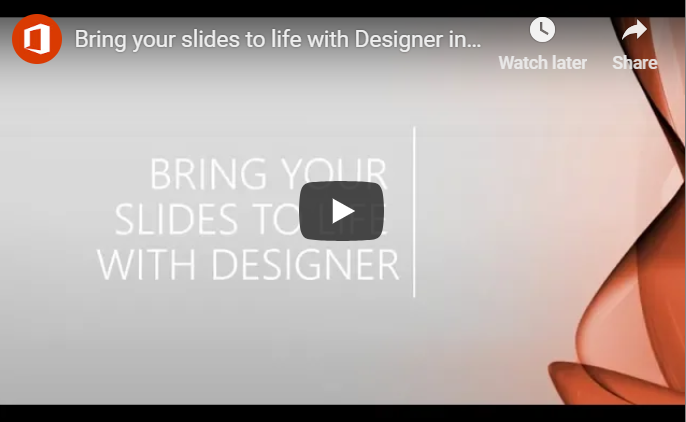by Felicien | Nov 14, 2018 | Education
Microsoft’s Office 365 for Educators has many tools that teachers can use to make their day easier and help their students learn more effectively. The program is also free for any educator and districts can also obtain a license for free Office 365 programs for faculty and student use.
Many of Office 365’s programs work cross-platform too, so students using tablets or Chromebooks can work together with students or a teacher or aide with a laptop or desktop computer.
How Will Office 365 Help Me Save Time as a Teacher?
Every year new standards and new curriculum makes planning lessons and fitting everything in the busy classroom day seem like almost impossible tasks. Office 365 has introduced some tools that help save time on paperwork and repetitive grading that can speed things up.
OneNote Class Notebook lets teachers put all of their lesson materials in one place, share them with the class when it’s time, grade homework, and set up group projects and timelines seamlessly.
Grading is included in OneNote Notebook Creator
Teachers control adding students, including new students joining the class.
Teachers can team-teach and collaborate across classes
Collaboration space includes student groups and assignment-based collaboration
Students all have private notebook space for grades and individual work.
Best of all, OneNote Class Notebook is accessible from mobile devices and desktops. You can add lessons, grade, and respond to students while on the go.
How Can Office 365 Support Online Teaching?
Microsoft’s Sway is also part of Office 365 for educators. The intuitive program lets teachers design lessons or collaborate with experts to create hands-on demonstrations.
Sway is also perfect for course modules or units which include visual, audio, and interactive materials. Teachers, assistants, and students can all work on and edit projects in sway. Everyone can see everyone else working. Sway even works for cross-curriculum or cross-platform teams (tablets, phones, laptops, desktops).
How Does Office 365 Keep Curriculum and Content Safe?
The days of stacks of torn, rain-stained handouts and lost homework packets may finally end thanks to Office 365’s OneDrive. Teachers can save any documents, folders, and video content they need to OneDrive where they can be accessed at any time. Even if your computer crashes, OneDrive will have a copy of your materials. You can access files in OneDrive any time while on the go with the Office 365 Educator password.
Can Office 365 Support Distance Learning and Video Conferencing?
Skype for Educators is part of Office 365, with a global teaching community that stands ready to help educators make the transition to real-time video conferencing for education. Skype for educators even supports virtual field trips. Imagine a field trip where no one gets lost, and everyone can see and experience everything — and even language barriers can be overcome with Skype Translator.
Can Office 365 Support a Flipped Classroom?
Office 365’s extensive tools and online educator community support and training can help teachers design all the content and curriculum they need to flip their classrooms and strengthen student learning. Collaboration is natural and intuitive throughout all the tools that Office 365 provides.
The last thing teachers need is added work and more new computer programs. Office 365 for Educators takes familiar Microsoft programs that teachers know and combines them with simple new tools and online classroom areas to build a suite of tools and materials for easier, faster, more effective teaching and learning.
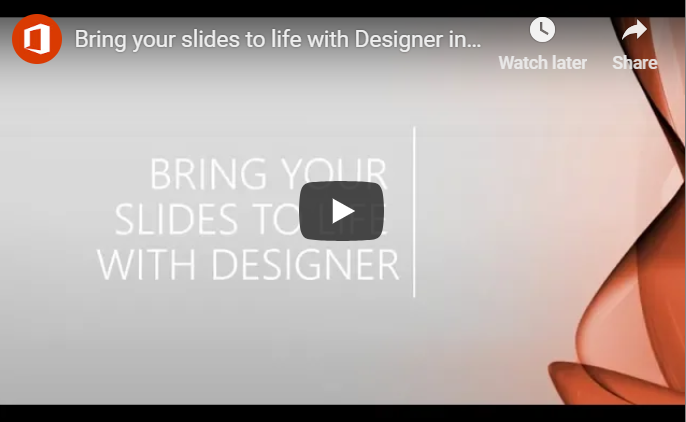
by Felicien | Nov 14, 2018 | Education
Many users have found that Office 365 PowerPoint is much easier to use than previous iterations of Microsoft PowerPoint. This application features tools like Designer that take advantage of Microsoft’s cloud technology and machine learning techniques for processing pictures and choosing a suitable layout for an image. Designer also makes it possible to change your content to make slides look more aesthetically appealing.
Here is some information about how to use Designer in Microsoft PowerPoint.
Get Design Ideas
The main advantage of PowerPoint Designer is that it provides you with design ideas to make beautiful slides. To use Designer, you should open up Microsoft PowerPoint. If you’re connected to the Internet, Designer will automatically provide you with suggestions when you add a graphic to your PowerPoint presentation.
You can ask for design ideas by navigating to Design > Design Ideas on the Microsoft PowerPoint ribbon. You can scroll through the Design Ideas pane to look at the suggestions. This pane is positioned on the window’s right side. You can either close the window or click on a design you like. When you click on a design, the slide will be changed according to the design. You have the option of choosing another idea from the Design Ideas pane. You can also press Ctrl+Z to undo a design change you chose.
The first time you use PowerPoint Designer, it will ask for your permission to provide you with design ideas. If you want to use PowerPoint Designer, click on Let’s go or Turn on. You need to turn on intelligent services so that Designer will provide you with design ideas every time you add photos to your PowerPoint.
To get design idea suggestions, you should use images in one of the following formats: .JPG, .BMP, .GIF, .PNG. You should also make sure that the size of the graphic is larger than 200 x 200 pixels. Otherwise, you may not get design ideas suggestions.
Professional Layouts
Designer in Microsoft PowerPoint is able to detect not just pictures but also charts and tables on a slide. Designer will provide you with a number of suggestions to arrange all of these graphics in an attractive, cohesive layout.
SmartArt Graphics
Designer is able to turn text like timelines, lists, processes into a SmartArt graphic that is readable. If you use bulleted lists, you will receive suggestions for an icon to be used for each bullet item. If you don’t want to use the suggested icon, you can stick with the original icon.
Illustrations
Designer looks for concepts and key terms that it has related illustrations for. It will show you these illustrations in different layouts. These illustrations come from the icons library in Office 365.
Turn Off PowerPoint Designer
If you decide that you don’t want to use PowerPoint Designer, you can do the following to turn this feature off:
Select Preferences on the PowerPoint menu
Select General under Authoring and Proofing Tools
Clear the check box marked “Automatically show me design ideas” in the General dialog box, which is under PowerPoint Designer.
PowerPoint Designer is a powerful tool if you want to make your slides and PowerPoints as aesthetically appealing as possible. For more information about how to use Designer in Microsoft PowerPoint, don’t hesitate to contact us.

by Felicien | Nov 14, 2018 | Education
As you likely know, when there is a My Health Record in place, one can privately view their personal health information online. No matter where they are, they have access to that important information on any device connected to the Internet.
The beauty of this is that most Australians essentially carry their health history with them. What if one of your employees is injured on the job? His health record will allow quick and efficient treatment, an important benefit to both your employee and company.
Say it’s you who becomes ill while away on holiday. Even though you’ve never met the GP who treats you, that healthcare provider will have access to important information, including:
medical conditions with which you have been diagnosed
all medications you are taking
allergies you may have
pathology results, such as pertinent blood tests
personal notes about your health you want to health care providers to know, such as your advance care plan or custodial details
Can a doctor treat a patient without My Health Record? Sure, but why would anyone want that? My Health Record offers a physician the information he or she needs to create the best possible treatment plan and adds one more tool to their medical tool chest.
Imagine someone has a medical problem that impacts breathing. A treating physician would want and need that information before putting that person under anesthesia or giving them specific medications. If the patient is in no condition to relay that information, My Health Record does it for them.
All Australians Included
Unless a person opts out, they have My Health Record. The hope is to better interconnect Australia’s national health system in order to provide patients with safer, faster, and more accurate care. Even if someone is not sick a day in their life, My Health Record provides a convenient way to track health information over time.
Security is Vital
Though most Australians may fully understand the reasoning behind My Health Record, it can be a bit off-putting to think about other people having access to some of the most sensitive information available. That is why security measures are so vital. New security measures to the program have been designed to fully protect the privacy of all Australians and to give existing rules more teeth. In fact, protections such as firewalls, encryptions, secure login processes, and audit logging are just the beginning.
Further Tightening
In an attempt to close loopholes in the system, the federal government added these protections:
children cannot be represented by anyone who has restricted access, may pose a risk to a child, or may pose a risk to a person associated with a child
employers are prohibited from gaining access to the health records of current or potential employees
no private health insurance will be allowed access to health information, even if they claim to need it for research or public health purposes
law enforcement agencies can only access My Health Record with a court order or warrant
anyone can cancel their health record at any time and it will be permanently deleted from the system.
Tougher Penalties
New penalties for improperly accessing My Health Record increase the current imprisonment period of two years to five years. Maximum fines have risen from $126,000 to $315,000 for the unlawful access of records.
Why These Changes Matter
Properly managed, My Health Record can improve one’s healthcare experience and may even save lives. Improperly managed, the records can provide information to people who should not have access.
These changes ultimately benefit your business. The fact that you have no access to the medical records of employees or potential employees means that no one can accuse you of passing them over for a job or promotion due to a preexisting condition.
In addition, the new security measures can protect an employee from a dangerous ex-partner who might have tracked them down through their child’s healthcare records. The measures also protect employees from abuse from law enforcement.
All in all, these new security measures are good for business. They are set up in a way that protects both you and your employees.
OAIC’s Role
The Office of the Australian Information Commissioner (OAIC) is responsible for handling any personal information included in My Health Record by individual citizens, government agencies, some state and territory agencies, and the private sector. OAIC’s role is to investigate complaints files regarding the mishandling of health information found on My Health Record. Their functions and enforcement powers include:
investigating complaints
determining if anyone has broken the law
seeking civil penalties from the Courts
asking for an injunction to prohibit improper conduct
User Control
Australians who opt to maintain My Health Record may have more control than they realise. They can use settings to determine who can (and cannot) view their documents and can also determine which documents are available to healthcare providers.
Complaints
If anyone within your organisation believes that their My Health Record has been compromised, they should contact the Australian Digital Health Agency through the My Health Record helpline. The number is 1800 723 471.
While no system is perfect, My Health Record is meant to provide Australians with the most comprehensive summary of their heath possible, which may ultimately lead to better care by healthcare providers and better long term health.

by Felicien | Nov 13, 2018 | Education
It is hard to maintain a strong brand presence without video marketing. Whether local or national, brick and mortar or eCommerce, goods or services, video content is crucial to success in the current marketplace.
Here are some recent numbers from an Animoto study to put this into perspective:
Basic Stats
93% of marketers report that they reach new customers through the use of video content
73% of consumers say that social media content has made an impact on their buying decisions
45% of consumers say that video is their preferred form of social content, with image, link and text content coming in second, third and fourth, at 22%, 13% and 10% respectively
About a third of consumers will review a brand’s social media content before deciding whether to go to their website in the first place
45% of consumers report that their first encounter with a product or service is through video
So this clearly establishes a couple of things.
You need to pursue video content marketing through social media to maintain a strong brand presence in the modern age.
Everyone is doing it. So it’s going to be hard to stand out.
Video content is necessary, but all it accomplishes on its own is that it puts you in the running. Producing video content earns you a shot at getting seen, but it won’t guarantee that you are seen in a crowded marketplace. What does it matter that your videos are making thousands of impressions if nobody’s clicking play?
How do you produce the right kind of video content?
It’s all a process of narrowing-down. As in any data-driven marketing decision, you take your options, cut them in half, cut them in half again, and again, and again until you are getting the most effect for your efforts. You’ve probably taken a look at your analytics and found that certain kinds of content will perform better when posted at certain times of day and on certain days of the week. The same sort of thinking applies to the process of developing, producing and posting your video content.
This begins with…
Categories
The Animoto survey found that three types of video content comprised the vast majority of views:
How-to videos
Videos about sales and promotions
Top 5’s
One of these categories is probably on-brand with your product or service. If it’s not immediately apparent, you can try testing content in each category and gauge their performance. Sale-announcement videos are always a good idea, but you might find that your target audience prefers how-to’s to top 5’s, or vice-versa, and produce content accordingly.
Where Are You Posting?
The Animoto survey suggests that Facebook and Youtube lead the way for video views, but Instagram is the clear winner for sales-per-view. People are specifically on Instagram to discover something new, whether it’s a content producer or a new ice cream shop. This means that your viewers are already in the right frame of mind to discover whatever it is that you’re offering them. Users on Facebook and Youtube are generally looking for content that they’re already familiar with, favorite game streamers, keeping up with friends and family and so on.
This does not necessarily mean that you will have the most success with Instagram. Every brand attracts a different audience, and while more brands than not may enjoy more engagement on Instagram, you might have more success on Facebook if your demographic is a little older, or even Pinterest, which trails far behind the video leaders, but might be perfect if you’re after an arts-and-craft audience.
Calibrate And Refine
All of this data can set you off in the right direction, but getting the most out of any social media content is a process of constant calibration and refinement. Almost nobody gets lucky and hits the target dead-center on the first try. You might post a dozen videos and get fewer than one hundred views on each one. But one of them is going to be an outlier, one of them is going to have a few views more than the others. So you produce a dozen more in that direction, and, again, you have an outlier, one that produces twice as many engagements as the runner-up, and you keep following the outlier and following the outlier until you get a sense for exactly what catches the attention of your target viewer.
There’s no secret formula for producing attention-grabbing videos in a crowded marketplace, because every brand is different. But if you keep testing and adjusting your aim appropriately, you will discover exactly what your customers are looking for.

by Felicien | Nov 13, 2018 | Education
Each year, security experts sound off alarms about cyber attacks aimed at smartphones. Each year, the number of attacks levied at smartphones increases significantly. Therefore, if you provide your employees with smartphones to use on the job, it is essential that you take precautions to prevent cyber attacks.
Here are a few tips that will help protect your organization against cyber attacks on employee smartphones.
What Are The Mobile Security Risks?
By 2021, cyber attacks could cost businesses a total of $6 trillion in damages. The Harvard Business Review reported that mobile devices are the weakest links when it comes to corporate security by far. Executives are struggling to deal with how ubiquitous smartphones are and the difficulties of securing networks, protecting data, and encouraging employees to care about security.
A bring-your-own-device policy is especially dangerous because employers are not able to control the use of these devices when it comes to non-work purposes. It is often very difficult to detect malicious attacks as soon as they occur.
According to a report released by FireEye M-Trends, the average hacker has access to a smartphone for about three months before they are caught. Cyber attacks can lead to damages of up to $10 million per year for a single business.
Ways to Prevent an Employee Smartphone Cyber Attack
Here are a few tips that you should keep in mind to protect your organization from employee smartphone cyber attacks.
1. Get rid of your BYOD policy: If you currently have a BYOD policy, you should strive to end this policy promptly and provide your employees with smartphones. Employer-owned smartphones are better when it comes to preventing cyber attacks because you can maintain complete control over how the smartphones are used. On the other hand, with BYOD devices, you can’t control how these devices are used outside of work.
2. Set a passcode: Be sure to set a passcode on all employer-owned devices. That way, if a smartphone is lost or stolen, the data on the device will be more difficult to gain access to. Believe it or not, carelessness is one of the largest security risks. In many cases, when data is stolen from a device, it’s because the device wasn’t protected with a password.
3. Download from trusted sources: Only allow your employees to download apps from trusted sources on employer smartphones. In fact, if possible, don’t allow your employees to download apps on smartphones at all. Instead, you should have apps that you know your employees will need deployed to the smartphones remotely. You should take the time to conduct research about the legitimacy of an app before downloading it on employee smartphones.
4. Secure and backup data: You should have the data on all employee smartphones backed up on a regular basis. Data that should be backed up includes documents, photos, and contacts. You can have these files backed up on a computer, the Cloud, or a storage card. That way, if a phone is lost, stolen, or damaged, you will be able to restore useful information.
5. Understand app permissions: Before you download an app on employee smartphones, you should have a good understanding of the app permissions. If you don’t pay close attention, you may grant an app access to sensitive information on the phone. It’s also possible that you may grant the app permission to perform intrusive actions on your phone. Therefore, it is essential that you check the privacy settings of an app before installation.
6. Wipe data: Before you recycle, resell, or donate an old company phone, you should wipe the data completely. Not only should you erase all the data off the phone, you should restore the phone to its factory settings.
7. Download a security app: You should download a trusted mobile security app on all employee smartphones and change the settings so that scans are conducted at least once a week. A mobile security app will check all downloads for spyware and malware. There are also some mobile security apps that will provide you with the location of a stolen or lost phone. These security apps will also redirect you from unsafe websites.
As you can see, there are many steps that you can take to protect employee smartphones from cyber criminals. For more information about how to prevent cyber attacks on employee smartphones, don’t hesitate to contact us.