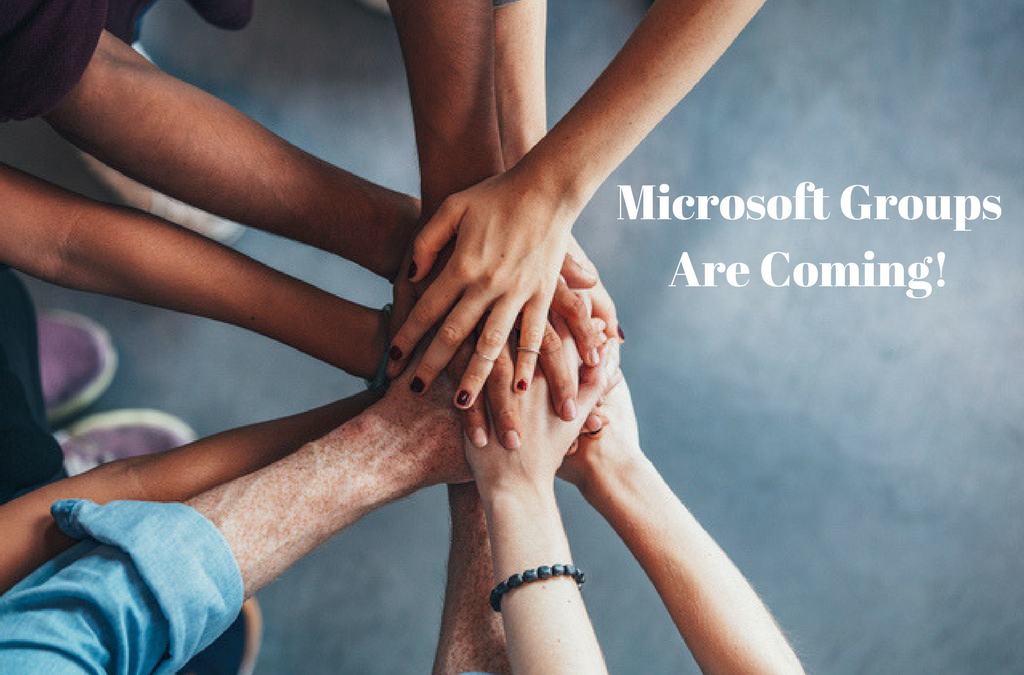Groups on Outlook is a great team management tool if you don’t want to adopt a whole new app.
“Groups” has been an ability in Office 365 that allows you to create a digital team and share information with them, where everyone can share permissions in common. It’s a handy tool for small-time team management (more complex tools are available for multi-team and whole-office management needs), and Microsoft is making it even better. Case in point: Groups in Outlook offers an alternative form of the Groups tool that may just be perfect for your company if you don’t really want to get invested in all the Office 365 tools, but still want a way to manage teams.
Organization for Your Important Projects
Groups in Outlook creates a new Outlook section called Groups, where you can create various Groups (teams, temp teams, departments, ongoing projects, you get the idea) and then add your Outlook contacts. Anyone who is in Groups can see all emails and other conversations there, including new emails to the group that haven’t been read yet. Anyone can respond to an email within the group.
Provide Resources for Your Team
Shared email conversations are far from the only advantage that Groups provides in Outlook. The section also automatically sets up a SharePoint Document Library, a OneNote Notebook, and a SharePoint Team, among other resources for the Group to use. Anyone added to the group can use these resources – you can see how this can become a viable alternative to Office 365 and Microsoft Teams. Use these tools to store permanent resources for your team, sharing current and updated information that everyone needs to know, and collect, edit or share documents that people are working on.
Guest Access for More Flexible Work Situations
One of the recent updates to Outlook Groups was the ability to quickly give guest access to the Group. This is useful in several situations. If your company uses a lot of temporary or seasonal workers that won’t be here forever but still need access to important data, the guest access option is ideal. It also works particularly well if you are in a partnership or project with an external organization and need to give a contact access to your team information. Finally, if you enable remote work or freelancers for particular projects, guest access may be the best solution for sharing important information.
Schedule Common Events
The integration of Groups and Outlook continues over to the Outlook Calendar. The Group automatically creates a shared Calendar: Any events that you add to this calendar will be set and shared for all Group members. It’s a handy way to make sure everyone will get important event reminders and keep updated on any event changes, especially if they aren’t paying attention to all the details. You can also add group events to your individual calendar for a more flexible approach
Assigning Tasks for Managers
Groups also gives you access to a shared Planner. Even moreso than the shared Calendar, this is useful for managing teams that have ongoing tasks which need to be consistently updated. You can use the Planner to assign specific tasks, check on older tasks, update task details, and generally make sure that workflow is progressing as desired. It’s a simple and affordable option, particularly for small businesses that aren’t ready to graduate to a larger management platform quite yet. It’s also worthwhile to point out the benefits of easy conversation tracking inside each Group, which is useful for accountability.
Acting as Group
Admins with the ability to use this tool can send emails on behalf of the entire group. This is especially useful when you prefer to communicate with a client as the entire team or project instead of as a single person – or if you are talking to another department that may not know the individual, but would easily recognize the group project. Representation as the Group itself has many applications!
Full Mobile Support
Another recent update to Groups expands its capabilities across more devices than ever before. Groups in Outlook is now available on Mac, iOS and Android devices. This allows you to connect with employees and partners no matter what devices they prefer to use.
Of course, the first step is knowing if the adoption of Groups will work for your {city} business and security needs. For more information, contact {company} at {phone} or send us a message at {email} for more information about our services!