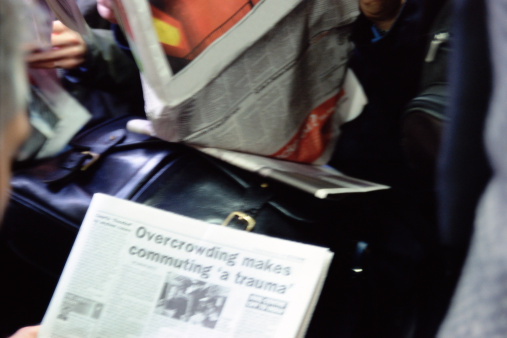Running low on data or headed to an area with no internet connection? Learn how to quickly and easily download articles for offline reading.
While much of the country has fast and easy internet access, there are still pockets where connectivity is a challenge. If you’re headed into one of those spots with low access or if your data plan is running low, it’s good to know that you’re able to quickly store the information from an article and read it offline at your leisure. Google announced that more than 45 million web pages have been saved for offline viewing, so clearly there is a big demand for this functionality. The Google Chrome recently simplified the task by allowing you to save an article for offline access with a few taps.
Read-It-Later Apps
Over the past few years, there’s been a significant rise in the number of bookmarking, or “read-it-later” apps. Whether you need this functionality because you’re in the middle of a task and get distracted and want to create a reading list to pick up on later or if you’re headed into a dead zone, millions of Americans have jumped on board this relatively new way to consume content. Instapaper is arguably the most prominent of this type of read-it-later app, as it allows you to aggregate content from a variety of different sources and downloads it efficiently to your mobile device for consumption at a later date and time — regardless of whether you have an active internet connection. Flipboard is another popular app that provides offline access via a “Fetch” functionality. While Flipboard works based off of aggregating content for you based off of topics or brands that you select and the system believes you will appreciate, Instapaper allows you to select the content that you add to your “paper” for later reading via a browser plug-in.
Limited Internet Access
While fast internet access is a given for most people, a current Pew study notes that nearly 30 percent of Americans do not have high-speed internet access at home and nearly 20 percent of Americans have no internet access at home at all. While these numbers continue to drop, they don’t indicate all the spaces between home and their workplace where it can be challenging to find access. Many restaurants now provide free access, making it easier than ever for individuals to connect to the internet for a short period of time and download a number of articles or pages to read offline at a later time when their connection may be more limited.
Reading on the Go
However, it’s the amount of travel — for business and for pleasure — that is most likely to impact our overall lack of or reduced connectivity. Despite the rise of teleconferencing as a valid business communication tool, business travel continues to rise and is expected to hit all-time highs due in large part to the easier transfer of data between geographically disparate organizations. Overseas travel for business is also on the rise, and with the cost of in-flight connections still, high travelers are increasingly looking for ways to stay productive while moving locales. Downloading articles for offline reading can be a great way to catch up with recommended reading from colleagues or superiors even when travelers are on the road.
Saving Content for Offline Viewing
Google has a long history of responding to user needs, and with the massive initial demand for offline content, the search giant looked for ways to simplify the overall user experience and add value to readers. Offline reading access is a relatively new feature for Google, as it only launched in December 2016. Here are the steps required to save articles for offline reading using Google Chrome:
Launch the Chrome browser from your mobile device
Select the URL of the page you wish to download with a long press
You’ll be presented with the option to ‘Download Link”
This feature is also available from the New Tab page for all suggested articles
Additionally, if you’re in a location without internet access and you want to be able to select something to download when you have access again, Google has also made this scenario easier. Hitting a page when you don’t have an active connection brings up a new button, allowing you to “Download page later”.
Reading Your Articles
Once you’ve downloaded the content, viewing the articles is a snap. Opening a new tab in Google Chrome provides you with a list of articles that have been downloaded and are available for offline viewing. You can also navigate to the articles similar to the way you look for content in History or in Bookmarks. It’s good to note that articles saved for offline viewing are only available to the specific device that you selected, not for all devices that are connected to your Google account.
Saving articles for offline reading is only one of the many ways that Google continues to listen to customers and provide the most effective user experience possible. If you’re ready to find ways to reach your customers more efficiently, contact {company} today at {phone} or via email to {email}. We will work with you to optimize operations and ensure that your systems have the necessary security for your business.