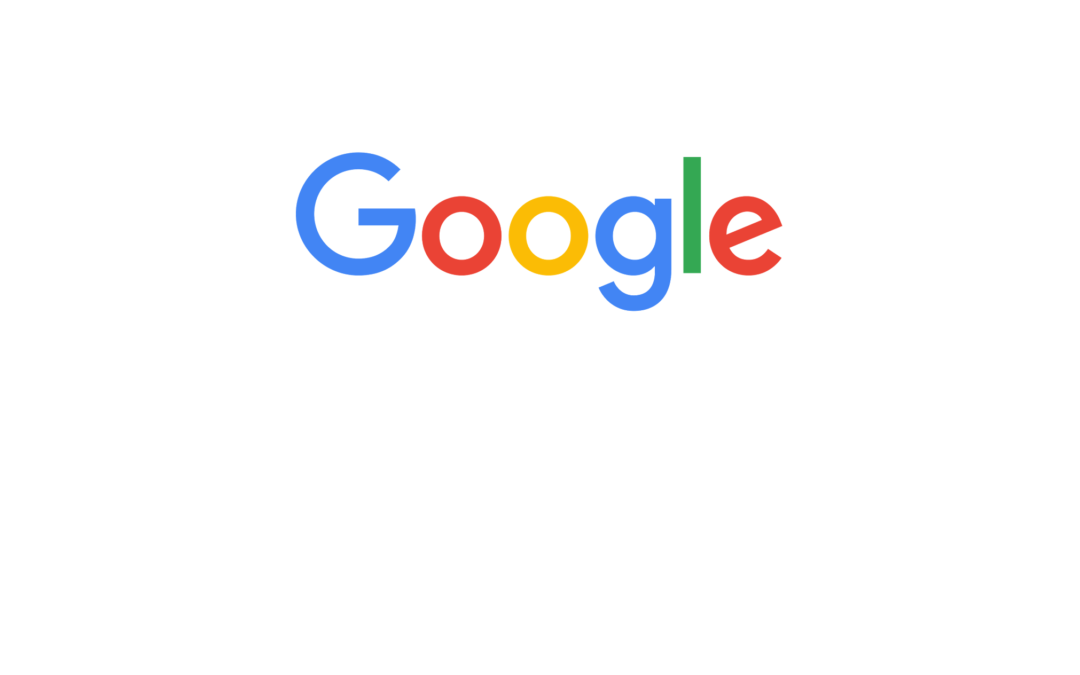Google Timeline is an innovative and useful feature for Maps users – as long as you’re comfortable with Google tracking your every move.
Without much fanfare, Google recently rolled out a feature called “Your Timeline” for iOS devices. Through this update, Google Maps will now start tracking and saving your previous locations to the application. The good news is you can use the feature to check out where you were on any given date. The bad news is you may feel as if allowing Google to track your day-to-day whereabouts can compromise your privacy.
Google Timeline Basics
Despite Timeline now being available on Apple devices, the feature has actually been working on Android devices since 2015. Under the main menu after launching Google Maps, you’ll see a prompt for “Your Timeline.” You will then be able to track the places you’ve visited over the past days, weeks, or even months. The history will not only show the names of the places you visited but the distance you traveled and how long it took you to arrive from point to point. At the top of each day, you’ll find a summary of the distance traveled by walking, bicycling, driving, etc. Furthermore, at the end of each month, Google can email you a overview of all the places you visited over the course of the last 30 days.
A beneficial feature of Google’s Timeline is the information won’t be locked to your account. All entries are customizable, allowing you to change the name and precise location of the places you visited. You may also delete any history within the Timeline. Deletions can encompass entire days or single entries – the user decides.
Google Timeline and Privacy Concerns
Many individuals are disconcerted with the idea of Google tracking their every move. What if you have secret lunch plans with a headhunter at another agency? What if you called out sick to work, but actually took an extended weekend break to Cancun? However, the feature can easily be deactivated from any device. Under the “Location History” setting on your device, you may choose to disable the service altogether. You can also switch the tracking on and off directly from the application. There is a “pause” option found in the bottom left-hand corner of the Timeline screen.
An important thing to keep in mind is turning off location tracking for the Timeline feature doesn’t stop Google from accessing your location altogether.